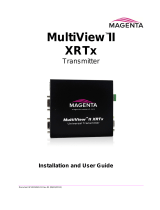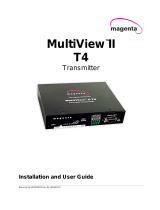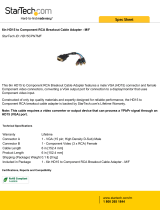Page is loading ...

MultiView II
AK600DP
AK1200DP
Receiver
Installation and User Guide
Version 1.00
2791 Circleport Drive, Erlanger, KY 41018, USA.
Americas: 859-282-7303
EMEA: +44 (0) 1843 873322
Email: [email protected]
www.tvone.com
PDF-UG-MVII-AK
TM

MultiView™ II AK600DP/AK1200DP Installation and User Guide ii
Manual Copyright Notice
This document and the Magenta Research products to which it relates, and the copyright in each, is the
intellectual property of tvONE, ©2014. Neither the document nor the products may be reproduced by any
means, in whole or in part, without the express prior written permission of tvONE.
Disclaimer
tvONE makes no warranty or representation, either express or implied, with respect to this software or
documentation, including their quality, performance, merchantability, or fitness for a particular purpose. As a
result, this software or documentation are licensed "as is" and you, the licensee, are assuming the entire risk as
to their quality and performance.
In no event will tvONE be liable for direct, indirect, special, incidental, or consequential damages arising out of
the use of or inability to use the software or documentation.
Magenta Research and the Magenta Research logo are trademarks owned entirely by tvONE. All other brands,
product names, and trademarks are the property of their respective owners.

Error! No text of specified style in document.
MultiView™ II AK600DP/AK1200DP Installation and User Guide iii
Precautions
Safety Instructions ● English
This symbol calls attention to important information.
This symbol alerts the user of important maintenance (or servicing) and operating information.
This symbol alerts the user to the presence of un-insulated dangerous voltages or other conditions in, or
around, the product enclosure. These conditions can present a risk of electric shock or damage to
equipment or facilities.
Connection • Not for direct connection to Telecommunication Network Circuitry (TNV)
Power sources • This equipment should be operated only from the power source indicated on the product.
Disconnect all power sources before servicing.
Power disconnection • To remove power from the equipment safely, remove all power cords from the rear of
the equipment, or from the power source receptacle (wall plug).
Power cord protection • Power cords should be routed so that they are not likely to be stepped on or pinched
by items placed upon or against them.
Servicing • Refer all servicing to qualified service personnel.
Slots and openings • If the equipment has slots or holes in the enclosure, these are provided to prevent
overheating of sensitive components inside. These openings must never be blocked by other objects.
Caution:
Read Instructions: Read and understand all operating, installation, and safety instructions before using this
equipment.
Avoid Attachments: Only use accessories, attachments, tools, and materials that are recommended by the
equipment manufacturer. Doing otherwise can compromise operating performance, create an unsafe condition,
damage equipment, or violate the terms of usage or warranty.
Follow Warnings: Always follow all instructions and warnings marked on the equipment or as detailed in
related users’ guides.

Error! No text of specified style in document.
MultiView™ II AK600DP/AK1200DP Installation and User Guide iv
Table of Contents
Page
Chapter 1 About this Manual ...................................................................................................................... 1
Chapter 2 Product Overview ....................................................................................................................... 2
2.1 Front Panel Interfaces ..................................................................................................... 2
2.2 Rear Panel Interfaces ..................................................................................................... 3
Chapter 3 Specifications ............................................................................................................................. 4
3.1 General Specifications .................................................................................................... 4
3.2 Twisted-Pair Cable Compatibility .................................................................................... 5
Chapter 4 Installation .................................................................................................................................. 6
4.1 Option-Module Configuration .......................................................................................... 6
4.2 Prerequisites ................................................................................................................... 6
4.3 Installation Procedure ..................................................................................................... 7
4.4 Adjustments .................................................................................................................... 9
4.4.1 Cable Distance (EQ) Compensation Settings................................................. 9
4.4.2 Skew Compensation Settings ....................................................................... 10
4.5 Configuration Settings ................................................................................................... 11
4.5.1 Configuration Modes 1 & 2 ........................................................................... 11
4.5.2 Sync-mode Settings (LED1-2) ...................................................................... 12
4.5.3 4
th
Pair Settings (LED4-6) ............................................................................. 13
4.5.4 Vsync Polarity Settings (LED7)..................................................................... 14
4.5.5 Hsync Polarity Settings (LED8) .................................................................... 14
4.5.6 Clamp-mode Settings (CFG2: LED1-2) ........................................................ 15
4.5.7 4
th
Pair Termination Settings (CFG2: LED3) ................................................ 16
Chapter 5 Troubleshooting ....................................................................................................................... 17
Chapter 6 Connector Pinouts ................................................................................................................... 19
Appendix A Skew Module Installation ......................................................................................................... 24
Appendix B (SAP) Option Module Settings ................................................................................................. 25
Appendix C Pollable Serial Mode Address Chart ........................................................................................ 26
Appendix D Mounting Kits ........................................................................................................................... 28
Appendix E System Design Drawings ......................................................................................................... 30

About this Manual
MultiView™ II AK600DP/AK1200DP Installation and User Guide 1
Chapter 1 About this Manual
This manual describes the Magenta MultiView™ II AK600DP and AK1200DP receivers, and contains the
following information:
Product overview (Chapter 2)
Product specifications (Chapter 3)
Installation and configuration instructions (Chapter 4)
Troubleshooting (Chapter 5)
Additional information (Appendices)
The Magenta MultiView™ II family (MVII) of products introduces greater compatibility for handling HD video
standards, as well as making nearly all user-configurable options “jumperless” via a digital front-panel user-
interface.
Note: MultiView II products are fully backwards-compatible with previous MultiView products. Combining MVII
with original MV products may limit access to some of the improved capabilities of the MVII series, so for best
possible compatibility with sources and displays, always try to use MVII products throughout your system
configuration.
The following table shows the factory-configured versions of the MVII-AK600(1200)DP.
Table 1: Available MVII-AK600(1200)DP Versions
Version
Description
MVII-AK600(1200)DP-S/A
Supports L+R summed audio or simplex serial (user-configuration setting).
MVII-AK600(1200)DP-SAP
Supports 3-wire RS-232 serial (simplex or duplex), and true stereo audio.
The serial feature is POLLABLE, so that multiple receivers on a daisy-
chained link can be addressed individually for display control or status-
query.
Contains the (SAP) option module.
Note:
1. Each of the above variants is also available with the AkuComp-II skew-compensation module installed.
2. The –S/A version is also field-configurable for S/PDIF digital audio extension on the 4
th
-pair.
This equipment is not intended for, nor does it support, distribution through an Ethernet
network. Do not connect these devices to any sort of networking or telecommunications
equipment.
Use only approved MultiView™ II power adapters. Failure to do so may damage this device and
will void the warranty.
CHAPTER 3: SETUP & INSTALLATION

Product Overview
MultiView™ II AK600DP/AK1200DP Installation and User Guide 2
Chapter 2 Product Overview
The MVII-AK600(1200)DP is a video receiver that is compatible with the entire MultiView™ family of products.
It extends an analog video signal over standard CAT cable (CAT5, 5x, 6, 7 etc). There are user-configurable
settings for video, audio, and serial options which can be controlled from the front panel.
The MVII-AK600(1200)DP features optional integrated skew compensation that can be varied in 2 ns
increments to 65 ns total per color-channel to cancel the effects of skew in Category cables. This feature allows
you to use CAT5e and reduced-skew CAT6 cables to lengths up to 600ft (186m) for AK600DP, or 1200ft
(366m) for AK1200DP.
All models support video refresh rates/resolutions up to 1920x1200 to 600 feet (183m) with the AK600DP, and
1200ft (366m) with the AK1200DP.
2.1 Front Panel Interfaces
The front panel of the MVII-AK600(1200)DP has the following controls and indicators:
There are four buttons (CFG/MODE, SKEW/SEL, DOWN, and UP) and several LED status indicators. All are
used to display and control the operating modes of the receiver, with the LEDs having multiple functions. The
CFG indicator shows these modes:
In normal mode, the CFG indicator is off.
In configuration mode, the CFG indicator will be on or flashing.
Power-on
indicator
SKEW/SEL
indicator
CFG
indicator
CFG/MODE
button
EQ/SKEW
range indicators
Figure 1: MVII-AK600(1200)DP Front Panel Interfaces
SKEW/SEL
button
Skew/EQ/Config
adjustment buttons

Product Overview
MultiView™ II AK600DP/AK1200DP Installation and User Guide 3
2.2 Rear Panel Interfaces
The rear panel of the MVII-AK600(1200)DP has the following ports:
DB9 serial port
(optional, on SAP
model only)
Video output
to display
UTP (link)
output port
Figure 2: MVII-AK600(1200)DP Rear Panel Interfaces
DC power
input port
Auxiliary
signals
UTP (link)
input port

Specifications
MultiView™ II AK600DP/AK1200DP Installation and User Guide 4
Chapter 3 Specifications
This section describes the following specifications:
General specifications
Category cable compatibility
3.1 General Specifications
The following table lists the general specifications of the MVII-AK600(1200)DP.
Table 2: MVII-AK600(1200)DP General Specifications
Item
Description
Cable Required
Category 5, 5e, or 6 cable. Shielded or unshielded twisted pair. Low-skew.
Compliance
CE; FCC Class A, IC Class A, UL listed I.T.E Device.
Video Support
All supported VESA modes to WUXGA (1920x1200), RGBHV, RGsB, RGBs, Composite
(NTSC, PAL, SECAM), S-Video, Component Video, widescreen modes, HDTV modes
including 1080p, 1080i, 720p
Resolution &
Refresh Rate
MVII-AK600DP: At 600ft(183m) or less: a maximum of 1920x1200.
MVII-AK1200DP: At 1200ft(366m) or less: a maximum of 1920x1200.
Required source
impedance
Video OUT: 75 ohms
Audio models: Audio OUT (if any): capable of driving 10K ohms load.
SPDIF audio mode: 75 Ohm
Required
destination
impedance
Video IN: 75 ohms
Audio models: Audio IN (if any): 1K ohms minimum input impedance
SPDIF audio mode: 75 Ohm
Audio
Characteristics
(S/A) model: Right/Left summed, 50K input impedance, line level, unbalanced.
(SAP) models: Full stereo, 10K ohms input impedance, line level, unbalanced.
Serial
Characteristics
(S/A) model: Protocol: Asynchronous; transparent to data format; transparent to data
rates up to 115 kbps simplex.
(SAP) model: Protocol: Asynchronous; transparent to data format; transparent to data
rates up to 19.2 kbps full duplex or simplex (9 fixed baud rates are supported).
Connectors
(1) 4 pin phoenix
(2) RJ-45 (1 input, 1 active loop-through)
(1) HD15 (F)
(1) DB9M (only if the SAP option module is installed)
(1) DC Power jack
Temperature
Tolerance
Operating: 32 to 104°F (0 to 40°C)
Storage: -4 to +140°F (-20 to +60°C)
Humidity Tolerance
Up to 80% non-condensing
Enclosure
Steel, black powder-coat finish.
Power
Input voltage: +5 VDC @ 1.2 Amps max.
Consumption: 6 watts maximum
Size
1.2"H x 3.6"W x 5.5"D (3.0 x 9.2 x 14.0 cm)
Weight
1.0 lb. (0.45 kg)

Specifications
MultiView™ II AK600DP/AK1200DP Installation and User Guide 5
3.2 Twisted-Pair Cable Compatibility
MultiView products are compatible with Cat5/5e/6 data cabling, as well as “minimized skew” CAT5/5e cabling
(also referred to as “low-skew”) manufactured specifically for video applications. Follow these tips to ensure
proper usage of your Category cabling:
Some “low-skew” is specific to a particular vendor and is incompatible with our products. Ensure that
any “low-skew” cable is non-proprietary before purchase and installation.
CAT6 cable, due to the manufacture method, can exhibit much greater skew than standard CAT5/5e
and might require skew compensation beyond what the capabilities of the AkuComp-II option module
offers. Please contact tech-support for assistance.
Cabling for the Magenta MultiView™ Series must be pinned to the TIA-EIA T568B wiring specification.
We also highly recommend that all cables be pre-terminated and tested. Cables terminated on-site or
in an existing infrastructure should be tested before use to ensure compliance with the TIA-EIA T568B
specification. Using incorrectly terminated cables can damage the Magenta MultiView™ Series.
The cable should be suitably rated Listed cable ( DUZX ) communication cables, TYPE CMP, CMR,
CMG or CM as designated in the NEC.
Cables are to be installed in accordance with the NEC and local building and electrical codes. This is
the responsibility of the end user/installer of this product.
The following figure shows the T568B Wiring specification.
Figure 3: T568B pinout for RJ45 connectors and twisted-pair cables

Installation
MultiView™ II AK600DP/AK1200DP Installation and User Guide 6
Chapter 4 Installation
This section describes the following installation topics:
Data mode configuration
Prerequisites to installation
Installation procedure
Post-installation adjustments
Post-installation configuration settings
This equipment is not intended for, nor does it support, distribution through an Ethernet network.
Do not connect these devices to any sort of networking or telecommunications equipment!
Do not connect DC power until instructed to do so.
4.1 Option-Module Configuration
If you are installing a MVII-AK600(1200)DP-SAP version receiver (this is equipped with the SAP hardware
option module), then the following information will be important to review BEFORE installing the receiver:
The MVII-AK600(1200)DP-SAP version offers pollable RS232 duplex serial in addition to stereo audio. The
serial interface is 3-wire (TX, RX, GND) and does not support full modem signals. The factory-default serial
baud rate is 9600 baud, but this is a user-configurable option using “SAP-II” serial commands. Simplex modes
are supported without jumpers or other changes, by simply using the TX signal only. The SAP-module
capability of polling and interacting with specific receivers requires that each receiver have a unique address
setting. Please refer to Appendix-C for (SAP) module configuration information, and Appendix-D for SAP-
address settings. Setting this address involves opening your unit and setting DIP switches inside.
4.2 Prerequisites
Depending on the specific installation requirements, some common tools (screwdrivers, nut-drivers) and related
hardware (mounting screws) might be required. These are not provided with Magenta products.
The following items might be necessary, which are available from Magenta Research:
Audio cable: Phoenix 4-pin to RCA.
Video cable: HD15 connectors, or one of several BNC/RCA/S-Video breakout cables.
Serial cable: Phoenix 4-pin to DB9, or one of several DB9-M/F, M/M or F/F extension cables.
Note: You will need appropriate twisted-pair cable as previously described, to connect the MVII-
AK600(1200)DP to other MultiView™ and MultiView™ II devices. tvONE does not supply Category cable.

Installation
MultiView™ II AK600DP/AK1200DP Installation and User Guide 7
4.3 Installation Procedure
Ensure that all connectors are clean and free of contaminants prior to making the
connections. Appropriate connector locking hardware (screws/latches) should be used to
prevent cables from disconnecting or causing intermittent operation.
All units must be the same type for 4
th
-pair supported features to function correctly. For
example, an “XRTx-A” must be connected to a MVII-AK600(1200)DP-A, as both must be
identical to work properly with L/R summed audio. Similarly, an “XRTx-SA” cannot be used
with an MVII-AK600(1200)DP-A”. Video modes may function normally, but 4th pair options
will not.
To install a typical MultiView transmitter (these steps are generic - refer to the appropriate MultiView
transmitter manual):
1. Connect the source video to the Magenta MultiView™ transmitter video input port, which is an HD15
connector labeled SOURCE IN or VIDEO IN.
2. If desired, attach a local monitor to the HD15 connector labeled LOCAL OUT (if available).
3. Make your audio or serial connections via the phoenix connector or DB9 connector as appropriate.
4. Connect the twisted-pair cable to the transmitter.
5. Apply power to the transmitter.
a. The power-on LED should light up.
b. If there is a local monitor attached, a video image should appear on the
monitor.

Installation
MultiView™ II AK600DP/AK1200DP Installation and User Guide 8
To install the MVII-AK600(1200)DP receiver:
1. Connect the VGA OUT connector to the display.
2. Connect any audio and/or serial cables to the (AUX I/O) and (IOIO) connectors, depending on the
specific model of receiver you are installing. Please refer to the –S/A, –SAP option descriptions for
more information.
3. Connect the twisted-pair cable from a MultiView transmitter to the LINK INPUT connector on the
receiver.
4. If you are daisy-chaining multiple receivers, also connect the downstream twisted-pair cable to the
LINK OUTPUT port on the receiver.
5. Connect the DC power cable to the POWER port, and check for the following indicators:
The power-on LED should light up (Green).
The CFG indicator is off.
The SKEW/RGB indicator is off.
The EQ/SKEW indicators display the current EQ settings (0 to 100%).
6. IMPORTANT: Adjust the receiver’s EQ and/or SKEW (optional) settings for the best image.
7. When the EQ setting is properly adjusted, the video should appear on the display (make sure display is
powered ON).
8. Make any other required configuration changes via the LED/button user-interface.
It is critical that the EQ setting be adjusted to compensate for the length of the twisted-pair
cable leading back to the transmitter. Skew compensation adjustment (if your MVII-
AK600(1200)DP is equipped with an AkuComp-II module) will also be important for best
image quality.
Figure 4: MVII-AK600(1200)DP Receiver Installation Procedure
(Optional) Connect the
output CAT cable via the
LINK OUTPUT port.
Connect the video out
HD15 connector to the
display device.
Connect the DC power
cable (+5VDC @ 2.6A.
max) to the POWER port.
Connect the CAT cable
via the LINK INPUT port.
(Optional) Make your serial and/or audio
connections via the DB9 IOIO or AUX I/O
connectors, as appropriate. Refer to –S/A
and -SAP option descriptions.

Installation
MultiView™ II AK600DP/AK1200DP Installation and User Guide 9
4.4 Adjustments
This section describes how to make the following adjustments:
Cable distance (EQ) compensation
Skew compensation
4.4.1 Cable Distance (EQ) Compensation Settings
When the MVII-AK600(1200)DP is operating in normal mode (CFG indicator is off), it is possible to quickly
adjust the EQ. The EQ/SKEW indicators 1-8 will change accordingly to show (in “bargraph” form) 0 to 100% of
the available EQ adjustment range (AK600DP = 0 to 600 ft, AK1200DP = 0 to 1200 ft).
For best results, use the Magenta EQ/Skew test pattern image if possible. A test pattern
image and video instructions is available at http://www.tvone.com.
The following figure shows the test image you can use to make the EQ adjustment.
Figure 5: EQ-adjustment test image
To adjust EQ:
1. From normal-mode, press and hold the UP or DOWN button until the SKEW/RGB indicator turns on
(VIOLET). Release the UP or DOWN button.
2. Press the UP or DOWN buttons repeatedly to adjust the EQ setting, either one step at a time or hold
for auto-repeat.
3. To exit EQ-ADJUST mode, leave the buttons untouched for 10 seconds, or press the CFG button
once.

Installation
MultiView™ II AK600DP/AK1200DP Installation and User Guide 10
4.4.2 Skew Compensation Settings
If the AkuComp-II skew module is installed, it is possible to quickly adjust the RGB values when the MVII-
AK600(1200)DP is operating in normal mode. The EQ/SKEW indicators 1-8 will change accordingly to show (in
“bargraph” form) 0 to 100% of the available SKEW adjustment range (0 to 65nSec).
For best results, use the Magenta EQ/Skew test pattern image if possible. A test pattern
image and video instructions is available at http://www.tvone.com.
If skew compensation is required, but the skew module is not installed, call for technical
assistance. Your product may need to have the skew-module added to it.
The following figure shows the test image you can use to make the SKEW adjustment.
Figure 6: Image Adjustment Utility Skew
To adjust skew:
1. From normal mode, press and hold the SKEW/SEL button until the SKEW/RGB indicator turns on
RED. Release the SKEW button.
2. Press the UP or DOWN button repeatedly to adjust the RED skew value.
3. Press and release the SKEW/SEL button. The SKEW/RGB indicator will turn GREEN.
4. Press the UP or DOWN button repeatedly to adjust the GREEN value.
5. Press and release the SKEW/SEL button. The SKEW/RGB indicator will turn BLUE.
6. Press the UP or DOWN button to adjust the BLUE value.
7. Pressing the SKEW/SEL button again will return you to step-2, allowing adjustment of the RED skew
again.
8. To exit SKEW-ADJUST mode, leave the buttons untouched for 10 seconds or press the CFG button.

Installation
MultiView™ II AK600DP/AK1200DP Installation and User Guide 11
4.5 Configuration Settings
There are a number of configurable operating parameters, and the factory-default settings should work for most
applications. However, some applications might require slight configuration changes.
This section describes how to configure the following settings:
Config-1 mode, LEDs 1-2: Sync-mode settings
Config-1 mode, LEDs 4-6: 4
th
pair settings
Config-1 mode, LED 7: Vsync polarity settings
Config-1 mode, LED 8: Hsync polarity settings
Config-2 mode, LED 1-2: Clamp-mode settings
Config-2 mode, LED 3: 4
th
pair termination settings
Nearly all settings are available from the front-panel buttons/LEDs. The enclosure does not need to be opened
unless an option module is being installed or removed, or settings specific to the option module need to be
changed.
4.5.1 Configuration Modes 1 & 2
For configuration settings, the receiver must be in Config Mode-1 or Config Mode-2 (CFG indicator is ON or
FLASHING). Once in a configuration mode, any changes are effective immediately and are saved in non-
volatile memory.
To enter Configuration Mode-1:
Press and hold the CFG button until the CFG indicator turns on.
o Once in this mode, the LED indicators 1-8 will display the current settings for the Config
Mode-1 settings.
To enter Configuration Mode-2:
Press and hold the CFG button until the CFG indicator turns on.
Press the SEL button exactly 5 times. The CFG indicator will start flashing.
o Once in this mode, the LED indicators 1-8 will display the current settings for the Config
Mode-2 settings.
To exit configuration-mode:
Leave the buttons untouched for 10 seconds. The CFG indicator will turn off (normal-mode).
Or, press the CFG button once. You will immediately leave the current Config mode.
To quickly reset all user-configurable options back to factory-default settings:
1. Disconnect the DC power cable (or AC power).
2. Press and hold the CFG button.
3. Connect the DC power cable (or AC power). All LEDs blink 3 times, indicating all settings are now changed
back to factory-defaults.
4. Release the CFG button.

Installation
MultiView™ II AK600DP/AK1200DP Installation and User Guide 12
4.5.2 Sync-mode Settings (LED1-2)
The receiver is factory-configured for auto-detecting the proper sync-mode (RepliSync-I normal/stretched). This
mode is generally compatible with all existing MultiView transmitter and receiver products that support
RepliSync (if they are also using their default settings).
However, some video sources may require a custom sync-mode setting (especially at 1080p and 1920x1200
video resolutions). For these cases, one of the other sync-modes can be selected. Note that any connected
MultiView device (transmitter or daisy-chained receiver) MIGHT also require a change to its sync-mode
settings. Otherwise, you may not get a proper video display output at one or more receivers.
Perform the following procedure while the receiver is in the normal operating state (CFG indicator is off):
1. Press and hold the CFG button until the CFG indictor is ON. Release the CFG button.
a. LEDs 1-8 will show the current value for all Mode-1 configuration settings as bright (same as
ON), dim (same as OFF).
2. Press and release the SKEW/SEL button once.
3. LED indicators 1 and 2 should be illuminated (either ON or DIM); all others (indicators 3-8) should be off.
4. Press the UP and DOWN buttons to step through the available sync-mode settings as shown below.
5. To leave configuration-mode, leave the buttons untouched for 10 seconds or press the CFG button.
Table 3: Sync-Mode Settings
LED1
LED2
Front Panel View
Sync-mode Setting
dim
dim
The receiver will auto-detect the required RepliSync-I
mode (“normal” or “stretched”). This is the factory-
default setting.
dim
ON
Force RepliSync-II mode. This is compatible with MultiView
II “RepliSync-II” mode only (when connected to a
MultiView-II transmitter).
ON
dim
Force fixed-sync mode. NOTE: The source MultiView
transmitter must also be in fixed-sync mode. Note that H/V
polarity settings must also be selected at each receiver.

Installation
MultiView™ II AK600DP/AK1200DP Installation and User Guide 13
4.5.3 4
th
Pair Settings (LED4-6)
The receiver provides several options for using the 4
th
-pair signals (pairs 1-3 are generally used for video). The
factory-default setting (-S/A) supports summed L+R analog audio on the 4
th
-pair. Note that the connected
MultiView transmitter and any daisy-chained receivers must be configured with a matching 4
th
-pair operating
mode. Otherwise, the desired 4
th
-pair signal will not work as expected (but the video will not be affected).
Perform the following procedure while the receiver is in the normal operating state (CFG indicator is off):
1. Press and hold the CFG button until the CFG indictor is ON. Release the CFG button.
a. LEDs 1-8 will show the current value for all Mode-1 configuration settings as bright/off.
2. Press and release the SKEW/SEL button twice.
3. LED indicators 4-6 should be illuminated (either DIM or ON); all others (indicators 1-3, 7 and 8) should be
off.
4. Press the UP and DOWN buttons to step through the available 4
th
-pair settings as shown below.
5. To leave configuration-mode, leave the buttons untouched for 10 seconds or press the CFG button.
Table 4: 4th-Pair Settings
LED4
LED5
LED6
Front Panel View
4
th
-pair Operating Mode
dim
dim
dim
(THP: Need new photo.)
If option-module is installed: 4
th
-pair operating mode
is defined by the presence of the option-module (SAP)
and this setting cannot be changed.
If the option-module is not installed: 4
th
-pair signals
are disabled. This effectively “mutes” anything being
sent on the 4
th
pair. This can be useful for diagnostic
purposes.
dim
dim
ON
Direct pass-through of 4
th
-pair wires (custom
applications).
dim
ON
dim
External analog (L+R summed) audio (“-A” mode).
This is the factory-default mode if no daughterboard
option is installed.
(Remember to also check 4
th
-pair termination setting)
dim
ON
ON
External S/PDIF digital audio. Output-impedance = 75-
ohms.
(Remember to also check 4
th
-pair termination setting)
ON
dim
dim
Simplex-serial (“-S” mode)
(Remember to also check 4
th
-pair termination setting)

Installation
MultiView™ II AK600DP/AK1200DP Installation and User Guide 14
4.5.4 Vsync Polarity Settings (LED7)
The receiver provides settings for Vsync polarity: (+) or (-).
The factory default setting is (+) Vsync polarity, or “ON” for configuration LED 7.
Perform the following procedure while the receiver is in the normal operating state (CFG indicator is off):
1. Press and hold the CFG button until the CFG indictor is ON. Release the CFG button.
a. LEDs 1-8 will show the current value for all Mode-1 configuration settings as bright/off.
2. Press and release the SKEW/SEL button three times.
3. LED indicator 7 should be illuminated (either DIM or ON); all others (indicators 1-6 and 8) should be off.
4. Press the UP and DOWN buttons to change Vsync polarity from Positive (ON) to Negative (DIM).
5. To leave configuration-mode, leave the buttons untouched for 10 seconds or press the CFG button.
Note: This setting only has an effect if the sync-mode is set to “Fixed”.
4.5.5 Hsync Polarity Settings (LED8)
The receiver provides settings for Hsync polarity: (+) or (-).
The factory default setting is (+) Hsync polarity, or “ON” for configuration LED 8.
Perform the following procedure while the receiver is in the normal operating state (CFG indicator is off):
1. Press and hold the CFG button until the CFG indictor is ON. Release the CFG button.
a. LEDs 1-8 will show the current value for all Mode-1 configuration settings as bright/off.
2. Press and release the SKEW/SEL button four times.
3. LED indicator 8 should be illuminated (either DIM or ON); all others (indicators 1-7) should be off.
4. Press the UP and DOWN buttons to change Hsync polarity from Positive (ON) to Negative (DIM).
5. To leave configuration-mode, leave the buttons untouched for 10 seconds or press the CFG button.
Note: This setting only has an effect if the sync-mode is set to “Fixed”.

Installation
MultiView™ II AK600DP/AK1200DP Installation and User Guide 15
4.5.6 Clamp-mode Settings (CFG2: LED1-2)
The receiver allows you to select the video clamp-mode.
Perform the following procedure while the receiver is in the normal operating state (CFG indicator is off):
1. Press and hold the CFG button until the CFG indictor is ON. Release the CFG button.
a. LEDs 1-8 will show the current value for all Mode-1 configuration settings as bright/off.
2. Press and release the SKEW/SEL button exactly five times.
a. The CFG indicator will start flashing.
b. LEDs 1-8 will show the current value for all Mode-2 configuration settings as bright/off.
3. Press and release the SKEW/SEL button once.
4. LED indicators 1 and 2 should be illuminated (either DIM or ON); all others (indicators 3-8) should be
off.
5. Use the UP and DOWN button repeatedly to step through the available video-option settings as shown
below.
6. To leave configuration-mode-2, leave the buttons untouched for 10 seconds or press the CFG button.
Table 5: Clamp-mode Settings
LED1
LED2
Front Panel View
Clamp-mode Settings
dim
dim
Auto-detect the required clamp-mode based on the video
signal format.
This is the factory-default mode.
dim
ON
Force clamp-mode Off.
If needed, this is the preferred setting for component/composite
video.
ON
dim
Force clamp-mode On.
If needed, this is the preferred setting for RGBHV (VGA) video.
Note: The default auto-detect clamp-mode setting will usually work for any RGBHV(VGA), component or
composite video signal being received from a MultiView transmitter. However, in some cases it may be
necessary to manually select either the OFF or ON setting: OFF is preferred for component & composite
signals; ON is preferred for RGBHV(VGA) signals.

Installation
MultiView™ II AK600DP/AK1200DP Installation and User Guide 16
4.5.7 4
th
Pair Termination Settings (CFG2: LED3)
The AK600 provides settings for 4
th
pair termination: ON or OFF. This setting has an effect only for “-S/A” and
S/PDIF operating modes.
Note: It is not possible to access the 4
th
-pair setting if an option board is installed – since this setting is ignored.
Set to ON for all single-receiver applications, and for the last receiver in a daisy-chained
configuration. This is the factory-default.
Set to OFF only for mid-span receivers in a daisy-chain configuration.
Perform the following procedure while the receiver is in the normal operating state (CFG indicator is off):
1. Press and hold the CFG button until the CFG indictor is ON.
a. LEDs 1-8 will show the current value for all Mode-1 configuration settings as bright/on.
2. Press and release the SKEW/SEL button five times.
a. The CFG indicator will start flashing.
b. LEDs 1-8 will show the current value for all Mode-2 configuration settings as bright/off.
3. Press and release the SKEW/SEL button twice.
4. LED indicator 3 should be illuminated (either DIM or ON); all others (indicators 1, 2 and 4-8) should be
off.
5. Use the UP and DOWN buttons to turn 4
th
-pair termination ON (ON) or OFF (DIM).
6. To leave configuration Mode-2, leave the buttons untouched for 10 seconds or press the CFG button.
/