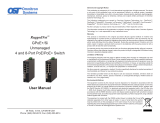Page is loading ...

W70G-EX42300Q2 Page 1
Installation Guide
EX42300 Series | Hardened Unmanaged PoE Gigabit Ethernet Switch
Copyright 2023 EtherWAN Systems, Inc. All Rights Reserved 01/03/2023
1 Unpacking
Open the carton and unpack the items. Your package
should include:
▪ One EX42300 Switch
If any items are missing or damaged, notify your
EtherWAN representative. If possible, save the carton
and packing material in case you need to ship or store
the switch in the future.
2 Equipment Needed
▪ Category 5 or better cable for RJ-45 ports
▪ Appropriate SFP modules for SFP ports
3 Select a Location
▪ DIN rail installation
▪ Identify a power source within 6 feet (1.8 meters).
▪ Choose a dry area with ambient temperature
between -40 and 75ºC (-40 and 167ºF).
▪ Keep away from heat sources, sunlight, warm air
exhausts, hot-air vents, and heaters.
▪ Be sure there is adequate airflow.
4 Connect to the Data Ports
Depending on the model, your switch can have the
following ports:
▪ 4-port 10/100BASE-TX (4 x PoE) +1-port
10/100/1000BASE-T
▪ 4-port 10/100BASE-TX (4 x PoE) +1-port
10/100/1000BASE-T +1-port 1000BASE-X SFP
5 Connect Power
Power is supplied via a 24-48VDC terminal block
connected to a DC power cord. The terminal block has
7 terminal posts. Power consumption is 7W max. PoE
power budget is 120W.
Pin
State
Description
Power 1
+
24-48VDC
-
Power Ground
Power 2
+
24-48VDC
-
Power Ground
Earth Ground
Relay Output Rating
0.5A @ 48VDC
Power-Up Sequence
When the switch is powered up:
▪ All Link/ACT LEDs blink momentarily.
▪ The Power 1, 2 LEDs light up and stay lit.
▪ LEDs for every port connected to a device will
flash, as the switch conducts a brief Power On Self-
Test (POST).
6 DIP Switch Settings
DIP
On
Off
1~5
Port 1~5 Alarm
Enable
Port 1~5 Alarm Disable
6
Port 6 Alarm Enable
(EX42315 only)
Port 6 Alarm Disable
7
Broadcast Storm
Enable
Broadcast Storm
Disable
8
Jumbo Frames
Enable
Jumbo Frames Disable

W70G-EX42300Q2 Page 2
Installation Guide
EX42300 Series | Hardened Unmanaged PoE Gigabit Ethernet Switch
Copyright 2023 EtherWAN Systems, Inc. All Rights Reserved 01/03/2023
7 LED Indicators
LED
State
Description
Power 1, 2
(Green)
On
Switch is powered ON
correctly
Off
Switch is not receiving power
Alarm (Red)
On
Relay alarm on
Off
Relay alarm off
10/100TX Ports
Link/Act
(Green)
On
Valid network connection
established.
Off
No link.
Blinking
Transmitting or receiving data
PoE (Amber)
On
Powered Device is connected
Off
Powered Device is
disconnected
Blinking
Device powered at 30 Watts
Gigabit Ports
Link/ACT
(Amber)
On
Valid network connection
established.
Off
No link.
Blinking
Transmitting or receiving data.
Manufacturer information:
EtherWAN Systems, Inc.
33F, No. 93, Sec. 1, Xintai 5th Rd., Xizhi Dist., New
Taipei City, 221 Taiwan
The full product manual can be downloaded from:
www.etherwan.com
/