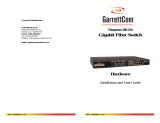Page is loading ...

W70G-EX730V2Q2 Page 1
Installation Guide
EX73000 Series | Hardened Managed Ethernet Switch
Copyright 2022 EtherWAN Systems, Inc. All Rights Reserved 12/05/2022
1 Unpacking
Open the carton and unpack the items. Your package
should include:
▪ One EX73000 switch
▪ RJ45 to DB9 console cable
If any items are missing or damaged, notify your
EtherWAN representative. If possible, save the carton
and packing material in case you need to ship or store
the switch in the future.
2 Equipment Needed
▪ Category 5 or better cable for RJ-45 ports
▪ Appropriate SFP modules for SFP ports
▪ Personal computer with a DB9 straight cable (if
switch is to be managed through console port)
3 Select a Location
▪ Desktop installation: Mount on a flat table or shelf
surface.
▪ Identify a power source within 6 ft. (1.8m).
▪ Choose a dry area with ambient temperature
between -40 and 75ºC (-40 and 167ºF).
▪ Be sure there is adequate airflow.
▪ Keep the switch at least 6 ft. (1.83m) away from
the nearest source of electromagnetic noise, such
as a photocopy machine.
▪ Switch is designed for use in Pollution Degree 2
Environment.
4 Connect to the Data Ports
Depending on the model, your switch can have the
following ports:
▪ 16 10/100Base-TX ports
▪ 0 or 2 Gigabit ports
10/100Base-TX Ports
These ports come in 10/100Base-TX interfaces. They
can connect to devices such as an IP surveillance
camera or a Voice over Internet Protocol (VoIP)
phone.
Gigabit Ports
Some switch models have 10/100/1000Base-TX ports
with no Gigabit fiber ports, or combo
10/100/1000Base-TX with 1000Base-SX/LX/BX ports.
You can connect these ports to network devices such
as a computer, printer, network video recorder (NVR),
network storage, or they can connect to the network
itself.
Combo ports on the bottom face operate in
“either/or” fashion. This means that attaching to a 1
Gbps combo port renders the equivalent partner
combo port unavailable.
5 Apply Power
The switch has a 12-48VDC terminal block. Only one
power input is required to operate the switch.
However, redundant power supply functionality is
supported.
Terminal Block
The switch provides two power inputs on a 12-48VDC
terminal block. Only one power input is required to
operate the switch. The terminal block has 5 terminal
posts.
Combo Ports

W70G-EX730V2Q2 Page 2
Installation Guide
EX73000 Series | Hardened Managed Ethernet Switch
Copyright 2022 EtherWAN Systems, Inc. All Rights Reserved 12/05/2022
Pin
State
Description
Power 1
+
12-48VDC
-
Power Ground
Power 2
+
12-48VDC
-
Power Ground
Earth Terminal
Relay Output Rating
0.6A @ 30VDC
Power-Up Sequence
When the switch is powered up:
▪ All Link/ACT LEDs blink momentarily.
▪ The Power 1, 2 LEDs light up and stay lit.
▪ LEDs for every port connected to a device will
flash, as the switch conducts a brief Power On Self-
Test (POST).
Relay Output Alarm
The relay output can be connected to an alarm
signaling device. Current is 30VDC / 0.6A.
Relay Status
Normally closed
Normally Open
No Power
Closed
Open
Normal
Open
Closed
Abnormal
Closed
Open
6 Front Panel LEDs
LED
Color
Status
Power 1
Power 2
Green
ON = power on.
OFF = power off.
10/100Base-TX LEDs
Link/Act
Green
ON = valid network connection
is established.
Flashing = port sending or
receiving data.
10/100/1000Base-TX LEDs
Link/Act
Green
ON = valid network connection
is established.
Flashing = port sending or
receiving data.
1000Base-SX/LX/BX LEDs
Link/Act
Orange
ON = valid network connection
is established.
Flashing = port sending or
receiving data.
7 Managing the Switch
▪ Connect a PC to an available switch port using an
appropriate cable.
▪ Confirm that the Link/ACT LED for the switch port
to which the PC is connected is ON. If not, choose
a different port.
▪ Configure the PC’s TCP/IP settings to use the
subnet 192.168.1.X and subnet mask
255.255.255.0, where X is a number from 2 to 254
other than 10.
▪ In a Web browser address bar, type
http://192.168.1.10 and press Enter.
▪ Log in to the management interface. Default
username is root.
▪ By default there is no password assigned to the
switch.
Manufacturer information:
EtherWAN Systems, Inc.
33F, No. 93, Sec. 1, Xintai 5th Rd., Xizhi Dist., New
Taipei City, 221 Taiwan
The full product manual can be downloaded from:
www.etherwan.com
/