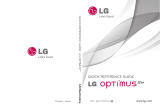Page is loading ...

PORTABLE DUAL-BAND
MOBILE PHONE
User Manual
Please read this manual before operating your
phone, and keep it for future reference.

MPC_SCH-R720_Admire_English_UM_EH02_CB_081111_F4
Intellectual Property
All Intellectual Property, as defined below, owned by or which is otherwise the property of Samsung or its respective suppliers relating to
the SAMSUNG Phone, including but not limited to, accessories, parts, or software relating there to (the “Phone System”), is proprietary to
Samsung and protected under federal laws, state laws, and international treaty provisions. Intellectual Property includes, but is not limited
to, inventions (patentable or unpatentable), patents, trade secrets, copyrights, software, computer programs, and related documentation
and other works of authorship. You may not infringe or otherwise violate the rights secured by the Intellectual Property. Moreover, you
agree that you will not (and will not attempt to) modify, prepare derivative works of, reverse engineer, decompile, disassemble, or
otherwise attempt to create source code from the software. No title to or ownership in the Intellectual Property is transferred to you. All
applicable rights of the Intellectual Property shall remain with SAMSUNG and its suppliers.
Samsung Telecommunications America (STA), LLC
©2011 Samsung Telecommunications America, LLC. Samsung is a registered trademark of Samsung Electronics Co., Ltd.
Do you have questions about your Samsung Mobile Phone?
For 24 hour information and assistance, we offer a new FAQ/ARS System (Automated Response System) at:
http://www.samsung.com/us/support
Headquarters:
1301 E. Lookout Drive
Richardson, TX 75082
Toll Free Tel:
Customer Care Center:
1000 Klein Rd.
Plano, TX 75074
1.888.987.HELP (4357)
Internet Address:
http://www.samsungusa.com

The Bluetooth
®
word mark, figure mark (stylized “B Design”), and combination mark (Bluetooth word mark and “B Design”) are registered
trademarks and are wholly owned by the Bluetooth SIG.
microSD™, microSDHC™, and the microSD logo are Trademarks of the SD Card Association.
Google™, YouTube™, Android™, Gmail™, Google Maps™, and the Google logo are trademarks of Google, Inc.
Wi-Fi
®
is a Certification Mark of the Wireless Fidelity Alliance, Inc.
Samsung
®
and Samsung Admire™ are trademarks of Samsung Electronics Co., Ltd. and/or its related entities. All product and brand
names are trademarks or registered trademarks of their respective companies. Screen images simulated. Appearance of the phone may
vary.
Open Source Software
Some software components of this product incorporate source code covered under GNU General Public License (GPL), GNU Lesser General
Public License (LGPL), OpenSSL License, BSD License and other open source licenses. To obtain the source code covered under the open
source licenses, please visit:
http://opensource.samsung.com
.

Disclaimer of Warranties; Exclusion of Liability
EXCEPT AS SET FORTH IN THE EXPRESS WARRANTY CONTAINED ON THE WARRANTY PAGE ENCLOSED WITH THE PRODUCT, THE
PURCHASER TAKES THE PRODUCT "AS IS", AND SAMSUNG MAKES NO EXPRESS OR IMPLIED WARRANTY OF ANY KIND WHATSOEVER
WITH RESPECT TO THE PRODUCT, INCLUDING BUT NOT LIMITED TO THE MERCHANTABILITY OF THE PRODUCT OR ITS FITNESS FOR ANY
PARTICULAR PURPOSE OR USE; THE DESIGN, CONDITION OR QUALITY OF THE PRODUCT; THE PERFORMANCE OF THE PRODUCT; THE
WORKMANSHIP OF THE PRODUCT OR THE COMPONENTS CONTAINED THEREIN; OR COMPLIANCE OF THE PRODUCT WITH THE
REQUIREMENTS OF ANY LAW, RULE, SPECIFICATION OR CONTRACT PERTAINING THERETO. NOTHING CONTAINED IN THE INSTRUCTION
MANUAL SHALL BE CONSTRUED TO CREATE AN EXPRESS OR IMPLIED WARRANTY OF ANY KIND WHATSOEVER WITH RESPECT TO THE
PRODUCT. IN ADDITION, SAMSUNG SHALL NOT BE LIABLE FOR ANY DAMAGES OF ANY KIND RESULTING FROM THE PURCHASE OR USE OF
THE PRODUCT OR ARISING FROM THE BREACH OF THE EXPRESS WARRANTY, INCLUDING INCIDENTAL, SPECIAL OR CONSEQUENTIAL
DAMAGES, OR LOSS OF ANTICIPATED PROFITS OR BENEFITS.

1
Table of Contents
Section 1: Getting Started ..............................................4
Understanding this User Manual . . . . . . . . . . . . . . . . . . . . . . . . 4
Battery . . . . . . . . . . . . . . . . . . . . . . . . . . . . . . . . . . . . . . . . . . . 5
Turning Your Phone On and Off . . . . . . . . . . . . . . . . . . . . . . . . 9
Your Google Account . . . . . . . . . . . . . . . . . . . . . . . . . . . . . . . 10
Displaying Your Phone Number . . . . . . . . . . . . . . . . . . . . . . . 10
Voicemail . . . . . . . . . . . . . . . . . . . . . . . . . . . . . . . . . . . . . . . . 10
TTY Mode . . . . . . . . . . . . . . . . . . . . . . . . . . . . . . . . . . . . . . . 10
Roaming . . . . . . . . . . . . . . . . . . . . . . . . . . . . . . . . . . . . . . . . 11
Memory Card . . . . . . . . . . . . . . . . . . . . . . . . . . . . . . . . . . . . . 11
Securing Your Phone . . . . . . . . . . . . . . . . . . . . . . . . . . . . . . . 12
Section 2: Understanding Your Phone .........................13
Features . . . . . . . . . . . . . . . . . . . . . . . . . . . . . . . . . . . . . . . . 13
Front View . . . . . . . . . . . . . . . . . . . . . . . . . . . . . . . . . . . . . . . 14
Side Views . . . . . . . . . . . . . . . . . . . . . . . . . . . . . . . . . . . . . . . 15
Touch Screen Display . . . . . . . . . . . . . . . . . . . . . . . . . . . . . . 16
Navigation . . . . . . . . . . . . . . . . . . . . . . . . . . . . . . . . . . . . . . . 18
Notification Panel . . . . . . . . . . . . . . . . . . . . . . . . . . . . . . . . . . 19
Home Screen . . . . . . . . . . . . . . . . . . . . . . . . . . . . . . . . . . . . . 20
Customizing the Home Screen Panels . . . . . . . . . . . . . . . . . . 20
Section 3: Call Functions .............................................25
Making Calls . . . . . . . . . . . . . . . . . . . . . . . . . . . . . . . . . . . . . 25
Answering Calls . . . . . . . . . . . . . . . . . . . . . . . . . . . . . . . . . . . 26
Silencing an Incoming Call Ringtone . . . . . . . . . . . . . . . . . . . 27
Ending a Call . . . . . . . . . . . . . . . . . . . . . . . . . . . . . . . . . . . . . 27
Call Log . . . . . . . . . . . . . . . . . . . . . . . . . . . . . . . . . . . . . . . . . 27
Voice Dialer . . . . . . . . . . . . . . . . . . . . . . . . . . . . . . . . . . . . . . 29
Voicemail . . . . . . . . . . . . . . . . . . . . . . . . . . . . . . . . . . . . . . . 29
Section 4: Accounts and Contacts .............................. 30
Accounts . . . . . . . . . . . . . . . . . . . . . . . . . . . . . . . . . . . . . . . . 30
Contacts . . . . . . . . . . . . . . . . . . . . . . . . . . . . . . . . . . . . . . . . 32
Starred Contacts . . . . . . . . . . . . . . . . . . . . . . . . . . . . . . . . . . 35
Section 5: Entering Text ............................................... 36
Virtual QWERTY Keyboard . . . . . . . . . . . . . . . . . . . . . . . . . . . 36
Text Input Methods . . . . . . . . . . . . . . . . . . . . . . . . . . . . . . . . 36
Changing the Input Method . . . . . . . . . . . . . . . . . . . . . . . . . . 36
Entering Text Using Swype . . . . . . . . . . . . . . . . . . . . . . . . . . 36
Entering Text Using the Android Keyboard . . . . . . . . . . . . . . . 38
Google Pinyin . . . . . . . . . . . . . . . . . . . . . . . . . . . . . . . . . . . . 39
Korean keyboard . . . . . . . . . . . . . . . . . . . . . . . . . . . . . . . . . . 39
Section 6: Messaging ................................................... 40
Types of Messages . . . . . . . . . . . . . . . . . . . . . . . . . . . . . . . . 40
Text and Multimedia Messaging . . . . . . . . . . . . . . . . . . . . . . 40
Gmail . . . . . . . . . . . . . . . . . . . . . . . . . . . . . . . . . . . . . . . . . . 42
Email . . . . . . . . . . . . . . . . . . . . . . . . . . . . . . . . . . . . . . . . . . . 43
Google Talk . . . . . . . . . . . . . . . . . . . . . . . . . . . . . . . . . . . . . . 46

2
Section 7: Web and Social Networking .......................47
MetroWEB . . . . . . . . . . . . . . . . . . . . . . . . . . . . . . . . . . . . . . . 47
Social Networking . . . . . . . . . . . . . . . . . . . . . . . . . . . . . . . . . . 51
Section 8: Music ...........................................................54
Music Player . . . . . . . . . . . . . . . . . . . . . . . . . . . . . . . . . . . . . . 54
Playing Music . . . . . . . . . . . . . . . . . . . . . . . . . . . . . . . . . . . . . 54
Creating a Playlist . . . . . . . . . . . . . . . . . . . . . . . . . . . . . . . . . . 54
Setting a Song as a Ringtone . . . . . . . . . . . . . . . . . . . . . . . . . 55
Section 9: Pictures and Video ......................................56
Camera . . . . . . . . . . . . . . . . . . . . . . . . . . . . . . . . . . . . . . . . . 56
Gallery . . . . . . . . . . . . . . . . . . . . . . . . . . . . . . . . . . . . . . . . . . 59
Section 10: Connections ..............................................61
Wi-Fi . . . . . . . . . . . . . . . . . . . . . . . . . . . . . . . . . . . . . . . . . . . 61
Bluetooth . . . . . . . . . . . . . . . . . . . . . . . . . . . . . . . . . . . . . . . . 62
VPN (Virtual Private Network) . . . . . . . . . . . . . . . . . . . . . . . . . 63
Memory Card . . . . . . . . . . . . . . . . . . . . . . . . . . . . . . . . . . . . . 63
Section 11: Applications ..............................................65
Accessing Applications . . . . . . . . . . . . . . . . . . . . . . . . . . . . . . 65
Managing the Applications Screen . . . . . . . . . . . . . . . . . . . . . 65
AppStore . . . . . . . . . . . . . . . . . . . . . . . . . . . . . . . . . . . . . . . . 65
Books . . . . . . . . . . . . . . . . . . . . . . . . . . . . . . . . . . . . . . . . . . . 65
Calculator . . . . . . . . . . . . . . . . . . . . . . . . . . . . . . . . . . . . . . . . 65
Calendar . . . . . . . . . . . . . . . . . . . . . . . . . . . . . . . . . . . . . . . . . 66
Camera . . . . . . . . . . . . . . . . . . . . . . . . . . . . . . . . . . . . . . . . . 66
Clock . . . . . . . . . . . . . . . . . . . . . . . . . . . . . . . . . . . . . . . . . . . 67
Contacts . . . . . . . . . . . . . . . . . . . . . . . . . . . . . . . . . . . . . . . . . 67
Downloads . . . . . . . . . . . . . . . . . . . . . . . . . . . . . . . . . . . . . . . 67
Email . . . . . . . . . . . . . . . . . . . . . . . . . . . . . . . . . . . . . . . . . . . 67
Gallery . . . . . . . . . . . . . . . . . . . . . . . . . . . . . . . . . . . . . . . . . . 67
Gmail . . . . . . . . . . . . . . . . . . . . . . . . . . . . . . . . . . . . . . . . . . . 67
Google Search . . . . . . . . . . . . . . . . . . . . . . . . . . . . . . . . . . . . 67
IM and Social . . . . . . . . . . . . . . . . . . . . . . . . . . . . . . . . . . . . . 67
Latitude . . . . . . . . . . . . . . . . . . . . . . . . . . . . . . . . . . . . . . . . . 68
Loopt . . . . . . . . . . . . . . . . . . . . . . . . . . . . . . . . . . . . . . . . . . . 69
M Studio . . . . . . . . . . . . . . . . . . . . . . . . . . . . . . . . . . . . . . . . 69
mail@metro . . . . . . . . . . . . . . . . . . . . . . . . . . . . . . . . . . . . . . 69
Maps . . . . . . . . . . . . . . . . . . . . . . . . . . . . . . . . . . . . . . . . . . . 69
Market . . . . . . . . . . . . . . . . . . . . . . . . . . . . . . . . . . . . . . . . . . 71
Messaging . . . . . . . . . . . . . . . . . . . . . . . . . . . . . . . . . . . . . . . 71
Metro BACKUP . . . . . . . . . . . . . . . . . . . . . . . . . . . . . . . . . . . . 71
Metro Navigator . . . . . . . . . . . . . . . . . . . . . . . . . . . . . . . . . . . 71
Metro411 . . . . . . . . . . . . . . . . . . . . . . . . . . . . . . . . . . . . . . . . 71
MetroPCS Easy WiFi . . . . . . . . . . . . . . . . . . . . . . . . . . . . . . . . 71
MetroWEB . . . . . . . . . . . . . . . . . . . . . . . . . . . . . . . . . . . . . . . 71
Music . . . . . . . . . . . . . . . . . . . . . . . . . . . . . . . . . . . . . . . . . . . 72
My Files . . . . . . . . . . . . . . . . . . . . . . . . . . . . . . . . . . . . . . . . . 72
MyExtras . . . . . . . . . . . . . . . . . . . . . . . . . . . . . . . . . . . . . . . . 72
myMetro . . . . . . . . . . . . . . . . . . . . . . . . . . . . . . . . . . . . . . . . 72
Navigation . . . . . . . . . . . . . . . . . . . . . . . . . . . . . . . . . . . . . . . 72
News & Weather . . . . . . . . . . . . . . . . . . . . . . . . . . . . . . . . . . 73
Phone . . . . . . . . . . . . . . . . . . . . . . . . . . . . . . . . . . . . . . . . . . 73
Places . . . . . . . . . . . . . . . . . . . . . . . . . . . . . . . . . . . . . . . . . . 73
Pocket Express . . . . . . . . . . . . . . . . . . . . . . . . . . . . . . . . . . . 73

3
Settings . . . . . . . . . . . . . . . . . . . . . . . . . . . . . . . . . . . . . . . . . 73
Talk . . . . . . . . . . . . . . . . . . . . . . . . . . . . . . . . . . . . . . . . . . . . 73
ThinkFree Office . . . . . . . . . . . . . . . . . . . . . . . . . . . . . . . . . . . 73
Virtual Card . . . . . . . . . . . . . . . . . . . . . . . . . . . . . . . . . . . . . . 73
Visual Voice Mail . . . . . . . . . . . . . . . . . . . . . . . . . . . . . . . . . . 73
Voice Dialer . . . . . . . . . . . . . . . . . . . . . . . . . . . . . . . . . . . . . . 74
Voice Search . . . . . . . . . . . . . . . . . . . . . . . . . . . . . . . . . . . . . 75
YouTube . . . . . . . . . . . . . . . . . . . . . . . . . . . . . . . . . . . . . . . . 75
Section 12: Settings .....................................................76
Accessing Settings . . . . . . . . . . . . . . . . . . . . . . . . . . . . . . . . . 76
Wireless & networks . . . . . . . . . . . . . . . . . . . . . . . . . . . . . . . 76
Call settings . . . . . . . . . . . . . . . . . . . . . . . . . . . . . . . . . . . . . . 80
Sound settings . . . . . . . . . . . . . . . . . . . . . . . . . . . . . . . . . . . . 83
Display settings . . . . . . . . . . . . . . . . . . . . . . . . . . . . . . . . . . . 85
Location & security . . . . . . . . . . . . . . . . . . . . . . . . . . . . . . . . 86
Applications . . . . . . . . . . . . . . . . . . . . . . . . . . . . . . . . . . . . . . 89
Accounts & sync . . . . . . . . . . . . . . . . . . . . . . . . . . . . . . . . . . 91
Privacy . . . . . . . . . . . . . . . . . . . . . . . . . . . . . . . . . . . . . . . . . . 92
Storage . . . . . . . . . . . . . . . . . . . . . . . . . . . . . . . . . . . . . . . . . 92
Language & keyboard . . . . . . . . . . . . . . . . . . . . . . . . . . . . . . 93
Voice input & output . . . . . . . . . . . . . . . . . . . . . . . . . . . . . . . . 96
Accessibility . . . . . . . . . . . . . . . . . . . . . . . . . . . . . . . . . . . . . . 97
Date & time . . . . . . . . . . . . . . . . . . . . . . . . . . . . . . . . . . . . . . 97
About phone . . . . . . . . . . . . . . . . . . . . . . . . . . . . . . . . . . . . . 98
Section 13: Health and Safety Information ................. 99
Exposure to Radio Frequency (RF) Signals . . . . . . . . . . . . . . . 99
Specific Absorption Rate (SAR) Certification Information . . . 103
Smart Practices While Driving . . . . . . . . . . . . . . . . . . . . . . . 105
Battery Use and Safety . . . . . . . . . . . . . . . . . . . . . . . . . . . . 106
Samsung Mobile Products and Recycling . . . . . . . . . . . . . . . 107
UL Certified Travel Charger . . . . . . . . . . . . . . . . . . . . . . . . . 108
Display / Touch-Screen . . . . . . . . . . . . . . . . . . . . . . . . . . . . 108
GPS & AGPS . . . . . . . . . . . . . . . . . . . . . . . . . . . . . . . . . . . . 109
Emergency Calls . . . . . . . . . . . . . . . . . . . . . . . . . . . . . . . . . 110
Care and Maintenance . . . . . . . . . . . . . . . . . . . . . . . . . . . . . 111
Responsible Listening . . . . . . . . . . . . . . . . . . . . . . . . . . . . . 111
Operating Environment . . . . . . . . . . . . . . . . . . . . . . . . . . . . 113
FCC Hearing Aid Compatibility (HAC) Regulations
for Wireless Devices . . . . . . . . . . . . . . . . . . . . . . . . . . . . 115
HAC/Wi-Fi for Newer Technologies . . . . . . . . . . . . . . . . . . . 116
Restricting Children's Access to Your Mobile Device . . . . . . 117
FCC Notice and Cautions . . . . . . . . . . . . . . . . . . . . . . . . . . . 117
Other Important Safety Information . . . . . . . . . . . . . . . . . . . 117
Section 14: Warranty Information ............................. 119
Standard Limited Warranty . . . . . . . . . . . . . . . . . . . . . . . . . 119
End User License Agreement for Software . . . . . . . . . . . . . . 123
Index ............................................................................ 128

4
Section 1: Getting Started
This section allows you to quickly start using your Samsung
Admire™ phone by installing and charging the battery, activating
your service, and setting up voicemail.
Understanding this User Manual
The sections of this manual generally follow the features of your
phone. For a robust index of features, see “Understanding Your
Phone” on page 13.
Also included is important safety information that you should
know before using your phone. For more information, refer to
“Health and Safety Information” on page 99.
This manual gives navigation instructions according to the
default display settings. If you select other settings, navigation
steps may be different.
Unless otherwise specified, all instructions in this manual
assume that you are starting from the Home screen. To get to the
Home screen, you may need to unlock the phone or keypad. (For
more information, refer to “Securing Your Phone” on page 12.)
Note:
Instructions in this manual are based on default settings, and may vary
from your phone, depending on the software version on your phone,
and any changes to the phone’s Settings.
Unless stated otherwise, instructions in this User Manual start with the
phone unlocked, at the Home screen.
All screen images in this manual are simulated. Actual displays may
vary, depending on the software version of your phone and any
changes to the phone’s Settings.
Special Text
In this manual, you’ll find text that is set apart from the rest.
These are intended to point out important information, share
quick methods for activating features, to define terms, and more.
The definitions for these methods are as follows:
•
Notes
: Presents alternative options for the current feature, menu, or
sub-menu.
•
Tips
: Provides quick or innovative methods, or useful shortcuts.
•
Example
: Gives an example of the feature or procedure.
•
Important
: Points out important information about the current feature
that could affect performance.
•
Warning
: Brings to your attention important information to prevent
loss of data or functionality, or even prevent damage to your phone.

Getting Started 5
Text Conventions
This manual provides condensed information about how to use
your phone. To make this possible, the following text conventions
are used to represent often-used steps:
Example:
“From the Home screen, press
Menu
, then touch
Settings
➔
Wireless & networks
➔
Wi-Fi settings
.”
Battery
Your phone is powered by a rechargeable, standard Li-Ion
battery. A Wall/USB Charger (Charging Head and USB cable) are
included with the phone, for charging the battery.
Note:
The battery comes partially charged. You must fully charge the battery
before using your phone for the first time. A fully discharged battery
requires up to 4 hours of charge time.
After the first charge, you can use the phone while charging.
Warning!:
Use only Samsung-approved charging devices and batteries.
Samsung accessories are designed to maximize battery life. Using
other accessories may invalidate your warranty and may cause
damage.
Battery Indicator
When the battery is weak and only a few minutes of talk time
remain, the battery icon ( ) blinks and the device sounds a
warning tone at regular intervals. In this condition, your phone
conserves its remaining battery power, not by turning off the
backlight, but by entering the dimming mode. For a quick check
of your battery level, glance at the battery charge indicator
located in the upper-right corner of your device’s display. Solid
color ( ) indicates a full charge.
➔
Arrows are used to represent the sequence of
selecting successive options in longer, or repetitive,
procedures.

6
Battery Cover
The battery is under a removable cover on the back of the phone.
Removing the battery cover
䊳
Pull up using the slot provided (1), while lifting the cover off
the phone (2).
Installing the battery cover
䊳
Align the cover (1) and press it firmly into place (2), making
sure it snaps into place at the corners.

Getting Started 7
Installing the Battery
1. Remove the battery cover. (For more information, see
“Removing the battery cover”.)
2. Insert the battery into the phone, aligning the gold contacts
on the battery with the gold contacts in the phone. Push
down on the bottom of the battery until it snaps into place.
3. Install the battery cover.
Removing the Battery
1. Remove the battery cover. (For more information, refer to
“Removing the battery cover” on page 6.)
2. Lift the battery up by the slot provided.
3. Lift the battery up and out of the phone.

8
Charging the Battery
Your phone comes with a Wall/USB Charger (Charging Head and
USB cable) to rapidly charge your phone from any 120/220 VAC
outlet.
Note:
The battery comes partially charged. You must fully charge the battery
before using your phone for the first time. A fully discharged battery
requires up to 4 hours of charge time.
After the first charge, you can use the phone while charging.
1. Connect the USB cable to the charging head.
2. Insert the USB cable into the port.
3. Plug the charging head into a standard AC power outlet.
4. When charging is complete, unplug the charging head
from the power outlet and remove the USB cable from the
phone.
Charging Head
Incorrect
Correct
USB Cable
Correct
Incorrect

Getting Started 9
Non-Supported Batteries
Samsung handsets do not support the use of non-approved
batteries.
Important!:
Using a non-supported battery may damage your phone.
When using a non-supported battery you will hear a series of
beeps and see a warning message:
“
UNABLE TO CHARGE NON-SUPPORTED BATTERY. SEE USER
MANUAL
”
If you receive this warning, battery charging has been disabled.
Samsung charging accessories, such as the charging head and
cigarette lighter adapter, will only charge Samsung-approved
batteries.
Note:
When using a non-supported battery, the phone can only be used for
the duration of the life of the battery and cannot be recharged.
Turning Your Phone On and Off
Turning Your Phone On
䊳
Press and hold the
Power/Lock
key for three
seconds.
Note:
Your phone’s internal antenna is located along the bottom back of the
phone. Do not block the antenna; doing so may affect call quality or
cause the phone to operate at a higher power level than is necessary.

10
Turning Your Phone Off
䊳
Press and hold the
Power/Lock
key for two seconds
➔
Power off
.
Your Google Account
Your new phone uses your Google account to fully utilize its
Android features, including Gmail, Google Maps, Google Talk and
the Android Market. When you turn on your phone for the first
time, set up a connection with your existing Google account, or
create a new Google account.
To create a Google account, or set up your Google account on
your phone:
•
Use Gmail. (For more information, refer to
“Gmail”
on page 67.)
•
Use Accounts & sync settings (see
“Accounts & sync”
on page 91.)
Displaying Your Phone Number
䊳
From the Home screen, press
Menu
, then touch
Settings
➔
About phone
➔
Status
.
Your phone number displays under
My phone number
.
Voicemail
All unanswered calls to your phone are sent to voicemail, even if
your phone is turned off, so you’ll want to set up your voicemail
and personal greeting as soon as you activate your phone.
Setting up Voicemail
1. Navigate to a Home screen panel, then touch
Phone
,
then touch .
2. Follow the automated instructions to set up your new
password and record a greeting.
Checking Voicemail
1. Navigate to a Home screen panel, then touch
Phone
,
then touch .
2. Follow the automated instructions to manage voicemail.
Tip:
You can also access
Voicemail
by dialing your phone number from any
touch-tone phone.
TTY Mode
Your phone is fully TTY-compatible, allowing you to connect a
TTY device to the phone’s headset jack. Before you can use your
phone with a TTY device, you’ll need to enable TTY Mode.
For more information, refer to “TTY” on page 81.

Getting Started 11
Roaming
When you travel outside your home network’s coverage area,
your phone can roam to acquire service on other compatible
digital networks. When Roaming is active, the Roaming icon
appears in the Annunciator Line of the display.
Tip:
You can set your phone’s roaming behavior. For more information, refer
to “Mobile networks” on page 80.
During roaming, some services may not be available. Depending
on your coverage area and service plan, extra charges may apply
when making or receiving call.
Note:
Contact your Wireless Provider for more information about your
coverage area and service plan.
Memory Card
Your phone includes a removable microSD™ memory card, for
storage of music, pictures, and other files, and supports optional
microSD™ or microSDHC™ memory cards of up to 32GB
capacity.
For additional Memory Card options and information, see
“Memory Card” on page 63.
Note:
You can only store music files that you own (from a CD or purchased
using the phone) on a memory card.
Installing a Memory Card
1. Remove the battery cover. (For more information, refer to
“Removing the battery cover” on page 6.)
2. With the gold contacts facing down, carefully slide the
memory card into the slot, pushing gently until it clicks into
place (1).
3. Install the battery cover. (For more information, refer to
“Installing the battery cover” on page 6.)
Correct
Incorrect

12
Removing a Memory Card
Important!:
To prevent damage to information stored on the memory card,
unmount the card before removing it from the phone.
1. From the Home screen, press
Menu
, then touch
Settings
➔
Storage
➔
Unmount SD card
.
2. Remove the rear cover. (For more information, refer to
“Removing the battery cover” on page 6.)
3. Gently press on the memory card, then release so that it
pops out from the slot, and carefully pull the card out (2).
4. Install the cover. (For more information, refer to “Installing
the battery cover” on page 6.)
Securing Your Phone
By default, the phone locks automatically when the screen times
out, or you can lock it manually. You can unlock the phone using
one of the default Unlock screens, or for increased security, use a
personal screen unlock pattern.
For more information about creating and enabling a Screen
unlock pattern, see “Screen unlock settings” on page 87.
For other settings related to securing your phone, see “Location
& security” on page 86.
Note:
Unless stated otherwise, instructions in this User Manual start with the
phone unlocked, at the Home screen.
Locking the phone manually
䊳
Press the
Power/Lock
key on the top, right of the
phone.
Unlocking the phone
1. Press the
Power/Lock
key to wake the screen.
2. Touch and swipe left or right to show the screen that was
visible when the phone was locked.
Unlocking with a Personal Screen Unlock Pattern
1. Press the
Power/Lock
key to wake the screen.
2. Draw your personal unlock pattern on the screen.
For information on setting a personal unlock pattern, see “Screen
unlock settings” on page 87.

Understanding Your Phone 13
Section 2: Understanding Your Phone
This section outlines key features of your phone, including Home
screens, keys, displays, and icons.
Features
•
3.5-inch (320x480 pixel) full touch screen
•
CDMA 1X/EVDO Wireless Technology
•
Android platform
•
Motion and position sensitivity
•
Full integration with Google applications, including Google Search,
Google Maps, Google Talk, and Gmail
•
Android Market, plus pre-loaded applications
•
Messaging Services
–
Text Messaging
–
Picture Messaging
–
Voice Mail
–
Email
–
Mobile Instant Messenger (IM)
–
Talk (chat application)
•
3.2 Megapixel CMOS Camera-Camcorder
•
Picture Gallery, supporting JPEG, PNG, GIF, A-GIF, WBMP, and BMP
formats
•
Video Player (320x240 pixels), supporting H.263, H.264, MPEG4, 3GP,
and 3G2 (v9) formats
•
Music Player, supporting MP3 format
•
Full-HTML Browser
•
Global Positioning (GPS) Technology
•
Speakerphone
•
Voice recognition by Google
®
•
Ringtone and alert tone support for 72 poly, WAV, WMA (v9/10), MP3,
AAC, HE-AACv1, HE-AACv2, AMR-NB, and AMR-WB formats
•
Support for microSD
™
and microSDHC
™
Memory Cards (up to 32 GB
capacity) (A 2GB microSD Memory Card is included with your phone.)
•
Bluetooth
®
3.0 Wireless Technology. (For more information, refer to
“Bluetooth profiles”
on page 77.)

14
Front View
Features
1.
Earpiece
: Listen to callers.
2.
Menu Key
: Press to display options for the current screen.
3.
Home Key
: Press to display the Home screen. Press and
hold to display the
Recent
applications screen.
4.
Back Key
: Press to return to the previous screen or option.
5.
Search Key
: Press to launch Search, to search your device
or the web.
1
2 543

Understanding Your Phone 15
Side Views
Features
1.
Accessory Hook
: Connect optional accessories, such as
carrying straps, to the phone.
2.
Volume Key
: From a Home screen, press to adjust Master
Volume. During calls or music playback, press
to adjust
call volume or media volume. Press to mute the ringtone of
an incoming call.
3.
microSD (Memory Card) slot
: Lets you install and remove
optional microSD (External) Memory Card for additional
image/photo storage and for music storage.
4.
USB
Power/Accessory Port
: Plug in a USB cable for
charging or to synchronize music and files.
5.
Power/Lock key
: With the phone off, press and hold to
power your phone on. With the phone on, press to lock
your phone and blank or waken the display, or press and
hold to lauch the
Phone options
menu and select
Silent
mode
,
Airplane mode
, or
Power off
.
6.
Camera Key
: From a Home screen panel, press and hold to
launch the Camera application. From the Camera
viewfinder screen, press to take a picture or to begin/end
recording a video.
2
5
6
2
3
1

16
Touch Screen Display
Your phone’s touch screen display is the interface to its features.
Features
1.
Annunciator Line
: Presents icons to show network status,
battery power, and connection details. (For more
information, refer to “Annunciator Line” on page 17.)
2.
Home screen
: The starting point for using your phone.
Place icons, widgets, shortcuts, and folders to customize
your phone to your needs. (For more information, refer to
“Home Screen” on page 20.)
3.
Shortcut
: Application that runs on a Home screen panel.
This shortcut is found on this Home screen panel by
default. (For more information, refer to “Adding Shortcuts
to a Home Screen panel” on page 21.)
4.
Primary Shortcuts
: Shortcuts to your phone’s common
features. (For more information, refer to “Customizing the
Home Screen Panels” on page 20.)
5.
Phone
: Displays your phone dialer. For more information,
refer to “Call Functions” on page 25.
6.
Applications
: Displays the Application menu where you can
access applications for your phone.
7.
MetroWEB
: Displays your web browser so you can surf the
internet.
8.
Widget
: A widget for Google Search that allows you to
search for items on the internet.
1
2
3
4
5 6
7
8
/