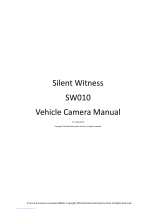Page is loading ...

GH68_3XXXXA Printed in Korea
ANDROID SMARTPHONE
User Manual
Please read this manual before operating your
phone and keep it for future reference.

CRT_SCH-R740C_UM_Eng_MF1_CB_072513_F3
Intellectual Property
All Intellectual Property, as defined below, owned by or which is otherwise the property of Samsung or its respective suppliers
relating to the SAMSUNG Phone, including but not limited to, accessories, parts, or software relating there to (the “Phone
System”), is proprietary to Samsung and protected under federal laws, state laws, and international treaty provisions. Intellectual
Property includes, but is not limited to, inventions (patentable or unpatentable), patents, trade secrets, copyrights, software,
computer programs, and related documentation and other works of authorship. You may not infringe or otherwise violate the
rights secured by the Intellectual Property. Moreover, you agree that you will not (and will not attempt to) modify, prepare
derivative works of, reverse engineer, decompile, disassemble, or otherwise attempt to create source code from the software. No
title to or ownership in the Intellectual Property is transferred to you. All applicable rights of the Intellectual Property shall remain
with SAMSUNG and its suppliers.
Open Source Software
Some software components of this product incorporate source code covered under GNU General Public License (GPL), GNU Lesser
General Public License (LGPL), OpenSSL License, BSD License and other open source licenses. To obtain the source code covered
under the open source licenses, please visit:
http://opensource.samsung.com
.
Disclaimer of Warranties; Exclusion of Liability
EXCEPT AS SET FORTH IN THE EXPRESS WARRANTY CONTAINED ON THE WARRANTY PAGE ENCLOSED WITH THE PRODUCT, THE
PURCHASER TAKES THE PRODUCT "AS IS", AND SAMSUNG MAKES NO EXPRESS OR IMPLIED WARRANTY OF ANY KIND
WHATSOEVER WITH RESPECT TO THE PRODUCT, INCLUDING BUT NOT LIMITED TO THE MERCHANTABILITY OF THE PRODUCT OR
ITS FITNESS FOR ANY PARTICULAR PURPOSE OR USE; THE DESIGN, CONDITION OR QUALITY OF THE PRODUCT; THE
PERFORMANCE OF THE PRODUCT; THE WORKMANSHIP OF THE PRODUCT OR THE COMPONENTS CONTAINED THEREIN; OR
COMPLIANCE OF THE PRODUCT WITH THE REQUIREMENTS OF ANY LAW, RULE, SPECIFICATION OR CONTRACT PERTAINING

THERETO. NOTHING CONTAINED IN THE INSTRUCTION MANUAL SHALL BE CONSTRUED TO CREATE AN EXPRESS OR IMPLIED
WARRANTY OF ANY KIND WHATSOEVER WITH RESPECT TO THE PRODUCT. IN ADDITION, SAMSUNG SHALL NOT BE LIABLE FOR
ANY DAMAGES OF ANY KIND RESULTING FROM THE PURCHASE OR USE OF THE PRODUCT OR ARISING FROM THE BREACH OF
THE EXPRESS WARRANTY, INCLUDING INCIDENTAL, SPECIAL OR CONSEQUENTIAL DAMAGES, OR LOSS OF ANTICIPATED PROFITS
OR BENEFITS.
Modification of Software
SAMSUNG IS NOT LIABLE FOR PERFORMANCE ISSUES OR INCOMPATIBILITIES CAUSED BY YOUR EDITING OF REGISTRY SETTINGS,
OR YOUR MODIFICATION OF OPERATING SYSTEM SOFTWARE.
USING CUSTOM OPERATING SYSTEM SOFTWARE MAY CAUSE YOUR DEVICE AND APPLICATIONS TO WORK IMPROPERLY. YOUR
CARRIER MAY NOT PERMIT USERS TO DOWNLOAD CERTAIN SOFTWARE, SUCH AS CUSTOM OS.
Samsung Telecommunications America (STA), LLC
Headquarters:
1301 E. Lookout Drive
Richardson, TX 75082
Customer Care Center:
1000 Klein Rd.
Plano, TX 75074
Toll Free Tel: 1.888.987.HELP (4357)

©2012 Samsung Telecommunications America, LLC. Samsung is a registered trademark of Samsung Electronics Co., Ltd.
Do you have questions about your Samsung Mobile Phone?
For 24 hour information and assistance, we offer a new FAQ/ARS System (Automated Response System) at:
www.samsung.com/us/support
The Bluetooth
®
word mark, figure mark (stylized “B Design”), and combination mark (Bluetooth word mark and “B Design”) are
registered trademarks and are wholly owned by the Bluetooth SIG.
microSD™, microSDHC™ and the microSD logo are Trademarks of the SD Card Association.
Adobe and Flash are either registered trademarks or trademarks of Adobe Systems Incorporated in the United States and/or other
countries.
Wi-Fi
®
, the Wi-Fi CERTIFIED logo, and the Wi-Fi logo are registered trademarks of the Wi-Fi Alliance.
Google, the Google logo, Google Search, Gmail, Maps, Navigation, Places, Google Talk, YouTube, Picasa, Android and Google Play
are trademarks of Google, Inc.
©Samsung Telecommunications America, LLC (“Samsung”). Samsung is a trademark of Samsung Electronics Co., Ltd. and/or its
related entities. All product and brand names are trademarks or registered trademarks of their respective companies. Screen
images simulated. Appearance of the phone may vary.
Internet Address:
http://www.samsung.com

1
Table of Contents
Section 1: Getting Started .......................... 4
Understanding this User Manual . . . . . . . . . . . . 4
Setting Up Your Phone . . . . . . . . . . . . . . . . . . . 6
Turning Your Phone On . . . . . . . . . . . . . . . . . 12
Your Google Account . . . . . . . . . . . . . . . . . . . 14
TTY Mode . . . . . . . . . . . . . . . . . . . . . . . . . . . 15
Voicemail . . . . . . . . . . . . . . . . . . . . . . . . . . . . 15
Displaying Your Phone Number . . . . . . . . . . . 15
Roaming . . . . . . . . . . . . . . . . . . . . . . . . . . . . 16
Securing Your Phone . . . . . . . . . . . . . . . . . . . 16
Section 2: Understanding Your Phone ..... 18
Features . . . . . . . . . . . . . . . . . . . . . . . . . . . . 18
Front View . . . . . . . . . . . . . . . . . . . . . . . . . . . 19
Side Views . . . . . . . . . . . . . . . . . . . . . . . . . . . 20
Back View . . . . . . . . . . . . . . . . . . . . . . . . . . . 21
Navigation . . . . . . . . . . . . . . . . . . . . . . . . . . . 22
Finger Motions . . . . . . . . . . . . . . . . . . . . . . . . 23
Notifications . . . . . . . . . . . . . . . . . . . . . . . . . . 24
Home Screen . . . . . . . . . . . . . . . . . . . . . . . . . 25
Customizing the Home Screen . . . . . . . . . . . . 27
Entering Text . . . . . . . . . . . . . . . . . . . . . . . . . 30
Section 3: Accounts and Contacts ...........32
Accounts . . . . . . . . . . . . . . . . . . . . . . . . . . . . 32
People . . . . . . . . . . . . . . . . . . . . . . . . . . . . . . 34
Section 4: Calling ......................................43
Making Calls . . . . . . . . . . . . . . . . . . . . . . . . . 43
Multi-party Calling . . . . . . . . . . . . . . . . . . . . . 45
Answering Calls . . . . . . . . . . . . . . . . . . . . . . . 46
Ending a Call . . . . . . . . . . . . . . . . . . . . . . . . . 47
Recent Calls . . . . . . . . . . . . . . . . . . . . . . . . . . 47
Call Settings . . . . . . . . . . . . . . . . . . . . . . . . . . 49
Section 5: Messaging ................................51
Types of Messages . . . . . . . . . . . . . . . . . . . . 51
Text and Multimedia Messaging . . . . . . . . . . . 51
Email . . . . . . . . . . . . . . . . . . . . . . . . . . . . . . . 55
Gmail . . . . . . . . . . . . . . . . . . . . . . . . . . . . . . . 59
Google Talk . . . . . . . . . . . . . . . . . . . . . . . . . . 60
Google+ . . . . . . . . . . . . . . . . . . . . . . . . . . . . . 61

2
Messenger . . . . . . . . . . . . . . . . . . . . . . . . . . . 61
Section 6: Applications and Widgets .......62
Accessing Applications . . . . . . . . . . . . . . . . . .62
Accessing Widgets . . . . . . . . . . . . . . . . . . . . .86
Section 7: Connections .............................88
Wi-Fi . . . . . . . . . . . . . . . . . . . . . . . . . . . . . . . .88
Bluetooth . . . . . . . . . . . . . . . . . . . . . . . . . . . .89
VPN . . . . . . . . . . . . . . . . . . . . . . . . . . . . . . . . .91
PC Connections . . . . . . . . . . . . . . . . . . . . . . . . 92
Tethering . . . . . . . . . . . . . . . . . . . . . . . . . . . .92
Portable Wi-Fi hotspot . . . . . . . . . . . . . . . . . . . 93
Memory Card . . . . . . . . . . . . . . . . . . . . . . . . . 94
Section 8: Settings ....................................95
Accessing Settings . . . . . . . . . . . . . . . . . . . . . 95
WIRELESS & NETWORKS . . . . . . . . . . . . . . . . .96
DEVICE . . . . . . . . . . . . . . . . . . . . . . . . . . . . .103
PERSONAL . . . . . . . . . . . . . . . . . . . . . . . . . . 109
SYSTEM . . . . . . . . . . . . . . . . . . . . . . . . . . . .118
Section 9: Health and Safety
Information ........................................122
Exposure to Radio Frequency (RF) Signals . . .122
Specific Absorption Rate (SAR) Certification
Information . . . . . . . . . . . . . . . . . . . . . . . . .127
FCC Part 15 Information to User . . . . . . . . . . .128
Commercial Mobile Alerting System (CMAS) .129
Smart Practices While Driving . . . . . . . . . . . .129
Battery Use and Safety . . . . . . . . . . . . . . . . .130
Samsung Mobile Products and Recycling . . . .132
UL Certified Travel Charger . . . . . . . . . . . . . .133
Display / Touch-Screen . . . . . . . . . . . . . . . . .134
GPS . . . . . . . . . . . . . . . . . . . . . . . . . . . . . . . .134
Emergency Calls . . . . . . . . . . . . . . . . . . . . . .135
Care and Maintenance . . . . . . . . . . . . . . . . . .136
Responsible Listening . . . . . . . . . . . . . . . . . .137
Operating Environment . . . . . . . . . . . . . . . . .139
FCC Hearing Aid Compatibility (HAC)
Regulations for Wireless Devices . . . . . . . .141
Restricting Children's Access to
Your Mobile Device . . . . . . . . . . . . . . . . . . .142
FCC Notice and Cautions . . . . . . . . . . . . . . . .143

4
Section 1: Getting Started
This section allows you to quickly start using your Samsung
SCH-R740C phone by installing and charging the battery,
installing the microSD memory card, activating your service,
and setting up your voicemail account.
Understanding this User Manual
The sections of this manual generally follow the features of
your phone. A robust index for features begins on page 158.
Also included is important safety information that you should
know before using your phone. Most of this information is
near the back of the guide, beginning on page 122.
This manual gives navigation instructions according to the
default display settings. If you select other settings,
navigation steps may be different.
Unless otherwise specified, all instructions in this manual
assume that you are starting from the Home screen. To get to
the Home screen, you may need to unlock the phone or
keypad. (For more information, refer to “Securing Your
Phone” on page 16.)
Note:
Instructions in this manual are based on default settings,
and may vary from your phone, depending on the
software version on your phone, and any changes to the
phone’s Settings.
Unless stated otherwise, instructions in this User
Manual start with the phone unlocked, at the Home
screen.
All screen images in this manual are simulated. Actual
displays may vary, depending on the software version of
your phone and any changes to the phone’s Settings.

Getting Started 5
Special Text
In this manual, you’ll find text that is set apart from the rest.
These are intended to point out important information, share
quick methods for activating features, to define terms, and
more. The definitions for these methods are as follows:
•
Notes
: Presents alternative options for the current feature,
More..., or sub-More....
•
Tips
: Provides quick or innovative methods, or useful shortcuts.
•
Example
: Gives an example of the feature or procedure.
•
Important
: Points out important information about the current
feature that could affect performance.
•
Warning
: Brings to your attention important information to
prevent loss of data or functionality, or even prevent damage to
your phone.
Text Conventions
This manual provides condensed information about how to
use your phone. To make this possible, the following text
conventions are used to represent often-used steps:
Example:
“Press
Home
, then touch
System settings
➔
Wi-Fi
.”
➔
Arrows are used to represent the sequence of
selecting successive options in longer, or
repetitive, procedures.

6
Setting Up Your Phone
Before using your phone, you need to install the
microSD
™
card, and the battery into their respective
internal slots and compartment.
Important!
Before removing or replacing the battery cover,
make sure the phone is switched off. To turn the
phone off, hold down the power key until the
power-off image displays, then touch
Power off
.
Removing the battery cover
1. Locate the cover removal opening (1).
2. Place your fingernail in the opening and pry the cover
away from the device (2).
Caution!
Do not bend or twist the back cover excessively.
Doing so may damage the cover.

Getting Started 7
Installing the battery cover
Align the cover (1) and press it firmly into place (2),
making sure it snaps into place at the corners.
Installing a Memory Card
Your device lets you install a microSD
(SD) or microSDHC
memory card to expand available memory to store images,
videos, music, applications, and data.
1. Remove the battery cover. (See “Removing the battery
cover” on page 6.)
2. Locate the microSD card slot on the bottom inside of
the phone.
3. With the gold contacts facing down, carefully slide the
memory card into the slot (as shown), pushing gently
until it clicks into place.

8
Important!
Be sure to align the gold contact pins on the
memory card with the phone’s contacts.
Removing a Memory Card
Important!
To prevent damage to information stored on the
memory card, unmount the card before removing it
from the phone.
1. Press
Home
, then touch
System settings
➔
Storage
➔
Unmount SD card
.
2. Remove the battery cover. (See “Removing the battery
cover” on page 6.)
3. Firmly press the Memory card into the slot and
carefully release it. The card should pop partially out of
the slot.
4. Remove the card from the slot.
5. Replace the battery cover. For more information, refer
to “Installing the battery cover” on page 7.
Correct
Incorrect

Getting Started 9
Battery
Your phone is powered by a rechargeable, standard Li-Ion
battery. A Wall/USB Charger (Charging Head and USB cable)
is included with the phone, for charging the battery.
Note:
The battery comes partially charged. You must fully
charge the battery before using your phone for the first
time. A fully discharged battery requires up to 3 hours of
charge time.
After the first charge, you can use the phone while
charging.
Warning!
Use only Samsung-approved charging devices and
batteries. Samsung accessories are designed to
maximize battery life. Using other accessories may
invalidate your warranty and may cause damage.
Note:
Failure to unplug the wall charger before you remove the
battery, can cause damage to the phone.
Battery Indicator
The battery icon in the Annunciator Line shows battery
power level. Two to three minutes before the battery
becomes too low to operate your phone, the empty battery
icon will flash and a tone will sound. If you continue to
operate the phone without charging the battery, the phone
will power off.
Installing the Battery
1. Remove the battery cover. (See “Removing the battery
cover” on page 6.)
2. Slide the battery into the compartment (1) so that the
tabs on the end align with the slots at the bottom of the
phone, making sure the connectors align.
3. Gently press down to secure the battery (2).

10
Removing the Battery
1. Remove the battery cover. (See “Removing the battery
cover” on page 6.)
2. Lift the battery up by the slot provided (1).
3. Lift the battery up and out of the phone (2).
Charging the Battery
Your phone is powered by a rechargeable Li-ion battery. A
wall charger, which is used for charging the battery, is
included with your phone. Use only approved batteries and
chargers. Ask your local Samsung dealer for further details.
Before using your phone for the first time, you must fully
charge the battery. A discharged battery recharges fully in
approximately 3 hours.
Note:
Verify that the battery is installed prior to connecting the
wall charger. If both the wall charger is connected and
the battery is not installed, the handset will power cycle
continuously and prevent proper operation. Failure to
unplug the wall charger before you remove the battery,
can cause the phone to become damaged.
Important!:
It is recommended you fully charge the battery
before using your device for the first time.

Getting Started 11
1. Insert the USB cable into the device’s Charger/
Accessory jack at the bottom of the device.
Note:
This illustration displays both the correct and incorrect
orientation for connecting the USB cable to the phone.
If the USB cable is incorrectly connected, damage to the
accessory port will occur, therefore voiding the phone’s
warranty.
2. Connect the USB cable to the charging head.
3. Plug the charging head into a standard AC power
outlet. The device turns on with the screen locked and
indicates both its charge state and percent of charge.
Warning!:
While the device is charging, if the touch screen
does not function due to an unstable power supply,
unplug the USB power adapter from the power outlet
or unplug the USB cable from the device.

12
4. When charging is finished, first unplug the charger’s
power plug from the AC wall outlet, then disconnect
the USB cable connector from the device.
Important!
If your handset has a touch screen display, please
note that a touch screen responds best to a light
touch from the pad of your finger or a non-metallic
stylus. Using excessive force or a metallic object
when pressing on the touch screen may damage
the tempered glass surface and void the warranty.
For more information, refer to “Standard Limited
Warranty” on page 145.
Turning Your Phone On
Press and hold the
Power/Lock
key (on the
upper right side of the phone) for three seconds.
While powering on, the phone connects with the
network, then displays the Locked screen and any
active Notification alerts.
Note:
Your phone’s internal antenna is located along the
bottom back of the phone. Do not block the antenna;
doing so may affect call quality or cause the phone to
operate at a higher power level than necessary.

Getting Started 13
Unlocking Your Phone
1. If needed, press the
Power/
Lock Key
to wake the
screen.
2. If there are no
Notification alerts on
your phone, swipe the
screen to unlock it.
The Home screen
appears.
Note:
If you have purchased your phone online, the first time
you power your phone on and unlock the screen, the
Activation Wizard
Welcome
screen appears.
Follow the prompts to activate and setup your phone.
Turning Your Phone Off
1. Press and hold the
Power/Lock
Key
(on the
upper right side of the device) for two seconds.
2. At the prompt, touch
Power off
. The
Power off
pop-up
appears.
3. At the prompt, touch
OK
.
Emergency call
2:33
PM
R

14
Your Google Account
Your new phone uses your Google account to fully utilize its
Android features, including Gmail, Google Maps, Google Talk,
and the Google Play Store. When you turn on your phone for
the first time, you should set up a connection with your
existing Google account, or create a new Google account.
1. From the
Make it Google
screen, touch
Sign in
(if you
already have a Google account) or
Get an account
(if
you do not have a Google account).
– or –
Press
Home
, then touch
Apps
, and the
Apps
tab, then touch
Gmail
. The
Add a Google Account
screen displays. Touch
Existing
or
New
to continue.
2. Follow the on-screen instructions to sign in if you
already have a Google account, or to create a
Google Account.
Resetting your Google Account Password
A Google account password is required for Google
applications. If you misplace or forget your Google Account
password, follow these instructions to reset it:
1. From your computer, use an Internet browser to
navigate to
google.com/accounts
.
2. Once the Web Page loads, click on the
Can’t access
your account?
link.
3. Under
Having trouble signing in?
, follow the password
reset prompts.

Getting Started 15
TTY Mode
Your phone is fully TTY-compatible, allowing you to connect
a TTY device to the phone’s headset jack. Before you can
use your phone with a TTY device, you’ll need to enable
TTY Mode.
(For more information, refer to “Other call settings” on page
50.)
Voicemail
All unanswered calls to your phone are sent to voicemail,
even if your phone is turned off, so you’ll want to set up your
voicemail and personal greeting as soon as you activate your
phone.
Setting up Voicemail
1. Press
Home
, then touch
Phone
, then touch
and hold .
2. Follow the automated instructions to set up your new
password and record a greeting.
Checking Voicemail
1. Press
Home
, then touch
Phone
, then touch
and hold .
2. Follow the automated instructions to manage
voicemail.
Tip:
You can also access
Voicemail
by dialing your phone
number from any touch-tone phone.
Displaying Your Phone Number
Press
Home
, then touch
System settings
➔
About phone
➔
Status
.
Your phone number displays under
My phone number
.

16
Roaming
When you travel outside your home network’s coverage area,
your phone can roam to acquire service on other compatible
digital networks. When Roaming is active, the Roaming icon
( ) appears in the Annunciator Line (Notification Bar) of the
display.
Tip:
You can set your phone’s roaming behavior. (For more
information, refer to “Mobile networks” on page 103.)
During roaming, some services may not be available.
Depending on your coverage area and service plan, extra
charges may apply when making or receiving calls.
Note:
Contact your Wireless Provider for more information
about your coverage area and service plan.
Securing Your Phone
By default, the phone locks automatically when the screen
times out, or you can lock it manually. You can unlock the
phone using one of the default Unlock screens, or for
increased security, use a personal screen unlock pattern, a
Personal Identification Number (PIN), or a password.
(For more information about creating and enabling a Screen
unlock pattern, see “Screen lock” on page 110.)
Note:
Unless stated otherwise, instructions in this User Manual
start with the phone unlocked, at the Home screen.
Locking the phone manually
Press the
Power/Lock
key on the top right
side of the phone.
/