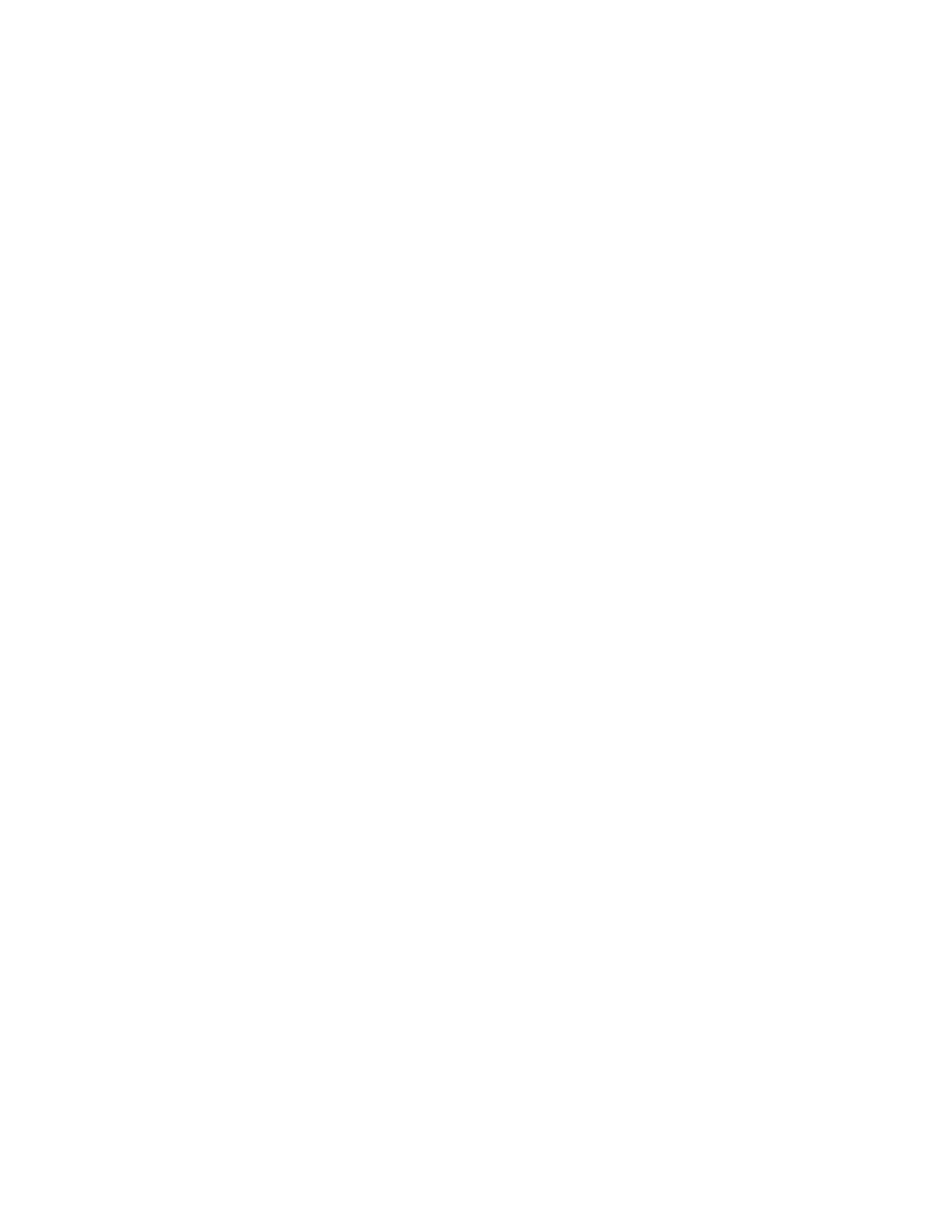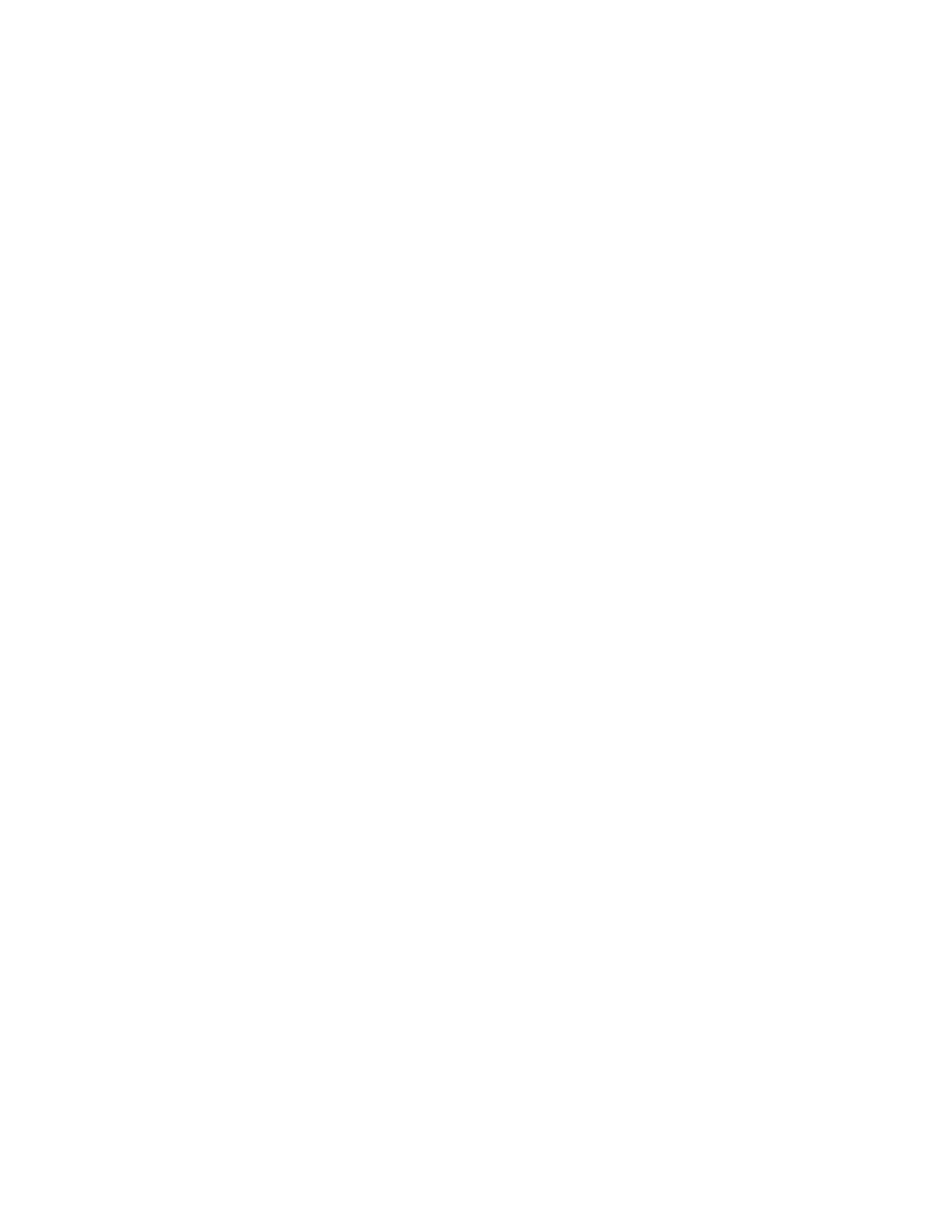
iv
Managing Your Friends .............................................................................. 58
Mobile Indicators ..................................................................................... 59
Signing Out ............................................................................................ 60
Google Talk Settings ................................................................................. 60
Applications and Entertainment ......................................................................... 62
Google Play .............................................................................................. 62
Find and Install an App .............................................................................. 62
Create a Google Wallet Account ................................................................... 63
Request a Refund for a Paid App .................................................................. 63
Open an Installed App ............................................................................... 64
Uninstall an App ...................................................................................... 64
Get Help with Google Play .......................................................................... 64
Cricket Shop ............................................................................................. 65
Navigation ............................................................................................... 65
Google Maps .......................................................................................... 65
Cricket Navigator .................................................................................... 67
Muve Music™ ............................................................................................. 67
Google Play Music ....................................................................................... 67
Opening the Music Library .......................................................................... 67
The Listen Now Screen .............................................................................. 68
More Screens .......................................................................................... 68
Backing Up Your Downloaded Music Files ......................................................... 68
Mobile Web .............................................................................................. 68
Cricket411 ............................................................................................... 69
My Account .............................................................................................. 69
Evolve Money ............................................................................................ 69
Web and Data .............................................................................................. 70
Wi-Fi ...................................................................................................... 70
Turn Wi-Fi On and Connect to a Wireless Network .............................................. 70
Check the Wireless Network Status ............................................................... 71
Connect to a Different Wi-Fi Network ............................................................ 71
Data Services ............................................................................................ 71
Launch a Web Connection .......................................................................... 71