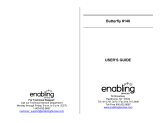Page is loading ...

This Quick Reference Guide is not intended to replace your vehicle Owner’s Manual
which contains more detailed information concerning the features of your vehicle, as well
as important safety warnings designed to help reduce the risk of injury to you and your
passengers. Please read your entire Owner’s Manual carefully as you begin learning about
your new vehicle and refer to the appropriate sections when questions arise.
All information contained in this Quick Reference Guide was accurate at the time of duplication.
We reserve the right to change features, operation and/or functionality of any vehicle
specification at any time. Your Ford dealer is the best source for the most current information.
For detailed operating
and safety information,
please consult your Owner’s Manual.
CM5J 19G217 CA
Quick Reference Guide
QuickReferenceGuide
Ford Motor Company
Customer Relationship Center
fordowner.com
Ford of Canada’s
Customer Relationship Centre
ford.ca

Table of Contents
LEARN MORE ABOUT YOUR NEW FORD FOCUS ELECTRIC.
To put QR tags to work for you, use your mobile phone’s browser or app store
link to download a QR tag reader. Then follow the directions to scan the QR tag
and see your vehicle’s features come to life.
fordowner.com
FORD.com
/
sync
Smart Start
WARNING:
accident and injury. Ford Motor Company strongly recommends that
drivers use extreme caution when using any device or feature that may
take their focus o the road. Your primary responsibility is the safe
operation of the vehicle. We recommend against the use of any hand
when possible and that you become aware of applicable state and
local laws that may aect use of electronic devices while driving.

Start
10 QUICK
1. CHARGE PORT DOOR / LIGHT RING
The charge port is located on the front le fender. Press
the indentation on the charge port door to open it. To
close, press and hold the indentation until the door
rotates and closes. A light ring, divided into four separate
charge status of your high voltage batteries while
charging. For your convenience the Focus
Electric comes equipped with a 120V
charge cord, but we recommend that you
talk to your dealer about how to purchase
Focus Electric anywhere you find a 120V/240V
charge station as they all use the same connectors.
2. INTELLIGENT ACCESS
- PUSH BUTTON SILENT START
There is no need to fumble with the key fob as your
intelligent access key unlocks the vehicle for you as you
grab the door handle. To start your Focus Electric you
will need to apply the brake pedal and press the Power
The green indicator light lets you know that your Focus
Electric is ready to drive!
3. ALL-ELECTRIC SMART DASHBOARD
to interact with your vehicle. You can choose and confirm
settings and messages, control many of the MyFord Touch
Focus Electric vehicle information.
4. RANGE SCREENS
You can choose from several ways to view range based
automatically respond to how you drive. Range view gives
you have entered a destination it will let you know if you
have enough charge to get there. The various screens can
also show miles per charge, distance until empty and an
evaluation of economical driving habits. Your Focus Electric
even provides the visual cues of butterflies in
the right cluster which lets you know your
greater surplus.
5. COACHING SCREENS
WITH BRAKE COACH
The Brake Coach overlay appears
after you have brought the vehicle
of available energy that you have recovered and
returned to the battery.
6. MYFORD
®
MOBILE/APP FOR
YOUR SMARTPHONE
The downloadable MyFord Mobile app lets you know
the status of your charge, and upcoming charge
schedules at any time, from anywhere. The app also
estimates the amount of money you save based
on your driving style – this helps you manage cost
by improving eciency. This app also calculates
the amount of CO2 emissions saved from entering
the environment so you can stay guilt free, by being
gasoline free.
7. MYFORD
®
MOBILE/
WEB REGISTRATION
your free MyFord Mobile app so you can get the most
Precondition your vehicle
Find charge points and much more!
Visit MyFordmobile.com to register for
MyFord Mobile.
8. PRECONDITIONING
Get the most miles out of every charge by
preconditioning your vehicle while it’s still
to set the cabin temperature and departure
time before you leave so you use energy
from your home wall outlet instead of your
batteries to heat or cool your vehicle.
9. MAPQUEST
®
TRIP PLANNER
Ford and MapQuest have teamed up to
provide you with the best routes to your destination
based on charge levels and available charging
stations. Aer you input your destinations, MyFord
Mobile interfaces with the vehicle to provide the
confidence to always know how far you can go, and
the most economical way of getting there.
10. VALUE CHARGE
With Value Charging powered by Microso
®
delivering utility rate data, the MyFord Mobile app
will give Focus Electric drivers a unique “set it and
forget it charging” for lower cost of ownership.
This function of the app lets you know when the
cheapest rates are to charge your vehicle. Please
call your utility company to see if this necessitates a
change in your rate plan.
4 5
PlugintoFord.com
To make the most of your Focus Electric and the electric vehicle lifestyle, please visit

1
3
4
5
6
7
2
InstrumentPanel
1
2
3
4
5
6
7
8
7
* if equipped
CONTROLS
1. Press the ON control and release.
2. Accelerate to the desired speed.
SET+ control and release, then take your
foot o the accelerator.
Aer your speed has been set, you can press SET
+/- to adjust cruise speed. To disable, press the
OFF control.
DISPLAYS
Provides specific information about various
systems on your vehicle including the status of your
of your electric vehicle.
steering wheel to choose and confirm settings and
messages. Refer to the Instrument Cluster chapter of
your Owner’s Manual for more information.
LIGHT
indicator stays on or continues to come on, contact
your authorized dealer as soon as possible.
COLUMN
Adjust the steering wheel to the desired position.
Push the lever up to lock the steering wheel in place.
DISPLAY
controls located on your steering wheel to scroll
through, highlight and make minor adjustments
within a selected menu. Refer to the MyFord Touch
®
chapter in your Owner’s Manual for more information.
CONTROLS
.
START- READY TO DRIVE
Note: Your intelligent access key must be inside the vehicle to
.
pressing the POWER START/STOP button while
fully pressing down on the brake pedal. A green
will appear in
the instrument cluster aer you start the vehicle.
This lets you know that the vehicle is turned on and
ready for driving. Press the POWER START/STOP
button again to turn the vehicle o.
CONTROL-UNLOCK /
8
6

SYNC
®
with MyFord Touch
®
Getting started with your SYNC system.
SYNC is a hands-free, voice recognition system used for entertainment, information and communication. SYNC….Say the word.
BEFORE YOU GET STARTED:
at syncmyride.com. Register
instructions. Aer registering you
can see what complimentary
services you are eligible for.
called Bluetooth
®
to communicate
with your phone. Turn Bluetooth
mode on in your phone’s menu
options. This lets your phone find
visit syncmyride.com, or your phone
manufacturer’s website.
PAIRING YOUR PHONE
WITH SYNC
making a phone call, receiving a text
To pair your phone for the first time:
radio on.
corner of the touchscreen. When
prompted, select Add.
pairing is successful.
The system may prompt you to:
– set your phone as the primary/favorite
– download your phone book
®
.
Tips
refer to Pairing Subsequent Phones
in the SYNC chapter of your
Owner’s Manual.
problems, try performing a clean
pairing by deleting your services
connection from your phone, and then
repeat the process.
security features active on your
phone preventing you from
COMMONLY USED
VOICE COMMANDS
voice command you must first pull the
voice control and when prompted,
speak your voice command. For a list of
Tips
as quiet as possible.
,
wait until aer the tone sounds and
display before saying a command.
Any command spoken prior to this
does not register with the system.
between words.
the system while it is speaking by
pressing the voice button.
USING MY PHONE
WITH SYNC
Note: You must download your phone book
to make phone calls with voice commands by
name. Contacts listed in all caps will require
JAKE, will be J-A-K-E
.
Making a phone call
anyone in your phone book by pulling
the voice control and when
prompted, give any of the following
For example, you could say “Call Mom
back to you and dials the number.’
Note: You can also make phone calls by
then say the phone number.
Answering incoming calls
Whenever you have an incoming call,
you will be able to see the name and
number of the person calling in your
display. Press the phone button
to answer an incoming call. You can
hang up at any time by pressing and
holding the phone button .
Do not disturb mode
This feature blocks incoming calls and
text messages and sends them to your
voice mail and saves text messages for
later. You still have access to outgoing
to disable.
USING SYNC TO ACCESS
DIGITAL MEDIA
inputs allowing you to access personal
media from your digital devices.
Use your media inputs to:
video inputs.
Using voice commands to play music
. When
up saying one of the following
voice commands.
repeated back to you and the
selected item will play.
of more voice commands available in
this mode.
Call <name> Call <name> at work
Call <name> on cell Call <name> at home
“Play all” “Play next song”
“Play song <name>” “Play album <name>”
8 9

DO MORE
Aer creating your account at
experience. This includes; voice
the latest trac reports, business
searches, sports scores, stock market
reports and more.
You can access your available services
by pulling the voice control and
portal will guide you, but you can say
of more voice commands available in
this mode.
features such as internet connectivity,
reports all available at syncmyride.com.
HELP!
At any time, you can give the
voice command “Help”. The
system will provide an audible list
of voice commands available in
your current mode.
Trac
Weather
Business search
GETTING STARTED, UNDERSTANDING SYNC
®
WITH MYFORD TOUCH
®
interact with your vehicle. The touch screen works the
same way that traditional controls, knobs and buttons do.
personalize the many features and settings of your vehicle
all in one place. The system provides easy interaction with
your cellular phone, multimedia entertainment, climate
controls and navigation system.
Before you get started
Getting started with your SYNC system section
navigation will not work.
the desired icon accurately and firmly.
you can always press the back icon to return to the
saying the voice command “Go back”.
GET IN TOUCH... USING YOUR FOUR CORNER
TOUCH SCREEN
feature has its own color for easy identification.
PHONE WITH SYNC
®
Make phone calls, send text messages, view your phone
book and call history by pressing the yellow corner of
your touch screen. You can also do things like change the
ring tone in your car and program images to your phone
book contacts so you can see who is calling on your
touch screen.
Your phone connects you with many other features and
searches and information favorites.
or destination.
in or out of your vehicle.
Refer to the SYNC chapter of your Owner’s Manual for
complete details.
VOICE ACTIVATED NAVIGATION
continuous updated directions, information on weather,
trac delays and alternate route suggestions, local gas
prices, movie listings, sports scores and more. Refer to
the MyFord Touch chapter of your Owner’s Manual for
complete details.
Set a Destination
You can use the touch screen to set a destination in
many ways, like a street address, a city center, a place on
by voice.
1. Pull the voice control , then when prompted say
2. The system will ask you to say the full address and will
Note:
sets the trip budget.
You can also use the touch screen to enter a destination
and narrow your choices by city or street as you type.
10 11

CLIMATE
®
with MyFord
fan speed, and activates other climate features for you
and your passenger. To use voice commands to operate
climate, say a voice command like “Climate temperature
ENTERTAINMENT
steering wheel to interact with your digital media.
SURPLUS
Surplus shows you how far you can drive beyond your
next charging location entered into the navigation
Status
or butterflies to show how much range is gained or lost
based on how your driving. Each butterfly represents
an extra mile of range gained from better than normal
inch infotainment screen.
GENERAL TIPS
at any time to return to your
home screen.
to access the settings screen. From here you
can set items such as language, units of measure and
also be accessed through your infotainment display by
MyFord Touch chapter of your Owner’s
Manual
MyFord Touch.
Convenience
INTELLIGENT ACCESS REMOTE ENTRY ICONS
once to lock all doors. Press again within three
seconds to confirm all doors are locked.
once to unlock the driver’s door. Press again
within three seconds to unlock all doors.
to activate the panic alarm. Press again or turn
on the ignition to deactivate.
twice within three seconds to release the
liftgate latch.
twice within three seconds to locate
your vehicle. The horn will chirp and the lamps will flash.
INTELLIGENT ACCESS (IA) KEY
Note:
vehicle for intelligent access to function properly.
To unlock the driver’s door, pull the front exterior door
handle. To lock the doors, press the sensor button on the
door handles. To unlock and open the liftgate, press the
exterior liftgate release
button near the license
plate. The intelligent
access key also
contains a mechanical
key blade which can
be used to unlock the
driver door if necessary.
REMOTE START
Remote start allows you to start the vehicle from outside
the vehicle using your key. To start, press
and then press
twice within three seconds. Once inside, apply the brake
while pressing the POWER START/STOP
vehicle aer using your remote start, press
once.
Note:
MyFord
®
mobile application on your smartphone.
CHARGING YOUR VEHICLE
indentation located on the charge port door and the door
will rotate open. Plug the charging coupler into the vehicles
charge port receptacle and make sure that the button “clicks”
confirming that it is completely engaged. When a connection
has been detected each quadrant of the light ring will flash
charging your vehicle, press the button on the charging coupler
and remove it from the vehicle. Close the charge port door by
pressing and holding the indentation
on the door until the door rotates
your Owner’s Manual for complete
information on charging your vehicle.
Note:
open or close.
12 13

Essential Information
14 15
* if equipped
SINGLE SPEED TRANSMISSION
handle the high RPM
delivering quick responsiveness, smooth acceleration and
SOS POST-CRASH ALERT SYSTEM™
Provides audible and visual alarms when a crash causes the
deployment of airbags or the activation of the safety belt
pretensioners. The turn signals will flash and the horn will
sound. To deactivate, press the hazard flasher control, or the
panic button on your remote transmitter.
TEMPORARY MOBILITY KIT
Your temporary mobility kit is located underneath the
cargo cover. The kit consists of a sealing compound in a
canister that will seal most punctures caused by nails or
similar objects and an air compressor to inflate the tire.
Roadside Emergencies chapter of your Owner’s Manual for
complete instructions on use.
Note: This kit will provide a temporary seal allowing you to drive
ROADSIDE ASSISTANCE
Your new Ford vehicle comes with the assurance and
TIRE PRESSURE MONITORING SYSTEM
Your vehicle illuminates a low tire pressure warning light
in your instrument cluster when one or more of your tires
proper pressure. Refer to the Tires, Wheels and Loading
chapter of your Owner’s Manual for more information.
Function
REARVIEW CAMERA
This system provides a visual display of the area behind
the vehicle. The display automatically appears in the
green, yellow and red guides to alert you of your proximity
to objects.
REVERSE SENSING SYSTEM
This system sounds a warning tone if there is an
obstacle near the vehicle’s rear bumper when the
the object gets closer.
Note: Visibility aids do not replace the need to watch where
the vehicle is moving. Refer to your Owner’s Manual for safety
information, more detail and limitations.
MYKEY
®
in order to promote good driving habits. You can program
things like speed restrictions, limited volume levels and
safety belt reminders. For complete information, refer to
the Locks and Security chapter in your Owner’s Manual.
TILTING HEAD RESTRAINTS*
Your vehicle’s front row head restraints can be adjusted. Pull
up to raise the head restraint. To lower, press the head restraint
down while pressing and holding the guide sleeve adjust/
release button. Tilt the head restraint forward for additional
comfort by gently pulling the top of the head restraint. Once it
release it to the upright position.
Note:
upright position.
UNIVERSAL GARAGE DOOR OPENER*
that replaces the common handheld garage door
opener. This system can also be programmed to security
systems, entry gates and home or office lighting.
Refer to the HomeLink
®
wireless control system section in
your Owner’s Manual for programming instructions and
additional information.
* if equipped
/