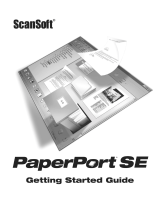Page is loading ...

OmniForm
®
Reference
Version 2 for Macintosh
CAERE CORPORATION
100 Cooper Court
Los Gatos, California 95030-3321
European Offices:
Caere GmbH
Innere Wiener Strasse 5
81667 Munich
Germany
Caere UK Information Centre
Abbey House, 4 Abbey Orchard Street
Westminster, London SW1P2JJ, U.K.

ii
Please Note
To use this program, you should know how to work in the Macintosh environment. Please refer to your
Macintosh documentation if you have questions about how to use menu commands, dialog boxes,
scroll bars, and so on.
OmniForm Reference
Version 2.01 for Macintosh
Copyright© 1997 Caere Corporation. All rights reserved. CAERE®, Logical Form Recognition, and
OmniForm®
are trademarks of Caere Corporation.
Formonix is a trademark of Formonix, Inc.
Many of the designations used by manufacturers and sellers to distinguish their products are claimed
as trademarks. Such designations appearing in this manual have been printed in initial caps.
Product Serial Number:
_______________________________________________

iii
Table of Contents
Chapter 1 Introduction
OmniForm Features........................................................................................................................1-2
Using the Documentation ..............................................................................................................1-3
Online Help...............................................................................................................................1-3
Formatting.................................................................................................................................1-3
Symbols......................................................................................................................................1-4
Chapter 2 Installation and Setup
System Requirements .....................................................................................................................2-2
Registering OmniForm...................................................................................................................2-2
Installing OmniForm ......................................................................................................................2-3
Starting OmniForm .........................................................................................................................2-4
Chapter 3 Tutorials
Tutorial 1 — Load and Fill a Form................................................................................................3-2
Launch OmniForm...................................................................................................................3-2
Scan the Sample Form .............................................................................................................3-3
Fax the Sample Form ...............................................................................................................3-6
Import an Image File................................................................................................................3-6
Filling in the Form..................................................................................................................3-10
Design View............................................................................................................................3-13
Tutorial 2 — Edit Text and Add a Graphic ...............................................................................3-15
Scan or Import the Sample Form.........................................................................................3-15
Verifying OCR ........................................................................................................................3-17
Tutorial 3 — Design Your Own Form........................................................................................3-21
Pre-Organization....................................................................................................................3-22
Open a New, Blank Form......................................................................................................3-22
Create the Text Objects..........................................................................................................3-23
Create the Fill Text Objects...................................................................................................3-23
Create the Comb Objects.......................................................................................................3-27
Create the Check Box Objects...............................................................................................3-29
Create the Table Object..........................................................................................................3-31
Create the Graphic Objects ...................................................................................................3-36

iv
Define the Calculations .........................................................................................................3-37
Customize the Form ..............................................................................................................3-41
Test the Form in Fill View.....................................................................................................3-44
Tutorial 4 — The OmniForm Database......................................................................................3-46
Duplicating a Database Record............................................................................................3-46
Creating New Records ..........................................................................................................3-47
Search the Database Records................................................................................................3-48
Sort the Database Records .................................................................................................... 3-49
Database Changes..................................................................................................................3-50
Deleting Records....................................................................................................................3-51
Chapter 4 Views and Form Usage
Using Form Assistant .....................................................................................................................4-2
Opening Form Assistant.........................................................................................................4-2
The Form Assistant Options...................................................................................................4-3
Setting the Form Assistant Startup Option..........................................................................4-4
The Design View Window.............................................................................................................4-5
The Fill View Window....................................................................................................................4-6
Form Usage Options.......................................................................................................................4-7
Choosing a Form Usage Option.............................................................................................4-7
Where to Select Form Usage Options ................................................................................... 4-8
Changing Form Usage.............................................................................................................4-9
Chapter 5 OmniForm Procedures
Scanning a Paper Form...................................................................................................................5-2
Scanning With Form Assistant...............................................................................................5-2
Using the
Scan Form...
Command..........................................................................................5-4
Importing an Image File.................................................................................................................5-8
Importing With Form Assistant.............................................................................................5-8
Using the
Scan Form...
Command to Import......................................................................5-10
Filling a Form.................................................................................................................................5-13
Filling Fields With Form Assistant...................................................................................... 5-13
Using the
Fill
Command.......................................................................................................5-13
Printing or Faxing a Form............................................................................................................5-14
Printing/Faxing With Form Assistant................................................................................5-14
Using the
Print...
Command................................................................................................. 5-15
Searching a Form...........................................................................................................................5-17
Searching With Form Assistant ...........................................................................................5-17
Using the
Search...
Command............................................................................................... 5-18
Opening a Form to Design...........................................................................................................5-19
Opening a Form in Design View With Form Assistant....................................................5-19
Using the
Design
Command.................................................................................................5-19

v
Creating a New Form ...................................................................................................................5-20
Creating a New Form With Form Assistant.......................................................................5-20
Using the
New
Command.....................................................................................................5-20
Opening a Form.............................................................................................................................5-21
International Settings....................................................................................................................5-22
Selecting a Language for Your Form(s) ..............................................................................5-22
How OmniForm Uses Language Selections.......................................................................5-23
The
Allow Multiple Languages
Option..................................................................................5-25
Menu Shortcuts..............................................................................................................................5-26
Chapter 6 Designing a Form
The Design Process .........................................................................................................................6-2
The Design View Toolbars.............................................................................................................6-3
The Standard Toolbar..............................................................................................................6-3
The Font/Text Toolbar............................................................................................................6-4
The Arrange Toolbar ...............................................................................................................6-4
The Drawing Toolbar ..............................................................................................................6-5
Creating Objects...............................................................................................................................6-6
General Creation Guidelines ..................................................................................................6-6
Creating a Text Object .............................................................................................................6-7
Creating a Line Object.............................................................................................................6-7
Creating an Oval Object ..........................................................................................................6-8
Creating a Rectangle Object....................................................................................................6-8
Creating a Graphic Object.......................................................................................................6-8
Creating a Fill Text Object.....................................................................................................6-13
Creating a Comb Object ........................................................................................................6-13
Creating a Check Box Object ................................................................................................6-14
Creating a Circle Text Object................................................................................................6-14
Creating a Table Object .........................................................................................................6-14
Creating a Fill Graphic Object..............................................................................................6-15
Defining Objects ............................................................................................................................6-16
Defining a Graphic Object.....................................................................................................6-16
Defining a Fill Text Object ....................................................................................................6-17
Defining a Comb Object ........................................................................................................6-21
Defining a Comb Element Object ........................................................................................6-23
Defining a Check Box Object ................................................................................................6-24
Defining a Circle Text Object................................................................................................6-26
Defining a Table Object.........................................................................................................6-26
Defining a Table Cell .............................................................................................................6-27
Defining a Fill Graphic Object..............................................................................................6-27
Changing Object Appearance......................................................................................................6-29
Redesigning Your Form ...............................................................................................................6-33
Selecting an Object .................................................................................................................6-33

vi
Moving an Object...................................................................................................................6-34
Resizing an Object..................................................................................................................6-34
Deleting an Object..................................................................................................................6-35
Formatting Text......................................................................................................................6-35
Redesigning a Table...............................................................................................................6-38
Aligning Objects..................................................................................................................... 6-39
Sending Objects Front or Back ............................................................................................. 6-40
Changing Tab Order..............................................................................................................6-41
Placing Objects in Table Cells .............................................................................................. 6-42
Converting an Object.............................................................................................................6-43
Using the Scrap Album ................................................................................................................ 6-44
What is the Scrap Album? .................................................................................................... 6-44
Opening a Scrap Album........................................................................................................6-44
Copying Objects to the Scrap Album..................................................................................6-45
Placing Scraps in a Form.......................................................................................................6-45
Renaming a Scrap ..................................................................................................................6-45
Deleting a Scrap...................................................................................................................... 6-46
Creating a New Scrap Album ..............................................................................................6-46
Renaming a Scrap Album.....................................................................................................6-46
Deleting a Scrap Album........................................................................................................ 6-47
Changing the Scrap Album View........................................................................................6-47
Chapter 7 Filling a Form
The Fill View Window....................................................................................................................7-2
The Standard Toolbar..............................................................................................................7-2
Filling Fields.....................................................................................................................................7-3
Fill Text...................................................................................................................................... 7-3
Comb..........................................................................................................................................7-3
Check Box..................................................................................................................................7-4
Circle Text .................................................................................................................................7-4
Table...........................................................................................................................................7-4
Fill Graphic ............................................................................................................................... 7-5
List Fields ..................................................................................................................................7-7
Fields Defined by a Calculation.............................................................................................7-8
Field Validation........................................................................................................................ 7-8
Spell Checking ................................................................................................................................. 7-9
Checking the
Current Form
Language Selection..................................................................7-9
Changing the Language Selection ....................................................................................... 7-10
Multiple Languages............................................................................................................... 7-10
Dictionaries............................................................................................................................. 7-10
Spell Checking Your Form.................................................................................................... 7-11
Moving Through Fields................................................................................................................7-12
Saving in Fill View........................................................................................................................7-12

vii
Chapter 8 Managing an OmniForm Database
What is a Database? ........................................................................................................................8-2
Managing Database Records .........................................................................................................8-3
Creating New Records ............................................................................................................8-3
Duplicating Records ................................................................................................................8-5
Moving Through a Database..................................................................................................8-6
Searching Records for Information........................................................................................8-7
Sorting Records.......................................................................................................................8-12
Recalculating Records............................................................................................................8-13
Deleting Records ....................................................................................................................8-15
Exporting Information...........................................................................................................8-16
Exported Data and Shared Forms........................................................................................8-20
Importing Information ..........................................................................................................8-21
Protecting Your Database.............................................................................................................8-26
OmniForm Filler............................................................................................................................8-27
Chapter 9 Using Calculations
Calculation Overview.....................................................................................................................9-2
Creating a Calculation.............................................................................................................9-2
Using the
Recalculate...
Command .........................................................................................9-7
Calculation Guidelines............................................................................................................9-7
Usage Conventions ..................................................................................................................9-8
Operators..........................................................................................................................................9-9
Operator Buttons......................................................................................................................9-9
Operators — Quick Reference..............................................................................................9-10
Functions ........................................................................................................................................9-11
Abs (Absolute Value).............................................................................................................9-11
Avg (Average) ........................................................................................................................9-12
Date (Current Date) ...............................................................................................................9-12
DayName.................................................................................................................................9-13
DayOfMonth...........................................................................................................................9-13
DayOfWeek.............................................................................................................................9-14
DayOfYear...............................................................................................................................9-14
Exp (Exponentiation).............................................................................................................9-15
FV (Future Value)...................................................................................................................9-15
Hour .........................................................................................................................................9-16
If................................................................................................................................................9-16
Int (Integer) .............................................................................................................................9-17
Left............................................................................................................................................9-17
Length......................................................................................................................................9-18
Ln (Natural Logarithm).........................................................................................................9-18
Log (Base 10 Logarithm) .......................................................................................................9-19

viii
Lower....................................................................................................................................... 9-19
Max (Maximum) .................................................................................................................. .. 9-20
Middle......................................................................................................................................9-20
Min (Minimum)...................................................................................................................... 9-21
Minute......................................................................................................................................9-21
Mod (Modulus (Remainder)) ............................................................................................... 9-22
Month.......................................................................................................................................9-22
MonthName............................................................................................................................ 9-23
Pi...............................................................................................................................................9-23
PMT (Payment) ......................................................................................................................9-24
Position....................................................................................................................................9-24
Proper ......................................................................................................................................9-25
PV (Present Value).................................................................................................................9-25
RecordCount...........................................................................................................................9-26
Replace..................................................................................................................................... 9-26
Replicate ..................................................................................................................................9-27
Right.........................................................................................................................................9-27
Round ......................................................................................................................................9-28
Second...................................................................................................................................... 9-28
Sign...........................................................................................................................................9-29
Sqrt (Square Root)..................................................................................................................9-29
Sum ..........................................................................................................................................9-30
Time .........................................................................................................................................9-30
Trim..........................................................................................................................................9-31
Trunc (Truncate).....................................................................................................................9-31
Upper.......................................................................................................................................9-32
Year ..........................................................................................................................................9-32
Functions — Quick Reference.............................................................................................. 9-33
Functions Sorted by Type.....................................................................................................9-36
Chapter 10 Technical Information
Before You Begin........................................................................................................................... 10-2
Try this First............................................................................................................................10-2
System Setup Checklist .........................................................................................................10-2
OmniForm Setup Issues...............................................................................................................10-3
Memory and Installation....................................................................................................... 10-3
Linking OmniForm with Visioneer PaperPort™ ..............................................................10-3
Uninstalling OmniForm........................................................................................................ 10-3
Scanning and Recognition ........................................................................................................... 10-4
System Hang During Scan....................................................................................................10-4
Scanner Compatibility...........................................................................................................10-4
Operation........................................................................................................................................10-5
Low Memory ..........................................................................................................................10-5

ix
Low Disk Space ......................................................................................................................10-6
OmniForm Limits...................................................................................................................10-6
Improving Performance ...............................................................................................................10-7
Document Quality..................................................................................................................10-7
Scanning Angle.......................................................................................................................10-7
Scanner Glass Cleanliness.....................................................................................................10-8
Paper Transparency...............................................................................................................10-8
HP AccuPage ..........................................................................................................................10-8
OmniForm Compatibility.............................................................................................................10-9
Error Messages.............................................................................................................................10-10
Low Memory or Disk Space Errors ...................................................................................10-10
Scanner Errors.......................................................................................................................10-10
Other Error Messages ..........................................................................................................10-10
Caere Product Support...............................................................................................................10-13
World Wide Web..................................................................................................................10-13
Product Support Information.............................................................................................10-13
Information We Need From You.......................................................................................10-13

x

Introduction 1-1
Chapter 1
Introduction
OmniForm is the easy way to convert your paper forms to electronic
forms. Use OmniForm to edit, design, and fill forms, manage
information databases, and print or fax mail forms among other
functions.
This chapter gives an overview of the form creation and information
management capabilities OmniForm provides, as well as an explanation
of how to use the documentation.
This chapter contains the following sections:
• OmniForm Features
• Using the Documentation

OmniForm Features
1-2 Introduction
OmniForm Features
OmniForm, an easy-to-use environment for working with forms, is
more than just form-recognition software. OmniForm includes the
following features:
Form Input
OmniForm uses Logical Form Recognition™ to convert your scanned
paper forms or imported image files into electronic, editable forms.
Fill View
Use OmniForm’s
Fill View
to fill a form with the information you need.
Information entered can easily be searched and sorted.
Design View
Use OmniForm’s
Design View
to design your own forms or edit existing
forms. A variety of toolbars make formatting easy and convenient. Use
the Scrap Album to store or copy form objects.
OmniForm Database
All information you enter into a form is stored as a part of an OmniForm
database. You can create, duplicate, sort, and search records, and import
and export database information.
Field Validation
You can set up OmniForm to
validate
a fillable field automatically.
OmniForm displays a prompt if you enter incorrect information.
Field Calculations
OmniForm’s built-in operators and functions let you define calculations
that display the correct value as you fill the appropriate field(s) in a
form. This automates data entry and reduces the possibility of errors.
Form Printing and Faxing
You can print or fax forms from OmniForm. You have a choice of
printing or faxing just the form, just the data entered in a form, or both
the form and its information.

Using the Documentation
Introduction 1-3
Using the Documentation
This section explains the various instructional and formatting
conventions used in this manual.
Online Help
OmniForm has both online help and context-sensitive help. Use the
commands in the Help menu to find information on OmniForm topics
and on using Help itself.
Click the Help button in the OmniForm standard toolbar to turn your
cursor into a question mark icon. Click any command, button, or portion
of the window to open context-sensitive help for that topic.
Formatting
Two formatting conventions are used throughout the manual.
Italicized Text
• Labeled buttons, menu commands, dialog box text, and any text
in an onscreen form are italicized; for example, “Choose
Open
in
the File menu.”
Menu titles, icon names, dialog box names, and unlabeled
buttons are not italicized.
• A new term may be italicized the first time it is used; for example,
“This is a
fill text
field.”
• Variable entries are italicized; for example, “The entry
n
must be
between 4 and 18.”
Courier font
• The Courier font indicates text that you are supposed to enter; for
example, “Type Sample1 in the
File Name
text box and click
OK.
”
• The Courier font is also used to distinguish file locations and file
and folder names from the rest of the text; for example, “Locate
the Sample form in the OmniForm folder.”

Using the Documentation
1-4 Introduction
Symbols
Two symbols are used in this manual to highlight text.
This symbol means
Note.
It introduces a tip or an item of note.
This symbol means
Warning.
It introduces cautionary text.

System Requirements
2-2 Installation and Setup
System Requirements
To install and run OmniForm, you need the following setup:
• Macintosh 68040 or higher processor, a Power Macintosh, or a
Macintosh compatible of either of these versions.
• System 7.1 or higher.
• Free system memory of at least 12MB RAM.
• Minimum of 10MB of free hard disk space.
• CD-ROM drive and internal hard disk.
Additional, but optional requirements include:
• A monitor capable of displaying 256, thousands, or millions of
colors.
• If you plan to scan forms, you need a scanner with a Pixel
Translations ISIS scanner driver.
Registering OmniForm
Registering your copy of OmniForm entitles you to technical support,
notification of special offers and upgrades, and the lowest price offered
on the next OmniForm upgrade.
Please complete and send in the registration card included in your
OmniForm package.
See “Caere Product Support” on page 10-13 for information on technical
support.

Installing OmniForm
Installation and Setup 2-3
Installing OmniForm
This section describes how to install OmniForm.
CD-ROM extensions must be loaded to use the CD-ROM drive.
1 With all extensions off (see the previous paragraph), insert the
OmniForm CD in your computer’s CD-ROM drive.
2 Double-click to open the CD if it does not open automatically.
3 Double-click the Installer icon.
4 Follow installation instructions.
5 Enter the serial number found on the CD-ROM case when
prompted.
6 Restart your computer.

Starting OmniForm
2-4 Installation and Setup
Starting OmniForm
This section describes how to launch OmniForm.
Before you install OmniForm,
please test your scanner
to make sure it is
running correctly with your computer system using the manufacturer’s
scanning utility or imaging software.
To start OmniForm:
1 Double-click the OmniForm icon in the OmniForm folder on
your hard drive.
Form Assistant appears. It contains six options. Each is a basic
OmniForm procedure.
2 Select an option and click
Next>.
Click
Cancel
to close Form Assistant if you do not want to use
Form Assistant and want to go directly to OmniForm.
See Chapter 5, OmniForm Procedures, for detailed information on the
basic OmniForm procedures.

Tutorials 3-1
Chapter 3
Tutorials
These tutorials guide you through some of the main features of
OmniForm. There are four sections in this chapter:
• Tutorial 1 — Load and Fill a Form
• Tutorial 2 — Edit Text and Add a Graphic
• Tutorial 3 — Design Your Own Form
• Tutorial 4 — The OmniForm Database
Perform these exercises in order if you are new to OmniForm. Each new
exercise builds upon skills learned in the previous one. Choose the
tutorial you want to practice if you already know the basics of scanning,
designing, and using forms.
The tutorials cross-reference sections in this manual for additional
information on each subject. Read the other chapters in the manual to
learn about OmniForm features not discussed here.

Tutorial 1 — Load and Fill a Form
3-2 Tutorials
Tutorial 1 — Load and Fill a Form
You will load the Sample form in this exercise in one of three ways:
• Scan in the Sample form with a scanner if you have one. The form
is supplied inside this manual.
• Fax the Sample form to your computer’s fax modem if you have
no scanner, use your fax software to save it as a PICT or TIFF file,
and open it in OmniForm. The form is inside this manual.
• Locate and open the Sample file if you have no scanner and no
fax modem. It was placed in your OmniForm:Sample Forms
folder during installation.
Decide which method you want to use. You can try all three methods
eventually if you own both a scanner and a fax modem.
After you have loaded the form into OmniForm, you will practice
various features of the program.
Launch OmniForm
Double-click the OmniForm icon in the OmniForm folder.
The Form Assistant dialog box appears.
If you accidentally close the Form Assistant dialog box, choose Form
Assistant in the File menu to reopen it.
/