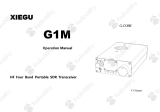Page is loading ...

User Guide
Light Source for IQS Platforms
IQS-2100

ii IQS-2100
Copyright © 2003–2008 EXFO Electro-Optical Engineering Inc. All rights
reserved. No part of this publication may be reproduced, stored in a
retrieval system or transmitted in any form, be it electronically,
mechanically, or by any other means such as photocopying, recording or
otherwise, without the prior written permission of EXFO Electro-Optical
Engineering Inc. (EXFO).
Information provided by EXFO is believed to be accurate and reliable.
However, no responsibility is assumed by EXFO for its use nor for any
infringements of patents or other rights of third parties that may result from
its use. No license is granted by implication or otherwise under any patent
rights of EXFO.
EXFO’s Commerce And Government Entities (CAGE) code under the North
Atlantic Treaty Organization (NATO) is 0L8C3.
The information contained in this publication is subject to change without
notice.
Trademarks
EXFO’s trademarks have been identified as such. However, the presence
or absence of such identification does not affect the legal status of any
trademark.
Units of Measurement
Units of measurement in this publication conform to SI standards and
practices.
Version number 2.0.0

Contents
Light Source iii
Contents
Certification Information ........................................................................................................v
1 Introducing the IQS-2100 Light Source ....................................................... 1
Main Features .........................................................................................................................1
Available Models ....................................................................................................................2
Typical Applications ................................................................................................................2
Conventions ............................................................................................................................3
2 Safety Information ....................................................................................... 5
3 Getting Started with Your Light Source ..................................................... 7
Inserting and Removing Test Modules ....................................................................................7
Starting the Light Source Application ...................................................................................11
Entering Values Using Sliders and Numeric Boxes .................................................................15
Exiting the Application .........................................................................................................16
4 Setting Up Your Light Source .................................................................... 17
Selecting a Wavelength ........................................................................................................18
Setting the Attenuation ........................................................................................................20
Selecting a Modulation Frequency ........................................................................................22
Saving and Recalling Configurations .....................................................................................23
5 Operating Your Light Source ..................................................................... 25
Cleaning and Connecting Optical Fibers ...............................................................................25
Installing the EXFO Universal Interface (EUI) .........................................................................26
Activating or Deactivating Light Emission .............................................................................27
Viewing Results ....................................................................................................................28
6 Monitoring Light Source Modules ............................................................ 29
Using Monitor Windows .......................................................................................................29
Using QuickTools ...................................................................................................................32
7 Maintenance ............................................................................................... 35
Cleaning Fixed Connectors ....................................................................................................36
Cleaning EUI Connectors ......................................................................................................38
Recalibrating the Unit ...........................................................................................................40
Recycling and Disposal (Applies to European Union Only) ....................................................41

Contents
iv IQS-2100
8 Troubleshooting ..........................................................................................43
Solving Common Problems ...................................................................................................43
Viewing Online Documentation ............................................................................................44
Contacting the Technical Support Group ..............................................................................45
Transportation ......................................................................................................................47
9 Warranty ......................................................................................................49
General Information .............................................................................................................49
Liability .................................................................................................................................49
Exclusions .............................................................................................................................50
Certification ..........................................................................................................................50
Service and Repairs ...............................................................................................................51
EXFO Service Centers Worldwide ..........................................................................................52
A Technical Specifications ..............................................................................53
B SCPI Command Reference ..........................................................................55
Quick Reference Command Tree ...........................................................................................56
Product-Specific Commands—Description ............................................................................57
Index .................................................................................................................73

Certification Information
Light Source v
Certification Information
F.C.C. Information
Electronic test equipment is exempt from Part 15 compliance (FCC) in
the United States. However, compliance verification tests are
systematically performed on most EXFO equipment.
Information
Electronic test equipment is subject to the EMC Directive in the European
Union. The EN61326 standard prescribes both emission and immunity
requirements for laboratory, measurement, and control equipment.
This unit has undergone extensive testing according to the European Union
Directive and Standards.
IMPORTANT
Use of shielded remote I/O cables, with properly grounded shields
and metal connectors, is recommended in order to reduce radio
frequency interference that may emanate from these cables.

Certification Information
vi IQS-2100
Application of Council Directive(s): 73/23/EEC - The Low Voltage Directive
89/336/EEC - The EMC Directive
And their amendments
Manufacturer’s Name: EXFO Electro-Optical Engineering Inc.
Manufacturer’s Address: 400 Godin Avenue
Quebec, Q uebec
Canada, G1M 2K2
(418) 683-0211
Equipment Type/Environment: Test & Measurement / Industrial
Trade Name/Model No.: IQS-2100
Light Source
Standard(s) to which Conformity is Declared:
EN 61010-1:2001 Safety Requirements for Electrical Equipment for Measurement,
Control, and Laboratory Use, Part 1: General Requirements.
EN 60825-1:1994 +A11:1996
+A2: 2001 +A1: 2002
Safety of laser products – Part 1: Equipm ent classifications,
requirements, and user’s guide
EN 61326:1997 +A1: 1998 +A2:
2001
Electrical Equipment for Measurement, Control and Laboratory
Use - EMC Requirements
EN 55022: 1998 +A1: 2000 Limits and Methods of Measurement of Radio Disturbance
Characteristics of Information T echnology Equipment.
I, the undersigned, hereby declare that the equipment specified above conforms to the above Directive and Standards.
Manufacturer
Signature:
Full Name: Stephen Bull, E. Eng
Position: Vice-President Research and
Development
Address: 400 Godin Avenue, Quebec (Quebec),
Canada, G1M 2K2
Date: January 7, 2002
DECLARATION OF CONFORMITY

Light Source 1
1 Introducing the IQS-2100 Light
Source
Main Features
The IQS-2100 Light Source is designed for scientific and industrial
applications using the IQS Platforms. The IQS-2100 Light Source includes a
choice of multimode LEDs and temperature-stabilized single-mode
Fabry-Perots laser emitters, in single- and dual-wavelength configurations,
for both singlemode and multimode test applications.
The IQS-2100 Light Source is designed for optimal stability. Steady drive
circuitry maximizes optical output power and maintains excellent stability,
while precision optical components ensure efficient, low-loss,
narrow-beam output coupling. Laser sources are stabilized by
thermoelectric Peltier coolers that regulate submount internal
temperature.
LIGHT SOURCE
IQS-2100
ACTIVE
Source port
ACTIVE LED
LED push button
Retaining screw knob

Introducing the IQS-2100 Light Source
2 IQS-2100
Available Models
A single-operation display screen lets you activate sources and select signal
wavelength, power, and modulation characteristics. The emitter’s central
wavelength is also displayed. For easy repeat access, the software stores
multiple power level and modulation configurations. Its Windows-based
software allows the IQS-2100 Light Source to integrate easily into any test
system.
The IQS-2100 Light Source supports local control (via the IQS Manager
software) and remote control (through GPIB, RS-232, or Ethernet TCP/IP
using SCPI commands or the provided LabVIEW drivers). For more
information, refer to the IQS platform user guide.
Available Models
The IQS-2100 Light Source offers different models, which are distinguished
by characteristics such as the type of LED or laser used:
³ Fabry-Perot laser
³ Surface-Emitting LED
Typical Applications
This light source is suitable for quality control, calibration, acceptance
testing, and loss and return loss testing in laboratory and manufacturing
environments.

Introducing the IQS-2100 Light Source
Light Source 3
Conventions
Conventions
Before using the product described in this manual, you should understand
the following conventions:
WARNING
Indicates a potentially hazardous situation which, if not avoided,
could result in death or serious injury. Do not proceed unless you
understand and meet the required conditions.
CAUTION
Indicates a potentially hazardous situation which, if not avoided,
may result in minor or moderate injury. Do not proceed unless you
understand and meet the required conditions.
CAUTION
Indicates a potentially hazardous situation which, if not avoided,
may result in component damage. Do not proceed unless you
understand and meet the required conditions.
IMPORTANT
Refers to information about this product you should not overlook.


Light Source 5
2 Safety Information
Your instrument is a Class 1 laser or LED product in compliance with
standards IEC 60825-1 Amendment 2: 2001 and 21 CFR 1040.10.
Laser radiation may be encountered at the output port.
The following labels indicate that a product contains a Class 1 source:
Note: Labels shown for information purposes only. They are not affixed to your
product.
WARNING
Do not install or terminate fibers while a light source is active.
Never look directly into a live fiber and ensure that your eyes are
protected at all times.
WARNING
Use of controls, adjustments and procedures for operation and
maintenance other than those specified herein may result in
hazardous radiation exposure.
CLASS 1
LASER PRODUCT
CLASS 1
LED PRODUCT


Light Source 7
3 Getting Started with Your
Light Source
Inserting and Removing Test Modules
To insert a module into the controller or expansion unit:
1. Exit IQS Manager and turn off all your units.
2. Remove the protective cover from the desired unused module slot.
2a. Pull the retaining screw knob firmly towards you and release the
bottom of the cover.
2b. Gently pull the top of the protective cover downwards, to remove
it from the unit grooves.
3. Position the module so that its front panel is facing you and the top and
bottom protruding edges are to your right.
CAUTION
Never insert or remove a module while the controller unit and its
expansion units are turned on. This will result in immediate and
irreparable damage to both the module and unit.
Retaining screw
knob
Protective cover
2b
2a

Getting Started with Your Light Source
8 IQS-2100
Inserting and Removing Test Modules
4. Insert the protruding edges of the module into the grooves of the unit’s
module slot.
5. Push the module all the way to the back of the slot, until the retaining
screw makes contact with the unit casing.
6. While applying slight pressure to the module, turn the retaining screw
knob (located at the bottom of the panel) clockwise until the knob is
horizontal.
This will secure the module into its “seated” position.
Retaining screw
Retaining screw knob
Protruding edges
(right side of module)
5
6

Getting Started with Your Light Source
Light Source 9
Inserting and Removing Test Modules
The module is correctly inserted when its front panel is flush with the front
panel of the controller or expansion unit.
When you turn on the controller unit, the startup sequence will
automatically detect your module.
Note: You can insert IQ modules into your controller or expansion unit; the
IQS Manager software will recognize them. However, the IQS-2100 locking
mechanism (retaining screw) will not work for IQ modules.
To remove a module from your controller or expansion unit:
1. While pulling gently on the knob, turn it counterclockwise until it stops.
The module will slowly be released from the slot.
2. Place your fingers underneath the module or hold it by the retaining
screw knob (NOT by the connector) and pull it out.
Retaining screw knob

Getting Started with Your Light Source
10 IQS-2100
Inserting and Removing Test Modules
3. Cover empty slots with the supplied protective covers.
3a. Slide the top of the protective cover into the upper grooves of the
unit.
3b. Snap the cover into place by pushing the retaining screw knob.
CAUTION
Pulling out a module by a connector could seriously damage both
the module and connector. Always pull out a module by the
retaining screw knob.
CAUTION
Failure to reinstall protective covers over empty slots will result in
ventilation problems.
YES
NO
Retaining screw
knob
Connector

Getting Started with Your Light Source
Light Source 11
Starting the Light Source Application
Starting the Light Source Application
Your IQS-2100 Light Source module can be configured and controlled from
its dedicated IQS Manager application.
Note: For details about IQS Manager, refer to the IQS platform user guide.
To start the application:
1. From the Current Modules function tab select the module to use.
It will turn white to indicate that it is highlighted.
2. Click Start Application.
OR
Press the green LED push button on the front of the corresponding
module.
You can also double-click its row.

Getting Started with Your Light Source
12 IQS-2100
Starting the Light Source Application
Note: Pressing the LED push button will not activate or turn on the module.
Note: To start the corresponding monitor window at the same time, click Start
App. & Monitor. The window opens on the Monitors function tab.
The main window (shown below) contains all the commands required to
control the Light Source:
Function
bar
Control
Center
Title bar
Status bar
Data
display

Getting Started with Your Light Source
Light Source 13
Starting the Light Source Application
Title Bar
The title bar is located at the top of the main window. It displays the
module name and its position in the controller or expansion unit. The
module position is identified as follows:
Status Bar
The status bar, located at the bottom of the main window, identifies the
operational status of the IQS-2100 Light Source.
For more information about automating or remotely controlling the
IQS-2100 Light Source, refer to your platform user guide.
Slot number in which module is inserted
(0 identifies first slot)
Controller unit or expansion unit (1 to 999) housing
the module
[ 999 – 1 ]
Current date and timeModule/unit status
Local: Module controlled locally only.
Remote: Module controlled remotely, but
local commands can also be used.
Lockout: Module controlled remotely only.
Control mode

Getting Started with Your Light Source
14 IQS-2100
Starting the Light Source Application
Data Display
In addition to the Control Center, the main window also contains the data
display, where the source status indicator, as well as values for wavelength,
modulation, and attenuation controls are shown (see figure below).
Source
status
indicator
Signal wavelength
Attenuation value
indicator
Modulation value
indicator
/