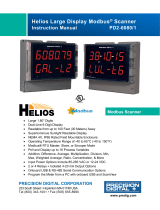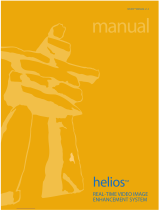Page is loading ...

© 2018 Precision Digital Corporation.
All rights reserved.
Thank you for your purchase of the
Helios PD2-6300 large display meter!
This quick start guide will briey
describe some of the common setup
procedures for this meter.
This guide includes:
Installing MeterView Pro......................
Basic Wiring for Helios Meter...............
Program and Scale the Input...............
Program Relays for Automatic Reset...
Program 4-20 mA Analog Output.........
Reset Meter to Factory Defaults..........
Additional information about the Helios
PD2-6300 meter can be found in the
instruction manual included on the CD
or available at www.predig.com.
Menu Button – Access Programming
Mode and to return to Run Mode.
Note: If you think you have made a mistake while
programming the meter, use this button to
return the meter to Run Mode without saving.
Right/Reset Button – Change the
selected digit while inputting nu-
meric values in Programming Mode.
Up/Max Button – Increment the se-
lected digit while inputting numeric
values in Programming Mode.
Enter Button – Access a menu or
accept an option while in Program-
ming Mode.
Programming buttons are located
under the bottom door panel. They can
be accessed by loosening the securing
screw and lifting the door panel.
2
3
4
6
7
8
233 South Street
Hopkinton MA 01748-2208 USA
Tel. (508) 655-7300 www.predig.com
MeterView Pro
USB Install
Helios PD2-6300 Pulse Input Rate/Totalizer
Quick Start Guide

2
1 2
3
4
Front Door
Panel
RI- I+
MA OUT
13 2
+
-
P- COMP+ V+mA +
3 41 2 5
C NONO NC NC C
RELAY4 RELAY3
4 36 5 2 1
C NONO NC NC C
RELAY2
RELAY1
4 36 5 2 1
21
F4
6
1
2
3
4
5
6
7
8
P+/P-
24V 10V 5V
M-LINK
USB
MENU RIGHT UP ACK
POWER
SIGNAL
MENU
RESET
F1
MAX
F2
ENTER
F3
RS-485
DIGITAL I/O
PWR TX RX
DI
DI
DODO
O1O2 O3O4 G
I1 I2I3 I4+5
__ __
Helios PD2-6300 Rate/Totalizer Quick Start Guide
The meter can be programmed using MeterView Pro. This software can be installed on
any Microsoft® Windows® (2000/XP/Vista/7/8/10) computer by connecting to the meter’s
onboard USB. The meter is powered by the USB connection, so there is no need to wire
anything prior to programming the meter.
Installing MeterView
®
Pro
Connect the provided USB cable to the
meter and the computer as shown. The
computer will automatically install the driver
software it needs to talk to the meter.
Note: Only one meter may be connected at a time.
Attaching multiple meters will cause a conict
with the meter software.
Once the driver is installed, an AutoPlay dialog
should appear for the drive “MAINSTAL.” Click
“Open folder to view les.”
If the computer does not display an AutoPlay
dialog for the drive “MAINSTAL,” you should
open My Computer and double-click on the
drive labeled “MAINSTAL.”
Double-click on the le named “MAStart.”
The program will open a few windows and
install two programs on your computer. Simply
follow the onscreen instructions until you see
one of the dialogs below.
Note: If you receive a User Account Control
warning, click “Yes.”
If there is an update available, click the
“Update” button to install the new version.
Otherwise, click “Congure” to begin program-
ming your meter.
Note: When you update your MeterView Pro soft-
ware, you will be asked if you want to update
the setup les located on the meter itself.
This way, you will always have the most cur-
rent version on the meter for future installs.
Note: The remainder of this guide will explain how to congure your meter using either the MeterView Pro
software or the conguration menus in the meter itself. It is only necessary to perform one of these
options in order to congure the meter for a desired setting.

3
The connectors label, axed to the inside of the front door panel, shows the location of all
available connectors. Run wires through conduit holes at the base of the meter, connect to
the provided screw terminals, and plug into the meter as indicated.
Basic Wiring for Helios Meter
4-20 mA Output Wiring
1
Relay Connections
2
AC and DC
Loads Protection
Low Voltage DC
Loads Protection
Consult the PD2-6300 instruction
manual located on the included CD
or available online at www.predig.com
for additional wiring diagrams.
Pulse Input Wiring
Wiring for a owmeter powered by an internal
power supply.
Wiring for a owmeter powered by an external
power supply.
Wiring for a self-powered magnetic pickup coil
owmeter.
Active
(Self-Powered)
Passive
(Externally Powered)
1
Helios models with 4-20 mA output option (PD2-6300-xH7)
2
Helios models with relay option (PD2-6300-xH7)
3
If accessible pushbuttons are required once initial programming is
complete, the use of digital inputs is recommended.
12-35 VDC
Power
Supply
+
4-20 mA
Input Meter
-
+
R I-I+
1 32
RELAY1
321
24 V
-
4-20 mA Input
Remote Display,
Chart Recorder, Etc.
-
+
R I-I+
MA OUT
1 32
RELAY1
321
24 V
MA OUT
NO
NC
C
NO
NC
C NONCC
NO
NCC
4
3
6521
RELAY4RELAY3
4
3
6521
RELAY2RELAY1
C
R
C
R
Flowmeter
(Pulse Output)
P- COMP+ S+ S-
3 41 2 5
F4
6
mV PNP NPN
SWITCH
INPUT SIGNAL
External
Power
Supply
Flowmeter
(Pulse Output)
+
-
P- COMP+ S+ S-
3 41 2 5
F4
6
INPUT SIGNAL
mV PNP NPN
SWITCH
Flowmeter
(Magnetic
Pickup Coil)
P- COMP+ S+ S-
3 41 2 5
F4
6
INPUT SIGNAL
mV PNP NPN
SWITCH
P- COMP+ V+ mA+
3 41 2 5
F4
6
AC or DC
POWER
Required External Fuse:
5 A max, 250 V Slow Blow
POWER
+
-
O1 O2 O3 O4 G
I1 I2 I3 I4+5
Ground
5 VDC
Helios PD2-6300 Rate/Totalizer Quick Start Guide
Digital Inputs and Outputs
3
Power Connection

4
Program Pulse Input and Totalizer
Program the Helios meter to accept a pulse input and display a value. The owmeter you are using in your
facility will have a K-Factor assigned to it by the manufacturer. This is either notated on the owmeter itself or
somewhere in the instruction manual included with the owmeter. This number is necessary in order to tell the
Helios meter how many pulses it will receive depending on the ow rate.
For example: If the K-Factor of your owmeter is 210, meaning that for every U.S. gallon of ow per second
it will transmit 210 pulses, then you should enter the value 210.000 at the FActor (K-Factor) menu during this
setup procedure.
Note: K-Factors are almost always given in U.S. gallons. Make certain that you take the unit of measure used
by the owmeter manufacturer into account when programming the Helios meter.
======== MeterView Pro Software ========
On the Programming tab,
under Input Calibration, select
“K Factor” and enter the ow-
meter’s K-Factor.
Select the desired decimal
point location for Rate,
Total and Grand Total.
Click the Send
Meter Data button
to send your programmed settings to the
meter.
Under Totalizer
Options, select the
appropriate time base for your rate mea-
surement (such as gallons per second).
Select whether the
total should reset au-
tomatically or manually. If Auto is selected,
use the Time Delay eld below to input the
amount of time (in seconds) until it resets.
Press
to enter Pro-
gramming Mode, press
to access the SEtup (Setup) menu.
======== Meter Conguration Menus ========
Press to display
the dec pt (Decimal
Point) menu and press to access.
Press
to access
the dEc Pt (Decimal
Point) menu for the rAtE (Rate) parameter.
Press
until the
desired decimal point
location is displayed and press .
Continue to press to assign decimal
point locations to the total and grand total.
In the eld labeled To-
tal Conv. Factor, you
may enter a multiplier by which the rate will
be factored before being added to the total.
1 2
6
3 4
1
2
3 4
5
Helios PD2-6300 Rate/Totalizer Quick Start Guide

5
Press
until the
desired decimal point
location for your K-Factor is displayed and
press when done.
Using
to select
the next digit and
to increment the selected digit, enter your
K-Factor. When done, press .
Press
to access the
ProG (Program) menu.
Press
to access the
INCAL (Input Cal) menu.
Press
to access
the FActor (K-Factor)
menu. This is where you will enter the K-Fac-
tor provided by the owmeter manufacturer.
Press
to access
the t tb (Total Time
Base) menu.
Note: This menu will allow you to set the time base
for rate measurement (i.e. units per second,
per minute, per hour, or per day).
Press to select the
appropriate time base
and press to accept.
Press three times,
until t rst (Total Re-
set) is displayed. Press to access.
Press
to select
either nmAn (Manual) or
Auto (Automatic) total reset and press
to accept.
Note: If Auto (Automatic) is chosen, an additional
menu will be displayed: t dLy (Time De-
lay). This menu will allow you to set a delay
time (in seconds) before the total is reset.
Note: Time base, conversion factor, and total reset
may also be set for the grand total. These
menus are Gt tb, Gt CF, and Gt rSt and are
accessible directly following the total menus.
Press to access
the t CF (Total Conver-
sion Factor) menu.
Note: This menu will allow you to set the conver-
sion factor for total calculation. This is the
number by which the rate will be multiplied
before being added to the total.
Press until an
appropriate decimal
point location for your conversion factor is
displayed and press when done.
Using
and ,
enter the conversion
factor. Press when done.
Note: The default conversion factor is 1.0, which
means that the rate will be multiplied by 1.0
before being added to the total.
8
9
5 6
7
10
11
15 16
12
13 14
Helios PD2-6300 Rate/Totalizer Quick Start Guide

6
Press
until the ap-
propriate relay number
is displayed (rly 1-4) and then press .
Press to accept
Auto (Automatic
Reset).
Press
to access
the Act (Relay Action)
menu.
Program Relays for Automatic Reset
Program the Helios meter to turn the relays on at programmable set points and turn them
o at reset points.
Note: Only relays assigned to rate (Rate) will require a reset point value. If the set point is higher than
the reset point, the relay will be a high alarm. If the set point is lower than the reset point, the
relay will be a low alarm.
======== MeterView Pro Software ========
Select “Auto” from the
Action drop down list.
Note: See PD2-6200
Instruction Manual
for details on addi-
tional relay actions.
Enter the set and
reset point values in
the provided elds.
Click the Send
Meter Data button
to send your programmed settings to the
meter.
Press
to enter Pro-
gramming Mode, press
to access the SEtup (Setup) menu.
Press
until the
relay (Relay) menu is
displayed and then press to access.
======== Meter Conguration Menus ========
On the Relays tab, in
the desired relay sec-
tion, assign the relay
to a desired parameter
(i.e. rate, total, grand total, or Modbus
®
).
Press
to access
the ASSiGn (Relay
Assignment) menu.
Press
to select the
relay you wish to assign
(ASSiGn 1-4) and then press to access.
Press
until the ap-
propriate parameter is
displayed and then press to accept.
Note: Once the assignment has been programmed
for relay 1, you can continue to assign re-
lays by accessing the subsequent menus.
6
87
2
3 4
1 2
1
3 4
5
Helios PD2-6300 Rate/Totalizer Quick Start Guide

7
Press
to access the
set 1 (Relay 1 Set
Point) menu.
Using
to change the
selected digit and
to increment that digit, enter the desired set
point value. Press when done.
Press
to access the
rst 1 (Relay 1 Reset
Point) menu.
Note: The reset menu will only be displayed is the
relay has been assigned to rate (Rate).
total (Total) and Gtotal (Grand Total)
relays do not have reset points.
Using and
as above, select your
desired reset value. Press when done to
accept the new set point value. Press to
return to Run Mode.
Note: Use
to select a dierent relay during step 3. If you need to program more relays,
simply repeat steps 3-9 for each additional relay. Consult the PD2-6300 Instruction
Manual for information on additional relay action types.
Program 4-20 mA Analog Output
Program the Helios meter to output an analog signal based on its display value. This signal
is commonly output to a PLC or chart recorder.
Note: By default, the analog output will output the rate value as it is displayed on the meter. It is possible
to output the total, grand total or some other value. Please refer to the PD2-6300 Instruction
Manual for information on programming the analog output source.
======== MeterView Pro Software ========
On the Setup tab,
under Analog Out
Scale, enter your
desired display values in the provided elds.
Click the Send
Meter Data button to send your programmed
settings to the meter.
Press
to enter Pro-
gramming Mode, press
to access the SEtup (Setup) menu.
Press
until the
aout (Analog Out)
menu is displayed and then press .
======== Meter Conguration Menus ========
109
11
12
1
2
1
2
Helios PD2-6300 Rate/Totalizer Quick Start Guide

LIM2-6300QS_B - 08/188
Press
to access
the dis 1 (Display 1)
menu. This is the display value at which the
low range of the output will be transmitted.
Use
to change the
selected digit and to
increment that digit. Press when done to
accept the new value.
Press
to access the
Out 1 (Output 1) menu.
This is the output signal which represents
the value set for diS 1.
The default value of
04.000 (4.000 mA)
should be sucient for most applications.
Press
to accept the default value.
Press twice to ac-
cess the dis 2 (Display
2) menu. Use
and to enter a value
and when done.
Press twice to ac-
cess the Out 2 (Display
2) menu. Press
to accept the default
value (20 mA).
Reset Meter to Factory Defaults
If a mistake has been made while programming the meter and it is unclear where the error
occurred, the best option may be to perform a factory reset of the meter and begin again.
Press and hold
for
ve seconds to enter
the Advanced Features Menu.
Press
until the
diAG (diagnostics)
menu is displayed.
Press and hold
until the meter ashes
rESEt (reset). Immediately press to
reset the meter.
The meter will ash all
of the LED segments
and then display ProcES (Process). The
meter has been reset to factory defaults.
======== Meter Conguration Menus ========
======== MeterView Pro Software ========
On the Advanced Features
tab, in the bottom left-hand corner, click the
Reset Meter Factory Defaults button.
In the conrmation win-
dow that appears, click
OK. The meter will reset to factory defaults.
3 4
5 6
7 8
1
2
1 2
3
4
Helios PD2-6300 Rate/Totalizer Quick Start Guide
/