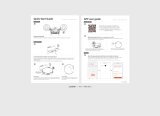9 GB/IE/NI
Safety notes Safety notes
Do not use the product in rooms
with children.
Do not use the product on wet
or damp floors.
Do not use the product near
open fire.
Do not use the product in tem-
peratures over +40 °C or below
+10 °C.
Remove obstacles before use,
for example power cords, toys
and other objects.
Tuck rug edges under the rug.
Do not allow curtains and table-
cloths to touch the floor.
Try to position furniture properly.
Test the product in areas with
stairs. This allows you to verify
the product detects the edge of
the drop off.
Do not stand in the way of the
robot vacuum cleaner. Other-
wise the robot vacuum cleaner
will be unable to clean these.
Keep hair, clothing and fingers
away from the openings and
operating parts of the product.
Do not allow the product to vac-
uum up items which could clog
the product, for example stones,
paper waste, etc.
Do not allow the product to vac-
uum up flammable materials, for
example fuel or toner from print-
ers or photocopier.
Do not allow the product to
vacu um up burning items, for
example cigarettes, matches,
ashes and other objects which
could cause a fire.
Do not use the product if the suc-
tion opening is blocked. Remove
dust, hair, cotton wool, etc., to
allow air to flow freely in the
suction opening.
Verify the dust collector
18
and
the filters
6
,
26
,
27
are properly
installed before use.
Check the area to be cleaned
before every use and observe
the safety notes and information
about preparing the room.
Check the charging dock, mains
lead or mains adapter for dam-
age before every use.
Regularly check and clean the
filters and the dust collector to
extend the life of your product.
Never use the product without
filters to prevent damage to the
motor and shorten the life of the
product.
Always switch off the product
before transporting it.
Fully charge the product at least
once a month to prevent deep
discharge, thus battery damage.