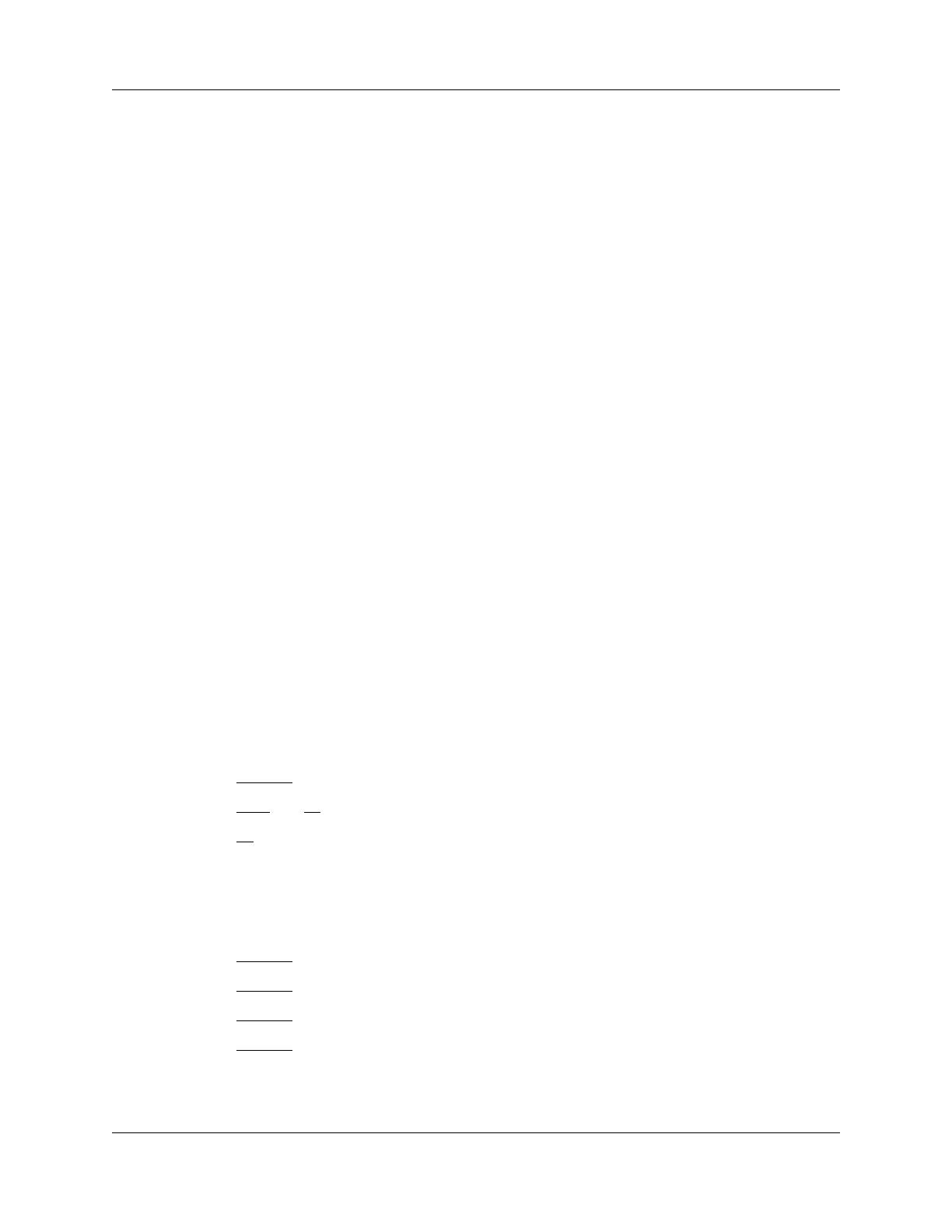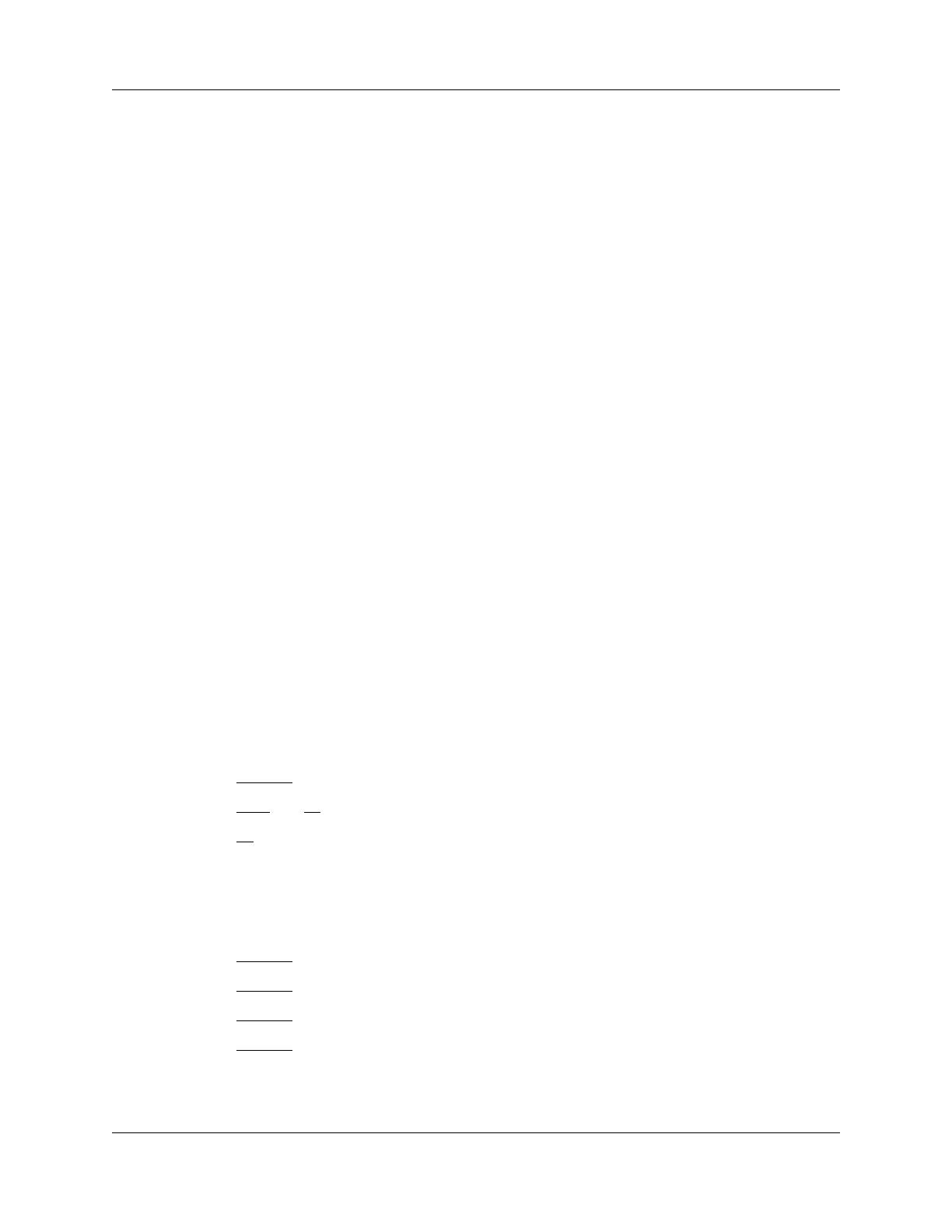
Getting started 7
IP Phone 2004 User Guide
Feature options area
When a feature is activated, or when you are on an active call, the display command line shows
you the action you must take to proceed.
For example: Pswd. This means you must enter your mailbox password.
The Feature options area shows the label for the
FEATURE button, and for the three display buttons.
These button labels appear in capital letters directly above the Feature and display buttons, and to
the right of the
FEATURE label on the display. These button labels vary depending on the feature in
use.
About your programmable buttons
Your System Administrator assigns the six programmable buttons as line, intercom, or memory
buttons. The label for each button appears on the display next to the button. For more information,
see your System Administrator.
Telephone setup
This section describes the IP Phone 2004 display features:
• Display contrast
• Language choice
• Ring type
Note: For more information about the features available on your telephone and how to use them,
refer to the BCM Telephone Feature User Guide.
Display contrast level
Adjust the contrast for the telephone display.
1 Press
Feature *7.
2 Press
DOWN and UP to view the levels.
3 Press
OK to select a level.
Language choice
Select the Primary Language for the telephone display.
1 Press
Feature *501. Select the Alternate Language for the telephone display.
2 Press
Feature *502. Select the Alternate Language 2 for the telephone display.
3 Press
Feature *503. Select the Alternate Language 3 for the telephone display.
4 Press
Feature *504. Select the Alternate Language 4 for the telephone display.