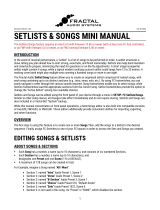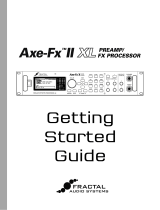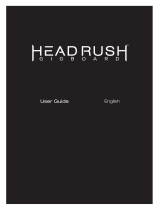Page is loading ...

Manual for FM3 Firmware 7.x
Covers FM3 “Standard” and FM3 Mark II Turbo Versions.

Inside Front Cover

i
Declaration of Conformity
Manufacturer’s Name: Fractal Audio Systems, LLC
Manufacturer’s Address: 4 Wilder Drive, Plaistow, NH 03865 USA
Declares that the product:
Product name: FM3 Product option: None
Conforms to the following Product Specications:
Safety: EN60065:2014
EMC: EN55013:2013
EN55020:2007+A11:2011
EN55024:2010
EN61000-3-2:2014
EN61000-3-3:2013
Supplementary Information:
The product herewith complies with the requirements of
the Low Voltage Directive 2006/95/EC
and the EMC Directive 2004/108/EC.
Clifford Chase
President / CEO
June 22, 2018
EMC/EMI
This equipment has been tested and found to comply with the limits for a Class B Digital device, pursuant
to part 15 of the FCC rules. These limits are designed to provide reasonable protection against harmful
interference in residential installations. This equipment generates, uses and can radiate radio frequency
energy and, if not installed and used in accordance with the instructions, may cause harmful interference to
radio communications. There is no guarantee that interference will not occur in a particular installation. If
this equipment does cause harmful interference to radio or television reception, which can be determined
by turning the equipment off and on, the user is encouraged to try to correct the interference by one or
more of the following measures:
Reorient or relocate the receiving antenna.
Increase the separation between the equipment and receiver.
Connect the equipment to an outlet on a circuit different from that to which the receiver is connected.
Consult the dealer or an experienced radio/TV technician for help.

ii
TABLE OF CONTENTS
1 INTRODUCTION .......................1
Welcome .............................1
Feature Summary ......................2
The Main Display .......................3
Home Page Zoom View ..................4
The Setup Menu .......................5
Quick Connect Guide ...................6
Setting Levels .........................7
Humbuster™ Cables ....................8
Mono vs. Stereo .......................8
Presets ..............................9
Footswitch Layouts ....................10
Footswitches .........................11
Expression Pedals .....................12
Global Expression Setup ................13
Global Volume Setup ...................13
External Switches .....................14
USB Audio ...........................15
Fractal-Bot & FM3-Edit .................15
Intro to the Layout Grid .................16
Intro to Scenes and Channels ............17
Grid Editing: Quick Start ................18
Block Editing: Quick Start ...............18
The Fractal Audio Blocks Guide ..........19
The Footswitch Functions Guide ..........20
2 HARDWARE OVERVIEW ................21
The Top Panel ........................21
The Rear Panel .......................23
3 USB ...............................25
Computer Integration ..................25
USB Audio ...........................26
Basic Playback .......................27
Basic Recording ......................27
USB Re-Amping .......................28
4 SETTING UP .........................29
FRFR/Direct ..........................30
Basic Recording Setup .................31
Third-Party Audio Interface ..............31
Neutral Power Amp & Speakers ..........32
Traditional Guitar Power Amp & Speakers ..33
Front-Of-House + Personal FRFR Monitor ... 34
Front-Of-House + Guitar Speaker Backline ..35
FX Processor Only (“Pre”) ...............36
FX Processor Only (“Post”) ..............37
Four-Cable Method (“4CM”) .............38
Inserting Outboard Gear ................39
Two Guitars at Once ...................40
5 PRESETS ...........................41
Overview ............................41
The Layout Grid ......................42
Working with Blocks ...................42
Connector Cables .....................44
Block Inventory .......................46
Example Preset Grids ..................47
Editing Effect Blocks ...................48
Saving Changes .......................49
Preset CPU Limits .....................50
6 SCENES & CHANNELS .................51
Selecting Scenes ......................52
The Default Scene .....................52
Setlists/Songs/Sections and Scenes ......52
Changing Channels ....................53
Setting Up Channels ...................53
Copying Scenes .......................54
Selecting Scenes & Channels Remotely ....55
Program Change Mapping ...............56
Transmitting MIDI With Scenes ...........56
Scene levels .........................57
Scenes, Channels & Modiers ............57
Scene Revert .........................58
Scene Ignore .........................59
7 LEVELING PRESETS ...................61
A Rule of Thumb ......................62
A Method for Leveling ..................63
Bypass and Level .....................64
Preventing Output Clipping ..............65
TIP: Page numbers in this Manual are linked to the Table of Contents.

iii
8 BLOCKS ............................66
9 MODIFIERS .........................67
Creating a Modier ....................67
Modier Tutorial: Wah Pedal .............68
Modier Tips And Tricks ................68
Modier Sources Overview ..............69
Modier Parameters ...................70
Internal Controllers ....................73
Control Switches ......................74
Metronome ..........................75
External Controllers ....................75
Modiers List ........................75
Tutorial: Scene Controllers ..............76
10 LAYOUTS & SWITCHES ................77
Layouts .............................77
Factory Default Layouts ................78
Tap & Hold Functions ..................80
The Rules of Switch Timing ..............80
Easy (“EZ”) Edits ......................81
The Layouts List ......................82
Edit a Layout .........................83
Naming Layouts ......................84
Startup Layouts .......................84
Backing Up Layouts ....................84
Layout Views .........................85
Edit a Switch .........................86
Per-Preset Switches ...................87
Stand-In Switches .....................88
Using the FM3 with an FC Controller .......89
FM3 Footswitch FAQ ...................90
11 TEMPO. . . . . . . . . . . . . . . . . . . . . . . . . . . .91
Synchronizing Sound Parameters .........92
12 TUNER ............................93
Advanced Tuner Functions ..............93
Mini Tuners ..........................94
13 SETUP MENU .......................95
FC Controllers/Onboard Switches Menu ....95
FC Setlists/Songs Menu ................98
The Global Settings Menu ...............99
The I/O Menu .......................102
The MIDI/Remote Menu ...............105
The Utilities Menu ....................109
14 ADDITIONAL TOPICS ................111
Fractal-Bot ..........................111
Backing Up & Restoring ................111
Firmware Updates ....................112
Recovery ...........................113
Getting Help ........................113
Foot Control Tutorial ..................114
Loading User Cabs ...................118
Axe-Change .........................119
FM3 + FC6 = OMG9! ..................120
Performance Control Pages ............124
Setlists & Songs .....................126
Creating Songs & Setlists ..............126
Frequently Asked Questions ............130
Shortcuts ...........................132
Spillover ...........................133
Sending and Receiving MIDI ............134
MIDI Reference Tables ................136
15 SPECIFICATIONS ...................139
MIDI Implementation ..................141
WARRANTY .........................142
EULA ..............................143

iv
WARNING: To reduce the risk of re or electric shock, do not expose this appliance to rain or
moisture.
CAUTION: To reduce the risk of re or electric shock, do not remove screws. There are no user
serviceable parts inside. Refer servicing to qualied service personnel.
Legal Notices
Fractal Audio Systems FM3 Owner’s Manual. Contents Copyright © 2019. All Rights Reserved.
No part of this publication may be reproduced in any form without the express written permission of Fractal Audio Systems.
Fractal Audio, the Fractal Audio Systems logo, Axe-Fx, FM3, Humbuster, UltraRes, FASLINK are trademarks of Fractal Audio Systems. Manufacturer names
and product names mentioned herein are trademarks or registered trademarks of their respective owners, which are in no way associated with or afliated
with Fractal Audio Systems, LLC. The names are used only to illustrate sonic and performance characteristics.
Important Safety Instructions
1. Obey all warnings on the FM3 chassis and in this User Guide.
2. Keep away from sources of heat such as ducts, registers or appliances that produce heat.
Do not obstruct or cover over the side or bottom ventilation holes.
3. Connect only to a standard grounded AC outlet of 100–240V, 47–63 Hz.
4. Keep the power cord in good condition. Do not kink, bend, or pinch.
5. If the cord becomes damaged, discard and replace it.
6. If not using your FM3 for extended periods of time, disconnect from AC power.
7. Protect the unit from rain and excessive moisture.
8. Refer servicing to qualied personnel only.
9. Stop operation of the unit and obtain service if:
- Liquids or excessive moisture enter the unit.
- The unit operates incorrectly or performance is inconsistent or erratic.
- The unit has been dropped and/or the enclosure damaged.
10. Prolonged exposure to high volume levels can cause hearing damage and/or loss.
The use of hearing protection in high volume situations is recommended.
A Manual for Online and Print Use
This manual is intended for use in desktop, tablet, and smart phone readers. It includes clickable links and bookmarks to make navigation
and cross-reference easy. We recommend against printing, because rmware updates tend to make older manual versions fall out of
date. That said, considerations have been taken for those who prefer paper. You are granted permission to print this PDF for personal use
only. A copy center or online printer can print and bind a book for you from the PDF le. Hopefully those with screen readers can forgive
the changes made herein to accommodate the print version: most links also include a page or section numbers, page spreads have extra
margins towards the binding edge, and blank pages have been included to preserve page and chapter flow.

1
1 INTRODUCTION
Thank you for choosing the Fractal Audio Systems FM3, the ultimate all-in-one compact amp modeler, effects
processor, and foot controller for guitarists who demand the best. The FM3 takes some of the most advanced
technologies in our lineup and packs them into a “grab-and-go” format that’s ruggedly built to withstand the rigors
of gigging and touring.
With the FM3, you get the same ultra-high-quality signal path and algorithms that you’ll nd in our flagship Axe-
Fx III, plus popular features like scenes, channels, modiers, grid-based routing, “FC” footswitch layouts, USB
recording/re-amping/playback, setlist/song mode, and much more. The FM3 is even expandable via a FASLINK II
port that can support up to two FC controllers for up to 24 additional footswitches, giving you even more control
over your sound.
What truly sets the FM3 apart is its unique combination of sonic performance, flexibility, and fun. Whether you’re
a guitar hero playing in front of thousands of fans or a weekend warrior jamming in your basement, the FM3
delivers the legendary Fractal Audio experience in a backpack-sized unit (with space to spare!). It’s easy to use,
with a user-friendly interface and intuitive controls that let you quickly focus on music instead of manuals.
With the introduction of the FM3 Mark II Turbo, the FM3 is now even more powerful and easy to use than ever.
Boasting a 10+% CPU power boost and larger, easier-to-read footswitch mini-displays, the FM3 Mark II Turbo
allows you to create even more complex sounds and effects without sacricing ease of use.
We thank you for choosing the FM3, and encourage you to keep making music.
Fractal Audio Systems
June 2023
WELCOME
1 INTRODUCTION

2
1 INTRODUCTION
FEATURE SUMMARY
Powered by a 3-Core “Grifn” DSP with one ARM and
two SHARC+ cores, plus a GPU. It is the only product
of its kind to feature Fractal Audio’s legendary amp
modeling, cab sims, and stompbox and studio effects.
FM3 Mark II Turbo version has 10+% more DSP power than
the original, allowing larger and more intricate presets,
and also has larger, easier-to-read footswitch displays.
Durable steel chassis with protective endcaps
designed to withstand the rigors of touring.
Ultra-high-quality signal path for extremely
low THD and noise floor.
Industry-leading “Cygnus X-2” amp modeling technology
developed for the Axe-Fx III reproduces the sound and
feel of real tube amps, with hundreds of models offering
an impressive range of clean tones, elusive “edge of
breakup”, and everything from warm, touch-sensitive
overdrive to face-melting modern distortion.
Cabinet Simulator block loads up to two impulse
responses for extremely accurate response and dynamic
remixing including visual phase alignment. 2,048
factory cabs include every option from the Axe-Fx III
plus all 189 “Legacy” Cabs from the Axe-Fx II/AX8.
1,024 User Cab memory locations allow you to load
Cab Packs and other 3rd party IRs. Compatible
formats include, .ir, .syx, and .wav; Sixteen Scratchpad
memories are provided for experimentation.
As a multi-effects unit, the FM3 includes a superb
selection of state-of-the-art “blocks” based on those from
Axe-Fx III, including 42+ drives, 50+ reverbs, 30+ delays,
compressors, EQs, lter, chorus, flanger, phaser, pitch
shift, rotary, tremolo, synth, wah and many more.
Input and Output blocks provide incredibly flexible
routing, with setup diagrams included for FRFR, direct
FOH plus “live” power amp and guitar cabs, creating an
“FX Loop” for pedals, simultaneous electric and acoustic/
piezo, the popular “four cable method”, and more.
512 Preset memories can each store an entire rig
with its own amp, cab, effects, and much more.
12×4 layout grid, with “Zoom Out” option to show the
entire grid on one page, including VU meters!
Eight nameable “Scenes” per preset eliminate “tap
dancing” and allow for quick sound changes – including
easy “spill-over” of effects like delay and reverb, plus
Scene MIDI messages for complete rig integration.
“Channels” give each block up to four different sound
settings. One drive block, for example, can provide four totally
different drive pedal sounds with no extra CPU “cost.”
Easy-to-read, precision full-screen tuner includes
a bar graph and virtual strobe display.
4×4 USB audio capabilities allow for recording,
playback, re-amping and more.
FM3 features our latest interface and navigation controls,
featuring the same custom color display as the flagship
Axe-Fx III, with ve knobs with on-screen labels providing
instant access to both turn and push functions.
Dedicated hardware navigation controls for NAV, VALUE and
PAGE provide great ergonomics and efciency, plus instant
familiarity to those coming from another Fractal Audio product.
Three onboard footswitches use our “FC” system for extreme
flexibility, with nine layouts containing 12 switch denitions
each. A new “Views” feature maximizes the utility of FC Layouts.
Each footswitch has its own LCD display to show the
function of the switch, plus a variable color LED ring
which shows the category and status of the switch.
Every switch can have its own fully-customizable tap and
hold functions. Change presets, banks, scenes, effects,
channels, operate the looper, tuner, tap tempo, and more.
Per-Preset Switches: any preset can cleanly and easily override
any footswitch in any layout, providing incredible flexibility.
Modular Control! Those who wish for more footswitches
can use FASLINK™ to connect one or two FC-6 or FC-12
controllers. These integrate seamlessly with onboard
switches and also offer additional switch/pedal jacks.
Two pedal jacks each allow connecting external switches
or expression pedals like the Fractal Audio EV-1 or EV-2.
Four top panel LED input meters plus two output “clip” LEDs
provide visibility of critical levels. Onscreen animations
show level for every block, input, output, and more.
Input 1 is ultra-low noise, with a 1/4” mono Instrument
input featuring “Secret Sauce IV” for optimized signal
from your guitar or bass. Output 1 is Stereo, with
Balanced XLR jacks, plus a stereo headphone out.
Input 2 is Stereo, with balanced 1/4” inputs.
Output 2 is Stereo, with 1/4” designed for “unity gain”
with the knob “wide open”, and featuring Humbuster™
technology to help combat noise from ground loops.
An independent SPDIF output can transmit a choice of signals.
MIDI IN and combination OUT/THRU ports, backed
by a rich MIDI implementation with extensive MIDI
transmit and remote-control possibilities.
“Client-Server” architecture allows multiple FC series
foot controllers and FM3-Edit to control the FM3 and
update each other seamlessly and instantly.
A connected computer allows the use of FM3-Edit, our
world-class editor for Mac and PC, and Fractal-Bot,
for rmware updates plus backup and restore.
FM3-Edit allows FM3 to load Axe-Fx III presets, within
the limits of local block and CPU resources.
A built-in backup rmware ROM allows recovery
in the event of complications during an update
without the need for professional service.
The FM3 has upgradeable rmware allowing for
constant improvement and innovation.

3
1 INTRODUCTION
THE MAIN DISPLAY
When the FM3 is powered on, its main display shows a single preset with eight scenes.
Tabs across the top of the Home menu show PAGES that you can select from using the << Page >> buttons.
A mini-tuner in the top bar allows quick tuning without switching to the dedicated Tuner view.
The ABCDE knobs have dedicated turn and push functions indicated at the bottom of the display.
Turn functions are shown in Blue and Push functions are shown in button-shaped boxes.
TURN PUSH
AChanges the SCENE (p. 51) Shows the TUNER (p. 93)
BZooms home page TEXT (next page) Shows the preset LAYOUT menu (p. 42)
C-- Shows the CONTROLLERS menu (p. 73 & Tempo p. 91)
DChanges the footswitch VIEW (p. 85) Shows the FC PER-PRESET footswitch functions (p. 87)
EChanges the footswitch LAYOUT (p. 77) Shows the SETUP MENU ()
FM3
034: FAS Lead 1+2
TUNER
Scene Zoom FC View (1) FC Layout (1)
LAYOUT CONTROLLERS
FC PER-PRESET
SETUP
Home Perform-PP Perform-GBL
Scene 1
Scene 2
Scene 3
Scene 4
Scene 5
Scene 6
Scene 7
Scene 8
Classic Ld 1
FX Ld 1
Octave Ld 1
Phase Ld 1
Classic Ld2
FX Ld2
Octave Ld 2
Phase Ld2
Turn VALUE
or NAV
Turn A
or NAV
Turn
PRESETS
SCENES
Push

4
1 INTRODUCTION
HOME PAGE ZOOM VIEW
From the Home page of the Home menu, turn B to toggle the zoomed “Large Fonts” display.
This view is easier to read from a standing position. Most functions of this page are the same whether the
view is normal or zoomed, but changing presets and scenes works differently.
Turn the VALUE knob and then press ENTER to change the preset.
Presets are shown in “preview” as dim text until you press ENTER.
NOTE: While you are previewing presets, NAV left/right = -1/+1 preset; and Nav down/up = -10/+10.
Once any preset is loaded, use NAV keys to change scenes.
FM3
034: FAS Lead 1+2
TUNER
Scene Zoom FC View (1) FC Layout (1)
LAYOUT CONTROLLERS
FC PER-PRESET
SETUP
Home Perform-PP Perform-GBL
1
2
3
4
5
6
7
8
Classic Ld 1
FX Ld 1
Octave Ld 1
Phase Ld 1
Classic Ld2
FX Ld2
Octave Ld 2
Phase Ld2
Turn VALUE
and then
press ENTER
(See also
bullets above)
PRESETS
SCENES

5
1 INTRODUCTION
THE SETUP MENU
Throughout this manual, you will be directed to the SETUP menu of the FM3 for a range of options including
I/O, MIDI, global settings, and more. The SETUP menu includes the following areas:
The FC Controllers/Onboard Switches menu includes all settings for the onboard switches or a
connected FC controller.
The FC Setlists/Songs feature organizes a series of presets and scenes in specic order for a live use.
The Global Settings menu includes options which govern the global behavior of the FM3.
The I/O menu contains settings for all inputs and outputs, including levels, audio options, and
switches or expression pedals connected directly to the FM3.
The MIDI/Remote menu contains MIDI settings, plus several pages of remote controller assignments
for the many remote-controlled functions of the FM3.
The Utilities menu contains readouts, utilities, and a control to adjust screen brightness.
To access and use the SETUP menu:
Press HOME.
Push the “E” soft knob for the SETUP main menu.
Use the NAV buttons to select a sub-menu and press ENTER to make a selection.
Use PAGE and NAV buttons to get around. Use VALUE and knobs A–E to make changes.
You never need to store changes to the SETUP menu. All changes take effect immediately.
Press HOME at any time to return home.
Use these links for instant access to the SETUP menu topics in this manual:
SETUP
FC Controllers/Onboard Switches p. 95
FC Setlists/Songs p. 98
Global Settings p. 99
I/O p. 102
MIDI/Remote p. 105
Utilities p. 109

6
1 INTRODUCTION
QUICK CONNECT GUIDE
Perhaps the best and most flexible way to enjoy the FM3 is through a full-range system such as studio monitors,
a high-quality PA, or FRFR speakers designed specically for guitar. All of the factory presets are designed for this
type of setup.
The FM3 is incredibly flexible, however, and many other types of setups are supported, including those which
integrate with tube amps, USB recording, 3rd-party outboard equipment, and more.
Find additional setup diagrams in Section 4.
Basic setup instructions appear below:
FRFR = "Full Range, Flat Response"
FRFR stands for “Full-Range, Flat Response,” used to describe a system which aims to reproduce the entire
audio spectrum without any tonal coloration. In comparison, most traditional guitar speakers have limited
range -- they cannot reproduce extended lows and highs -- and are not at all “flat” -- meaning some frequencies
are markedly louder or quieter. Full-range flat response studio monitors, high-quality PA speakers, and FRFR
speakers designed specically for guitar should be able to reproduce anything you send to them. Of course,
even these vary, depending on which brand and model you choose.
q Begin with all level knobs turned down.
Connect your guitar to the Instrument input
(In 1). See “Setting Levels” (next page).
The FM3 is also well-suited for
bass and other instruments.
w Connect Output 1 to the LINE LEVEL
input(s) of your mixer, studio monitors,
audio interface, PA system, full-range
speakers, power amp inputs, etc.
• For a mono rig, use Out 1 Left.
• For optional stereo, connect Out 1 Right.
• Use XLR-to-XLR cables or XLR-to-
TRS cables when connecting to
balanced inputs. Use XLR-to-1/4"
(TS) cables for unbalanced inputs.
e Slowly turn up the front panel OUT 1 knob and adjust
the level on your monitors as desired.
Explore factory presets by turning the VALUE wheel.
(then press Enter if you’re using the Zoom view)
Select Scenes within a preset by using NAV Up/Down.
IN 1
OUT 1
Use
Out 1 L
for
Mono
FRFR speakers, Studio Monitors
Audio Interface or Mixer
Add
Out 1 R
for
Stereo
The front Out 1 knob adjusts the
level of what you hear in this setup.

7
1 INTRODUCTION
SETTING LEVELS
Setting proper levels is critical, but easy, with abundant meters to inform you about levels on the FM3.
INPUT LEVELS
The FM3 comes ready-to-use for the typical guitar with passive pickups. To check levels,
connect a guitar to INPUT 1. Choose your loudest pickup setting and set all the guitar
controls to “wide open.” Play loud, open chords to push the levels as you watch the
IN1[INSTRUMENT] meter LEDs. It’s OK to tickle the red LED once in a while, but if actual
clipping occurs, you must pad the input as follows:
Open the SETUP: I/O: Audio menu page.
Navigate to the INPUT 1 PAD parameter. Turn the VALUE knob clockwise to increase this setting.
The possible values are 0dB, 6dB, 12dB, and 18dB. Be aware that as you increase this setting you
also increase the noise floor, so set it as close to 0 as possible for the best signal-to-noise ratio.
Input 2 can be adjusted with its own Input 2 Pad parameter on the same menu page.
You can also monitor all levels on the Meters page of the Home menu (shown below).
Input Pad adjustments do not affect gain levels or what you hear. As you pad the input of the A/D
converter, the output is boosted by the same amount. This eliminates clipping but ensures unity gain.
OUTPUT LEVELS
Output levels are easy to monitor by paging to the
Meters page of the Home menu. Should your output
levels be too high, the OUT 1 CLIP or OUT 2 CLIP LEDs
on the front panel will light. This is an indication of
imminent clipping, and unlike FM3 inputs, FM3 outputs
should NOT “tickle the red”. To lower output levels,
adjust the top panel knobs or adjust the
level of your presets.
(See Section 7: 7 Leveling Presets.)
Output 1 is ready to be connected to consumer
line level inputs (-10 dbV). If you are connecting to
professional-grade equipment operating at +4dBu, set
the nominal output levels as follows:
Open SETUP: I/O: Audio
Adjust Output 1: Output Level to +4dBu.
Learn more about the I/O Menu on p. 102
Output 2 has both LINE LEVEL and UNITY gain settings.
Open SETUP: I/O: Audio to set
Output 2 Type to the desired mode.
In LINE LEVEL mode, Out 2 has -10 and +4
settings as described above for Out 1.
For UNITY GAIN operation, set the top
panel OUT 2 knob fully clockwise.
The Meters page of the Home menu shows all I/O levels.
The Layout menu also has a Meters view showing block levels.

8
1 INTRODUCTION
HUMBUSTER™ CABLES
For OUTPUT 1, use XLR-to-XLR or XLR-to-1/4" TRS cables when connecting to balanced inputs.
Use XLR-to-1/4" (TS) cables when connecting to unbalanced inputs.
For OUTPUT 2, standard 1/4" (guitar) cables may be used, but there is a better option. Humbuster™ cables can
signicantly reduce unwanted hum due to ground loops. A Humbuster cable has one TRS end (like a balanced
cable) and one TS end (like a guitar cable). The TRS end connects to the FM3. The TS end connects to your amp
or other device. Do NOT connect TRS-to-TRS cables or TRS-to-XLR cables to Output 2.
Humbuster cables are available from http:/www.fractalaudio.com/cables. You can make your own by following
the diagram below. Be sure to use high-quality connectors and shielded cable.
The FM3 comes pre-congured for stereo but you can connect it in mono with no issues. If you
are NOT running in stereo, you may nd that certain presets or settings produce unexpected
results. For example, a panner sounds like a tremolo when one channel is missing. A ping-pong
delay may ping but never pong. Stereo enhancers or certain types of modulation may not be
apparent at all. Tone may change completely if amps or cabs have been hard panned. Here is
an overview of several scenarios, with recommended settings for each.
MONO VS. STEREO
Stereo: No special settings required.
Half-Stereo: Leaving the FM3 in its default stereo conguration but connecting only
one (Left) output results in a “half-stereo” setup. This works ne, aside from the
exceptions mentioned above (ping-pong, panning, etc). No special settings required.
Dual Mono: If you want to force your rig to mono, dual mono is a good choice. Sonically, this
is identical to half-stereo, with the same limitations, except that mono signal is produced
at both the left and right jacks so you can connect to two monitors. To switch to dual
mono, open SETUP: I/O: Audio and set Mode for the desired output to “COPY L->R”.
Summed Mono: In this setup, left and right channels are added together resulting in an identical
mono signal at both left and right outputs. This has the advantage of not discarding half of
the sound, but summing has its own issues. For example, short delays or phase differences
between channels can result in strange artifacts or even cancellation. To switch to summed
mono, open SETUP: I/O: Audio and set Mode for the desired output to “SUM L+R”.
On the FM3, a flexible block-based I/O system makes it easy to use different outputs with different
settings. See the “The Fractal Audio Blocks Guide” for more on Input and Output Blocks.
All options of the SETUP: I/O menu are detailed in “The I/O Menu” on p. 102.
TIP TIP
RING
SLEEVE SLEEVETR
S
T
S

9
1 INTRODUCTION
PRESETS
Once you have connected your FM3 you can begin to audition the factory preset sounds. Remember that aside
from a few templates, the factory presets are designed for use with full-range speakers/studio monitors, or
headphones. (See Section 4 for details on various other types of setups.)
The FM3 contains 512 preset memory locations. Each preset is like a fully independent rig with its own amp, cab,
effects, settings, controllers, and more. When you consider everything that is possible with Scenes and Channels,
a single preset can cover an entire song, or even a whole show.
Changing presets is covered on p. 3. Here’s a review:
In the normal (non Zoom) home view mode, turn VALUE or use NAV left and right. Use NAV up down to select
Scenes.
In the Zoom view mode, turn value to enter Preset Preview Mode. Use VALUE or NAV Keys to pre-select the
desired preset and then press ENTER to load the preset and return to normal preset mode, in which NAV Keys
select Scenes.
UPDATING PRESETS VS. UPDATING FIRMWARE
The FM3 has upgradeable rmware, allowing it to receive new features and capabilities over time. From time to
time, new rmware updates can add new amp types. When this happens, the new amps will not automatically
appear as new factory presets. (With over 300 amp types available, not every type even has a dedicated preset or
scene!) However, auditioning new amps is easy. Simply open an existing preset that is close in sound to the new
amp you want to try. For example, if there’s a new “Plexi” type, open a Plexi preset. If the new amp is modern and
high-gain, open a modern high-gain preset that you like. Then, change the amp type to the new one and dial it in
as desired. (Editing presets is covered in more detail in Chapter 4).
It’s also worth noting that sometimes, after signicant rmware changes, the FM3 factory presets may be updated
by Fractal Audio and made available for download. New presets are not part of a rmware update and must be
installed separately. This is not an automatic process, but it is very easy. Download the updated presets from the
FM3 downloads page of our web site and use Fractal-Bot to send them to your device.
NOTE: Fractal-Bot will warn you, but be aware that installing updated preset banks overwrite presets in your FM3.
Therefore, it’s important to back up any personal creations or edits before updating the factory presets to newer
versions.

10
1 INTRODUCTION
FOOTSWITCH LAYOUTS
The foot switching features of the FM3 are based on those of our popular FC controllers. The central concept is
the footswitch Layout. A layout is a set of 12 footswitch denitions. You can change the layout to load a different
sets of denitions, thus changing what the footswitches do.
The FM3 provides eight layouts in total, plus one special “Master” layout (covered below). Layouts have both
numbers and names to make them easier to manage. All layouts and switches can be completely customized.
There are multiple ways to change the layout on the FM3. One way is to turn knob E from the Home page of the
Home menu. You wouldn’t be able to do this easily while playing, however, so we created the Master Layout Menu
which allows you to change layouts with your feet.
THE MASTER LAYOUT MENU
Here’s how to use the Master Layout Menu (“MLM”).
This section assumes that your FM3 has the default factory footswitch layouts loaded.
q Press and hold footswitch 2 in any normal layout
to enter the Master Layout Menu (“MLM”).
w TAP any footswitch of the MLM to select a new
layout and exit the MLM.
e While you’re in the MLM, hold the left or right switches to step through
three different “views” — each with its own menu choices shown below.
The default factory layouts are detailed on p. 78
Learn more in Section 10: Layouts & Switches
PRESS
AND
HOLD
PRESS
AND
HOLD
PRESS
AND
HOLD
PRESS
AND
HOLD
PRESS
AND
HOLD
PRESS
AND
HOLD
PRESS
AND
HOLD
LAYOUT 1:
PRESETS
LAYOUT 4:
CHANNELS LAYOUT 7:
PERFORM
LAYOUT 3:
EFFECTS LAYOUT 6:
PER-PRESET
MLM 1 MLM 2 MLM 3
MLM 1MLM 3
--
LAYOUT 2:
SCENES LAYOUT 5:
LOOPER LAYOUT 8:
UTILITIES

11
1 INTRODUCTION
FOOTSWITCHES
The FM3 has three built-in footswitches, each with its own mini-display and vari-color LED ring. Footswitches
can be used to change presets, select scenes, toggle effects, and much more. This page introduces the basic
concepts of footswitches. Section 10: Layouts & Switches covers this subject in more detail.
SWITCHING PRESETS
Let’s begin with how to explore the factory presets using the footswitches.
When the FM3 starts up, it automatically loads the PRESETS footswitch layout. In this layout, each of the three
footswitches loads a preset. Preset names appear in the mini-displays. The current preset will have a bright ring
and the others will be dim.
A “bank” is a group of three presets. To change to the next bank of three presets, press and hold the right
footswitch. To change to the previous bank, press and hold the left footswitch.
You can use the MANAGE PRESETS feature of FM3-Edit to drag and drop presets of the FM3 into any order
you wish. Put your favorites in groups of three so you’ll have what you need without a lot of bank changes!
Deluxe Verb Plexi 50w FAS Modern
The FM3 boots up to the “PRESETS” footswitch layout.
In this layout, three footswitches select three different presets.
Press and hold the right switch
to show the next bank of three presets.
Press and hold the left switch
to show the previous bank of three presets.
FOOTSWITCH FUNCTIONS
The FM3 contains 8+1 distinct layouts, with each footswitch in every layout having independent Tap and Hold
functions. FC functions are organized into categories such as “Presets,” “Scenes,” or “Effects.”
Learn more in Section 10: Layouts & Switches.
LED RING COLORS
Footswitch functions are grouped into categories, each with its own default LED ring color. You can modify the
default colors on the Ring Colors page, which is located under the FC Controllers/Onboard Switches menu in the
SETUP section. Additionally, you can change the color of individual switches. See “Edit a Switch” on p. 86.
MINI DISPLAYS
As the switch is pressed down, even for a brief “tap” action, the label temporarily switches to display the Hold
function. Once the switch is released, the label reverts back to showing the Tap function.
See “The Footswitch Functions Guide” for more information on setting up or changing the labels for any switch.

12
1 INTRODUCTION
TO CONNECT & CALIBRATE AN EXPRESSION PEDAL...
Expression pedals should have a linear resistance taper and must have a maximum
resistance in the range of 10–100kΩ. Expression pedals must be used with Tip-Ring-
Sleeve (TRS) cables.
Connect your expression pedal to one of the FM3 Pedal jacks with a TRS cable, then
follow these instructions:
1. From the Home page, open SETUP: I/O: Pedal.
2. For pedal jack 1, set Pedal 1 Setup to “PEDAL 1 (EXP/SW TIP)”
(or use Pedal 2 Setup if that’s the jack you’re connecting to)
3. Navigate down to the Calibrate function for your pedal and press the ENTER.
4. Follow the on-screen instructions to perform calibration. Press HOME to nish.
Be sure to see the next page for instructions on assigning your new pedal.
If something doesn’t work, check a different pedal or cable!
FRACTAL AUDIO EV PEDALS
The Fractal Audio Systems EV series of
expression pedals are perfect for use with all
Fractal Audio Systems products. The EV-1 is
a full-sized expression pedal. The EV-2 is a
compact version. These pedals feature rugged
cast metal casings, a high quality 100kΩ
potentiometer, and built-in analog volume
pedal capability.
Learn more at https://www.fractalaudio.com
EXPRESSION PEDALS
WHAT IS TRS? “TRS” is an abbreviation for TIP-RING-SLEEVE and describes
the conguration of a 1/4" end plug or jack with three connectors. Standard guitar
cables are “TS” (Tip-Sleeve) as they don’t have the ring needed for a third contact.
Expression pedals necessitate TRS cables because the full control voltage is sent
through one contact (the tip), while a lower voltage is returned through another (the
ring), enabling the host device to detect and utilize the pedal’s position. The third
contact (sleeve) is connected to the ground.
This section is for pedals connected to the local “Pedal” jacks of the FM3.
For pedals connected to an FC Series controller, see your FC Owner’s Manual.
FM3
EXPRESION
PEDAL
TRS
PEDAL JACK
TRS
FM3
SINGLE SWITCH
(TIP)
TS TRS
PEDAL JACK
TS
Guitar Cable
Insert Cable
TRS Cable
TRS
TRS
TRS Cable
TS TS
FM3
PEDAL JACK PEDAL JACK
SWITCH
(TIP)
SWITCH
(RING)
“DUAL”
SWITCH
Some “Dual”
switches work
over a single
TRS cable.
Each of the two Pedal jacks of the FM3 support one expression pedal (or 1 to 2 switches).

13
1 INTRODUCTION
GLOBAL VOLUME SETUP
The FM3 allows global remote control of the volume at any input or output via a pedal or MIDI CC of your choice.
To set up a pedal for global volume, follow the instructions below. Be careful that you don’t accidentally assign
the same pedal to both Volume and an External Controller as described above!
First you’ll need to decide which global volume option you prefer:
Input volume affects gain/distortion and the behavior of level-dependent blocks like the compressor or gate.
Output volume does not affect gain or level-dependent blocks, but
scales everything you hear including effect tails.
To set Global Volume:
1. From the Home page, open SETUP: MIDI/Remote: Other.
2. NAV to the entry for whichever volume you want to control: Input 1 or 2, or Output 1 or 2.
3. Turn the A or VALUE knob to assign a controller to your selected entry.
Select “PEDAL 1 (EXP/SW TIP)” for the onboard Pedal jack (or #2 if you are using that one)
4. Test and EXIT when nished.
Learn more about the MIDI/Remote menu options on p. 105
GLOBAL EXPRESSION SETUP
FM3 Pedal Jack 1 can be assigned as the “External 1 Controller” for use with factory presets as a Wah, etc.
Follow the instructions below.
1. From the Home page, open SETUP: MIDI/Remote and change to the External page.
2. NAV down to External Control 1.
3. Turn the A or VALUE knob to select PEDAL 1 (EXP/SW TIP)
4. Press EXIT when nished.
You can test the pedal using Factory presets in the range 000–064.
External 1 can also easily be assigned as Volume, Whammy, or almost anything else on a per-preset basis.
Learn more about assigning pedals and switches to sound parameters in Section 9: Modiers.

14
1 INTRODUCTION
Each of the two Pedal jacks of the FM3 can support one or two switches instead of one expression pedal. This
requires a simple setting change. Any make-break switch type may be used with the FM3 in this way. Connect
switches in any of the ways illustrated below:
EXTERNAL SWITCHES
This section is for switches connected to the local “Pedal” jacks of the FM3.
For switches connected to an FC Series controller, see your FC Owner’s Manual.
FM3
EXPRESION
PEDAL
TRS
PEDAL JACK
TRS
FM3
SINGLE SWITCH
(TIP)
TS TRS
PEDAL JACK
TS
Guitar Cable
Insert Cable
TRS Cable
TRS
TRS
TRS Cable
TS TS
FM3
PEDAL JACK PEDAL JACK
SWITCH
(TIP)
SWITCH
(RING)
“DUAL”
SWITCH
Some “Dual”
switches work
over a single
TRS cable.
EXTERNAL SWITCH SETTINGS
External switches require a simple setup:
Page to the Pedal page of the I/O menu under SETUP.
Set Pedal 1 Setup to “ONE SWITCH” or “TWO SWITCHES”
depending on what you have connected
(or use Pedal 2 Setup if that’s the jack you’re connecting to).
Next, navigate down to the SWITCH SETTINGS section
and select the TYPE and POLARITY for each of your
switches. See p. 104 for more on this setting.
Press HOME to nish.
SWITCH ASSIGNMENT
Since each jack supports TWO
different switches, you’ll nd multiple
options for assignment in the modier
source menu and the various MIDI/
Remote menu pages.
Pedal 1 (EXP/SW TIP) is switch 1 tip.
Pedal 1 (SW RING) is switch 1 ring.
Pedal 2 (EXP/SW TIP) is switch 2 tip.
Pedal 2 (SW RING) is switch 2 ring.
Switch RING
function is
disabled in
this mode.
External Switches can be used with many per-preset and global options found in the MIDI/REMOTE MENU.
Even more powerful, however, is the STAND IN SWITCH feature, which allows them to perform the same
functions as the onboard switches.
/