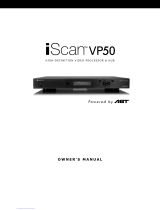Page is loading ...

Version: V1.0.0
DVDO-HDMI-KVM-21
2x1 HDMI 2.0 KVM Switch
User Manual


3
DVDO-HDMI-KVM-21_V1.0.0
DVDO
DVDO-HDMI-KVM-21 2x1 HDMI 2.0 KVM Switch User Manual
Important Safety Instructions
1. Do not expose this apparatus
to rain, moisture, dripping or
splashing and that no objects
filled with liquids, such as vases,
shall be placed on the apparatus.
6. Clean this apparatus
only with dry cloth.
2. Do not install or place this unit
in a bookcase, built-in cabinet or
in another confined space.
Ensure the unit is well ventilated.
3.
To prevent risk of electric
shock or fire hazard due to
overheating, do not obstruct
the unit’s ventilation openings
with newspapers, tablecloths,
curtains, and similar items.
4. Do not install near any heat
sources such as radiators, heat
registers, stoves, or other
apparatus (including amplifiers)
that produce heat.
5. Do not place sources of naked
flames, such as lighted candles,
on the unit.
7. Unplug this apparatus
during lightning storms or
when unused for long
periods of time.
8. Protect the power cord
from being walked on or
pinched particularly at
plugs.
9. Only use attachments
/ accessories specified
by the manufacturer.
10. Refer all servicing to
qualified service
personnel.

4
DVDO-HDMI-KVM-21_V1.0.0
DVDO-HDMI-KVM-21 2x1 HDMI 2.0 KVM Switch User Manual
DVDO
Table of Contents
Introduction ...................................................................................................... 5
Features ................................................................................................... 5
Package Contents .................................................................................... 5
Specifications ........................................................................................... 6
Panel Description ..................................................................................... 7
Installation and Wiring ..................................................................................... 8
IR Remote Handset ......................................................................................... 9
Warranty Terms and Conditions ..................................................................... 10

5
DVDO-HDMI-KVM-21_V1.0.0
DVDO
DVDO-HDMI-KVM-21 2x1 HDMI 2.0 KVM Switch User Manual
Introduction
This product is a 2x1 HDMI KVM Switcher with HDMI and HDCP2.2
compatibility. It supports resolutions up to 4K@60Hz 4:4:4, multi-channel audio
and automatic HDCP 2.2/1.4 compatibility. The switcher allows users control
two USB source devices/computers with only one set of USB devices (e.g. USB
mouse, USB keyboard, USB flash and other USB2.0 compliant devices). It
supports switching by buttons on the front panel or IR remote, and provides a
wide compatibility choice for different operating systems, such as Windows,
Mac OS and Linux, no driver required and simple plug and play.
Features
2x1 HDMI KVM switcher with HDMI and HDCP2.2 compliant;
Full 18G bandwidth, up to 4K/UHD @60Hz with 4:4:4 chroma sampling;
Supports three USB-A port for USB keyboard, USB mouse and other
USB2.0 devices to control one of the two computers;
Supports switching the KVM input port by push button on the front panel,
the HDMI input and USB input are switched simultaneously;
Supports one microphone input and one headphone output for audio
application;
Wide compatibility with Windows 10/8/7 XP, Mac OS and Linux;
No driver required and simple plug and play.
Package Contents
Before you start the installation of the product, please check the package
contents as below:
Switcher x 1
DC 5V 1A Power Adapter (with US, UK, EU, AU Pins) x 1
IR Remote x 1
IR Receiver Cable x 1

6
DVDO-HDMI-KVM-21_V1.0.0
DVDO-HDMI-KVM-21 2x1 HDMI 2.0 KVM Switch User Manual
DVDO
USB-A to USB-B Data Cable (1500mm) x 2
Mounting Brackets (with Screws) x 2
User Manual x 1
Specifications
Technical
Input/Output Signal Type HDMI with 4K@60Hz 4:4:4, HDCP 2.2; USB:
USB2.0
Input/Output Resolution
Supported
Up to 4096 x 2160@60Hz, 4:4:4 8bit, including
4K@60Hz/4K@30Hz/1080P/ 1080i/720P
Maximum Data Rate HDMI: 18Gbps; USB: 480Mbps
Maximum Pixel Clock 600MHz
Control Method Front Panel, IR Remote
Audio Format
Fully supports audio formats in HDMI 2.0
specification, including PCM, Dolby TrueHD,
Dolby Atmos, DTS-HD Master Audio, DTS:X
General
Operating Temperature 0 to + 45°C (32 to + 113 °F)
Storage Temperature -20 to +70°C (-4 to +158 °F)
Humidity 10% to 90%, non-condensing
ESD Protection
Human Body Model:
±8kV (air-gap discharge)/
±4kV (contact discharge)
Power Supply DC 5V 1A
Power Consumption
(Max) 6.5W
Device Dimensions
(W x H x D)
105mm × 42mm × 65.2mm / 4.13’’ × 1.65’’ ×
2.57’’
Product Weight 0.40kg/0.88lb

7
DVDO-HDMI-KVM-21_V1.0.0
DVDO
DVDO-HDMI-KVM-21 2x1 HDMI 2.0 KVM Switch User Manual
Panel Description
a b c d e 1 2 3 4
5 6
No.
Name
Description
a IR In Receiving the control signal of the IR remote.
b Power LED On: The switcher is powered on.
Off: The switcher is powered off.
c
HDMI Input
Selection Button
and LEDs
HDMI Input Selection Button: Press to switch the
selected input source.
LED (1 or 2):
ON: The corresponding input source (HDMI In 1/2)
is selected.
d Line Out Connect to an earphone.
e Mic In Connect a microphone.
1 DC 5V Connect to a DC 5V power adapter provided.
2 IR Ext. Connect to the IR receive Cable provided.
3 HDMI Out Connect to an HDMI display.
4 HDMI In 1~2 Connect to HDMI sources.
5 USB Connect to USB devices such as USB keyboard,
USB mouse, USB flash, etc.
6 USB Host 1~2
Connect to PC which follows with HDMI In (1~2),
when the source (HDMI In 1 or 2) is selected, the
USB devices, earphone and microphone can be
connected to the corresponding Host PC.

8
DVDO-HDMI-KVM-21_V1.0.0
DVDO-HDMI-KVM-21 2x1 HDMI 2.0 KVM Switch User Manual
DVDO
Installation and Wiring
Camera
Earphone
MIC
Display PC PC
Keyboard
Mouse
USB Host
USB Device
USB Device USB Device
Line Out Mic In
HDMI In
HDMI InHDMI Out USB Host
IR Remote

9
DVDO-HDMI-KVM-21_V1.0.0
DVDO
DVDO-HDMI-KVM-21 2x1 HDMI 2.0 KVM Switch User Manual
IR Remote Handset
The switcher can be controlled by the IR remote provided. Point the remote
directly at the IR receive cable connected to the "IR Ext." port or point the
remote directly at “IR In” window on front panel, switch to the desired input
source.
Select previous
souce input
Select next
souce input
Select a specific
source input
Button IR Codes Description
0x02 0x0a Switch to next active source input (Cycle 12)
0x02 0x08
Switch to previous active source input (Cycle
21)
0x02 0x04 Switch to source 1
0x02 0x05 Switch to source 2
N/A Not available
N/A Not available
N/A Not available
Note: Since the encoding format for IR codes above is NEC (38KHz), please
ensure any third-party device (e.g. control box) used to IR control the
switcher supports NEC (38KHz).
1
2
3
4
5

10
DVDO-HDMI-KVM-21_V1.0.0
DVDO-HDMI-KVM-21 2x1 HDMI 2.0 KVM Switch User Manual
DVDO
Warranty Terms and Conditions
For the following cases we shall charge for the service(s) claimed for the
products if the product is still remediable and the warranty card becomes
unenforceable or inapplicable.
1. The original serial number (specified by us) labeled on the product has
been removed, erased, replaced, defaced or is illegible.
2. The warranty has expired.
3. The defects are caused by the fact that the product is repaired,
dismantled or altered by anyone that is not from an authorized service
partner. The defects are caused by the fact that the product is used or
handled improperly, roughly or not as instructed in the applicable User
Guide.
4. The defects are caused by any force majeure including but not limited to
accidents, fire, earthquake, lightning, tsunami and war.
5. The service, configuration and gifts promised by salesman only but not
covered by normal contract.
6. We preserve the right for interpretation of these cases above and to
make changes to them at any time without notice.


/