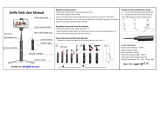Page is loading ...

BC-100
Instruction Manual

2
Table of Contents
TABLE OF CONTENTS .................................................................................................................................................. 2
FCC COMPLIANCE STATEMENT ................................................................................................................................... 4
WARNINGS AND PRECAUTIONS .................................................................................................................................. 4
WARRANTY................................................................................................................................................................. 5
STANDARD WARRANTY ................................................................................................................................................ 5
THREE YEAR WARRANTY ............................................................................................................................................... 5
DISPOSAL .................................................................................................................................................................... 6
1.1 FEATURES ............................................................................................................................................................. 7
CHAPTER 2 APPLICATIONS .......................................................................................................................................... 8
CHAPTER 3 CONNECTIONS .......................................................................................................................................... 9
3.1 FRONT VIEW ......................................................................................................................................................... 9
3.2 REAR VIEW ......................................................................................................................................................... 10
3.3 PIN DEFINITION OF THE TALLY CABLE FOR TALLY IN & TALLY OUT ................................................................................... 13
3.4 PIN DEFINITION OF THE LANC REMOTE CONTROL ........................................................................................................ 13
3.5 DIP SWITCH OF THE BC-100 .................................................................................................................................. 14
3.6 DIRECT CONNECTION TO CAMERA ............................................................................................................................ 15
3.7 DVIP ................................................................................................................................................................ 16
3.8 BROADCAST AND UDP COMMANDS INDEX ................................................................................................................. 16
CHAPTER 4 QUICK START GUIDE ............................................................................................................................... 19
CHAPTER 5. USE BC-100 APP TO CONTROL THE CAMERA .......................................................................................... 22
5.1 SETTINGS ........................................................................................................................................................... 22
HOW TO ENTER THE SETTINGS MENU OPTIONS ................................................................................................................. 23
HOW TO STREAM TO YOUTUBE STREAMING PLATFORM (TAKE ANDROID PHONE AS AN EXAMPLE) ................................................. 26
5.2 CURRENT ........................................................................................................................................................... 30
5.3 EXPOSURE MODES ............................................................................................................................................... 33
5.4 RECORDING STATUS REMINDER ............................................................................................................................... 38
5.5 AUTOMATIC WHITE BALANCE (AWB) ....................................................................................................................... 40
5.6 GAIN/GAIN LIMIT ................................................................................................................................................ 42
5.7 FRAME RATE ....................................................................................................................................................... 43
5.8 FOCUS ............................................................................................................................................................... 44
5.9 IRIS .................................................................................................................................................................. 47
5.10 ADVANCED FUNCTION ......................................................................................................................................... 48
5.11 EC (EXPOSURE COMPENSATION) ............................................................................................................................ 48
5.12 BRIGHTNESS ...................................................................................................................................................... 49
5.13 SHUTTER OR SHUTTER LIMIT ................................................................................................................................. 50
5.14 HDR (HIGH DYNAMIC RANGE) .............................................................................................................................. 51
5.15 SATURATION ..................................................................................................................................................... 52
5.16 CONTRAST ........................................................................................................................................................ 53
5.17 SHARPNESS ....................................................................................................................................................... 54
CHAPTER 6. FIRMWARE UPDATE (TAKE ANDROID PHONE AS AN EXAMPLE) ............................................................ 55
CHAPTER 7. OPTIONAL ACCESSORIES ........................................................................................................................ 59
CHAPTER 8. DIMENSIONS ......................................................................................................................................... 60
CHAPTER 9. SPECIFICATION ...................................................................................................................................... 61

3
SERVICE AND SUPPORT............................................................................................................................................. 64
Disclaimer of Product & Services
The information offered in this instruction manual is intended as a guide only. At all times,
Datavideo Technologies will try to give correct, complete and suitable information. However,
Datavideo Technologies cannot exclude that some information in this manual, from time to time,
may not be correct or may be incomplete. This manual may contain typing errors, omissions or
incorrect information. Datavideo Technologies always recommend that you double check the
information in this document for accuracy before making any purchase decision or using the
product. Datavideo Technologies is not responsible for any omissions or errors, or for any
subsequent loss or damage caused by using the information contained within this manual. Further
advice on the content of this manual or on the product can be obtained by contacting your local
Datavideo Office or dealer.

4
FCC Compliance Statement
This device complies with part 15 of the FCC rules. Operation is subject to the following two
conditions:
(1) This device may not cause harmful interference, and
(2) This device must accept any interference received, including interference that may cause
undesired operation.
Warnings and Precautions
1. Read all of these warnings and save them for later reference.
2. Follow all warnings and instructions marked on this unit.
3. Unplug this unit from the wall outlet before cleaning. Do not use liquid or aerosol cleaners.
Use a damp cloth for cleaning.
4. Do not use this unit in or near water.
5. Do not place this unit on an unstable cart, stand, or table. The unit may fall, causing serious
damage.
6. Slots and openings on the cabinet top, back, and bottom are provided for ventilation. To
ensure safe and reliable operation of this unit, and to protect it from overheating, do not block
or cover these openings. Do not place this unit on a bed, sofa, rug, or similar surface, as the
ventilation openings on the bottom of the cabinet will be blocked. This unit should never be
placed near or over a heat register or radiator. This unit should not be placed in a built-in
installation unless proper ventilation is provided.
7. This product should only be operated from the type of power source indicated on the marking
label of the AC adapter. If you are not sure of the type of power available, consult your
Datavideo dealer or your local power company.
8. Do not allow anything to rest on the power cord. Do not locate this unit where the power cord
will be walked on, rolled over, or otherwise stressed.
9. If an extension cord must be used with this unit, make sure that the total of the ampere ratings
on the products plugged into the extension cord do not exceed the extension cord rating.
10. Make sure that the total amperes of all the units that are plugged into a single wall outlet do
not exceed 15 amperes.
11. Never push objects of any kind into this unit through the cabinet ventilation slots, as they may
touch dangerous voltage points or short out parts that could result in risk of fire or electric
shock. Never spill liquid of any kind onto or into this unit.
12. Except as specifically explained elsewhere in this manual, do not attempt to service this
product yourself. Opening or removing covers that are marked “Do Not Remove” may expose
you to dangerous voltage points or other risks, and will void your warranty. Refer all service
issues to qualified service personnel.
13. Unplug this product from the wall outlet and refer to qualified service personnel under the
following conditions:
a. When the power cord is damaged or frayed;
b. When liquid has spilled into the unit;
c. When the product has been exposed to rain or water;
d. When the product does not operate normally under normal operating conditions. Adjust only
those controls that are covered by the operating instructions in this manual; improper
adjustment of other controls may result in damage to the unit and may often require extensive
work by a qualified technician to restore the unit to normal operation;
e. When the product has been dropped or the cabinet has been damaged;

5
f. When the product exhibits a distinct change in performance, indicating a need for service.
Warranty
Standard Warranty
Datavideo equipment are guaranteed against any manufacturing defects for one year from the
date of purchase.
The original purchase invoice or other documentary evidence should be supplied at the time of
any request for repair under warranty.
The product warranty period begins on the purchase date. If the purchase date is unknown,
the product warranty period begins on the thirtieth day after shipment from a Datavideo office.
All non-Datavideo manufactured products (product without Datavideo logo) have only one
year warranty from the date of purchase.
Damage caused by accident, misuse, unauthorized repairs, sand, grit or water is not covered
under warranty.
Viruses and malware infections on the computer systems are not covered under warranty.
Any errors that are caused by unauthorized third-party software installations, which are not
required by our computer systems, are not covered under warranty.
All mail or transportation costs including insurance are at the expense of the owner.
All other claims of any nature are not covered.
All accessories including headphones, cables, and batteries are not covered under warranty.
Warranty only valid in the country or region of purchase.
Your statutory rights are not affected.
Three Year Warranty
All Datavideo products purchased after July 1st, 2017 are qualified
for a free two years extension to the standard warranty, providing
the product is registered with Datavideo within 30 days of purchase.
Certain parts with limited lifetime expectancy such as LCD panels, DVD drives, Hard Drive, Solid
State Drive, SD Card, USB Thumb Drive, Lighting, Camera module, PCIe Card are covered for 1
year.
The three-year warranty must be registered on Datavideo's official website or with your local
Datavideo office or one of its authorized distributors within 30 days of purchase.

6
Disposal
For EU Customers only - WEEE Marking
This symbol on the product or on its packaging indicates that this product must
not be disposed of with your other household waste. Instead, it is your
responsibility to dispose of your waste equipment by handing it over to a
designated collection point for the recycling of waste electrical and electronic
equipment. The separate collection and recycling of your waste equipment at
the time of disposal will help to conserve natural resources and ensure that it
is recycled in a manner that protects human health and the environment. For more information
about where you can drop off your waste equipment for recycling, please contact your local city
office, your household waste disposal service or the shop where you purchased the product.

7
Chapter 1 Introduction
Equipped with a 4/3 inch CMOS sensor and the real time HDR function, the BC-100 series is
designed by Datavideo to suppress darkness noise to the minimum in the low light environment,
thus creating stunning real colors and fine black and white levels. What is more is that the BC-100
performs better than all cameras of the same grade and is designed for high-end applications.
What is unique about the BC-100 Interchangeable Lens Camera is its removable lens and its
compatibility with the Micro 4/3 high performance lens group allow the user to form the perfect
combination for specific photography requirements and satisfy the highly professional and the
best Internet celebrity groups. Simply leave professional photography to us, and all you need to do
is to come up with a good story. The Datavideo BC-100 Interchangeable Lens Camera is designed
to touch your and my hearts.
1.1 Features
High quality low light image performance
Supports App control by the iOS/Android-based handset
Supports live streaming through App control (USB connection)
Supports standard M4/3 lens mount (Panasonic / Panasonic LEICA/Olympus)
Supports Real-Time HDR (High Dynamic Range)
Supports 12-bit image processing capability
The high quality image of the BC-100 is the best source for the chromakey application of the
TVS-1000A/1200A/2000A virtual studios to combine the real images and virtual scenes
together
Ruggedized aluminum alloy enclosure with double-row fixed holes for expansion accessories
Supports ultra-high 3D signal noise reduction capability
4/3 inch CMOS sensor
Output Interfaces: Supports simultaneously output for 1 HDMI and 2 SDI output interfaces
Output Resolutions: 1920x1080
Shutter Speed: Supports shutter speed range from 1/2000 to 1/25 (S)
Audio Input:Supports dynamic microphone and +48V condenser microphone.

8
Chapter 2 Applications
The Datavideo BC-100 Interchangeable Lens Camera provides many features such as the 4/3 inch
large size CMOS sensor, the capability to reduce the shadow noise to the lowest level and real-
time HDR for users to achieve high image quality in low-light situation. Please see following
paragraphs for the recommended scenes for applying the BC-100 Interchangeable Lens Camera.
E-Sports: The eSport industry is an ideal scene for the BC-100 application. The impressive
gaming screen, colorful sound and light effects and the dramatically changing visual
environment make the eSport scene the best scene for totally expressing BC-100's
astonishing HDR capability. The BC-100 makes the live broadcasting just like the real scene.
Wedding Ceremony: Wedding ceremony is the most important day for most of the people
and you need a high quality camera that can help you to save your precious memories. The
BC-100 achieves color reduction and multi-level faithful performance in the low-light
environment. The BC-100 captures high quality images and saves these significant moments
permanently so that they will stay in your memory without fading away.
Virtual Studios: The BC-100’s proprietary high definition video is the best source for the
virtual studio chromakey application. The most challenging transparent cup, smoke and hair
in the virtual studio can be perfectly demonstrated by combining BC-100's 12-bit CMOS
sensor and rich levels with the chromakey technology of the TVS-100A,TVS-1200A and TVS-
2000A. The virtual and real scenes can be naturally combined without any flaw.
Nightclub Dancing Competition: The ultra-high noise reduction capability of the BC-100
allows it to keep high screen quality even in the luxurious and dusky nightclub environment.
The BC-100 reduces the shadow Signal-to-Noise ratio to the lowest level. Moreover, its
dynamic performance of the 50/60P reappears the real scenes of the nightclub in the BC-100
videos.
Evening Party & Concert: Large evening party or concert is also a very good environment for
demonstrating BC-100's capabilities. The carefully arranged programs, always-changing stage
laser light effects, and intermittent darkness and light are great challenges for a camera.
With the BC-100, you are able to shoot a high quality video as the cinematic camera.
Moreover, you can release the burden of the post production. Due to this reason, you can
put your focus on the touching moment on the stage. The real-time HDR shows interactions
between actors and audience clearly on the monitor at the same time.
Candlelight Scenes: Candlelight is the only illuminating tool in most of the romantic or silent
scenes. This kind of low-light environment is the best place for demonstrating BC-100's
features such as ultra-high signal noise suppressing capability and high definition image to
help you to revert the touching moment just as the live scene.

9
Chapter 3 Connections
This section will introduce users the connections of Datavideo BC-100 Interchangeable Lens
Camera. Please see following paragraphs for details.
3.1 Front View
No.
Interface
Description
1.
M4/3 lens mount
with standard 11
pin electronic
contacts
This lens mount is used for users to mount the M4/3 compatible
interchangeable lenses such as Panasonic, Panasonic LEICA and
Olympus lenses.
2.
Tally Light
In the EFP production, If a PGM signal is received by the BC-100 from
the switcher, the tally light will light on in red. However, if a PVM signal
is received by the BC-100 from the switcher, the tally light will light on
in green.
3
Lens-release
Button
This lens-release button allows users to remove the lens of the camera.
When the lens-release button is pressed, the lens lock pin will be
retracted and then users can rotate the lens easily. Before installing the
camera lens, please rotate the lens until there is a click to show that
the camera lens is locked properly.
1.
2.
3.

10
3.2 Rear View
1
3
10
11
12
13

11
No.
Interface
Description
1
WiFi Antenna(Optional)
The Wi-Fi function is optional, if the Wi-Fi function is
purchased by the user, this interface can be used to
install the Wi-Fi antenna for transmitting and receiving
the Wi-Fi signal.
2.
Tally IN& Tally OUT
Tally IN is used to receive tally signal from the switcher.
Tally OUT loops out the signal from Tally IN for next
device.
3
XLR Phantom Microphone Inputs
Allows users to input up to two XLR balanced analog
audio sources (CH1/L & CH2/R). Connect these two ports
to external microphones.
Note: If the microphone is the
condenser microphone, please select
the 48V phantom power on the rear
panel of the BC-100 before use, if the microphone is
the dynamic microphone, please turn off the 48V
phantom power.
4.
Phantom Power Switch
If the microphone is the condenser microphone, please
turn on the 48V phantom power on the rear panel of the
BC-100 before use, if the microphone is the dynamic
microphone, please turn off the 48V phantom power.
5.
DC 12V Power Connector
DC in socket connects the supplied 12V PSU. The
connection can be secured by screwing the outer
fastening ring of the DC In plug to the socket. The
operating voltage range of the BC-100 is from 7V to 15V.
6.
Power Switch
Turns on/off the 12V power. This power switch provides
delay shutdown function for users.
7.
USB 3.0
This is the USB 3.0 port. Connect the BC-100 to an
Android-based mobile phone for control and preview.
Please pay attention that it is a must to use a USB OTG
cable for connecting this USB 3.0 interface. This USB 3.0
interface supports the Android OS only.
8.
DVIP
This port is used to connect an Ethernet cable to control
the camera through DVIP.
9.
RESET
Press and hold the RESET button for 5 seconds through a

12
needle will clear the Wi-Fi password of the BC-100.
10.
RS-232/RS-422
This port is used to connect to an Ethernet cable to
control the camera through the RS-232 or RS-422
protocol.
11.
SDI OUT
These two SDI output connectors can be connected to
different back-end devices such as recorder and look-
back monitor. They can be combined with one HDMI
output port on the rear panel of the BC-100 to
simultaneously output two SDI and one HDMI signals
12.
HDMI OUT
This HDMI output connectors can be connected to
different back-end devices such as recorder and look-
back monitor. It can be combined with two SDI output
ports on the rear panel of the BC-100 to simultaneously
output one HDMI and two SDI signals
13.
DIP Switch
The 4 position Dip Switch is used for controlling modes
of the BC-100. For the details of the BC-100 dip switch,
please refer to 3.5 DIP Switch of the BC-100.
14.
LANC Remote Control Interface
This remote connector is used for users to connect the
BC-100 to an external recorder such as Atomos Ninjia
Blade 5” HDMI Recorder/Monitor/Player with a 3.5mm
TRS/3 pin plug for remote controlling by LANC interface.

13
3.3 Pin Definition of the Tally Cable for Tally IN & Tally OUT
Please see following table for the pin definition of the Tally IN & Tally OUT of the NH-100.
Pin No.
3.5mm Mini-Plug
Signal
1
Tip
RED LED
2
Ring
GREEN LED
3
Sleeve
GND
3.4 Pin Definition of the LANC Remote Control
The LANC remote control button (optional) allows users to control an external connected
Recorder/Monitor/Player such as the Atomos Ninjia Blade series with a 3.5mm male to 2.5mm
male & 3.5mm male adapter cable. The main 3.5mm male plug must be connected to the Remote
connector on the rear panel of the BC-100. For the adapter cable, the 2.5mm male plug must be
connected to the LANC connector on the Atomos Recorder/Monitor/Player, and the 3.5mm male
plug must be connected to the 3.5mm connector for “LANC” on the LANC control button. Please
connect the LANC control adapter cable according to following diagram.
BC-100 Remote

14
3.5 DIP Switch of the BC-100
The 4 position Dip Switch is used for controlling modes of the BC-100. Please refer to following
paragraphs for details of the DIP Switch control.
For the DIP Switch of the BC-100, the position 1 is reserved for future extension, the position 2 is
used for RS-232/RS-422 control mode switching, the position 3 is used for tally signal switching
and the position 4 is used for LANC control mode switching (Master/Slave).
BC-100 DIP Switch
Position
Function
Note
1
Reserved for future
extension
Please fix the DIP Switch at 0.
2
Control mode switching
(RS-232/RS-422)
3
Tally signal source
For connecting the BC-100 to the Atomos/BMD
recorder, please slide this position to 0. If the BC-
100 is connected to a switcher, please slide this
position to 1.
4
LANC control mode
switching
For connecting the BC-100 to the Atomos
recorder, please slide this position to 0.
BC-100 DIP Switch
1
2
3
4
0
Reserved for future
extension
RS-232
Internal Tally
LANC Master
1
RS-422
External Tally
LANC Slave

15
3.6 Direct Connection to Camera
To use the PTZ Camera Control Unit to directly control the BC-100 camera, connect the RS-422/RS-
232 port on the camera’s rear panel to the RJ-45 port of the camera control unit by using any RJ-
45 cable. The RS-422/RS-232 wiring schemes are shown below.
RS-422
PTZ Camera Controller
(RJ-45 Port)
BC-100 Camera
(RS-422 Port)
GND
1
White/Orange
White/Orange
1
GND
NC
2
Orange
Orange
2
NC
TX-
3
White/Green
White/Green
3
RX-
RX-
4
Blue
Blue
4
TX-
RX+
5
White/Blue
White/Blue
5
TX+
TX+
6
Green
Green
6
RX+
NC
7
White/Brown
White/Brown
7
NC
NC
8
Brown
Brown
8
NC
RS-232
PTZ Camera Controller
(RJ-45 Port)
BC-100 Camera
(RS-232 Port)
GND
1
White/Orange
White/Orange
1
GND
NC
2
Orange
Orange
2
NC
NC
3
White/Green
White/Green
3
NC
RX
4
Blue
Blue
4
TX
NC
5
White/Blue
White/Blue
5
NC
TX
6
Green
Green
6
RX
NC
7
White/Brown
White/Brown
7
NC
NC
8
Brown
Brown
8
NC
GND
GND

16
3.7 DVIP
The Introduction of the DVIP
The concept of the DVIP is to search Davavideo related products and to set the network
configurations of those devices by broadcasting through the UDP socket. After that, the
control commands will be transferred through TCP socket.
How to Connect the BC-100 Camera and the Remote Controller via the DVIP Control
The BC-100 camera can be directly connected to a PC for DVIP controlling through an RJ-45
Ethernet cable.
Broadcast Packet
The UDP is a communication protocol to transfer data to remote host. For transferring data
through the UDP packet, it is a must for you to know the destination IP address and the DVIP
device server (UDP) port number. The PC uses broadcast packet to obtain DVIP device
information in the same network. Please follow following information for the destination IP
address and the DVIP device server (UDP) port number.
Destination IP address: 255.255.255.255
DVIP Device Server(UDP) port number: 5002
For further information of the broadcast packet and the UDP/TCP protocols, please refer to
“Datavideo DVIP Ethernet Control Operation Guide”.
Note: For users who need “Datavideo DVIP Ethernet Control Operation Guide”, please contact
your local Datavideo office or dealer.
3.8 Broadcast and UDP Commands Index
Please see following tables for broadcast/UDP commands Index.
Broadcast Command Index
Command
Code
Support Levels
Note
ETH_REQ
0x00
Mandatory
Find DVIP devices in the same network.
FWVER_REQ
0x01
Mandatory
Get firmware information of specific (MAC
address) DVIP device.
SET_DHCPMODE
0x02
Mandatory
Set DHCP mode of specific (MAC address)
DVIP device.
SET_IPADR
0x03
Mandatory
Set IP & Gateway address of specific (MAC
address) DVIP device.
RESET
0x04
Mandatory
Request specific (MAC address) DVIP device
to reboot (software reset)
BOOTLOADER
0x05
Optional
Request specific (MAC address) DVIP device
to jump to Boot Loader.
E2P_DEFAULT
0x06
Mandatory
Request specific (MAC address) DVIP device

17
to reset to factory default.
E2P_READ
0x07
Vendor-
Dependent
Read EEPROM data from specific (MAC
address) DVIP device.
GET_MODEL
0x40
Mandatory
Get Vendor and Product IP of specific (MAC
address) DVIP device.
GET_MODEL_NAME
0x41
Recommended
Get model name of specific (MAC address)
DVIP device.
GET_VERSION
0x42
Vendor-
Dependent
Get detailed version information of specific
(MAC address) DVIP device.
GET_PRESET_COUNT
0x43
Recommended
Get preset count number of specific (MAC
address) DVIP device
GET_PRESET_NAME
0x44
Recommended
Get preset count number of specific (MAC
address) DVIP device.
UDP Command Index
Command
Code
Support Levels
Note
ETH_REQ
0x00
Mandatory
Get network information of specific (IP
address) DVIP device
FWVER_REQ
0x01
Mandatory
Get firmware revision of specific (IP address)
DVIP device
SET_DHCPMODE
0x02
Mandatory
Configure DHCP mode of specific (IP address)
DVIP device
SET_IPADR
0x03
Mandatory
Configure IP & Gateway address of specific
(IP address) DVIP device
RESET
0x04
Optional
Request specific (IP address) DVIP device to
reboot (software reset)
RD_E2P
0x05
Vendor-
Dependent
Read EEPROM data from specific (IP address)
DVIP device
WR_E2P
0x06
Vendor-
Dependent
Write EEPROM data to specific (IP address)
DVIP device
RD_IFLASH
0x07
Vendor-
Dependent
Read internal Flash data of specific (IP
address) DVIP device
BOOTLOADER
0x08
Optional
Request specific (IP address) DVIP device to
reboot to Boot Loader
SET_DHCPNAME
0x09
Mandatory
Set DHCP host name of specific (IP address)
DVIP device
SET_MACADR
0x0A
Mandatory
Set MAC address of specific (IP address) DVIP
device
SET_NETMASK
0x0B
Mandatory
Set Net Mask of specific (IP address) DVIP
device

18
SET_GATEWAY
0x0C
Mandatory
Set Gateway address of specific (IP address)
DVIP device
SET_PRIDNS
0x0D
Mandatory
Set Primary DNS address of specific (IP
address) DVIP device
SET_SECDNS
0x0E
Mandatory
Set Secondary DNS address of specific (IP
address) DVIP device
INIT_E2P
0x0F
Vendor-
Dependent
Initial specific (IP address) DVIP device
configuration data
GET_MODEL
0x40
Mandatory
Get VID & PID of specific (IP address) DVIP
device
GET_MODEL_NAME
0x41
Recommended
Get product name of specific (IP address)
DVIP device
GET_VERSION
0x42
Vendor-
Dependent
Get detailed version information of specific
(IP address) DVIP device
GET_PRESET_COUNT
0x43
Mandatory
Get preset count number of specific (IP
address) DVIP device
GET_PRESET_NAME
0x44
Mandatory
Get preset name of specific preset number of
specific (IP address) DVIP device
RECALL_PRESET
0x45
Mandatory
Recall preset date of specific preset number
of specific (IP address) DVIP device

19
Chapter 4 Quick Start Guide
Please follow following steps for quick connection and setting guidance of the BC-100.
Connect the BC-100 camera to the Android handset by the USB OTG Cable
Step1. Please connect the DC 12V power adapter to the DC 12V connector on the rear panel of the
BC-100.
Step 2. Please turn on the BC-100 by the power switch on the rear panel of the BC-100.
Step 3. Please download the BC-100 App from Google Play and then please install the App to your
Android handset.
Step 4. Please use a USB OTG adapter cable (USB Type A (male) to micro USB or USB Type A (male)
to USB Type C) to connect the BC-100 and your Android handset.
Step 5. After that, you can open the BC-100 App.
Step 6. After the BC-100 App is launched, the main interface of the App will be shown as following
and then you can control the BC-100 Interchangeable Lens Camera by your handset.

20
Note:The Wi-Fi antenna is optional
Connect the BC-100 camera and Android handset by Wi-Fi
Step 1. Please connect the DC 12V power adapter to the DC 12V connector on the rear panel of
the BC-100.
Step 2. Please turn on the BC-100 by the power switch on the rear panel of the BC-100.
Step 3. Please download the BC-100 App from Google Play and then please install the App to your
Android handset.
Step 4. Please turn on the Wi-Fi of your handset and then please search the SSID of the BC-100
camera. The default SSID of the BC-100 camera is “BC-100_xxxx” without password. If users want
to modify the name of the SSID or the Wi-Fi password, please modify those parameters in the BC-
100 App.
Step 5. After your handset is connected to the BC-100 camera through the BC-100 hotspot, you
can open the BC-100 App.
Step 6. After the BC-100 App is launched, the main interface of the App will be shown as following.
You can control the BC-100 Interchangeable Lens Camera by your handset.
Note:If the Wi-Fi and USB connection are existed together, following screen will be shown for
users to select their desired way for connection.
/