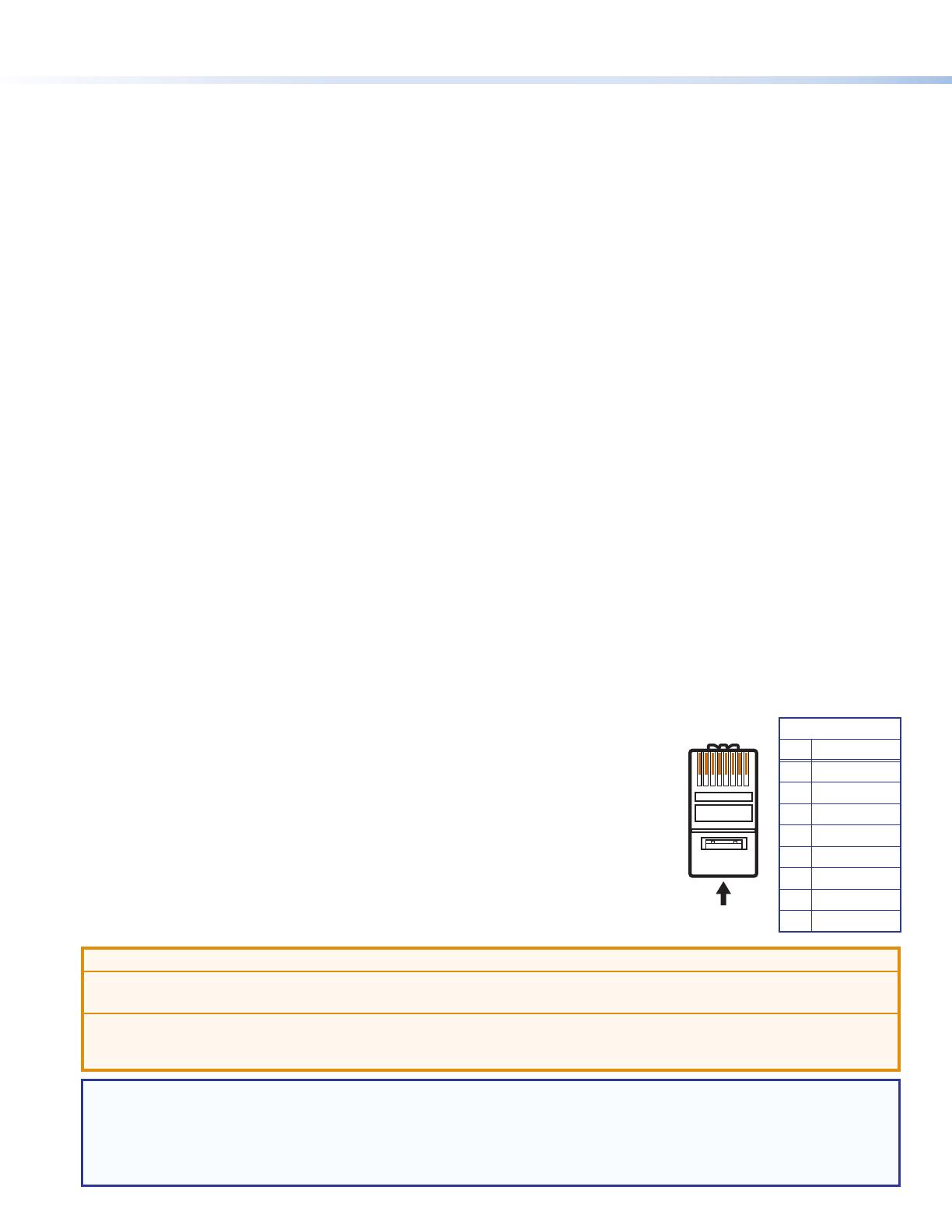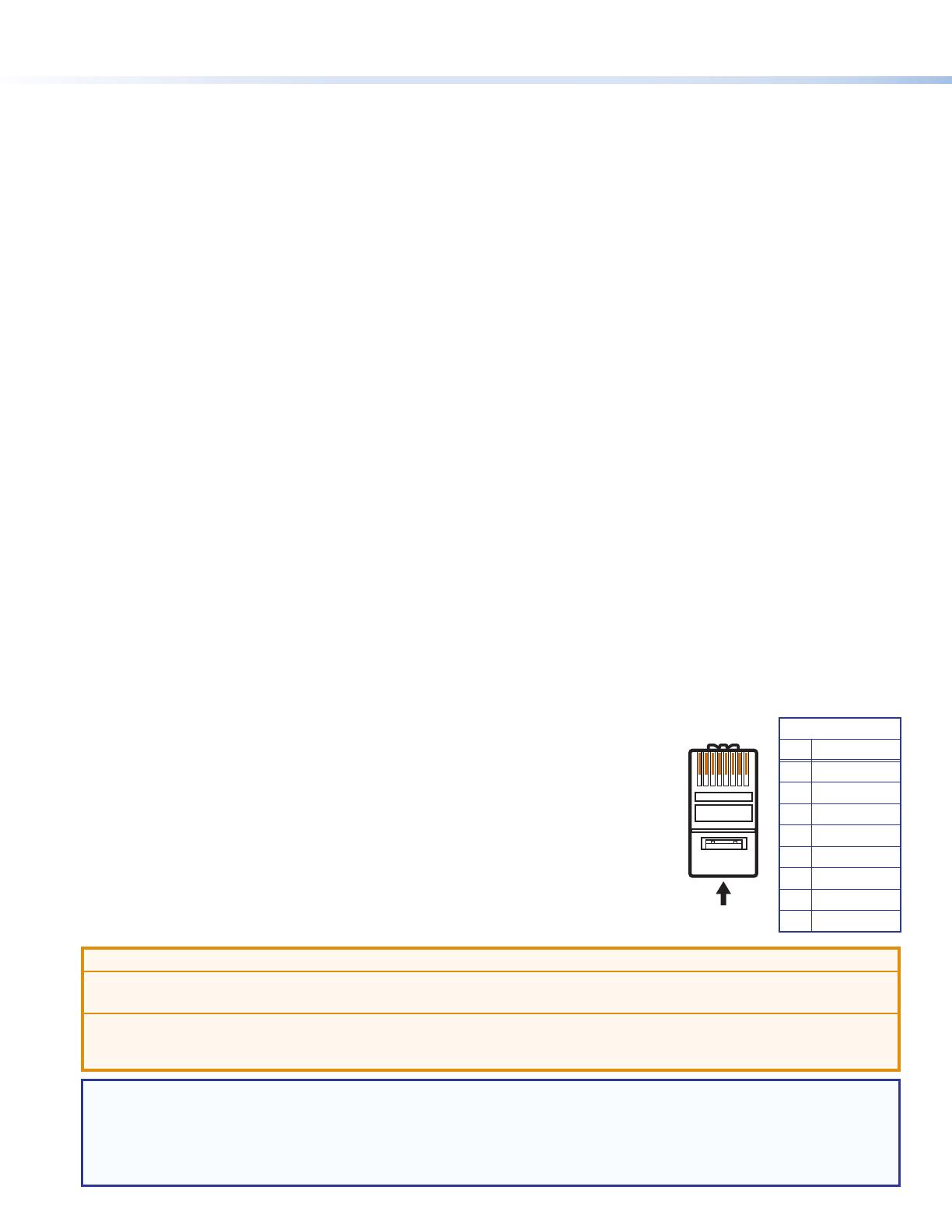
2
IN1608 Series • Setup Guide (Continued)
Step 2 — Connect inputs
a. Connect analog video sources to the VGA connectors (see gure 1,
B
on page 1).
b. Connect digital HDMI or DVI (with an appropriate adapter) sources to the HDMI connectors (see gure 1,
C
).
c. Connect a DTP transmitter to the DTP input connectors (see gure 1,
D
). For cable wiring and recommendations, see Twisted Pair
Recommendations for DTP Communication below.
Signal LED — Lights green when the unit is receiving an active video signal from a DTP transmitter.
Link LED — Lights amber when a valid link is established to a DTP transmitter.
d. To pass serial, infrared data, or other control signals (for serial control of a source), connect the control device to the RS-232 and IR Over
DTP captive screw connectors (see RS-232 and IR Over DTP Wiring on page 3).
e. Connect analog audio input sources to the 5-pole captive screw connectors (see gure 1,
E
). See Audio Wiring on page 3.
f. Connect Mic/Line audio input sources to the 3-pole captive screw connectors (see gure 1,
F
).
Step 3 — Connect outputs
a. Connect a DTP receiver to the DTP output connector (see gure 1,
G
). For cable wiring and recommendations, see Twisted Pair
Recommendations for DTP Communication below.
Signal LED — Lights green when the IN1608 is outputting active video to a DTP receiver.
Link LED — Lights amber when a valid link is established between the IN1608 and a DTP receiver.
b. To pass serial, infrared data, or other control signals to a DTP device, connect a control device to the RS-232 and IR Over DTP captive
screw connector (see RS-232 and IR Over DTP Wiring on page 3).
c. Connect suitable video displays to the HDMI connectors (see gure 1,
H
).
d. Connect analog audio output devices to the 3.5 mm, 5-pole captive screw connectors (see gure 1,
I
). See Audio Wiring on page 3.
e. For SA, MA, and IPCP models, connect an audio output device to the 5 mm, 4-pole or 2-pole captive screw connector (see gure 1,
J
).
Step 4 — Connect control devices
a. To control non-IPCP models through Ethernet, connect a LAN or WAN to the LAN connector (see
M
on page 1). For the IPCP models,
connect a LAN or WAN to any of the LAN connectors on the IPCP Pro control processor (see gure 1,
L
). The default IP address is
192.168.254.254. The default subnet mask is 255.255.0.0.
b. For serial RS-232 control, connect a host device to the 3-pole captive screw connector (see gure 1,
K
). The default baud rate is 9600.
c. For control through USB, connect a host device to the front panel USB mini-B port (see gure 2,
A
).
Step 5 — Set up the IPCP Pro control processor (IN1608 IPCP models only)
See the IPCP Pro Series Setup Guide for installation details.
Step 6 — Connect power
Connect a 100 to 240 VAC, 50-60 Hz power source to the AC power connector (see gure 1,
A
).
Twisted Pair Recommendations for DTP Communication
Extron recommends using the following practices to achieve full transmission distances and reduce
transmission errors:
• Use Extron XTP DTP 24 SF/UTP cable for the best performance. At a minimum, Extron recommends
24 AWG, solid conductor, STP cable with a minimum bandwidth of 400 MHz.
• Terminate cables with shielded connectors to the TIA/EIA-T568B standard (shown to the right).
• Limit the use of more than two pass-through points, which may include patch points, punch down
connectors, couplers, and power injectors. If these pass-through points are required, use shielded
couplers and punch down connectors.
ATTENTION:
• Do not connect these connectors to a computer or telecommunications network.
• Ne connectez pas ces ports à des données informatiques ou à un réseau de télécommunications.
• DTP remote power is intended for indoor use only. No part of the network that uses DTP remote power should be routed outdoors.
• L’alimentation DTP à distance est destiné à une utilisation en intérieur seulement. Aucune partie du réseau qui utilise l’alimentation DTP
à distance ne peut être routée en extérieur.
NOTE: When using shielded twisted pair cable in bundles or conduits, consider the following:
• Do not exceed 40% ll capacity in conduits.
• Do not comb the cable for the rst 20 meters, where cables are straightened, aligned, and secured in tight bundles.
• Loosely place cables and limit the use of tie wraps or hook-and-loop fasteners.
• Separate twisted pair cables from AC power cables.
TIA/EIA-T568B
Pin Wire Color
1 White-orange
2 Orange
3 White-green
4 Blue
5 White-blue
6 Green
7 White-brown
8 Brown
12345678
RJ-45
Connector
Insert Twisted
Pair Wires
Pins:
Pin
1
2
3
4
5
6
7
8
Wire color
White-green
Green
White-orange
Blue
White-blue
Orange
White-brown
Brown
Wire color
T568A T568B
White-orange
Orange
White-green
Blue
White-blue
Green
White-brown
Brown