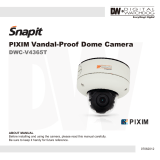Page is loading ...

VANDAL-PROOF & WATERPROOF
WDR IR D&N 3-AXIS
DOME CAMERA
Pixim212VIR
MANUAL
◐PRECAUTION
◐FEATURES
1. You can install the camera indoors or outdoors.
2. Choose an ideal location for the camera, since a camera unit must
be protected against vibration.
3. Be careful not to scratch the camera unit, especially lens or dome
cover.
4. Use the camera within the temperature(14℉ ~ 122℉).
5. Avoid any direct sun light toward the lens.
6. Use the AC adaptor 12V DC or 24V AC, 1A.
1. IP67(Waterproof)
2. Durable MATERIAL : Body - Aluminum, Dome - Polycarbonate
3. This camera is incredibly flexible to install with its 3-axis camera
construction, which makes the camera ceiling, wall or slope
mountable.
4. 100ft range visible in total darkness with 24pcs of IR LEDs.
5. Mechanical filter exchange(True Day & Night), built-in WDR function.
6. Adopted DNR technology, It reduces noise efficiently in low light
condition.
7. Supreme Resolution.(690 TV-Line)
8. Multi-language full OSD support.
If the product is to be put out of operation definitively,
take it to a local recycling plant for a disposal which
is not harmful to the environment.
2. Pipe application
3. Camera angle adjustment :
(1) Remove the screw for fixing a cable on the bottom of the base.
(2) Open the DOME COVER.
(3) Remove the TAP COVER and place the cables there.
(4) After distributingcables, usethe TEPLONtape to wipe the pipe.
(5) Combine the pipe to the base.
: Grasp the disk of camera and then adjust
direction to the right or left(-160 ~ 190 )
: Grasp the LED cover of camera and then
adjust direction to the up or down(6 ~ 90 )
: Grasp the camera holder and then rotate
(-178 ~ 178 )
<Caution> If you don't wipe TEFLON tape on pipe, it might cause troubles on
water-resistant.
(1) Pan adjustment
(2) Tilt adjustment
(3) Roll adjustment
˚ ˚
˚ ˚
˚ ˚
◐ DIMENSION
<Caution> If you try to adjust the camera out of limited angle, it might cause
troubles and damage to camera.
◐ HOW TO INSTALL
1. Camera installation
<Ceiling mount>
<Wall mount>
(1) Fix the camera set with the supplied screws on ceiling or wall mount.
If you don't use supplied screws, the camera may fall off.
(2) Please refer to '3. Camera angle adjustment' regarding adjust
camera angle.
(3) Lens adjustment
After opening the LED cover,
① By turning the "Tele-Wide" knob,
you can access a range of focal
lengths within specified limits.
② Since then, by turning the "Near-Far"
knob, you can set the focus toward
the wanted object.
(4) Re-assemble the camera.
SCREW Tp1 4X25 3E A
MOUNT HOLE PLATE(STICKER)
Ø3.5
Ø30
SCREW Tp1 4X25 3EA
MOUNT HOLE PLATE(STICKER)
Ø3.5 Ø30
Put a sticker on the ceiling and make holes
according to the spots marked on a sticker
Put a sticker on the wall and make holes
according to the spots marked on a sticker
LED COVER
DISK
ROTATION
U
D
R
L
CAMERA HOLDER
Ø100
Ø150.5 Ø129
CABLE
PIPE
TEFLON TAPE
TAP COVER
CABLE FIXING SCREW
DOME COVER

◐SPECIFICATION
①ENTER :
ㆍ
②UP, ③DOWN :
④LEFT, ⑤ RIGHT :
⑥EXT-VIDEO :
⑦LED :
Push the lever : Used to access the menu and confirm selection.
ㆍPush the lever for one second : Open the menu or close the menu.
Used to return to previous menu from the motion detection or
privacy mask setting section.
Used to move the cursor to up or down.
Used to move the cursor to left or right and
change the value.
Extra video output terminal for installation. Plug your
test monitor in hear. The cable is option.
LED level adjust.
<Caution> In case of operating "LED", don't put stress excessively.
◐FUNCTION SETTING
1. How to use the jog lever
7
6
MIN
Model No.
Image Sensor
Effective Pixel
Resolution
TV Type
Sync. Type
Scanning System
Video Output
Gamma Characteristic
Min. Illumination
S/N Ratio
SDNR
Backlight
Day & Night
LED Output
Gain Control
Sense Up
Test Illumination
Power Supply
Current Consumption
Lens
Operation Temp.
Preservation Temp.
Dimension
Weight
White Balance
Reverse Polarity Protection
Pixim212VIR
1/3" PIXIM DPS SENSOR - SEAWOLF
758(H) x 540(V) Pixel
690 TV- Line
Progressive scan
1.0 Vp-p(Sync. Negative) Termination 75Ω±10%
γ
= 0.45(Selectable)
ATW / AWC / MANUAL(2,000 ~ 11,000 )
0.005 64 100ft
More 50 dB(AGC OFF)
ON
WDR / BLC / OFF
True D&N(AUTO / COLOR / BW)
Level adjustable
AUTO / MANUAL
Max. X64(X2, X4, X8, X16, X32, 64)
Average test illuminance by front view
: :
Yes
f = 2.8 ~ 12mm Vari focal auto iris lens
14℉ ~ 122℉
-4℉ ~ 140℉
Ø150.5 x 95.6(H)mm
Approx. 1.76 lbs
NTSC
Internal / External
Lux(Sense up X ), 0Lux(LEDs ON, Max. )
IR LED 24pcs( )
X
Regulated 12V DC or 24V AC
Max. 500mA(at 12V DC) LED ON, Max. 510mA(at 24V AC) LED ON
CUSTOM
INDOOR
WINDOW
OUTDOOR
LOW
NORMAL
MEDIUM
HIGH
OFF
ON
CUSTOM- -
LOW(24)
MEDIUM(30)
HIGH(36)
OFF
AUTO - -
MANUAL- -
OFF
CRR
CRR2
R/B- -
KELVIN- -
INPUT DELAY
(Sec)
25 ~ 45 ~ 100
MIN ~ MAX
-8 ~ 0 ~ 8
OFF
HORIZ
VERT
BOTH
OFF
ON
Lens type selection
(Fixed iris lens or Vari-focal auto iris lens)
User setting value
For indoor
Maximizing WDR function
For outdoor
Although the subject had a bright light behind
of it, you can see the subject clearly as well
as background
Determines that use BLC(Back Light Compen-
sation) function or not
AGC level selectable
(Custom- - Limit : 60)
No use sense-up mode
Use sense-up mode automatically in low
illumination(Limit : 2X ~ 64X)
Sense-up level selectable between x2 ~ x64
Optimized mode for flicker(If user choose CRR2
mode, AWC mode is not available on the White
Balance menu)
Balances the color automatically depending on
the source of light from 2,000 ~ 11,000
Move the camera lens toward to white paper
then press the enter button to find the optimal
white balance for current environment(User can
not use this mode when Flickerless is CRR2)
Adjust the Red or Blue values to shift the color
of the object
Adjust color temperature
The camera automatically detects lighting
condition and selects the mode accordingly
The picture is always displayed in Color
The picture is always displayed in Black and
white
Change the GAMMA of the screen
(Default : 45)
Change the sharpness of the screen
(Default : Max)
Change the color gain of the screen
(Default : 0)
Normal image(No image inversion)
Set a horizontal image inversion
Set a vertical image inversion
Set horizontal and vertical image inversion
Normal image(No Zoom)
Max 4x digital zoom available
PAN, TILT : Zoomed in image can be moved to
horizontal and vertical
DC
MANUAL
PRESETS
WDR
BLC
AGC
SENSE-UP
FLICKERLESS
ATW
AWC
MANUAL
AUTO
COLOR
B/W
GAMMA
SHARPNESS
COLOR GAIN
FLIP
ZOOM
2.
OSD menu structure
OSD Menu Select Menu SummarySub Menu
LENS SELECT
EXPOSURE..
WHITE
BALANCE
DAY&NIGHT
*Preset mode for common application to speed up installation
Determines that use the SENSE-UP function or not and
SENSE-UP level selectable
IMAGE
ADJUST..
3. When using control device through RS-485 protocol
(1) ENTER
(2) Up Down
(3) Left Right
(4) IRIS CLOSE KEY
ㆍPush the IRIS OPEN key : Used to access the menu and confirm
selection.
ㆍPush the IRIS OPEN key for one second : Open or close the menu
and use it to escape the setup in case of setting Privacy Zone or
Motion detection Zone.
ㆍ
ㆍMove Joystick to up/down or push the arrow key(↑,↓)
ㆍUsed to move the cursor to up or down to choose the menu.
ㆍ
ㆍMove Joystick to left/right or push the arrow key(← , →)
ㆍUsed to move the cursor to left or right to change the value.
ㆍUse it to move out to previous menu.
ㆍTo escape the setup when setting the Privacy Zone or Motion Zone.
<Caution> Do not use the menu key on the controller.
ㆍThe ' ' or '- - ' icon appeared with desired function, press the set button to move sub menu.
ㆍThe '- - -' icon appeared with function that is unavailable according to function setting.
* User can control the menu by using PELCO-D, 2,400bps only.
No use motion detection function
Select motion detection area up to 4 area
- Adjust position & sizeof motiondetection area
- Press the enter button to move into the motion
area setting section, whenever you press the
enter button, the mask color is changed.
- When the mask color is white you can set the
position of mask by up, down, left and right
button.
- When the mask color is green and red you
can adjust the size by 4 buttons.
- Press the enter button for a few second to
escape.
No use privacy mask function
- Allow you to mask certain areas of the screen,
support 12 privacyzone
- Press the set button to move into the privacy
mask setting section, whenever you press the
set button, themask color ischanged.
- When the mask color is white(or black or red)
you can set the position of mask by up, down,
left andrightbutton.
- When the mask color is blue, you can adjust
the size by 4 buttons.
- Press the enter button for a few second to
escape.
Select mask color(White, Black, Red)
ID setting for RS-485 communication(1~255)
Display the camera ID on the screen
Change the camera ID
Select the position to display the IDon the screen
Internal Sync with 12V DC power
External Sync with 24V AC power
(Dual power only)
Phase contollable at 24V AC input(L/L mode)
AREA SELECT
AREA 1 ~ 4
MASK 1 ~ 12
MASK COLOR
CAMERA #
ID DISPLAY
CAMERA ID
ID POSITION
V-PHASE
OFF
ON…
OFF
ON- -
RS-485
SETUP*
INT
L.L
CAMERA ID
SETUP
PRIVACY
MOTION
SYNC
FUNCTION
SETUP..
※All specification is subject to change without notice to improve the quality.
3B25201B
/