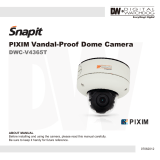Page is loading ...

IR WEATHER-PROOF WDR CAMERA
PICO212WIR40
MANUAL
1. Mechanical filter exchange(True Day & Night), built-in WDR function.
2. Supreme Resolution(700 TV-Line)
3. This camera is incredibly flexible to install with its 3-axis camera
construction, which makes the camera ceiling, wall or slope
mountable.
4. This product is weather-proof to resist rain, snow and other weather
factors(IP66).
5. 120ft range visible in total darkness with 40pcs of IR LEDs.(Indoor)
6. Adopted DNR technology, It reduces noise efficiently in low light
condition.
7. Support 12 different privacy zone
8. Provide Max. 4x digital zoom
1. Please study the instruction manual before your applications and
keep it for your future reference.
2. Do not flash LED light directly on the eyes when LEDs are on.
3. Do not install the camera on a unstable surface.
It will cause falling or other hazards.
4. Do not use improper power, it could cause fire or electric shock.
(Use the AC adaptor 12V DC regulated, 1A)
5. Do not disassemble or re-model the camera, it could cause fire,
electric shock or other hazards.
6. Stop using the camera when you find a malfunction like smoke or
unusual heat, it could cause fire or electric shock.
7. Due to the possibility of water leakage, do not cut or peel off the
cable. In case you cut or peel off the cable, the warranty will be
void.
CAUTION
FEATURE
4. Attach the sunvisor and fix the sunvisor fixing bolt.
5. Loosen the bolt by using the 3mm wrench included.
6. Face the direction of the camera to monitor.
7. Tighten the bolt to complete adjustment.
101.7
205.9
80.4
WRENCH
BOLT
BOLT
SUNVISOR
8. Please use thecamera unit within given temperature and electricity limit.
9. Please make sure that installation should be done by qualified service
person only.
10. Donot disassemblethe unit by yourself. When there is problemwith
the unit please contact after-sale service center or the shop where
you bought.
1. Make a hole of Ø25mm in diameter for passing cable.
2. Drill four holes on the wall or ceiling and insert the anchors.
3. Arrange the cables and fix the screws.
If the product is to be put out of operation definitively,
take it to a local recycling plant for a disposal which
is not harmful to the environment.
HOW TO INSTALL
ACCESSORIES
ANCHOR 6x30, 4EA
SCREW 4x35 TP1 PAN SUS, 4EA
WRENCH 3mm L TYPE, 1EA
SUNVISOR BOLT, 1EA
Extra video output cable for installation,
1EA(option)
Ø6
Ø25
WALL
ANCHOR 6x30, 4EA
SCREW Tp1 4x35, 4EA
DIMENSION

SPECIFICATION
FUNCTION SETTING
1. How to use the jog lever
①ENTER :
② UP, ③ DOWN :
④LEFT, ⑤RIGHT :
⑥ FOCUS, ⑦ ZOOM :
⑧EXT. VIDEO :
ㆍPush the lever : Used to access the
menu and confirm selection.
ㆍPushthe lever for one second : Used
to return to previous menu from the
motion detection setting section or
privacy mask setting section.
Used to move the
cursor to up or down.
Used to move the
cursor to left or right and change the
value.
Use a '+' type
driver for adjusting zoom and focus.
(In case of operation Focus/Zoom,
don't put stress excessively.)
Extra video output terminal for installation. Plug your
test monitor in here. The cable is option.
*OSD menu & Focus/Zoom
adjustment direction
1. Unfasten the screw of the
bottom door
2. Adjust the jog lever & Focus
/Zoom trimmers
3. Tighten the screw of the
bottom door
F
EXT.VIDEO
Z
7
6
8
2
5
1
3
4
3B25291A
※All specification is subject to change without notice to improve the quality.
Model No.
Image Sensor
Effective Pixel
Resolution
TV Type
Sync. Type
Scanning System
Video Output
Gamma Characteristic
Min. Illumination
S/N Ratio
SDNR
Backlight
Day & Night
LED Output
Gain Control
Sense Up
Test Illumination
Power Supply
Current Consumption
Lens
Operation Temp.
Preservation Temp.
Dimension
Weight
White Balance
Reverse Polarity Protection
PICO212WIR40
1/3" Sony Super HAD CCD II
976(H) x 540(V) Pixel
700 TV- Line
Progressive scan
1.0 Vp-p(Sync. Negative) Termination 75Ω±10%
γ
= 0.45(Selectable)
ATW / AWC / MANUAL(2,000 ~ 11,000 )
005 64 120ft
More 50 dB(AGC OFF)
ON
WDR / BLC / OFF
True D&N(AUTO / COLOR / BW)
40
AUTO / MANUAL
Max. X64(X2, X4, X8, X16, X32, 64)
Average test illuminance by front view
Yes
Vari focal auto iris lens
14℉ ~ 122℉
-4℉ ~ 140℉
80.4(W) x 80.7(H) x 101.7(D)mm
Approx. 1.98 lbs
NTSC
Internal / External
0. Lux(Sense up X ), 0Lux(LEDs ON, Max. )
IR LED pcs
X
Regulated 12V DC or 24V AC
Max. 600mA(at 12V DC, 24V AC) : LED ON
CUSTOM
INDOOR
WINDOW
OUTDOOR
LOW
NORMAL
MEDIUM
HIGH
OFF
ON
CUSTOM- -
LOW(24)
MEDIUM(30)
HIGH(36)
OFF
AUTO- -
MANUAL- -
OFF
CRR
CRR2
R/B- -
KELVIN- -
INPUT DELAY
(Sec)
25 ~ 45 ~ 100
MIN ~ MAX
-8 ~ 0 ~ 8
OFF
HORIZ
VERT
BOTH
OFF
ON
Lens type selection
(Fixed iris lens or Vari-focal auto iris lens)
User setting value
For indoor
Maximizing WDR function
For outdoor
Although the subject had a bright light behind
of it, you can see the subject clearly as well
as background
Determines that use BLC(Back LightCompen-
sation) function or not
AGC level selectable
(Custom- - Limit : 60)
No use sense-up mode
Use sense-up mode automatically in low
illumination(Limit : 2X ~ 64X)
Sense-up level selectable between x2 ~ x64
Optimized mode for flicker(Ifuser choose CRR2
mode, AWC mode is not available on the White
Balance menu)
Balances the colorautomatically depending on
the source of light from 2,000 ~ 11,000
Move the camera lens toward to white paper
then press the enter button to find the optimal
white balance for current environment(User can
not use this mode when Flickerlessis CRR2)
Adjust the Red or Blue values to shift the color
of the object
Adjust color temperature
The camera automatically detects lighting
condition and selects the mode accordingly
The picture is always displayed in Color
The picture is always displayed in Black and
white
Change the GAMMA of the screen
(Default : 45)
Change the sharpness of the screen
(Default : Max)
Change the color gain of the screen
(Default : 0)
Normal image(No image inversion)
Set a horizontal image inversion
Set a vertical image inversion
Set horizontal and vertical image inversion
Normal image(No Zoom)
Max 4x digital zoom available
PAN, TILT : Zoomed in image can be moved to
horizontal and vertical
DC
MANUAL
PRESETS
WDR
BLC
AGC
SENSE-UP
FLICKERLESS
ATW
AWC
MANUAL
AUTO
COLOR
B/W
GAMMA
SHARPNESS
COLOR GAIN
FLIP
ZOOM
2.
OSD menu structure
OSD Menu Select Menu SummarySub Menu
LENS SELECT
EXPOSURE…
WHITE
BALANCE
DAY&NIGHT
IMAGE
ADJUST…
*Preset mode for common application to speed up installation
Determines that use the SENSE-UP function or not and
SENSE-UP level selectable
ㆍThe ' ' or '- - ' icon appeared with desired function, press the set button to move sub menu.
ㆍThe '- - -' icon appeared with function that is unavailable according to function setting.
No use motion detection function
Select motion detection area up to 4 area
- Adjust position & size of motiondetectionarea
- Press the enter button to move intothe motion
area setting section, whenever you press the
enter button, the mask color is changed.
- When the mask color is white you can set the
position of mask by up, down, left and right
button.
- When the mask color is green and red you
can adjust the size by 4 buttons.
- Press the enter button for a few second to
escape.
No use privacy mask function
- Allowyou to mask certain areas of the screen,
support 12 privacy zone
- Press the set button to move into the privacy
mask setting section, whenever you press the
set button, the mask color is changed.
- When the mask color is white(or black or red)
you can set the position of mask by up, down,
left and right button.
- When the mask color is blue, you can adjust
the sizeby 4 buttons.
- Press the enter button for a few second to
escape.
Select mask color(White, Black, Red)
N/A
Display the camera ID on the screen
Change the camera ID
Select the position to display the ID on the screen
Internal Sync with 12V DC power
External Sync with 24V AC power
(Dual power only)
Phase contollable at 24V AC input(L/L mode)
AREA SELECT
AREA 1 ~ 4
MASK 1 ~ 12
MASK COLOR
CAMERA #
ID DISPLAY
CAMERA ID
ID POSITION
V-PHASE
OFF
ON…
OFF
ON- -
RS-485
SETUP*
INT
L.L
CAMERA ID
SETUP
PRIVACY
MOTION
SYNC
FUNCTION
SETUP..
/