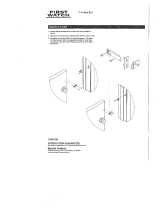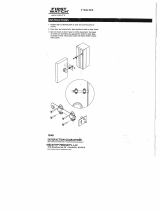P/N YRD256-MNL-0003 Rev G
20
Troubleshooting
Symptom
Suggested Action
Lock does not respond –
door is open and accessible.
•
•
•
•
•
•
Lock chimes indicating code
acceptance, but door will not open.
•
•
Lock operates to allow access, but
will not automatically re-lock.
•
•
•
Entry Codes will not register.
•
•
•
•
•
Upon entering an Entry Code and
pressing key, the lock displays
"invalid code" error or lock times
out without responding.
•
Lock operates,
but makes no sound.
•
•
* When batteries are replaced, Smart Module locks have a real time clock that will be set through the User Interface.
It is recommended to verify correct date and time; particularly those locks operating under Daylight Savings Time.
Lock does not respond –
door is locked and inaccessible.
Lock is on for a while then shows
no reaction. Lights dim.
•
Apply a 9V battery to terminals below the keypad for backup power option.
Keypad becomes active when the Yale logo is pressed.
Verify contact with the logo.
If keypad numbers are visible, check they respond when pressed.
Check batteries are installed and oriented correctly (polarity) in battery case.
Replace batteries* if batteries are dead.
Check keypad cable is fully connected and not pinched.
Batteries may not have enough power. Replace batteries*.
•
Batteries do not have enough power. Replace batteries*.
Check for any foreign objects between door and frame.
Check that the cable is firmly connected to inside lock.
Check to see if Auto Re-lock is enabled.
Disable Auto Re-lock to lock the door (manually).
If low battery indicator is lit, change batteries*.
Entry Codes must consist of 4 to 8 digits.
The same Entry Code cannot be used for multiple users.
Entry Codes are set by the Master Entry Code, which is set first.
Contact the Master user.
Entry Codes must be entered within 5 seconds (while keypad is active) or
process will have to be restarted.
Check or gear cannot be part of the Entry Code.
All Code Lockout is enabled. Only the Master Entry Code can change All Code
Lockout. Contact the Master user.
•
Check to see if the lock is set to All Code Lockout. Setting/managing
All Code Lockout is done through Master Entry Code only.
Check to see if Volume is set to Silent (see Feature #4).
This is the alert to replace the batteries. Replace all four (4) batteries* with
new AA Alkaline batteries.
Upon entering an Entry Code and
pressing the key, red padlock
icon appears and there are different
tones.
Upon entering an Entry Code and
pressing the key, lock responds
"Wrong number of digits".
•
The digits entered were incorrect or incomplete. Re-enter the correct code
followed by the key.
•
Verify entered code is a valid, previously programmed, 4 to 8 digit code.
Lock responds "Low Battery"
Lock shows an X on keypad after
entering a code.
•
Bolt failed to fully retract. Refer to "Hardware Troubleshooting".
•
Entry Code has not been scheduled for use at time of day it is tried.
Try Entry Code again during scheduled time.
Deadbolt does not extend when
locking the door with keypad.
•
Lock was not handed properly. Rehand lock through Settings Menu.