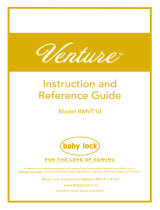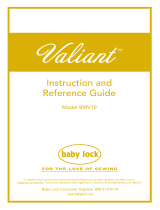Page is loading ...



1
Thank you for purchasing this machine. Before using this
machine, carefully read the “IMPORTANT SAFETY
INSTRUCTIONS”, and then study this manual for the
correct operation of the various functions.
In addition, after you have finished reading this manual,
store it where it can quickly be accessed for future
reference.
Failure to follow these instructions may result in an
increased risk of personal injury or damage to property,
including through fire, electrical shock, burns or
suffocation.
Please read these safety instructions before attempting to
use the machine.
DANGER
- To reduce the risk of electric shock
1Always unplug the machine from the
electrical outlet immediately after using,
cleaning, when making any user
servicing adjustments mentioned in this
manual, or if you are leaving the
machine unattended.
WARNING
- To reduce the risk of burns, fire, electric shock, or
injury to persons.
2Always unplug the machine from the electrical
outlet when removing covers, or when making any
adjustments mentioned in the instruction manual.
• To unplug the machine, switch the machine to the
symbol “O” position to turn it off, then grasp the
plug and pull it out of the electrical outlet. Do not
pull on the cord.
• Plug the machine directly into the electrical outlet.
Do not use an extension cord.
• Always unplug your machine if the power is cut.
3Electrical Hazards:
• This machine should be connected to an AC power
source within the range indicated on the rating
label. Do not connect it to a DC power source or
inverter. If you are not sure what kind of power
source you have, contact a qualified electrician.
• This machine is approved for use in the country of
purchase only.
4Never operate this machine if it has a damaged cord
or plug, if it is not working properly, if it has been
dropped or damaged, or water is spilled on the unit.
Return the machine to the nearest authorized Baby
Lock retailer for examination, repair, electrical or
mechanical adjustment.
• While the machine is stored or in use if you notice
anything unusual, such as an odor, heat,
discoloration or deformation, stop using the
machine immediately and unplug the power cord.
• When transporting the machine, be sure to carry it
by its handle. Lifting the machine by any other part
may damage the machine or result in the machine
falling, which could cause injuries.
• When lifting the machine, be careful not to make
any sudden or careless movements, otherwise you
may injure your back or knees.
5Always keep your work area clear:
• Never operate the machine with any air openings
blocked. Keep ventilation openings of the machine
free from the build up of lint, dust, and loose cloth.
• Never drop or insert any object into any opening.
• Do not operate where aerosol (spray) products are
being used or where oxygen is being administered.
• Do not use the machine near a heat source, such as
a stove or iron; otherwise, the machine, power cord
or garment being embroidered may ignite, resulting
in fire or an electric shock.
• Do not place this machine on an unstable surface,
such as an unsteady or slanted table, otherwise the
machine may fall, resulting in injuries.
INTRODUCTION
IMPORTANT SAFETY
INSTRUCTIONS

2
6Special care is required when embroidering:
• Always pay close attention to the needle. Do not use
bent or damaged needles.
• Keep fingers away from all moving parts. Special
care is required around the machine needle.
• Switch the machine to the symbol “O” position to
turn it off when making any adjustments in the
needle area.
• Do not use a damaged or incorrect needle plate, as
it could cause the needle to break.
• Do not push or pull the fabric when embroidering.
7This machine is not a toy:
• Your close attention is necessary when the machine
is used by or near children.
• The plastic bag that this machine was supplied in
should be kept out of the reach of children or
disposed of. Never allow children to play with the
bag due to the danger of suffocation.
• Do not use outdoors.
8For a longer service life:
• When using and storing this machine, avoid direct
sunlight and high humidity locations. Do not use or
store the machine near a space heater, iron, halogen
lamp, or other hot objects.
• Use only neutral soaps or detergents to clean the
case. Benzene, thinner, and scouring powders can
damage the case and machine, and should never be
used.
• Always consult the Instruction and Reference Guide
when replacing or installing any assemblies, the
presser feet, needle, or other parts to assure correct
installation.
9For repair or adjustment:
• If the light unit is damaged, it must be replaced by
an authorized Baby Lock retailer.
• In the event a malfunction occurs or adjustment is
required, first follow the troubleshooting table in the
back of the Instruction and Reference Guide to
inspect and adjust the machine yourself. If the
problem persists, please consult your local
authorized Baby Lock retailer.
Use this machine only for its intended use as described
in the manual.
Use accessories recommended by the manufacturer as
contained in this manual.
The contents of this manual and specifications of this
product are subject to change without notice.
For additional product information and updates, visit
our website at www.babylock.com
SAVE THESE
INSTRUCTIONS
This machine is intended
for household use.
FOR USERS IN COUNTRIES EXCEPT
EUROPEAN COUNTRIES
This appliance is not intended for use
by persons (including children) with
reduced physical, sensory or mental
capabilities, or lack of experience and
knowledge, unless they have been
given supervision or instruction
concerning use of the appliance by a
person responsible for their safety.
Children should be supervised to
ensure that they do not play with the
appliance.
FOR USERS IN EUROPEAN
COUNTRIES
This appliance can be used by children
aged from 8 years and above and
persons with reduced physical, sensory
or mental capabilities or lack of
experience and knowledge if they have
been given supervision or instruction
concerning use of the appliance in a
safe way and understand the hazards
involved. Children shall not play with
the appliance. Cleaning and user
maintenance shall not be made by
children without supervision.

3
FOR USERS IN THE UK,
EIRE, MALTA AND
CYPRUS ONLY
IMPORTANT
• In the event of replacing the plug fuse, use a fuse
approved by ASTA to BS 1362, i.e. carrying the
mark, rating as marked on plug.
• Always replace the fuse cover. Never use plugs with
the fuse cover omitted.
• If the available electrical outlet is not suitable for the
plug supplied with this equipment, you should
contact your authorized Baby Lock retailer to obtain
the correct lead.
Federal Communications
Commission (FCC)
Supplier’s Declaration of
Conformity (For U.S.A.
Only)
This device complies with Part 15 of the FCC Rules.
Operation is subject to the following two conditions: (1)
this device may not cause harmful interference, and (2)
this device must accept any interference received,
including interference that may cause undesired
operation.
This equipment has been tested and found to comply
with the limits for a Class B digital device, pursuant to
Part 15 of the FCC Rules. These limits are designed to
provide reasonable protection against harmful
interference in a residential installation. This equipment
generates, uses, and can radiate radio frequency energy
and, if not installed and used in accordance with the
instructions, may cause harmful interference to radio
communications. However, there is no guarantee that
interference will not occur in a particular installation. If
this equipment does cause harmful interference to radio
or television reception, which can be determined by
turning the equipment off and on, the user is
encouraged to try to correct the interference by one or
more of the following measures:
• Reorient or relocate the receiving antenna.
• Increase the separation between the equipment and
receiver.
• Connect the equipment into an outlet on a circuit
different from that to which the receiver is
connected.
• Consult the authorized Baby Lock retailer or an
experienced radio/TV technician for help.
• This transmitter must not be co-located or operated
in conjunction with any other antenna or
transmitter.
Important
Changes or modifications not expressly approved by
Tacony Corporation could void the user’s authority to
operate the equipment.
This equipment complies with FCC/IC radiation
exposure limits set forth for an uncontrolled
environment and meets the FCC radio frequency (RF)
Exposure Guidelines and RSS-102 of the IC radio
frequency (RF) Exposure rules. This equipment has very
low levels of RF energy that it deemed to comply
without maximum permissive exposure evaluation
(MPE).
Responsible Party: Tacony Corporation
1760 Gilsinn Lane, Fenton,
Missouri 63026 U.S.A.
declares that the product
Product Name:
Model Number:
Baby Lock Embroidery Machine
BLMA

4
For Users in Canada
This device complies with Industry Canada’s licence-exempt
RSSs. Operation is subject to the following two conditions:
(1) This device may not cause interference; and
(2) This device must accept any interference, including
interference that may cause undesired operation of the
device.
This equipment complies with FCC/IC radiation exposure
limits set forth for an uncontrolled environment and meets the
FCC radio frequency (RF) Exposure Guidelines and RSS-102
of the IC radio frequency (RF) Exposure rules. This equipment
has very low levels of RF energy that it deemed to comply
without maximum permissive exposure evaluation (MPE).
For Users in Mexico
The operation of this equipment is subject to the following
two conditions:
(1) it is possible that this equipment or device may not cause
harmful interference, and
(2) this equipment or device must accept any interference,
including interference that may cause undesired
operation.
Terms of Use
IMPORTANT-PLEASE READ
CAREFULLY:
This Terms of Use (“Agreement”) is a legal agreement
between Tacony Corporation (“Company”) and you that
governs your use of any Software, installed on or made
available by Company for use with sewing or craft products
(“Company Product”). The term of “Software” means any and
all contents data, design data, data format, firmware of
Company Product, and PC application or mobile device
application.
By using the Software and Company Product, you shall be
deemed to have agreed to be bound by the terms of this
Agreement. If you do not agree to the terms of this Agreement,
Company is unwilling to license the Software and you are not
allowed to use the Software. Amendments and supplements to
this Agreement may be attached to the Software.
An individual who accepts this Agreement on behalf of an
entity represents to Company that he or she has the legal right
to enter into a binding legal agreement for that entity.
Terms and Conditions
1 Grant of License.
1.1 Subject to this Agreement, Company hereby
grants you a personal, non-exclusive, non-
transferable and revocable license to use the
Software only within the Company Product.
1.2 Your right to use of the Software is licensed and
not sold, and solely for your use subject to this
Agreement. Company or its suppliers retains all
right, title, and interest relating to Software,
including without limitation all intellectual
property rights relating thereto.
2 Restrictions
2.1 Except as expressly set out in this Agreement or
as required by any local law, you shall
undertake:
2.1.1 not to disassemble, de-compile, reverse
engineer, translate or otherwise attempt
to learn the source code of the Software
(including the data or contents created
by using the Company Product or
contents editing application software;
hereinafter the same shall apply in this
Clause 2.);
2.1.2 not to create derivative works based on
the whole or any part of the Software;
2.1.3 not to distribute, provide or make
available the Software in any form, in
whole or in part to any person without
prior written consent from Company;
2.1.4 not to copy the Software, except where
such copying is incidental to normal
use of the Software with Company
Product or where it is necessary for the
purpose of back-up or operational
security;
2.1.5 not to transfer, rent, lease, sub-license,
loan, translate, merge, adapt, vary, alter
or modify, the whole or any part of the
Software nor permit the Software or any

5
part of it to be combined with, or
become incorporated in, any other
programs;
2.1.6 to include Company’s copyright notice
and this Agreement on all entire and
partial copies of the Software; and
2.1.7 not to use the Software for any purpose
(including, but not limited to, use with
unauthorized sewing/craft products or
software) other than as provided under
Clause 1 of this Agreement.
3No warranty
TO THE EXTENT PERMISSIBLE BY
APPLICABLE LAW, THIS SOFTWARE IS
PROVIDED TO YOU “AS IS” WITHOUT
WARRANTIES OR CONDITIONS OF ANY
KIND, WHETHER ORAL OR WRITTEN,
EXPRESS OR IMPLIED. COMPANY
SPECIFICALLY DISCLAIMS ANY IMPLIED
WARRANTIES OR CONDITIONS OF
MERCHANTABILITY, SATISFACTORY
QUALITY, NON-INFRINGEMENT AND/OR
FITNESS FOR A PARTICULAR PURPOSE.
4 Limitation of liability
4.1 COMPANY SHALL NOT BE LIABLE TO YOU,
ITS END-USERS OR ANY OTHER ENTITY FOR
ANY LOSS OF PROFITS OR INCOME OR
SAVINGS, LOSS OF DATA, INTERRUPTION
OF USE, OR CONSEQUENTIAL,
INCIDENTAL, SPECIAL, PUNITIVE OR
INDIRECT DAMAGES INCURRED BY SUCH
PARTY (WHETHER IN AN ACTION IN
CONTRACT OR TORT), EVEN IF COMPANY
HAS BEEN ADVISED OF THE POSSIBILITY OF
SUCH DAMAGES, ARISING OUT OF OR
RELATING TO THE SOFTWARE, SUPPORT
SERVICE OR THIS AGREEMENT. THESE
LIMITATIONS SHALL APPLY TO THE
MAXIMUM EXTENT ALLOWED BY
APPLICABLE LAW NOTWITHSTANDING
ANY FAILURE OF ESSENTIAL PURPOSE OF
ANY LIMITED REMEDY.
4.2 NOTWITHSTANDING THE CLAUSE 3 OR 4.1
HEREOF, THIS AGREEMENT DOES NOT
PURPORT TO EXCLUDE OR RESTRICT
COMPANY’S LIABILITY FOR DEATH OR
PERSONAL INJURY RESULTING FROM
NEGLIGENCE OR LIMIT THE STATUTORY
RIGHTS OF A CONSUMER.
5Termination
5.1 Company shall have the right to terminate this
Agreement at any time by providing a written
notice to you if you commit a material breach
of any terms of this Agreement and fail to
immediately rectify such breach upon
Company’s request.
5.2 Upon termination for any reason all rights
granted to you under this Agreement shall
cease, you shall cease all activities authorized
by this Agreement and you shall immediately
delete or remove the Software from all
computer equipment in your possession and
delete or destroy all copies of the Software or
its derivative works in your possession. In
addition to the above, you shall delete contents
or design data created by you from the
Company Product in your possession.
6 Miscellaneous terms
6.1 You shall not export or re-export the Software
or any copy or adaptation thereof in violation
of any applicable laws or regulations.
6.2 You shall not assign all or any part of this
Agreement to any third party or any interest
therein, without prior written consent of
Company. A change of control or
reorganization of you pursuant to a merger,
sale of assets or stock shall be deemed to be an
assignment under this Agreement.
6.3 You agree that a breach of this Agreement will
cause irreparable injury to Company for which
monetary damages would not be an adequate
remedy and Company shall be entitled to seek
equitable relief in addition to any remedies it
may have hereunder or at law without a bond,
other security, or proof of damages.
6.4 If any provisions of this Agreement shall be
declared or determined as void or
unenforceable by a court of competent
jurisdiction, such provisions shall be severable
and independent from the other provisions of
this Agreement and the validity of the other
provisions and of the entire Agreement shall
not be affected thereby.
6.5 This Agreement, together with all exhibits or
other attachments referenced herein,
constitutes the entire agreement between the
parties on the subject matter hereof, and
supersedes all proposals, oral and written,
between the parties on this subject.
6.6 If Company fails to insist that you perform any
of your obligations under this Agreement, or if
Company does not enforce any rights against
you, or if Company delay in doing so, that will
not mean that Company have waived any
rights against you and will not mean that you
do not have to comply with those obligations.
If Company does waive a default by you,
Company will only do so in writing, and that
will not mean that Company will automatically
waive any later default by you.
6.7 The laws of the state or country where you live
(or, if a business, where your principal place of
business is located) govern all claims and
disputes concerning the Software or this
Agreement.

6
Secure Digital (SD) Card is a registered trademark or a
trademark of SD-3C, LLC.
CompactFlash is a registered trademark or a trademark of
Sandisk Corporation.
Memory Stick is a registered trademark or a trademark of
Sony Corporation.
SmartMedia is a registered trademark or a trademark of
Toshiba Corporation.
MultiMediaCard (MMC) is a registered trademark or a
trademark of Infineon Technologies AG.
xD-Picture Card is a registered trademark or a trademark of
Fuji Photo Film Co. Ltd.
This software is based in part on the work of the
Independent JPEG Group.
WPA™ and WPA2™ are trademarks of Wi-Fi Alliance®.
Each company whose software title is mentioned in this manual has a
Software License Agreement specific to its proprietary programs.
Any trade names and product names of companies appearing on
Baby Lock products, related documents and any other materials are
all trademarks or registered trademarks of those respective
companies.
TRADEMARKS
IMPORTANT:
READ BEFORE DOWNLOADING, COPYING,
INSTALLING OR USING.
By downloading, copying, installing or using the
software you agree to this license. If you do not
agree to this license, do not download, install,
copy or use the software.
Intel License Agreement For Open
Source Computer Vision Library
Copyright © 2000, Intel Corporation, all rights reserved. Third party
copyrights are property of their respective owners.
Redistribution and use in source and binary forms,
with or without modification, are permitted provided
that the following conditions are met:
• Redistribution’s of source code must retain the
above copyright notice, this list of conditions and
the following disclaimer.
• Redistribution’s in binary form must reproduce the
above copyright notice, this list of conditions and
the following disclaimer in the documentation and/
or other materials provided with the distribution.
• The name of Intel Corporation may not be used to
endorse or promote products derived from this
software without specific prior written permission.
This software is provided by the copyright holders and
contributors “as is” and any express or implied
warranties, including, but not limited to, the implied
warranties of merchantability and fitness for a
particular purpose are disclaimed. In no event shall
Intel or contributors be liable for any direct, indirect,
incidental, special, exemplary, or consequential
damages (including, but not limited to, procurement of
substitute goods or services; loss of use, data, or profits;
or business interruption) however caused and on any
theory of liability, whether in contract, strict liability,
or tort (including negligence or otherwise) arising in
any way out of the use of this software, even if advised
of the possibility of such damage.
All information provided related to future Intel products and plans is
preliminary and subject to change at any time, without notice.

CONTENTS
7
1
2
3
4
5
CONTENTS
Chapter 1 Getting Ready 9
NAMES OF MACHINE PARTS.............................. 10
Included Accessories ........................................................... 11
Options................................................................................ 12
TURNING THE MACHINE ON/OFF .................. 14
LCD SCREEN ...................................................... 15
Using the Machine Settings Key ........................................... 16
Using the Machine Help ...................................................... 19
WIRELESS NETWORK CONNECTION
FUNCTIONS ...................................................... 20
Enabling a Wireless Network Connection ............................ 20
Setting Up the Wireless Network Connection ...................... 21
CONNECTING THE ACCESSORY TO THE
MACHINE .......................................................... 23
Using a USB Mouse ............................................................. 23
WINDING/INSTALLING THE BOBBIN.............. 23
Winding the Bobbin............................................................. 23
Setting the Bobbin................................................................ 26
UPPER THREADING .......................................... 28
Upper Threading.................................................................. 28
CHANGING THE NEEDLE.................................. 30
Chapter 2 Basic Embroidery 33
BEFORE EMBROIDERING .................................. 34
Embroidery Step by Step ...................................................... 34
About the Embroidery Unit .................................................. 34
SELECTING PATTERNS....................................... 36
Selecting Embroidery Patterns .............................................. 36
Selecting Character Patterns................................................. 38
Selecting Frame Patterns ...................................................... 39
Combining Patterns.............................................................. 40
EDITING PATTERNS .......................................... 42
Previewing the Pattern ......................................................... 44
Changing the Size and the Density of the Pattern ................. 44
Creating Repeated Patterns .................................................. 45
Embroidering the Pattern Repeatedly ................................... 47
EDITING COLORS ............................................. 49
Changing the Thread Color .................................................. 49
Finding New Color Schemes with
the Color Visualizer Function............................................... 50
Thread Color Sorting............................................................ 52
VIEWING THE EMBROIDERY SCREEN .............. 53
PREPARING THE FABRIC................................... 55
Attaching Iron-on Stabilizers (Backing) to the Fabric ............ 55
Hooping the Fabric in the Embroidery Frame ....................... 56
ATTACHING THE EMBROIDERY FRAME........... 58
CONFIRMING THE PATTERN POSITION.......... 59
Checking the Needle Drop Point with
the Embroidery Foot “W+” with LED Pointer........................ 59
Displaying a Background Image........................................... 60
Checking the Pattern Position .............................................. 62
EMBROIDERING A PATTERN ............................ 63
Embroidering Attractive Finishes .......................................... 63
Embroidering Patterns .......................................................... 63
Using Appliqués .................................................................. 64
ADJUSTMENTS DURING THE EMBROIDERY
PROCESS ............................................................. 66
If the Thread Breaks or the Bobbin Runs out of Thread
During Embroidering ........................................................... 66
Resuming Embroidery after Turning off the Power................ 67
Chapter 3 Advanced Embroidery 69
VARIOUS EMBROIDERING FUNCTIONS......... 70
Basting Embroidery .............................................................. 70
Creating an Appliqué Piece .................................................. 70
MAKING EMBROIDERY ADJUSTMENTS........... 73
Adjusting Thread Tension..................................................... 73
Adjusting the Bobbin Case (with No Color on
the Screw) ............................................................................ 75
Using the Automatic Thread Cutting Function
(End Color Trim)................................................................... 76
Using the Thread Trimming Function (Jump Stitch Trim) ...... 76
Adjusting the Embroidery Speed........................................... 77
Changing the Thread Color Display...................................... 77
Aligning the Pattern and the Needle ..................................... 77
Embroidering Linked Characters........................................... 78
USING THE MEMORY FUNCTION ................... 80
Saving Embroidery Patterns .................................................. 80
Retrieving Embroidery Patterns............................................. 80
EMBROIDERY APPLICATIONS .......................... 81
Using a Frame Pattern To Make an Appliqué........................ 81
Embroidering Split Embroidery Patterns................................ 82
Chapter 4 IQ Designer 85
ABOUT IQ DESIGNER....................................... 86
PATTERN DRAWING SCREEN........................... 86
Before Creating Designs ....................................................... 88
Drawing Lines ...................................................................... 88
Drawing Regions.................................................................. 89
Using the Stamp Key ............................................................ 90
Using the Erase Key.............................................................. 91
Using the Select Key............................................................. 91
STITCH SETTINGS SCREEN ............................... 92
Specifying Individual Stitch Settings ..................................... 92
Specifying Global Stitch Settings .......................................... 93
Loading the Background Image ............................................ 94
LINE CONVERSION........................................... 95
Create a Pattern with Line Conversion.................................. 95
ILLUSTRATION CONVERSION ......................... 97
Create a Pattern with Illustration Conversion ........................ 97
STIPPLING......................................................... 99
Basic Stippling with IQ Designer .......................................... 99
Decorative Stitching around a Pattern in Embroidery
(a Quilting Function) .......................................................... 101
Chapter 5 Appendix 105
CARE AND MAINTENANCE ............................ 106
Restrictions on Oiling......................................................... 106
Precautions on Storing the Machine ................................... 106
Cleaning the Race ............................................................. 106
Cleaning the Bobbin Case .................................................. 107
Cleaning the Cutter in the Bobbin Case Area...................... 107
Changing Embroidery Foot “W+” with LED Pointer ............ 108
ADJUSTING THE SCREEN ............................... 109
Touch Panel is Malfunctioning ........................................... 109
TROUBLESHOOTING ..................................... 109
Untangling Thread from beneath the Bobbin
Winder Seat ....................................................................... 109
List of Symptoms ................................................................ 110
ERROR MESSAGES........................................... 113
SPECIFICATIONS............................................. 116
UPGRADING YOUR MACHINE’S
SOFTWARE ...................................................... 118
INDEX.............................................................. 119

CONTENTS
8

Chapter 1
Getting Ready
Be sure to install the latest software.
Refer to “UPGRADING YOUR MACHINE’S SOFTWARE” on page 118.
www.babylock.com

NAMES OF MACHINE PARTS
10
■ Main Parts
1 Top cover
2 Pretension disk (page 24)
3 Thread guide for bobbin winding (page 24)
4 Spool pin (page 25)
5 Spool cap (page 23)
6 Supplemental spool pin (page 23)
7 Bobbin winder (page 23)
8 LCD (liquid crystal display) (page 15)
9 Speaker
0 Operation buttons (page 10)
A Embroidery unit (page 35)
B Thread cutter (page 29)
C Thread guide plate (page 25)
D Connector for the presser foot (page 108)
E Handle
Carry the machine by its handle when transporting the
machine.
F Presser foot lever
You cannot use the presser foot lever after the presser foot has
been raised using (Presser foot lifter button).
G Air vent
The air vent allows the air surrounding the motor to circulate.
Do not cover the air vent while the machine is being used.
H Main power switch (page 14)
I Power cord receptacle (page 14)
J USB port for mouse (page 23)
K USB port
L Handwheel
Turn the handwheel toward you (counterclockwise) to raise and
lower the needle.
■ Needle and Presser Foot Section
1 Screw for embroidery foot (page 108)
2 Embroidery foot
The embroidery foot helps control fabric flexibility for better
stitch consistency.
3 Bobbin cover (page 26)
4 Needle plate cover (page 27)
5 Needle plate (page 107)
6 Needle bar thread guide (page 29)
7 Needle clamp screw (page 31)
■ Operation Buttons
1 “Start/Stop” button
Press the “Start/Stop” button to start or stop the machine. The
button changes color according to the machine’s operation
mode.
2 Needle position button
Press the needle position button to raise or lower the needle
position. Pressing the button twice embroiders a single stitch.
3 Thread cutter button
Press the thread cutter button after embroidering to trim the
excess thread.
4 Presser foot lifter button
Press the presser foot lifter button to lower the presser foot and
apply pressure to the fabric. Press this button again to raise the
presser foot.
5 Automatic threading button
Use the automatic threading button to automatically thread the
needle.
NAMES OF MACHINE PARTS
a
b
c
d
e
f
g
h
i
j
k
l
m
n
o
p
q
r
s
t
u
v
Green: The machine is ready to embroider or is
embroidering.
Red: The machine is not ready to start
embroidering.
a
b
c
d
e
f
g

NAMES OF MACHINE PARTS
Getting Ready
11
1
Included Accessories
After opening the box, check that the following
accessories are included. If any item is missing or
damaged, contact your authorized Baby Lock retailer.
Part Name
Part Code
Embroidery foot “W+” with LED pointer (on
machine)
BLTY-EF
Needle set
75/11 6 needles:
Ball point needle for embroidery
XC6469-001
Bobbin × 10 (One bobbin is in machine.)
X52800-150
Seam ripper
XF4967-001
Scissors
XF2052-001
Cleaning brush
X59476-051
Screwdriver (small)
X55468-051
Screwdriver (large)
XC4237-021
Disc-shaped screwdriver
XC1074-051
W+
Spool cap (small)
130013-154
Spool cap (medium) × 2 (One spool cap is on
machine.)
X55260-153
Spool cap (large)
130012-054
Thread spool insert (mini king thread spool)
XA5752-121
Vertical spool pin
XC8619-052
Spool felt (on machine)
X57045-051
Spool net × 2
XA5523-050
Embroidery needle plate cover
XE5131-001
Touch pen (stylus)
XA9940-051
Bobbin case (no color on the screw) (on
machine)
XF5790-101
Part Name
Part Code

NAMES OF MACHINE PARTS
12
Options
The following are available as optional accessories to
be purchased separately from your authorized Baby
Lock retailer.
* These embroidery frames can be used for general
embroidery but cannot be used with the application (IQ
Intuition).
Bobbin cover (on machine)
XE8992-101
Embroidery frame with decal set
H 36 cm × W 24 cm
(H 14 inches × W 9-1/2 inches)
EF95S: Frame
EF96: Embroidery sheet
Embroidery frame with decal set
H 18cm × W 13cm
(H 7 inches × W 5 inches)
EF75S: Frame
EF79: Embroidery sheet
Embroidery positioning sticker sheets × 4
XE4912-501
Lens calibration sheet
XH4336-001
Embroidery bobbin thread (#90, white)
BBTE-W
Stabilizer material
X81176-001
Bobbin center pin and instruction sheet
XF5048-001
Accessory bag
XC4487-021
Soft cover
XG0717-001
Part Name
Part Code
Power cord
XC6052-151
Instruction and Reference Guide
XH3863-001
Quick Reference Guide
XH3876-001
Memo
• The screw for the embroidery foot is available
through your authorized Baby Lock retailer (Part
code XA5904-051).
• Please visit “ www.babylock.com
” to download
the Embroidery Design Guide.
Part Name
Part Code
*
Embroidery frame set
H 30 cm × W 20 cm
(H 12 inches × W 8 inches)
EF92: Frame
EF94: Embroidery sheet
Embroidery frame with decal set
H 24 cm x W 24 cm
(H 9-1/2 inches x W 9-1/2 inches)
EF97S: Frame
EF98: Embroidery sheet
*
Embroidery frame set
H 20 cm × W 20 cm
(H 8 inches × W 8 inches)
EF91: Frame
EF93: Embroidery sheet
Part Name
Part Code

NAMES OF MACHINE PARTS
Getting Ready
13
1
*
Embroidery frame set
H 15 cm × W 15 cm
(H 6 inches × W 6 inches)
BLMA-150
Embroidery frame with decal set
H 10 cm × W 10 cm
(H 4 inches × W 4 inches)
EF74S: Frame
EF78: Embroidery sheet
*
Embroidery frame set
H 2 cm × W 6 cm
(H 1 inch × W 2-1/2 inches)
EF73: Frame
EF77: Embroidery sheet
*
Border embroidery frame
H 30 cm × W 10 cm
(H 12 inches × W 4 inches)
BLMA-CBH
Multi-purpose screwdriver
BLMPD
Embroidery foot “W”
XF4012-001
10 spool stand
BLMA-TS
Spool stand
BLMA-STS
Part Name
Part Code
W
Memo
• To obtain optional accessories or parts, contact
your authorized Baby Lock retailer or visit our site
“ www.babylock.com ”.
• All specifications are correct at the time of printing.
Please be aware that some specifications may
change without notice.
• Visit your nearest authorized Baby Lock retailer or
our site “ www.babylock.com
” for a complete
listing of optional accessories available for your
machine.
• Always use accessories recommended for this
machine.

TURNING THE MACHINE ON/OFF
14
a
Insert the power supply cord into the power cord
receptacle, then insert the plug into a wall outlet.
1 Main power switch
2 Power supply cord
b
Turn the main power switch to “I” to turn on the
machine.
c
When the machine is turned on, the opening movie is
played. Press anywhere on the screen.
d
Turn the main power switch to “O” to turn off the
machine.
■ Setting Your Machine for the First Time
When you first turn on the machine, set the language and
time/date to your language and local time/date.
a
Press and to set your local language and then
press .
TURNING THE MACHINE ON/OFF
WARNING
• Use only regular household electricity for the
power source. Using other power sources may
result in fire, electric shock, or damage to the
machine.
• Make sure that the plugs on the power cord
are firmly inserted into the electrical outlet
and the power cord receptacle on the
machine. Otherwise, a fire or electric shock
may result.
• Do not insert the plug on the power cord into
an electrical outlet that is in poor condition.
• Turn the main power to OFF and remove the
plug in the following circumstances:
• When you are away from the machine
• After using the machine
• When the power fails during use
• When the machine does not operate correctly
due to a bad connection or a disconnection
• During electrical storms
CAUTION
• Use only the power cord included with this
machine.
• Do not use extension cords or multi-plug
adapters with many other appliances plugged
in to them. Fire or electric shock may result.
• Do not touch the plug with wet hands. Electric
shock may result.
• When unplugging the machine, always turn
the main power to OFF first. Always grasp the
plug to remove it from the outlet. Pulling on
the cord may damage the cord, or lead to fire
or electric shock.
• Do not allow the power cord to be cut,
damaged, modified, forcefully bent, pulled,
twisted, or bundled. Do not place heavy
objects on the cord. Do not subject the cord to
heat. These things may damage the cord, or
cause fire or electric shock. If the cord or plug
is damaged, take the machine to your
authorized Baby Lock retailer for repairs
before continuing use.
• Unplug the power cord if the machine is not to
be used for a long period of time. Otherwise, a
fire may result.
•(For U.S.A only)
This appliance has a polarized plug (one blade
wider than the other). To reduce the risk of
electrical shock, this plug is intended to fit in a
polarized electrical outlet only one way.
If the plug does not fit fully in the electrical
outlet, reverse the plug. If it still does not fit,
contact a qualified electrician to install the
proper electrical outlet. Do not modify the
plug in any way.
Memo
• The light, LCD and the “Start/Stop” button light up
when the machine is turned on. The machine will
make a sound. This is not a malfunction.
a
b

LCD SCREEN
Getting Ready
15
1
b
The message screen, confirming if you want to set
time/date, appears. Press .
c
Press or to set time/date.
1 Select [ON] to display time/date on the screen.
2 Press or to select the date display format.
3 Set the year (YYYY), month (MM) and date (DD).
4 Select whether 24h or 12h setting will display.
5 Set the current time.
d
Press to set.
The clock starts from 0 second of the time you set.
Touch the LCD screen or a key with your finger or the
included touch pen to select a machine function.
■ Home Page Screen
Note
• The time/date you set may be cleared, if you don't
turn on the machine for an extended period of time.
LCD SCREEN
CAUTION
• Only touch the screen with your finger or the
touch pen (stylus) included with the machine.
Do not use a mechanical pencil, screwdriver
or any other hard or sharp object. In addition,
do not press the screen with extreme pressure.
Otherwise the screen may be damaged.
• All or part of the screen may sometimes
become darker or lighter due to changes in the
surrounding temperature or other changes in
the environment. This is not a sign of a
malfunction. If the screen is difficult to read,
adjust its brightness.
3
1
4
5
2
No.
Display
Explanation Page
Name
1 Select an embroidery pattern. 34
Embroidery
key
2 Create an original embroidery
pattern.
86
IQ Designer
key
3 Shows the machine’s signal
strength. Press this key to specify
the wireless settings.
17, 20
Wireless LAN
key
4 Change the needle stop position,
adjust the pattern or screen, and
change other machine settings.
16
Machine
settings key
5 See explanations on how to use
the machine. You can see the
tutorial videos and also MP4
movie files that you have saved on
USB media.
19
Machine help
key
6 Press this key before changing the
needle, the presser foot, etc. This
key locks all key and button
functions to prevent operation of
the machine. Press this key again
to unlock the settings.
26, 30
Presser foot/
Needle
exchange key
7 Lock the screen. When the screen
is locked, can still embroider, but
cannot change any of the screen
functions. Press this key again to
unlock the screen.
—
Screen lock
key
8 Return to the home page screen at
any time and select a different
mode ([Embroidery] or [IQ
Designer]).
—
Home page
screen key
9 Set the time/date. 14
Time/Date key
1
2
9
3 4 5 6 7 8

LCD SCREEN
16
Using the Machine Settings Key
Press to change the default machine settings
(needle stop position, embroidery speed, opening
display, etc.). To display the different settings screens,
press for “General settings”, for
“Embroidery settings” or for “Wireless LAN
settings”.
■ General Settings
1 Select the needle stop position (the needle position
when the machine is not operating) to be up or down.
2 Select the operation of the (Needle position
button) from the following two sequences.
Each press of the (Needle position button):
[ON] : Switches the needle position between being
raised, stopped immediately before entering the fabric,
or lowered.
[OFF] : Switches the needle position between being
raised or lowered.
3 Select the shape of the pointer when a USB mouse is
used.
4 Turn both the upper and bobbin thread sensors [ON] or
[OFF]. If it is turned [OFF], the machine can be used
without thread.
5 Select the speaker volume. Increase the number for
louder volume, decrease for softer volume.
6 Select the brightness of the work area lights.
7 Select the screen display brightness.
8 You can save the current settings screen image in a USB
media by pressing this button when the USB media is
inserted into the USB port. The files are saved in a folder
labeled [bPocket].
9 Reset settings on this page to original default. Some
settings are not reset.
0 Set the [Eco Mode] and the [Shutoff Support Mode] to
save the machine power (page 17).
A Select the length of time until the screen saver appears.
B Select the image of the screen saver (page 18).
C Select the initial screen that is displayed when the
machine is turned on.
D Select the display language.
E Shows the total number of stitches embroidered on this
machine, which is a reminder to take your machine in for
regular servicing. (Contact your authorized Baby Lock
retailer for details.)
F Shows is the internal machine number for this machine.
G Shows the program version.
Note
• The machine default setting is highlighted.
Memo
• Press or to display a different settings
screen.
1
4
6
7
2
3
5
9
8
A
0
B
C
D
CAUTION
• When [Upper and Bobbin Thread Sensor] is set
to [OFF], the machine cannot detect tangled
upper thread. Continuing to use the machine
with tangled thread may cause damage.
Memo
• Install the latest software. Check with your local
authorized Baby Lock retailer or at
“ www.babylock.com ” for available updates
(page 118).
G
E
F

LCD SCREEN
Getting Ready
17
1
■ Embroidery Settings
1 Select the embroidery frame to be used.
2 Select the center point marker or grid lines.
3 Select the thread color display on the embroidery
screen; thread number, color name. (page 77)
4 Select the thread brand of the thread color display.
(page 77)
5 Adjust the maximum embroidery speed (page 77).
6 Adjust the upper thread tension for embroidering
(page 74).
7 Select the height of the embroidery foot during
embroidering (page 55).
8 Select the display units for embroidering (mm/inch).
9 Select the color of the background for the embroidery
display area.
0 Select the color of the background for the thumbnail
area.
A Select the size of pattern thumbnails.
B Adjust the distance between the pattern and the basting
stitching. (page 70)
C Adjust the distance between the appliqué pattern and
the outline (page 70).
D Adjust the position and brightness of the embroidery foot
“W+” with LED pointer (this setting is available if
embroidery foot “W+” with LED pointer has been
attached.) (page 60).
■ Wireless LAN Settings
1 Enable/Disable the wireless LAN function (page 20).
2 Shows the connected SSID.
3 Set the machine to connect wireless LAN function.
4 Shows the machine name used on the wireless network.
This name is used when transferring files from the
machine to the embroidery editing software (Palette 11).
5 Change the machine name used on the wireless
network.
6 Check the wireless LAN status.
7 Display other menus.
8 Reset network operations.
9 Display the introduction to the application.
■ Setting the [Eco Mode] and the [Shutoff
Support Mode]
You can save the machine power by setting the [Eco
Mode] and the [Shutoff Support Mode].
If you leave the machine turned on without using it for the
set period of time, the machine enters in each mode. Press
to display [Eco Mode] and [Shutoff Support Mode].
(page 16)
[Eco Mode];
Machine will enter a sleep mode after the set period of
time. Touch the screen or press the “Start/Stop” button to
continue operating.
[Shutoff Support Mode];
Machine will enter the lower power mode after the set
period of time. Turn the machine off and then back on to
restart operating.
1
4
5
6
2
3
7
B
C
8
9
A
D
0
Note
• If you turn off the machine while the machine is in
the [Eco Mode] or the [Shutoff Support Mode], wait
for about 5 seconds before turning on the machine
again.
1
4
5
6
2
3
7
8
9

LCD SCREEN
18
■ Changing the Screen Saver Image
Instead of the default image, you can select your own
personal images for the screen saver of your machine.
Before changing the screen saver image, prepare the
image on USB media. For details on compatible image
files, refer to “SPECIFICATIONS” on page 116.
a
Press .
The settings screen appears.
b
Press .
The general settings screen appears.
c
Display [Screen Saver] in the general settings screen.
d
Press in [Screen Saver].
e
Press .
f
Connect the USB media that contains your personal
image to the USB port of the machine.
g
Press to select the first image.
h
Select the device that is connected.
A list of your personal images appears on the screen.
* : Delete the selected image.
* : Return to the previous page.
i
Select a file name and then press .
The selected image is stored on your machine.
* : Return to the previous page.
j
Repeat steps g through i to set the remaining
images.
k
Press to return to the original screen.
/