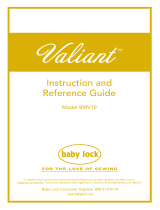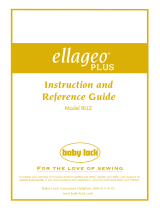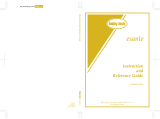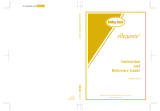Page is loading ...


Trademarks
IMPORTANT:
READ BEFORE DOWNLOADING, COPYING, INSTALLING OR USING.
By downloading, copying, installing or using the software you agree to this license. If you do not agree
to this license, do not download, install, copy or use the software.
Intel License Agreement For Open Source Computer Vision Library
Copyright © 2000-2006, Intel Corporation, all rights reserved. Third party copyrights are property of their respective owners.
Redistribution and use in source and binary forms, with or without modification, are permitted provided that the
following conditions are met:
• Redistribution’s of source code must retain the above copyright notice, this list of conditions and the following
disclaimer.
• Redistribution’s in binary form must reproduce the above copyright notice, this list of conditions and the
following disclaimer in the documentation and/or other materials provided with the distribution.
• The name of Intel Corporation may not be used to endorse or promote products derived from this software
without specific prior written permission.
This software is provided by the copyright holders and contributors “as is” and any express or implied warranties,
including, but not limited to, the implied warranties of merchantability and fitness for a particular purpose are
disclaimed. In no event shall Intel or contributors be liable for any direct, indirect, incidental, special, exemplary,
or consequential damages (including, but not limited to, procurement of substitute goods or services; loss of use,
data, or profits; or business interruption) however caused and on any theory of liability, whether in contract, strict
liability, or tort (including negligence or otherwise) arising in any way out of the use of this software, even if
advised of the possibility of such damage.
All information provided related to future Intel products and plans is preliminary and subject to change at any time, without notice.
SD is a registered trademark or a trademark of SD-3C, LLC.
CompactFlash is a registered trademark or a trademark of Sandisk Corporation.
Memory Stick is a registered trademark or a trademark of Sony Corporation.
SmartMedia is a registered trademark or a trademark of Toshiba Corporation.
MultiMediaCard (MMC) is a registered trademark or a trademark of Infineon Technologies AG.
xD-Picture Card is a registered trademark or a trademark of Fuji Photo Film Co. Ltd.
IBM is a registered trademark or a trademark of International Business Machines Corporation.
Microsoft and Windows are registered trademarks or trademarks of Microsoft Corporation.
Each company whose software title is mentioned in this manual has a Software License Agreement specific to its proprietary programs.
All other brands and product names mentioned in this manual are registered trademarks of their respective companies. However, the
explanations for markings such as
® and ™ are not clearly described within the text.

1
Thank you for purchasing this embroidery machine. Before using this machine, carefully read the
“IMPORTANT SAFETY INSTRUCTIONS”, and then study this manual for the correct operation of the
various functions.
In addition, after you have finished reading this manual, store it where it can quickly be accessed for
future reference.
Please read these safety instructions before attempting to use the machine.
DANGER - To reduce the risk of electric shock:
1Always unplug the machine from the electrical outlet immediately after using, when cleaning, when making any
user servicing adjustments mentioned in this manual, or if you are leaving the machine unattended.
WARNING - To reduce the risk of burns, fire, electric shock, or injury to persons:
2Always unplug the machine from the electrical outlet when lubricating it or when making any other user
servicing adjustments mentioned in the Instruction and reference guide.
• To unplug the machine, switch the machine to the symbol “O” position to turn it off, then grasp the plug and pull
it out of the electrical outlet. Do not pull on the cord.
• Plug the machine directly into the electrical outlet. Do not use an extension cord.
• Always unplug your machine if the power is cut.
3Electrical Hazards:
• This machine should be connected to an AC power source within the range indicated on the rating label. Do not
connect it to a DC power source or inverter. If you are not sure what kind of power source you have, contact a
qualified electrician.
• This machine is approved for use in the country of purchase only.
4Never operate this machine if it has a damaged cord or plug, if it is not working properly, if it has been dropped
or damaged, or water is spilled on the unit. Return the machine to the nearest authorized Baby Lock retailer or
service center for examination, repair, electrical or mechanical adjustment.
• To avoid electric shock or fire; do not use a damaged power supply plug or loose electrical outlet, and ensure
that the power supply plug is fully inserted and secure.
•
While the machine is stored or in use if you notice anything unusual, such as an odor, heat, discoloration or
deformation, stop using the machine immediately and unplug the power cord.
• When transporting the machine, be sure to lift it from the bottom positions. Lifting the machine by any other part
may damage the machine or result in the machine falling, which could cause injuries.
• When lifting the machine, be careful not to make any sudden or careless movements, otherwise you may injure
your back or knees.
• While the machine is being transported, be careful not to touch the operation panel, thread guides or any other
part, otherwise injuries may result.
Introduction
IMPORTANT SAFETY INSTRUCTIONS

2
5Always keep your work area clear:
• Never operate the machine with any air openings blocked. Keep ventilation openings of the machine free from
the build up of lint, dust, and loose cloth.
• Do not use extension cords. Plug the machine directly into the electrical outlet.
• Never drop or insert any object into any opening.
• Keep fingers out of all machine openings, such as near the carriage, otherwise injuries may result.
• Do not operate where aerosol (spray) products are being used or where oxygen is being administered.
• Do not use the machine near a heat source, such as a stove or iron; otherwise, the machine, power cord or
garment being sewn may ignite, resulting in fire or an electric shock.
• Do not use this machine near an open flame; the movement of the embroidery frame could cause the garment
being sewn to catch fire.
• Do not place this machine on an unstable surface, such as an unsteady or slanted table, otherwise the machine
may fall, resulting in injuries.
• While attaching or detaching an embroidery frame or other included accessory or while maintaining the
machine, be careful not to hit the machine with your body or any other part of it.
6Special care is required when sewing:
• Always pay close attention to the needle. Do not use bent or damaged needles.
• Keep fingers away from all moving parts. Special care is required around the machine needle.
• While the machine is in operation, keep your hands away from the needle bar case and all moving parts near the
needle bar case, otherwise injuries may result.
• Switch the machine to the symbol “O” position to turn it off when making any adjustments in the needle area,
such as changing the needle.
• Do not use a damaged or incorrect needle plate, as it could cause the needle to break.
7This machine is not a toy:
• Your close attention is necessary when the machine is used by or near children.
• This machine is not intended for use by young children or infirm persons without supervision.
• Young children should be supervised to ensure that they do not play with this machine.
• Do not use the included scissors or seam ripper in any other way than how they are intended. In addition, when
opening a hole with the seam ripper, do not place your hands or fingers in the cutting path, otherwise injuries
may result if the seam ripper slips.
• The plastic bag that this machine was supplied in should be kept out of the reach of children or disposed of.
Never allow children to play with the bag due to the danger of suffocation.
• Do not use outdoors.
8For a longer service life:
• When storing this machine, avoid direct sunlight and high humidity locations. Do not use or store the machine
near a space heater, iron, halogen lamp, or other hot objects.
• Use only neutral soaps or detergents to clean the case. Benzene, thinner, and scouring powders can damage the
case and machine, and should never be used.
• Always consult the Instruction and reference guide when replacing or installing any assemblies, needle, or other
parts to assure correct installation.

3
9For repair or adjustment:
• Do not try to disassemble, repair or alter this machine in any way, otherwise a fire, electric shock or injuries may
result.
• If the light unit is damaged, it must be replaced by an authorized Baby Lock retailer.
• In the event a malfunction occurs or adjustment is required, first follow the troubleshooting table in the back of
the Instruction and reference guide to inspect and adjust the machine yourself. If the problem persists, please
consult your local authorized Baby Lock retailer.
Use this machine only for its intended use as described in the manual.
Use accessories recommended by the manufacturer as contained in this manual.
Use only the interface cable (USB cable) included with this machine.
Use only a mouse designed specifically for this machine.
The contents of this manual and specifications of this product are subject to change without notice.
For additional product information and updates, visit our website at www.babylock.com
SAVE THESE INSTRUCTIONS
This machine is intended for household use.
FOR USERS IN COUNTRIES EXCEPT EUROPEAN COUNTRIES
This appliance is not intended for use by persons (including children) with reduced
physical, sensory or mental capabilities, or lack of experience and knowledge, unless
they have been given supervision or instruction concerning use of the appliance by a
person responsible for their safety. Children should be supervised to ensure that they do
not play with the appliance.
FOR USERS IN EUROPEAN COUNTRIES
This appliance can be used by children aged from 8 years and above and persons with
reduced physical, sensory or mental capabilities or lack of experience and knowledge if
they have been given supervision or instruction concerning use of the appliance in a safe
way and understand the hazards involved. Children shall not play with the appliance.
Cleaning and user maintenance shall not be made by children without supervision.
FOR USERS IN THE UK, EIRE, MALTA
AND CYPRUS ONLY
IMPORTANT
• In the event of replacing the plug fuse, use a fuse approved by ASTA to BS 1362, i.e. carrying the mark,
rating as marked on plug.
• Always replace the fuse cover. Never use plugs with the fuse cover omitted.
• If the available electrical outlet is not suitable for the plug supplied with this equipment, you should contact your
authorized Baby Lock retailer to obtain the correct lead.

4
Federal Communications Commission (FCC) Declaration of Conformity
(For USA Only)
declares that the product
complies with Part 15 of the FCC Rules. Operation is subject to the following two conditions: (1) this
device may not cause harmful interference, and (2) this device must accept any interference received,
including interference that may cause undesired operation.
This equipment has been tested and found to comply with the limits for a Class B digital device, pursuant
to Part 15 of the FCC Rules. These limits are designed to provide reasonable protection against harmful
interference in a residential installation. This equipment generates, uses, and can radiate radio frequency
energy and, if not installed and used in accordance with the instructions, may cause harmful interference
to radio communications. However, there is no guarantee that interference will not occur in a particular
installation. If this equipment does cause harmful interference to radio or television reception, which can
be determined by turning the equipment off and on, the user is encouraged to try to correct the
interference by one or more of the following measures:
• Reorient or relocate the receiving antenna.
• Increase the separation between the equipment and receiver.
• Connect the equipment into an outlet on a circuit different from that to which the receiver is
connected.
• Consult your Baby Lock retailer or an experienced radio/TV technician for help.
• The included interface cable should be used in order to ensure compliance with the limits for a Class B
digital device.
• Changes or modifications not expressly approved by Tacony Corporation could void the user’s
authority to operate the equipment.
Responsible Party: Tacony Corporation
1760 Gilsinn Lane,
Fenton, Missouri 63026 USA
Product Name: Baby Lock Embroidery Machine
Model Number: BMT6

5
The enclosed machine includes data, software and/or documentation (collectively “CONTENT”) that are
proprietary products of Baby Lock, a division of Tacony Corporation (“BABY LOCK”). BY USING THE
CONTENT, THE CUSTOMER ACCEPTS THE TERMS AND CONDITIONS OF THIS AGREEMENT. BABY
LOCK retains ownership of all rights to CONTENT and to the copies of the CONTENT included in this
package. The CONTENT are licensed (not sold) to you (“CUSTOMER”) under the terms and conditions of
this Agreement.
CUSTOMER is licensed to:
• Use the CONTENT in combination with an embroidery machine to create embroidery.
• Use the CONTENT in combination with an embroidery machine that CUSTOMER owns or uses, provided that
the CONTENT is not used on more than one embroidery machine at a time.
• Use, sell or otherwise distribute the EMBROIDERY created by use of the CONTENT.
Except as otherwise provided herein, CUSTOMER may not:
• Allow more than one copy of the CONTENT to be available for use at any one time.
• Reproduce, modify, publish, distribute, sell, rent, sublicense or otherwise make available to others CONTENT.
• Distribute, rent, sublicense, lease, sell, transfer or assign the media card or CONTENT.
• Decompile, disassemble or otherwise reverse engineer the CONTENT or assist others to do the same.
• Alter, translate, modify or adapt the CONTENT or any part thereof for business, commercial or industrial
purposes.
BABY LOCK retains all rights not expressly granted to CUSTOMER herein.
Nothing in this agreement constitutes a waiver of the rights of BABY LOCK under any law. This
agreement shall be governed by the laws of the United States of America.
Please direct all inquiries concerning this Agreement in writing by regular mail, to Tacony Corporation,
1760 Gilsinn Lane, Fenton, Missouri 63026, Attention: Sewing machine division Sales and Marketing.
License Agreement

6
The following warning labels are on the machine.
Be sure to observe the precautions described in the labels.
1
2
Warning Labels
Label locations
Please put a drop of oil onto the hook
once a day before use.

7
Six-needle machine embroidering
Your machine has six needles, each threaded with
a different color of thread. It can sew embroidery
patterns that contain several colors by
automatically selecting the appropriate needle for
each color.
The mechanism that moves the needles up and
down is called the needle bar, and the needle bars
are in the needle bar case. The needle bars are
named from right to left: needle bar 1, needle bar
2, needle bar 3, needle bar 4, needle bar 5 and
needle bar 6.
1 Needle bar 1
2 Needle 1
3 Needle bar case
The machine automatically assigns a thread color
to each needle. There are two methods for
assigning the thread colors. With the automatic
method (default method when the machine is
purchased), needles that are already threaded with
a color that will be used in the next pattern are
assigned to the same thread color based on the
needle bar assignments from the previous pattern
in order to reduce the number of thread spool
changes.
For more professional embroidering, using a
manual color sequence allows the needle bar
assignments to easily be specified manually.
Thread color and needle bar combinations can be
selected manually to create a menu so that the
needle bar assignments can be based on the thread
color numbers. (Refer to “Selecting/Managing
Thread Colors for Each Needle Bar (Manual Color
Sequence)” on page 108.)
The thread colors assigned to the needle bars are
listed on the screen. Thread the needle bars as
indicated.
1 The threads threaded on the needle bars are
indicated as shown here.
The spool pins, thread tension knobs, thread take-
up levers and thread paths, mentioned when
threading the upper thread, are different according
to their corresponding needle bar number.
Machine Structure and Features
Memo
• Sewing is not necessarily performed in the
order of the needle bar numbers.
1

8
Not all six needles can be used to sew at the same
time. Only one needle is moved to the
embroidering position at a time. According to the
sewing order, the needle bar case is moved to the
left and right so that the needle bar and needle
thread with the required color can be moved to
the embroidering position.
1 Needle at the embroidering position
The needle is positioned over the hole in the
needle plate 2.
When starting the machine, the presser foot is
automatically lowered. The embroidery is sewn
and thread is pulled away from the material when
thread trimming and when changing thread colors
(moving to the different needles to be sewn within
the embroidery). When sewing is finished, the
machine stops. If the pattern uses seven or more
thread colors, the machine will stop when it is
necessary for the thread spools to be changed, and
the corresponding instructions appear on the LCD.
(However, when “Manual Color Sequence” is set
to “ON”, the machine does not automatically stop
when a thread spool must be changed. For details,
refer to “Selecting/Managing Thread Colors for
Each Needle Bar (Manual Color Sequence)” on
page 108.)
Differences from single-needle
machines
■ Can sew embroidery patterns using
six or less colors without the need to
replace the thread spools
With single-needle machines, the thread spool must
be changed and the machine must be threaded each
time a different thread color is used. With this
machine, it is not necessary to change the thread
spool or rethread the machine with embroidery
patterns containing six or less colors. If total colors
are less than six colors, and if total color change is
more than seven times, machine will come back to
the needle that the machine is already used and sew
the same color again automatically.
■ Automatic sewing reduces sewing
time
Except to change the thread spools with patterns
containing seven or more colors, once the machine
is started, it continues to operate automatically, from
lowering the presser foot to performing the specified
operations at the starting and end positions in
addition to changing the thread colors. Since the
machine can change threads and finish stitching,
sewing time is reduced.
■ Automatically pulls and holds the
thread tails to the under side of
fabric at the beginning and end of
stitching
Since the machine automatically pulls the upper
thread under the fabric at the beginning of a color,
and pulls the upper thread from the fabric at the
time of thread trimming, you don’t need to deal with
the upper thread tail at all.
■ Automatically moves the embroidery
frame to the embroidering position
With a single-needle machine, in most cases, the
embroidery pattern is centered in the frame and the
fabric must be correctly positioned within the
embroidery frame with the center of the desired
embroidering position aligned with the center of the
embroidery frame. However, with 6 needle
embroidery machine, the embroidery frame is
moved to determine the embroidering position,
making it easier to sew the pattern at any place in
the frame. In addition, the embroidering position
can be freely determined manually after the fabric is
hooped and the embroidery frame is attached to the
machine, regardless of how the fabric is positioned
in the embroidery frame.

9
Other features
■ Large 10.1-inch LCD screen
The machine is equipped with a large 10.1-inch
LCD screen, the same as on many tablets.
The colors of an embroidery pattern can be
previewed in a nearly realistic image. In addition,
since the LCD is a touch panel, the keys that are
displayed can be touched to easily perform
operations.
■ Link function – for your embroidery
business –
You can send embroidery patterns edited in
embroidery editing software provided with the Link
function, such as Palette 9 or later, from a computer
to an embroidery machine. You can connect up to 4
machines to a single computer at a same time. (Refer
to “Sending Embroidery Patterns From a Computer
to the Machine (Link Function)” on page 142.)
■ Embroider while replacing the
thread spool a minimal number of
times
Before starting to embroider, touch the thread color
sorting key ( ) to rearrange the embroidery order
and sort it by thread colors. For example, when
embroidering after simply arranging the same
pattern to be repeated side-by-side, you will need to
replace the thread spool multiple times with each
pattern. However, by using the thread color sorting
function, the thread color order will be rearranged
allowing you to embroider the same color at one
time, while replacing the thread spool a minimal
number of times.
The thread color sorting function cannot be used
with overlapping patterns.

10
■ More user friendly pattern editing
Pattern editing, such as changing all parts with the
same thread color to a different color or adding
characters while entering text, has become more
user friendly.
■ Embroidering progress bar
Since numbers for the time and stitches do not
always provide the clearest image of the remaining
embroidery time, the new embroidering progress
bar shows the progress of the entire embroidery at a
glance.
■ Deselect region function
Since you can specify a part of the embroidery
pattern or a specific color not to be sewn, you can
arrange the sewn embroidery without editing the
pattern.
■ Safety mechanism
The machine is equipped with a locking mechanism
that helps prevent injuries from accidental
operation. The machine can only be started after the
machine is unlocked. The color of the start/stop
button changes to inform you of whether or not the
machine is locked.
■ Wide selection of built-in thread
color information
The thread color information for manufacturers’
threads is available, making it easy to choose the
appropriate thread color.
Lit in red Flashing in green
The machine is locked.
The machine can be
started.

11
■ Expanded thread color display
feature enables colors to be
displayed as realistic true color
The colors and thread color numbers are stored in
the machine’s memory. From this thread color
library, you can select colors to create your own
color thread table. If the pattern colors are changed
using this table, the pattern can be displayed with
only the thread colors that you have. In addition, the
embroidery pattern can be displayed as it would
appear after it is embroidered.
■ Automatic needle-threading
mechanism
Using the automatic needle-threading mechanism,
threads each needle easily.
In addition, you can specify that automatic needle
threading be canceled for specific needle bars.
■ USB port/SD card slot available as
standard equipment
By connecting a computer to the machine using the
included USB cable, embroidery patterns can be
transferred to/from the computer. (Refer to “Saving
embroidery patterns in the computer” on page 136.)
If the machine is positioned at a distance that
prevents the USB cable from reaching the computer,
embroidery patterns can be transferred from the
computer by temporarily saving them on USB media
or an SD card, which is then inserted into the
machine. (Refer to “Saving embroidery patterns to
USB media/SD card” on page 135.)
■ Moving or threading a selected
needle bar at any time
When selecting, editing or embroidering a pattern,
any one of the needle bars can be selected at any
time to be threaded or moved to the embroidering
position.
Touch to open the needle move screen, then
select the needle bar number that you want to move
or thread. (Refer to “Moving and threading a
selected needle bar” on page 55.)

12
Available features
Designs with a maximum size of 200 mm (H) ×
300 mm (W) (7-7/8 inches (H) × 11-3/4 inches
(W)) can be embroidered.
■ Manual color sequence - More
professional use of this machine
If you specify the thread colors used with this
machine, or if you use DST files frequently, it would
be convenient to use the manual color sequence.
(Refer to “Selecting/Managing Thread Colors for
Each Needle Bar (Manual Color Sequence)” on
page 108.)
■ Various built-in patterns
Many built-in character patterns, embroidery
patterns and frame patterns enable you to start
embroidering right after purchasing this machine.
■ Embroidery pattern editing
Lettering and embroidery patterns can be combined
or a text arrangement can be specified to arrange the
patterns.
The machine can also be set to repeatedly sew the
same pattern.

13
This manual is constructed as described below. Before using the machine, check the procedures
described with the numbered titles in chapter 2. This shows the sequence of these basic operations.
Read before use
Chapter 1: Getting Ready
The setup of the embroidery machine and the
various preparations required before starting to
sew are described in this chapter.
Chapter 2: Embroidering Tutorial
This chapter describes the basic embroidering
operations in order—from turning on the machine
and sewing a pattern to finishing sewing. Follow
the steps of the tutorial to embroider a pattern and
master the operation of this embroidery machine.
Chapter 3: Other Basic Procedures
This chapter provides explanations on operations
other than those described in chapter 2, such as
sewing a pattern with seven or more colors, and
other necessary operations, for example, changing
the needle.
Read when additional
information is required
Chapter 4: Embroidering Settings
This chapter contains descriptions on the various
embroidering settings, which make editing
patterns simple.
Chapter 5: Selecting/Editing/Saving Patterns
This chapter provides details on selecting, editing
and saving embroidery patterns.
Chapter 6: Basic Settings and Help Feature
This chapter contains descriptions on the use of
the settings key and the machine operations key.
Details on changing the basic embroidery
machine settings and viewing operations on the
LCD will be provided.
Chapter 7: Appendix
This chapter provides descriptions of techniques
for various embroidering operations, pointers for
creating beautiful embroidery, and details on
maintenance procedures and corrective measures
that should be taken when a problem occurs.
Searching for information
■ Searching the manual
By title
Check the descriptions at the left for the contents of
each chapter, and then check the table of contents.
By keyword
Search the index at the end of this manual. Look for
the desired keyword, and then refer to the page that
is indicated.
By screen
Descriptions of the keys and other information that
appear in the main LCD screens are provided in the
tables on pages 63 to 72. For details, refer to the
page that is indicated.
By condition
Various possible conditions and the corresponding
operations are described on page 73. For details,
refer to the page that is indicated.
■ Searching the machine
This machine is equipped with a help feature.
Learning how to perform an operation
Touch the machine operations guide key, and then
check for the desired information. (Refer to “Using
the Machine Operations Guide Key” on page 187.)
Manual Structure

14
Introduction ................................................. 1
IMPORTANT SAFETY INSTRUCTIONS ........ 1
License Agreement ....................................... 5
Warning Labels............................................. 6
Machine Structure and Features................... 7
Six-needle machine embroidering ............................... 7
Differences from single-needle machines .................... 8
Other features.............................................................. 9
Available features...................................................... 12
Manual Structure........................................ 13
Read before use......................................................... 13
Read when additional information is required ........... 13
Searching for information .......................................... 13
Chapter1 GETTING READY 17
Names of Machine Parts and Their
Functions.................................................... 17
Front view ................................................................. 17
Right-side/rear view................................................... 18
Operation panel ........................................................ 18
Accessories................................................. 19
Included accessories.................................................. 19
Optional Accessories.................................. 21
Setting Up the Machine.............................. 23
Setup and transporting precautions............................ 23
Setup location ........................................................... 23
Setting up the machine .............................................. 24
Adjusting the operation panel position ...................... 25
Preparing the thread guide assembly ......................... 26
Positioning the spool stand........................................ 27
Attaching the embroidery frame holder ..................... 28
Chapter2 EMBROIDERING TUTORIAL 29
Operating Precautions................................ 29
Power supply precautions.......................................... 29
Needle precautions ................................................... 30
Checking the needle.................................................. 30
Bobbin precautions ................................................... 30
Upper thread recommendations ................................ 31
Fabric recommendations ........................................... 31
Display recommendations......................................... 31
Basic Procedures ........................................ 32
1. Installing the Bobbin .............................. 33
Removing the bobbin case ........................................ 33
Installing the bobbin.................................................. 33
Installing the bobbin case.......................................... 34
2. Turning ON the Machine ....................... 35
Setting your machine for the first time ....................... 36
Understanding the screens......................................... 36
Screen overview........................................................ 37
3. Selecting an Embroidery Pattern ............ 38
Selecting an embroidery pattern ................................ 39
4. Editing the Embroidery Pattern............... 40
5. Previewing the Image ............................. 41
Checking a preview image ........................................ 41
6. Hooping the Fabric in the Embroidery
Frame ......................................................... 42
Hooping the fabric in the embroidery frame.............. 42
7. Attaching the Embroidery Frame to the
Machine ...................................................... 44
Attaching the embroidery frame ................................ 45
Continuing to the embroidering settings screen ......... 46
8. Specifying Embroidering Setting.............. 46
9. Checking the Embroidery Area................ 47
Temporarily stopping to check the area ..................... 48
Continuing to the embroidering screen...................... 48
10. Upper Threading ................................... 48
Checking the needle bars and thread colors .............. 48
Upper threading ........................................................ 50
Threading the needle................................................. 54
11. Sewing the Embroidery ......................... 57
Starting embroidering ................................................ 57
Stopping embroidering .............................................. 59
12. Removing the Embroidery Frame and
Fabric .......................................................... 60
Removing the embroidery frame................................ 60
Removing the fabric .................................................. 61
13. Turning OFF the Machine ..................... 61
Screen Quick Reference Guide ................... 63
Key displays .............................................................. 63
Understanding the pattern type selection screen........ 64
Understanding the pattern list screen......................... 65
Understanding the pattern editing screen................... 66
Understanding the embroidering settings screen........ 68
Understanding the embroidering screen .................... 71
When You Have a Question, This May Help
You.............................................................. 73
Technical terms: ........................................................ 73
Patterns: .................................................................... 73
Embroidering:............................................................ 73
Useful external connection functions......................... 74
USB mouse operation................................................ 76
Chapter3 OTHER BASIC PROCEDURES 79
Changing the Needle................................... 79
Replacing the needle ................................................. 79
Correctly Using the Embroidery Frames...... 80
Embroidery frame holders.......................................... 80
When difficult to replace the embroidery frame......... 81
Types of embroidery frames/frame holders and their
applications............................................................... 82
Attaching Iron-On Stabilizer (Backing) to
Fabric .......................................................... 84
Hooping the Fabric ..................................... 85
Hooping the fabric in the extra-large and large
embroidery frames..................................................... 85
Using the embroidery sheet ....................................... 86
Large/small pieces of fabric ....................................... 86
Embroidery Frame Position and
Movement ................................................... 88
Changing the Embroidering Position ........... 89
Adjusting the angle.................................................... 91
Switching the Thread Colors on
the Screen ................................................... 93
Embroidering a Pattern Containing Seven or
More Colors ................................................ 94
Contents

15
Checking if thread spool changes are necessary........ 94
Changing the Thread Spools with Designs of
Seven or More Colors ................................. 95
Change thread spools message ................................. 95
Easily changing the thread spools ............................. 96
If the Thread Breaks or the Bobbin Thread
Runs Out While Embroidering.................... 97
If the upper thread breaks ......................................... 97
If the bobbin thread breaks or runs out ..................... 98
Embroidering From the Beginning or
Middle of the Pattern.................................. 99
Resume Embroidering After Turning Off
the Machine.............................................. 101
Adjusting the Thread Tension of both
the Bobbin and Upper Thread .................. 102
Adjusting the tension of the bobbin thread.............. 102
Adjusting the tension of the upper thread................ 103
Chapter4 EMBROIDERING SETTINGS 105
Basting Embroidery................................... 105
Creating an Appliqué Piece....................... 106
Creating an appliqué piece ..................................... 106
Selecting/Managing Thread Colors for Each
Needle Bar (Manual Color Sequence)....... 108
Convenience of the manual color sequence ........... 108
Specifying the manual color sequence.................... 109
Using the manual color sequence........................... 109
Precautions on the manual color sequence............. 110
Deselect Region Setting ............................ 110
Specifying sewing of a specific thread color to be
skipped................................................................... 110
Cancelling the deselect region setting ..................... 111
Automatic Lock Stitch Setting................... 112
Starting/Ending Position Settings .............. 113
Repeatedly sewing a pattern along a diagonal ........ 114
Embroidering linked characters............................... 115
Maximum Sewing Speed Setting ............... 116
Setting the Machine to Stop at Color
Changes .................................................... 117
Stopping the machine at the next color change....... 117
Specifying pause locations before embroidering ..... 118
Temporary Needle Bar Setting.................. 119
Uninterrupted embroidering (monochrome)............ 119
Reserved Needle Bar and Sewing Speed
Settings ..................................................... 120
Chapter5 SELECTING/EDITING/SAVING
PATTERNS 123
Using the Memory Function ..................... 123
Embroidery data precautions .................................. 123
Concerning USB media .......................................... 124
Selecting an Embroidery Pattern............... 124
General pattern selection........................................ 124
Embroidery patterns................................................ 125
Frame patterns ........................................................ 126
Utility embroidery patterns/Large buttonhole
patterns................................................................... 127
Monogram and frame designs................................. 127
Alphabet patterns.................................................... 130
Decorative alphabet patterns .................................. 133
Saving embroidery patterns in the machine’s
memory .................................................................. 135
Saving embroidery patterns to USB media/SD
card ........................................................................ 135
Saving embroidery patterns in the computer ........... 136
Retrieving patterns from the machine’s memory...... 137
Recalling from USB media/SD card......................... 138
Recalling from the computer................................... 139
Saving embroidery patterns from any memory
source to another memory ...................................... 141
Sending Embroidery Patterns From
a Computer to the Machine
(Link Function) ......................................... 142
Operations available with the Link function............ 142
Embroidering using the Link function...................... 143
Disabling the Link function..................................... 145
Editing the Embroidery Pattern
(Pattern Editing Screen) ............................ 146
Enlarge the pattern image on the screen.................. 146
Combining patterns................................................. 146
Selecting the pattern to be edited ............................ 147
Grouping multiple selected patterns........................ 148
Moving a pattern..................................................... 148
Flipping a pattern horizontally ................................ 149
Changing the size of a pattern
(Normal resizing mode) .......................................... 150
Changing the pattern size while maintaining
the desired thread density (stitch recalculator)......... 151
Rotating a pattern.................................................... 152
Changing the text arrangement of a character ......... 153
Changing the character spacing .............................. 153
Separating combined character patterns.................. 154
Trimming the threads between characters ............... 155
Combining the separated character patterns............ 155
Specifying multi-color text ...................................... 156
Changing the character font.................................... 156
Changing the font and size of individual
characters ............................................................... 156
Changing the thread density (only for selected
character and frame patterns).................................. 157
Changing the colors of the pattern .......................... 157
Find new color schemes with the color visualizer
function .................................................................. 159
Thread color sorting................................................ 162
Designing repeated patterns.................................... 162
Creating a custom thread table................................ 167
Choosing a color from the custom thread table ....... 169
Saving and recalling the custom thread table
using USB media .................................................... 170
Duplicating a pattern .............................................. 171
Deleting a pattern ................................................... 171
Editing the Embroidery Pattern
(Embroidering Settings Screen)................. 172
Rotating the entire pattern....................................... 172
Editing a Combined Pattern ...................... 173
Chapter6 BASIC SETTINGS AND HELP
FEATURE 177
Using the Settings Key .............................. 177
Understanding the settings screen........................... 177
Changing the display guides ................................... 180
Changing the thread color information.................... 182
Selecting the thread color information for “PES”
format data ............................................................. 183
Changing the background colors of the embroidery
patterns or thumbnails ............................................ 183

16
Specifying jumpstitch trimming / “DST” jump
codes for trimming .................................................. 184
Deleting short stitches ............................................. 184
Specifying the remaining length of thread................ 185
Selecting the “Eco Mode” or “Shutoff Support
Mode”..................................................................... 185
Changing the screen saver settings........................... 186
Using the Machine Operations Guide
Key ........................................................... 187
Viewing the operation guides .................................. 187
Playing a tutorial video............................................ 189
Playing MPEG-4 (MP4) videos................................. 190
Chapter7 APPENDIX 191
Appliqué Sewing....................................... 191
Sewing appliqué patterns......................................... 191
Using a frame pattern to create appliqués (1)........... 192
Using a frame pattern to create appliqués (2)........... 193
Sewing Large-size (Split) Embroidery
Patterns .................................................... 195
Helpful Tips for the Operation of
the Machine ............................................. 197
Checking the thread tension of built-in patterns....... 197
Sewing a pattern aligned with a mark on
the fabric................................................................. 199
Color thread table.................................................... 200
Colors of Tajima (.dst) embroidery data ................... 200
Creating Beautiful Embroidery ................. 201
Threads ................................................................... 201
Stabilizers (backing)................................................. 202
Hooping techniques ................................................ 203
Fabric/stabilizer compatibility chart......................... 204
Using the Optional Bobbin Winder.......... 205
Precautions.............................................................. 205
Optional bobbin winder and its accessories ............ 205
Setting up the optional bobbin winder..................... 206
Connecting the AC adapter...................................... 206
Winding the bobbin ................................................ 207
Maintenance............................................. 210
Cleaning the LCD.................................................... 210
Cleaning the machine surface.................................. 210
Cleaning the hook ................................................... 210
Cleaning around the needle plate............................ 211
Cleaning the bobbin case ........................................ 212
Cleaning the thread paths of the upper threads........ 213
Oiling the machine.................................................. 214
About the maintenance message ............................. 216
Troubleshooting ....................................... 216
On-screen troubleshooting ...................................... 216
Troubleshooting ...................................................... 217
Error messages......................................................... 223
If the machine does not respond when a key is
pressed.................................................................... 230
Specifications ........................................... 231
Embroidery machine specifications ......................... 231
Upgrading Your Machine’s Software........ 231
Upgrade procedure ................................................. 231
Index ........................................................ 233

Chapter 1
17
GETTING READY
After unpacking the machine, first refer to “Accessories” on page 19, and check that all listed accessories
are included. After checking that all accessories are included, the embroidery machine can be set up.
The setup of the machine and the various preparations required before starting to sew are described in
this chapter.
The names of the various parts of the sewing machine and their functions are described below. Before
using the sewing machine, carefully read these descriptions to learn the names of the machine parts.
Front view
1 Thread tension knobs
Adjust the tension of the thread.
2 Needle bar case
Moves to the left and right to move the needle to the
embroidering position.
3 Lower thread guide
4 Carriage
Attach the embroidery frame to the carriage. When the machine
is turned on or when the machine is embroidering, the carriage
moves forward, backward, left and right.
5 Hook cover/Hook
Open the hook cover, and then insert the bobbin case into the
hook.
6 Feet
Use the feet to adjust the height of the legs.
7 Sewing light
The brightness of the sewing light can be adjusted in the
settings screen. Refer to page 178.
8 Operation panel
9 Spool stand
Put 6 thread spools to embroider.
0 Thread guide assembly support
A Thread guide
B Upper thread guide pretension knob
C Thread guide pins
D Middle thread guide
Names of Machine Parts and Their Functions

18
Right-side/rear view
1 Touch pen holder
Use the touch pen holder to hold the touch pen when not in
use.
2 SD card slot
Insert an SD card into the SD card slot in order to import/export
embroidery pattern data.
3 USB port for media
In order to send patterns from/to USB media, plug the USB
media directly into the USB port.
4 USB port for computer
In order to import/export patterns between a computer and the
machine, plug the USB cable into the USB port.
5 Main power switch
Use the main power switch to turn the machine ON (I) and OFF
(
).
Do not turn the power on soon after turning the power off. It is
recommended that you wait 5 seconds before turning the
power back on.
6 Power supply plug
Insert the plug on the power supply cord into the power supply
plug.
7 Ventilation slots
8 Handwheel
Rotate the handwheel to move the needle up and down. Be
sure to rotate the handwheel toward the LCD panel
(counterclockwise).
Operation panel
1 Start/Stop button
Press the start/stop button to start or stop the machine. The
lighting status and color of the button changes depending on
the operation condition of the machine.
2 Thread trimming button
Press the thread trimming button to trim both the upper and
the bobbin threads.
3 Automatic needle-threading button
Press the automatic needle threading button to thread the
needle.
4 Speaker
5 LCD (touch panel)
Touch the keys that appear on the touch panel to select and
edit patterns and confirm various information.
Bottom
Lit in red : When the machine cannot start
sewing
Flashing in green : When the machine can start
sewing
Lit in green : While the machine is sewing
Flashing in orange : When the machine can cut the
thread
Off : When the machine is turned off
/