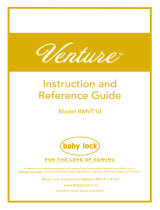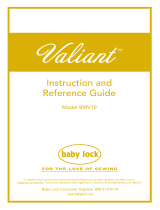Page is loading ...



1
Thank you for purchasing this machine. Before using this
machine, carefully read the “IMPORTANT SAFETY
INSTRUCTIONS”, and then study this manual for the
correct operation of the various functions.
In addition, after you have finished reading this manual,
store it where it can quickly be accessed for future
reference.
Please read these safety instructions before attempting to
use the machine.
DANGER
- To reduce the risk of electrical shock
1Always unplug the machine from the
electrical outlet immediately after using,
when cleaning, making any user
servicing adjustments mentioned in this
manual, or if you are leaving the
machine unattended.
WARNING
- To reduce the risk of burns, fire, electrical shock, or
injury to persons.
2Always unplug the machine from the electrical
outlet when making any adjustments mentioned in
the instruction manual.
• To unplug the machine, switch the machine to the
symbol “O” position to turn it off, then grasp the
plug and pull it out of the electrical outlet. Do not
pull on the cord.
• Plug the machine directly into the electrical outlet.
Do not use an extension cord.
• Always unplug your machine if there is a power
failure.
3Electrical Hazards:
• This machine should be connected to an AC power
source within the range indicated on the rating
label. Do not connect it to a DC power source or
inverter. If you are not sure what kind of power
source you have, contact a qualified electrician.
• This machine is approved for use in the country of
purchase only.
4Never operate this machine if it has a damaged cord
or plug, if it is not working properly, has been
dropped or damaged, or water is spilled on the unit.
Return the machine to the nearest authorized Baby
Lock retailer for examination, repair, electrical or
mechanical adjustment.
• While the machine is stored or in use if you notice
anything unusual, such as an odor, heat,
discoloration or deformation, stop using the
machine immediately and unplug the power cord.
• When transporting the machine, be sure to carry it
by its handle. Lifting the machine by any other part
may damage the machine or result in the machine
falling, which could cause injuries.
• When lifting the machine, be careful not to make
any sudden or careless movements, which may
cause a personal injury.
5Always keep your work area clear:
• Never operate the machine with any air openings
blocked. Keep ventilation openings of the machine
free from the build up of lint, dust, and loose cloth.
• Never drop or insert foreign objects in any opening.
• Do not operate where aerosol (spray) products are
being used or where oxygen is being administered.
• Do not use the machine near a heat source, such as
a stove or iron; otherwise, the machine, power cord
or garment being embroidered may ignite, resulting
in fire or an electric shock.
• Do not place this machine on an unstable surface,
such as an unsteady or slanted table, otherwise the
machine may fall, resulting in injuries.
6Special care is required when embroidering:
• Always pay close attention to the needle. Do not use
bent or damaged needles.
• Keep fingers away from all moving parts. Special
care is required around the machine needle.
INTRODUCTION
IMPORTANT SAFETY
INSTRUCTIONS

2
• Switch the machine to the symbol “O” position to
turn it off when making any adjustments in the
needle area.
• Do not use a damaged or incorrect needle plate, as
it could cause the needle to break.
7This machine is not a toy:
• Your close attention is necessary when the machine
is used by or near children.
• The plastic bag that this machine was supplied in
should be kept out of the reach of children or
disposed of. Never allow children to play with the
bag due to the danger of suffocation.
• Do not use outdoors.
8For a longer service life:
• When using and storing this machine, avoid direct
sunlight and high humidity locations. Do not use or
store the machine near a space heater, iron, halogen
lamp, or other hot objects.
• Do not use cleansers or organic solvents, such as
thinner, petroleum ether or alcohol, to clean the
machine. Otherwise, the finish may peel off or
become scratched.
• Always consult the Instruction and Reference Guide
when replacing or installing any assemblies, the
presser feet, needle or other parts to assure correct
installation.
9For repair or adjustment:
• If the light unit is damaged, it must be replaced by
an authorized Baby Lock retailer.
• In the event a malfunction occurs or adjustment is
required, first follow the troubleshooting table in the
back of the Instruction and Reference Guide to
inspect and adjust the machine yourself. If the
problem persists, please consult your local
authorized Baby Lock retailer.
Use this machine only for its intended use as described
in the manual.
Use accessories recommended by the manufacturer as
contained in this manual.
The contents of this manual and specifications of this
product are subject to change without notice.
For additional product information and updates, visit
our website at www.babylock.com
SAVE THESE
INSTRUCTIONS
This machine is intended
for household use.
FOR USERS IN COUNTRIES
EXCEPT EUROPEAN COUNTRIES
This appliance is not intended for use
by persons (including children) with
reduced physical, sensory or mental
capabilities, or lack of experience and
knowledge, unless they have been
given supervision or instruction
concerning use of the appliance by a
person responsible for their safety.
Children should be supervised to
ensure that they do not play with the
appliance.
FOR USERS IN EUROPEAN
COUNTRIES
This appliance can be used by children
aged from 8 years and above and
persons with reduced physical, sensory
or mental capabilities or lack of
experience and knowledge if they have
been given supervision or instruction
concerning use of the appliance in a
safe way and understand the hazards
involved. Children shall not play with
the appliance. Cleaning and user
maintenance shall not be made by
children without supervision.

3
FOR USERS IN THE UK,
EIRE, MALTA
AND CYPRUS ONLY
IMPORTANT
• In the event of replacing the plug fuse, use a fuse
approved by ASTA to BS 1362, i.e. carrying the
mark, rating as marked on plug.
• Always replace the fuse cover. Never use plugs with
the fuse cover omitted.
• If the available electrical outlet is not suitable for the
plug supplied with this equipment, you should
contact your authorized Baby Lock retailer to obtain
the correct lead.
Federal Communications
Commission (FCC)
Supplier’s Declaration of
Conformity (For U.S.A.
Only)
This device complies with Part 15 of the FCC Rules.
Operation is subject to the following two conditions: (1)
this device may not cause harmful interference, and (2)
this device must accept any interference received,
including interference that may cause undesired
operation.
This equipment has been tested and found to comply
with the limits for a Class B digital device, pursuant to
Part 15 of the FCC Rules. These limits are designed to
provide reasonable protection against harmful
interference in a residential installation. This equipment
generates, uses, and can radiate radio frequency energy
and, if not installed and used in accordance with the
instructions, may cause harmful interference to radio
communications. However, there is no guarantee that
interference will not occur in a particular installation. If
this equipment does cause harmful interference to radio
or television reception, which can be determined by
turning the equipment off and on, the user is
encouraged to try to correct the interference by one or
more of the following measures:
• Reorient or relocate the receiving antenna.
• Increase the separation between the equipment and
receiver.
• Connect the equipment into an outlet on a circuit
different from that to which the receiver is
connected.
• Consult the authorized Baby Lock retailer or an
experienced radio/TV technician for help.
• This transmitter must not be co-located or operated
in conjunction with any other antenna or
transmitter.
Important
Changes or modifications not expressly approved by
Tacony Corporation could void the user’s authority to
operate the equipment.
This equipment complies with FCC/IC radiation
exposure limits set forth for an uncontrolled
environment and meets the FCC radio frequency (RF)
Exposure Guidelines and RSS-102 of the IC radio
frequency (RF) Exposure rules. This equipment should
be installed and operated keeping the radiator at least
20cm or more away from person’s body.
Responsible Party: Tacony Corporation
1760 Gilsinn Lane, Fenton,
Missouri 63026 U.S.A.
declares that the product
Product Name:
Model Number:
Baby Lock Embroidery Machine
BLMFL

4
For Users in Canada
This device complies with Industry Canada’s licence-exempt
RSSs. Operation is subject to the following two conditions:
(1) This device may not cause interference; and
(2) This device must accept any interference, including
interference that may cause undesired operation of the
device.
This equipment complies with FCC/IC radiation exposure
limits set forth for an uncontrolled environment and meets the
FCC radio frequency (RF) Exposure Guidelines and RSS-102
of the IC radio frequency (RF) Exposure rules. This equipment
should be installed and operated keeping the radiator at least
20cm or more away from person’s body.
For Users in Mexico
The operation of this equipment is subject to the following
two conditions:
(1) it is possible that this equipment or device may not cause
harmful interference, and
(2) this equipment or device must accept any interference,
including interference that may cause undesired
operation.
La operación de este equipo está sujeta a las siguientes dos
condiciones:
(1) es posible que este equipo o dispositivo no cause
interferencias perjudiciales y
(2) este equipo o dispositivo debe aceptar cualquier
interferencia, incluyendo la que pueda causar su
operación no deseada.

5
Terms of Use
IMPORTANT-PLEASE READ
CAREFULLY:
This Terms of Use (“Agreement”) is a legal agreement
between Tacony Corporation (“Company”) and you that
governs your use of any Software, installed on or made
available by Company for use with sewing or craft products
(“Company Product”). The term of “Software” means any and
all contents data, design data, data format, firmware of
Company Product, and PC application or mobile device
application.
By using the Software and Company Product, you shall be
deemed to have agreed to be bound by the terms of this
Agreement. If you do not agree to the terms of this Agreement,
Company is unwilling to license the Software and you are not
allowed to use the Software. Amendments and supplements to
this Agreement may be attached to the Software.
An individual who accepts this Agreement on behalf of an
entity represents to Company that he or she has the legal right
to enter into a binding legal agreement for that entity.
Terms and Conditions
1 Grant of License.
1.1 Subject to this Agreement, Company hereby
grants you a personal, non-exclusive, non-
transferable and revocable license to use the
Software only within the Company Product.
1.2 Your right to use of the Software is licensed and
not sold, and solely for your use subject to this
Agreement. Company or its suppliers retains all
right, title, and interest relating to Software,
including without limitation all intellectual
property rights relating thereto.
2 Restrictions
2.1 Except as expressly set out in this Agreement or
as required by any local law, you shall
undertake:
2.1.1 not to disassemble, de-compile, reverse
engineer, translate or otherwise attempt
to learn the source code of the Software
(including the data or contents created
by using the Company Product or
contents editing application software;
hereinafter the same shall apply in this
Clause 2.);
2.1.2 not to create derivative works based on
the whole or any part of the Software;
2.1.3 not to distribute, provide or make
available the Software in any form, in
whole or in part to any person without
prior written consent from Company;
2.1.4 not to copy the Software, except where
such copying is incidental to normal
use of the Software with Company
Product or where it is necessary for the
purpose of back-up or operational
security;
2.1.5 not to transfer, rent, lease, sub-license,
loan, translate, merge, adapt, vary, alter
or modify, the whole or any part of the
Software nor permit the Software or any
part of it to be combined with, or
become incorporated in, any other
programs;
2.1.6 to include Company’s copyright notice
and this Agreement on all entire and
partial copies of the Software; and
2.1.7 not to use the Software for any purpose
(including, but not limited to, use with
unauthorized sewing/craft products or
software) other than as provided under
Clause 1 of this Agreement.
3No warranty
TO THE EXTENT PERMISSIBLE BY
APPLICABLE LAW, THIS SOFTWARE IS
PROVIDED TO YOU “AS IS” WITHOUT
WARRANTIES OR CONDITIONS OF ANY
KIND, WHETHER ORAL OR WRITTEN,
EXPRESS OR IMPLIED. COMPANY
SPECIFICALLY DISCLAIMS ANY IMPLIED
WARRANTIES OR CONDITIONS OF
MERCHANTABILITY, SATISFACTORY
QUALITY, NON-INFRINGEMENT AND/OR
FITNESS FOR A PARTICULAR PURPOSE.
4 Limitation of liability
4.1 COMPANY SHALL NOT BE LIABLE TO YOU,
ITS END-USERS OR ANY OTHER ENTITY FOR
ANY LOSS OF PROFITS OR INCOME OR
SAVINGS, LOSS OF DATA, INTERRUPTION
OF USE, OR CONSEQUENTIAL,
INCIDENTAL, SPECIAL, PUNITIVE OR
INDIRECT DAMAGES INCURRED BY SUCH
PARTY (WHETHER IN AN ACTION IN
CONTRACT OR TORT), EVEN IF COMPANY
HAS BEEN ADVISED OF THE POSSIBILITY OF
SUCH DAMAGES, ARISING OUT OF OR
RELATING TO THE SOFTWARE, SUPPORT
SERVICE OR THIS AGREEMENT. THESE
LIMITATIONS SHALL APPLY TO THE
MAXIMUM EXTENT ALLOWED BY
APPLICABLE LAW NOTWITHSTANDING
ANY FAILURE OF ESSENTIAL PURPOSE OF
ANY LIMITED REMEDY.
4.2 NOTWITHSTANDING THE CLAUSE 3 OR 4.1
HEREOF, THIS AGREEMENT DOES NOT
PURPORT TO EXCLUDE OR RESTRICT
COMPANY’S LIABILITY FOR DEATH OR
PERSONAL INJURY RESULTING FROM
NEGLIGENCE OR LIMIT THE STATUTORY
RIGHTS OF A CONSUMER.

6
5Termination
5.1 Company shall have the right to terminate this
Agreement at any time by providing a written
notice to you if you commit a material breach
of any terms of this Agreement and fail to
immediately rectify such breach upon
Company’s request.
5.2 Upon termination for any reason all rights
granted to you under this Agreement shall
cease, you shall cease all activities authorized
by this Agreement and you shall immediately
delete or remove the Software from all
computer equipment in your possession and
delete or destroy all copies of the Software or
its derivative works in your possession. In
addition to the above, you shall delete contents
or design data created by you from the
Company Product in your possession.
6 Miscellaneous terms
6.1 You shall not export or re-export the Software
or any copy or adaptation thereof in violation
of any applicable laws or regulations.
6.2 You shall not assign all or any part of this
Agreement to any third party or any interest
therein, without prior written consent of
Company. A change of control or
reorganization of you pursuant to a merger,
sale of assets or stock shall be deemed to be an
assignment under this Agreement.
6.3 You agree that a breach of this Agreement will
cause irreparable injury to Company for which
monetary damages would not be an adequate
remedy and Company shall be entitled to seek
equitable relief in addition to any remedies it
may have hereunder or at law without a bond,
other security, or proof of damages.
6.4 If any provisions of this Agreement shall be
declared or determined as void or
unenforceable by a court of competent
jurisdiction, such provisions shall be severable
and independent from the other provisions of
this Agreement and the validity of the other
provisions and of the entire Agreement shall
not be affected thereby.
6.5 This Agreement, together with all exhibits or
other attachments referenced herein,
constitutes the entire agreement between the
parties on the subject matter hereof, and
supersedes all proposals, oral and written,
between the parties on this subject.
6.6 If Company fails to insist that you perform any
of your obligations under this Agreement, or if
Company does not enforce any rights against
you, or if Company delay in doing so, that will
not mean that Company have waived any
rights against you and will not mean that you
do not have to comply with those obligations.
If Company does waive a default by you,
Company will only do so in writing, and that
will not mean that Company will automatically
waive any later default by you.
6.7 This Agreement is governed by the laws of
Japan and Japanese Courts shall have exclusive
jurisdiction with respect to this Agreement
except with regard to enforcement in which
case the jurisdiction of the Japanese Courts
shall be non-exclusive.
6.8 The Company may update this Agreement in
the below cases: A) When the changes are
made for the users' benefit, or B) When the
updates to the Agreement are adequate,
reasonable, and not contrary to the purposes of
the Agreement.
The Company will notify you and give you the
opportunity to review any material changes or
updates to the Agreement, by posting a notice
on the Company's website or a website
specified by the Company at least 30 days
before the Agreement enters into effect. Once
the updated Agreement is in effect, you will be
bound by it if you continue to use the Software.

7
Make sure you use a router or firewall when connecting
your machine to the Internet to protect it against
unauthorized access from the Internet.
Any trade names and product names of companies appearing on
Baby Lock products, related documents and any other materials are
all trademarks or registered trademarks of those respective
companies.
This product includes software developed by the following
vendor:
©2008 Devicescape Software, Inc.
PRECAUTION FOR WIRELESS
CONNECTION
TRADEMARKS
IMPORTANT:
READ BEFORE DOWNLOADING, COPYING,
INSTALLING OR USING.
By downloading, copying, installing or using the
software you agree to this license. If you do not
agree to this license, do not download, install,
copy or use the software.
Intel License Agreement For Open
Source Computer Vision Library
Copyright © 2000, Intel Corporation, all rights reserved. Third party
copyrights are property of their respective owners.
Redistribution and use in source and binary forms,
with or without modification, are permitted provided
that the following conditions are met:
• Redistribution’s of source code must retain the
above copyright notice, this list of conditions and
the following disclaimer.
• Redistribution’s in binary form must reproduce the
above copyright notice, this list of conditions and
the following disclaimer in the documentation and/
or other materials provided with the distribution.
• The name of Intel Corporation may not be used to
endorse or promote products derived from this
software without specific prior written permission.
This software is provided by the copyright holders and
contributors “as is” and any express or implied
warranties, including, but not limited to, the implied
warranties of merchantability and fitness for a
particular purpose are disclaimed. In no event shall
Intel or contributors be liable for any direct, indirect,
incidental, special, exemplary, or consequential
damages (including, but not limited to, procurement
of substitute goods or services; loss of use, data, or
profits; or business interruption) however caused and
on any theory of liability, whether in contract, strict
liability, or tort (including negligence or otherwise)
arising in any way out of the use of this software, even
if advised of the possibility of such damage.
All information provided related to future Intel products and plans is
preliminary and subject to change at any time, without notice.
WPA™ and WPA2™ are trademarks of Wi-Fi Alliance®.
COPYRIGHT AND LICENSE

CONTENTS
8
Chapter 1 GETTING READY 9
Names of Machine Parts....................................... 9
Included accessories ............................................................ 11
Optional accessories ............................................................ 12
Turning the Machine On/Off.............................. 13
LCD Operation ................................................... 14
Settings screen...................................................................... 14
Adjusting input sensitivity for operation keys........................ 15
Wireless Network Connection Functions............ 16
Operations available with a wireless network connection .... 16
Enabling a wireless network connection............................... 16
Using the wizard to set up the wireless network
connection ........................................................................... 16
Winding/Installing the Bobbin............................ 18
Winding the bobbin ............................................................. 18
Installing the bobbin............................................................. 21
Upper Threading ................................................ 22
Threading the upper thread .................................................. 22
Replacing the Needle.......................................... 25
Checking the needle............................................................. 25
Replacing the needle............................................................ 25
Chapter 2 EMBROIDERY 27
Embroidering Preparation................................... 27
Attaching the embroidery unit .............................................. 27
Embroidering attractive finishes............................................ 29
Hooping the fabric in the embroidery frame ......................... 29
Attaching the embroidery frame ........................................... 31
Embroidering...................................................... 33
Selecting an embroidery pattern ........................................... 33
Embroidering a pattern ......................................................... 36
Embroidery Foot Auto Down................................................ 38
Adjusting thread tension....................................................... 39
Adjusting the bobbin case (with no color on the screw)........ 40
Using the automatic thread cutting function
(End Color Trim)................................................................... 40
Using the Thread Trimming Function (Jump Stitch Trim) ...... 41
Embroidering the appliqué patterns ...................................... 41
Using a frame pattern to make an appliqué .......................... 42
Split embroidery patterns...................................................... 43
Editing Patterns (Pattern Editing Screen) ............ 44
Editing Patterns (Embroidery Settings Screen) .... 46
Aligning the pattern and the needle position ........................ 46
Embroidering linked characters ............................................ 47
Thread color sorting ............................................................. 48
Using the Memory Function ............................... 48
Saving embroidery patterns .................................................. 49
Retrieving embroidery patterns............................................. 49
Chapter 3 APPENDIX 51
Care and Maintenance........................................ 51
Cleaning the LCD................................................................. 51
Cleaning the machine surface .............................................. 51
Restrictions on oiling............................................................ 51
Precautions on storing the machine...................................... 51
Cleaning the race ................................................................. 51
Touch panel is malfunctioning ............................................. 52
Replacing the embroidery foot ............................................. 52
Troubleshooting.................................................. 53
List of symptoms................................................................... 53
Error messages...................................................................... 56
How can I find the wireless security information
(SSID and network key) ........................................................ 58
Operation beeps................................................................... 58
Specifications ..................................................... 59
Updating Your Machine’s Software ................... 59
Index.................................................................. 60
CONTENTS

Names of Machine Parts
GETTING READY
9
1
■Main parts
1Top cover
(page 18)
2Thread guide plate (page 19)
3Thread guide cover
4Bobbin winding thread guide and pretension disk
(page 20)
5Spool cap (page 19)
6Spool pin (page 19)
7Bobbin winder (page 18)
8LCD (liquid crystal display) (page 14)
9Operation panel (page 10)
0Operation buttons (page 10)
AEmbroidery unit
BThread cutter (page 24)
CNeedle threader lever (page 24)
DHandwheel
Turn the handwheel toward you (counterclockwise) to raise and
lower the needle.
EHandle
Carry the machine by its handle when transporting.
FPresser foot lever
Raise and lower the presser foot lever to raise and lower the
presser foot.
GMain power switch (page 13)
HPower supply jack (page 13)
IAir vent
The air vent allows the air surrounding the motor to circulate.
Do not cover the air vent while the machine is being used.
JUSB port (for a USB flash drive) (page 49)
■Needle and presser foot section
1Needle bar thread guide (page 23)
2Needle plate
3Needle plate cover (page 21)
4Bobbin cover/bobbin case (page 21, 51)
5Embroidery foot (page 36, 52)
The embroidery foot helps control fabric flexibility for better
stitch consistency.
6Embroidery foot screw (page 53)
Use the embroidery foot screw to hold the embroidery foot in
place.
Chapter 1GETTING READY
Note
• Be sure to install the latest software.
Refer to “Updating Your Machine’s Software” on
page 59.
Names of Machine Parts
abc
ef
g
h
i
j
k
l
d
m
n
o
p
q
r
s
t
b
a
c
d
e
f

Names of Machine Parts
10
■Embroidery Unit
1Embroidery frame holder (page 32)
2Frame-securing lever (page 31)
3Embroidery unit connection (page 27)
4Carriage (page 27)
5Release button (page 28)
■Operation buttons
1“Start/Stop” button
Press the “Start/Stop” button to start or stop embroidering.
The button changes color according to the machine’s
operation mode.
2Needle position button
Press the needle position button to raise or lower the needle.
3Thread cutter button
Press the thread cutter button after embroidering is stopped to
cut both the upper and the bobbin threads.
4Presser foot lifter button
Press this button to lower the presser foot and apply pressure
to the fabric. Press this button again to raise the presser foot.
■Operation panel and operation keys
1LCD (liquid crystal display) (touch panel)
Selected pattern settings and messages are displayed.
Touch the keys displayed on the LCD to perform operations.
For details, refer to “LCD Operation” on page 14.
2Previous page key
Displays the previous screen when there are items that are not
displayed on the LCD.
3Next page key
Displays the next screen when there are items that are not
displayed on the LCD.
4Help key
Press to get help on using the machine.
5Settings key
Press to set the needle stop position, the buzzer sound, and
more.
6Embroidery key
Press to display the pattern type selection screen.
7Back key
Press to return to the previous screen.
8Presser foot/Needle exchange key
Press before changing the needle, the presser foot, etc. This
key locks all key and button functions to prevent operation of
the machine.
Green: The machine is ready to embroider or is
embroidering.
Red: The machine cannot embroider.
Orange: The machine is winding the bobbin thread, or
the bobbin winder shaft is moved to the right
side.
a
b
d
e
c
bcd
a
Note
• The operation keys of this machine are capacitive
touch sensors. Operate the keys by directly
touching them with your finger.
The response of the keys varies according to the
user. The pressure exerted on the keys does not
affect the response of the keys.
• Since the operation keys react differently
depending on the user, adjust the setting for
“Adjusting input sensitivity for operation keys” on
page 15.
• When using an electrostatic touch pen, make sure
that its point is 8 mm or more. Do not use a touch
pen with a thin point or a unique shape.
a
b
c
d
e
f
g
h

Names of Machine Parts
GETTING READY
11
1
Included accessories
After opening the carton, check that the following accessories are included. Part code for each item is listed under the part name.
1. 2. 3. 4. 5. 6.
Embroidery foot “U”
XD0313-051
Needle set
75/11 3 needles,
90/14 1 needle
X59535-051
Bobbin (4)
(One bobbin is on machine.)
X52800-120
Seam ripper
XF4967-001
Scissors
XC1807-221
Cleaning brush
X59476-051
7. 8. 9. 10. 11. 12.
Screwdriver (large)
XC4237-021
Screwdriver (small)
X55468-051
L-shaped screwdriver
XG0918-001
Disc-shaped screwdriver
XC1074-051
Spool cap (large)
130012-027
Spool cap (medium)
(On machine)
XE1372-003
13. 14. 15. 16. 17.
Spool cap (small)
130013-126
Thread spool insert
(mini king thread spool)
XA5752-121
Spool net
XA5523-020
Bobbin case (no color on the
screw)
(on machine)
XG0871-101
Embroidery frame set (extra large)
26 cm (H) × 16 cm (W) (10-1/4 inches (H) × 6-1/4 inches (W))
EF81/EF86
18. 19. 20. 21. 22.
Embroidery frame set (large)
18 cm (H) × 13 cm (W) (7 inches (H) × 5 inches (W))
EF75/EF79
Embroidery bobbin thread
(90 weight, white)
BBTE-W
Accessory bag
XC4487-021
Dust cover
XG0047-001
Bobbin center pin and
instruction sheet
XH4398-001
23. 24. 25. 26.
Power cord
XH3053-001
Instruction and Reference
Guide
D01W38-001
Quick Reference Guide
D01W3E-001
Embroidery Design Guide
D01W2W-001
U

Names of Machine Parts
12
Optional accessories
The following are available as optional accessories to be
purchased separately.
1. 2.
3.
4.
5.
6. 7.
No. Part Name Part Code
1. Embroidery foot with LED pointer
“U+”
BLMAC-EF
2. Embroidery frame set (medium)
10 cm (H) × 10 cm (W) (4 inches (H)
× 4 inches (W))
EF74/EF78
3. Embroidery frame set (small)
2 cm (H) × 6 cm (W) (1 inch (H) × 2-1/
2 inches (W))
EF73/EF77
4. Border embroidery frame set
18 cm (H) × 10 cm (W) (7 inches (H)
× 4 inches (W))
BLSO-BF
5. Square embroidery frame
15 cm (H) × 15 cm (W) (6 inches (H)
× 6 inches (W))
BLMA-150
6. Magnetic frame
18 cm (H) × 13 cm (W) (7 inches (H)
× 5 inches (W))
EMF180
7. Spool stand BLMAC-STS
U+
Memo
• To obtain optional accessories or parts, contact
your authorized Baby Lock retailer.
• All specifications are correct at the time of printing.
Please be aware that some specifications may
change without notice.
• Visit your nearest authorized Baby Lock retailer for
a complete listing of optional accessories available
for your machine.
• Always use accessories recommended for this
machine.

Turning the Machine On/Off
GETTING READY
13
1
aMake sure that the machine is turned off (the main
power switch is set to “ ”), and then plug the power
cord into the power supply jack on the right side of the
machine.
bInsert the plug of the power cord into a household
electrical outlet.
1Power supply jack
2Main power switch
cPress the right side of the main power switch on the
right side of the machine to turn the machine on (set it
to “I”).
The light, LCD and the “Start/Stop” button light up
when the machine is turned on. The machine will
make a sound when it moves; this is not a
malfunction.
dWhen the machine is turned on, the opening movie is
played. Press anywhere on the screen.
eTo turn off the machine, press the left side of the main
power switch (set it to “ ”).
Turning the Machine On/Off
WARNING
• Use only regular household electricity for the
power source. Using other power sources may
result in fire, electric shock, or damage to the
machine.
• Make sure that the plugs on the power cord
are firmly inserted into the electrical outlet
and the power cord receptacle on the
machine. Otherwise, a fire or electric shock
may result.
• Do not insert the plug on the power cord into
an electrical outlet that is in poor condition.
• Turn the main power to OFF and remove the
plug in the following circumstances:
• When you are away from the machine
• After using the machine
• When the power fails during use
• When the machine does not operate correctly
due to a bad connection or a disconnection
• During electrical storms
CAUTION
• Use only the power cord included with this
machine.
• Do not use extension cords or multi-plug
adapters with any other appliances plugged
into them. Fire or electric shock may result.
• Do not touch the plug with wet hands. Electric
shock may result.
• When unplugging the machine, always turn
the main power to OFF first. Always grasp the
plug to remove it from the electrical outlet.
Pulling on the cord may damage the cord, or
lead to fire or electric shock.
• Do not allow the power cord to be cut,
damaged, modified, forcefully bent, pulled,
twisted, or bundled. Do not place heavy
objects on the cord. Do not subject the cord to
heat. These things may damage the cord, or
cause fire or electric shock. If the cord or plug
is damaged, take the machine to your
authorized Baby Lock retailer for repairs
before continuing use.
• Unplug the power cord if the machine is not to
be used for a long period of time. Otherwise, a
fire may result.
•(For U.S.A. only)
This appliance has a polarized plug (one blade
wider than the other). To reduce the risk of
electrical shock, this plug is intended to fit in a
polarized electrical outlet only one way.
If the plug does not fit fully in the electrical
outlet, reverse the plug. If it still does not fit,
contact a qualified electrician to install the
proper electrical outlet. Do not modify the
plug in any way.
Memo
• If the machine is turned off in the middle of
embroidering, the operation will resume after
turning the power on again.
Note
• When you first turn on the machine, select the
language of your choice.
1
2

LCD Operation
14
Settings screen
Press to change the default machine settings. Press
or , after you changed necessary settings.
■Embroidery settings
1Select the embroidery frame to be used.
2Select the center mark and grid lines that are displayed.
3When set to [ON], you can only select the embroidery
pattern corresponding to the embroidery frame size that
you selected in 1. (page 34)
4Change the thread color display on the embroidery
screen; thread number, color name. (page 36)
5When the thread number [#123] is selected, select from
thread brands. (page 36)
6Select the maximum embroidery speed setting.
7Adjust the upper thread tension for embroidering.
(page 39)
8When set to [ON], pressing the "Start/Stop" button when
the presser foot is raised automatically lowers the
presser foot before starting embroidering. (page 38)
9Select the height of the embroidery foot during
embroidering. (page 29)
0Select the color of the background for the embroidery
display area.
ASelect the color of the background for the thumbnail
area.
BSelect the size of pattern thumbnails.
CSelect the display units (mm/inch).
■General settings
1Select the needle stop position (the needle position for
when the machine is not being operated) to be up or
down.
2Select whether to hear the beep operation sound.
3Select whether to display the opening screen when the
machine is turned on.
4Select the display language.
5Select whether to turn work area light on or off.
6Select the level of the input sensitivity for operation keys.
(page 15)
7Display the total number of stitches embroidered on this
machine, which is a reminder to take your machine in for
regular servicing. (Contact your authorized Baby Lock
retailer for details.)
8The [No.] is the internal machine number for your
machine.
9Display the program version installed on your machine.
LCD Operation
Memo
• The latest version of software is installed in your
machine. Check with your local authorized Baby
Lock retailer or at www.babylock.com for available
updates.
• You can save the current settings screen image in
a USB flash drive by pressing when the USB
flash drive is inserted into the USB port. The files
are saved in a folder labeled “bPocket”.
3
2
1
4
5
6
7
8
0
9
A
B
C
1
2
3
4
5
6
7
9
8

LCD Operation
GETTING READY
15
1
■Wireless LAN settings
1Enable/disable the wireless LAN function. (page 16).
2Display the connected SSID. (page 16)
3Set the machine to connect wireless LAN function. (page
16)
4Check the wireless LAN status.
5Display the machine name of wireless LAN function.
6Change [Machine name].
7Display a menu to perform other settings or reset the
connection settings of the wireless LAN settings. (page
18)
8Check the latest version of the software.
The version will display in [Latest Version Available].
9Display the latest version of the software.
0Displays a message if [New update on server] is
available for this machine.
If [New update on server] appears, update the machine.
(page 59)
Adjusting input sensitivity for operation keys
You can adjust the sensitivity of the operation keys to 5 levels.
Display the settings screen to set desired level.
aPress to display the settings screen.
bDisplay page 6 by pressing / .
cPress [Start].
dAdjust the [Input Sensitivity] by pressing / .
• The higher the setting, the more sensitive the keys
will be. The default setting is [3].
• We recommend selecting the highest setting if an
electrostatic touch pen is being used.
• While adjusting the input sensitivity, press to
check whether the key responds.
When the key responds, the setting value indicating
the sensitivity blinks.
ePress to return to previous screen.
■If the machine does not respond when an
operation key is pressed
Turn machine off, then hold down (Thread cutter
button) and turn on the machine to reset [Input
Sensitivity]. Display the settings screen, and then adjust
the [Input Sensitivity] again.
1
2
3
4
5
7
6
8
9
0

Wireless Network Connection Functions
16
Operations available with a wireless
network connection
This machine supports a wireless network connection. The
following useful operations will be available if the machine is
connected to a wireless network.
• Wirelessly transfer an embroidery pattern from your
computer to the machine by using the dedicated
Windows application (Design Database Transfer).
The application can be downloaded from the
following URL.
https://www.babylock.com/accessories/software/
design-database-transfer
* Settings must be specified in Design Database
Transfer. For more information, refer to the manual
for Design Database Transfer.
• Wirelessly transfer to the machine an embroidery
pattern edited with embroidery editing software
(Palette version 11 or later) on a computer. Also,
transfer to Palette an embroidery pattern edited on
the machine.
* Settings must be specified in Palette. For more
information, refer to the manual for Palette.
Enabling a wireless network connection
The machine can be connected to your wireless network.
aPress to display the settings screen.
bDisplay page 8 by pressing / .
cSet [Wireless LAN Enable] to [ON].
The machine prepares for wireless connection.
■Requirements for a wireless network
connection
The wireless network connection complies with IEEE
802.11 b/g/n standards and uses the 2.4 GHz frequency.
Using the wizard to set up the wireless
network connection
There are multiple ways to set up the wireless network
connection. We recommend the method that uses the wizard
on this machine.
aIn order to connect your machine to a wireless
network, the security information (SSID and network
key) for your home network will be required. The
network key may also be called a password, security
key or encryption key. Check your security
information, and write it in the space below.
Wireless Network Connection
Functions
Note
• Connect the machine and your computer to the
same network.
Memo
• A wireless network cannot be set up with WPA/
WPA2 Enterprise.
SSID Network key (password)
Memo
• The wireless network connection cannot be set up
if you do not have the security information.
• How to find the security information
1Check the manual provided with your home
network.
2The default SSID may be the manufacturer's
name or the model name.
3If you cannot find the security information,
contact the manufacturer of the router, your
network administrator or your Internet provider.
4Some SSIDs and network keys (passwords) may
be case sensitive.

Wireless Network Connection Functions
GETTING READY
17
1
bPress beside [Wireless LAN Setup Wizard].
A list of available SSIDs appears.
cSelect the SSID that was noted.
The screen for entering the network key (password)
appears.
dEnter the network key (password) that was noted, and
then press .
1Text input area
2Character keys
3Caps key
4Space key
5Letters/numbers/symbols key
6Cursor keys (Move the cursor to the left or right.)
7Backspace key (Deletes the character at the cursor's
position.)
eWhen the following message appears, press .
When a connection is established, the following
message appears.
fPress to exit the setup.
Use the [Machine name] on page 9 of the settings
screen for the wireless LAN function.
Memo
• When displaying next or previous pages, press
or key to search the SSID that was noted.
• If the desired SSID is not listed, specify it as
described below.
1Press in the end of the SSID list.
2Enter the desired SSID, and then press .
3Select the authentication method and encryption
mode.
• If using a previous connection, press ,
and then select the saved SSID.
3
2
1
5
4
6
7
Memo
• While connected, the signal strength can be
confirmed by the wireless LAN key in the lower
right of the pattern type selection screen.
• Once a wireless network connection has been set
up, a wireless network connection will be
established each time the machine is turned on.
However, [Wireless LAN Enable] in the wireless
LAN settings screen must remain set to [ON].

Winding/Installing the Bobbin
18
■Setting the wireless LAN connection from the
[Others] menu
The [Others] menu on page 9 of the settings screen
contains the following items.
1TCP/IP settings can be manually entered.
2Shows the MAC address.
3Use when proxy settings are required.
4Resets the wireless LAN connection settings.
Winding the bobbin
This section describes how to wind thread onto a bobbin.
aOpen the top cover.
bPlace the bobbin on the bobbin winder shaft so that the
notch in the bobbin aligns with the spring on the shaft,
and then slide the bobbin winder shaft to the right until
it snaps into place.
• The “Start/Stop” button lights up in orange.
1
2
3
4
Winding/Installing the Bobbin
CAUTION
• Use the plastic bobbin that comes with this
machine or bobbins of the same type. The
bobbin's height is 11.5 mm (approx. 7/16
inch). X52800-120 is Class 15 type bobbin.
Memo
• When winding bobbin for embroidery, be sure to
use the recommended bobbin thread for this
machine.
1Notch
2Bobbin winder
shaft spring
2
1
/