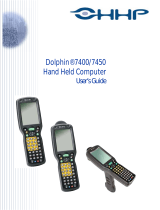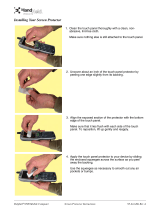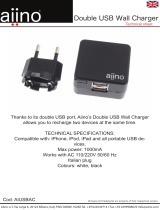Page is loading ...

™
Dolphin® 7400/7450
Hand Held Computer
User’s Guide

2
Patents
The Dolphin 7400 mobile computer is covered by the following U.S Patent: D439,898 S.
The IMAGETEAM 4250 image engine is covered by one or more of the following U.S. Patents: 3,991,299; 4,570, 057;
5,021,642; 5,038,024; 5,081,343; 5,095,197; 5,144,119; 5,144,121; 5,182,441; 5,187,355; 5,187,356; 5,218,191; 5,233,172;
5,258,606; 5,286,960; 5,288,985; 5,420,409; 5,463,214; 5,541,419; 5,569,902; 5,591,956; 5,723,853; 5,723,868; 5,773,806;
5,773,810; 5,780,834; 5,784,102; 5,786,586; 5,825,006; 5,837,985; 5,838,495; 5,900,613; 5,914,476; D400,199; 5,292,418;
5,932,862; 5,942,741; 5,949,052; 5,965,863; 5,992,744; 6,045,047; 6,060,722.
Other U.S. and foreign patents pending.
Trademarks
Dolphin, HomeBase, IntelliBase, IntelliBase+, Mobile IntelliBase and QuadCharger are trademarks or registered trademarks
of Hand Held Products, Inc.
Java and all Java-based trademarks and logos are trademarks or registered trademarks of Sun Microsystems, Inc. in the U.S.
and other countries.
Other product names mentioned in this manual may be trademarks or registered trademarks of their respective companies and
are hereby acknowledged.
Disclaimer
Hand Held Products, Inc. d/b/a HHP (“HHP”) reserves the right to make changes in specifications and other information con-
tained in this document without prior notice, and the reader should in all cases consult HHP to determine whether any such
changes have been made. The information in this publication does not represent a commitment on the part of HHP.
HHP shall not be liable for technical or editorial errors or omissions contained herein; nor for incidental or consequential dam-
ages resulting from the furnishing, performance, or use of this material.
This document contains proprietary information which is protected by copyright. All rights are reserved. No part of this doc-
ument may be photocopied, reproduced, or translated into another language without the prior written consent of HHP.
2001-2002 Hand Held Products, Inc. All rights reserved.
Web Address: www.hhp.com

1
../graphics/7400_Mouse Pointer.tif @ 72 dpi 7
../graphics/7400_rearview_with_phonejack.jpg @ 300 dpi 8
../graphics/7450_bottom.tif @ 150 dpi 7
../graphics/7450_rubber_bumpers.tif @ 150 dpi 8
../graphics/80211b_7400_safety label.tif @ 300 dpi 3
../graphics/Aironet Client Utility_NEW.jpg @ 300 dpi 3
../graphics/barcodes.jpg @ 300 dpi 2
../graphics/CE168_Spectrum.jpg @ 300 dpi 5
../graphics/CE336 Cisco.jpg @ 300 dpi 6
../graphics/convertfromCPTtoJPEG/Copy of 7400_CommunicationProperties.tif @ 150 dpi 10, 6
../graphics/convertfromCPTtoJPEG/Copy of 7400_CommunicationPropertiesChangeConnection.tif @
150 dpi 11, 7
../graphics/convertfromCPTtoJPEG/Copy of 7400_datetime properties.tif @ 150 dpi 6
../graphics/convertfromCPTtoJPEG/Copy of 7400_welcomescreen.tif @ 150 dpi 4
../graphics/convertfromCPTtoJPEG/Copy of Copy of 7400_stylus properties.tif @ 150 dpi 5
../graphics/Copy of 35_key.tif @ 150 dpi 4
../graphics/Copy of 43_key.tif @ 150 dpi 4
../graphics/Copy of 56_key.tif @ 150 dpi 4
../graphics/Detectoid/activesync_confirm.tif @ 150 dpi 8
../graphics/Detectoid/DetectoidCE Communication Launch.tif @ 150 dpi 9
../graphics/Detectoid/DetectoidCE Screen.tif @ 150 dpi 7
../graphics/Detectoid/DetectoidPC_main screen.tif @ 150 dpi 7
../graphics/Detectoid/DetectoidPC_main screen_listening.tif @ 150 dpi 8
../graphics/Detectoid/DetectoidPC_Success.tif @ 150 dpi 10
../graphics/java_logo_cuponly.jpg @ 300 dpi 1
../graphics/laserlabel.tif @ 300 dpi 3
../graphics/laserlabel.tif @ 72 dpi 2
../graphics/Mobile IntelliBase/mobile_intellibase_front_cropped.jpg @ 300 dpi 1
../graphics/Mobile IntelliBase/mobile_intellibase_rear.jpg @ 150 dpi 2
../graphics/mobile_intellibase_install.jpg @ 300 dpi 4
../graphics/modemdeviceproperties.tif @ 150 dpi 11
../graphics/new FCC label_2002.tif @ 72 dpi 2
../graphics/Pics_from_Kevins_camera/DOLPH7400/cropped/0972_DOLPH7400_Front.jpg @ 150 dpi 2,
4
../graphics/Pics_from_Kevins_camera/DOLPH7400/cropped/7400_LEDs.jpg @ 150 dpi 2
../graphics/Pics_from_Kevins_camera/DOLPH7400/cropped/7400_Quad_Charger_0914.jpg @ 150 dpi
1
../graphics/Pics_from_Kevins_camera/DOLPH7400/cropped/7400_Quad_Charger_Rear_0906.jpg @
150 dpi 2
../graphics/Pics_from_Kevins_camera/DOLPH7400/cropped/7400_rear_w_FCC_label_lighter.jpg @
150 dpi 5
../graphics/Pics_from_Kevins_camera/DOLPH7400/cropped/HB_FRONT_0880.jpg @ 150 dpi 2
../graphics/Pics_from_Kevins_camera/DOLPH7400/cropped/HB_REAR_0882.jpg @ 150 dpi 4
../graphics/Pics_from_Kevins_camera/DOLPH7400/cropped/modifier_keys_0976.jpg @ 150 dpi 6
../graphics/Pics_from_Kevins_camera/DOLPH7400/cropped/SCANKey_0975.jpg @ 150 dpi 5

2
../graphics/Scan Maps - 7400/74007450LRLIN_MAP.jpg @ 300 dpi 3
../graphics/Scan Maps - 7400/74007450LRPDF_MAP.jpg @ 300 dpi 3
../graphics/Scan Maps - 7400/7400ALRlinear.jpg @ 300 dpi 2
../graphics/Scan Maps - 7400/7400HDlinear.jpg @ 300 dpi 1
../graphics/Scan Maps - 7400/7400HDPDF417Matrix.jpg @ 300 dpi 1
../graphics/Scan Maps - 7400/7400LXlinear.jpg @ 300 dpi 2
../graphics/Scan Maps - 7400/7400LXPDF417Matrix.jpg @ 300 dpi 2
../graphics/Spectrum24 Easy Setup.jpg @ 300 dpi 4
../graphics/Spectrum24.tif @ 300 dpi 3
../graphics/USB_Activesync_ConnectionSettings.tif @ 150 dpi 12, 14
../graphics/USB_Found New Hardware.jpg @ 300 dpi 13
../graphics/USBHomeBase_rearview.jpg @ 300 dpi 6
../graphics/Welcome Screen_7400RF.jpg @ 150 dpi 2
C
/Documents and Settings/mbfreitag/My Documents/PageMaker Files/NEW SELL SHEETS/NEW
SELL SHEET GRAPHICS/eps/7400.eps 1
/Documents and Settings/mbfreitag/My Documents/PageMaker Files/NEW SELL SHEETS/NEW
SELL SHEET GRAPHICS/eps/7400RF.eps 1
/Documents and Settings/mbfreitag/My Documents/PageMaker Files/NEW SELL SHEETS/NEW
SELL SHEET GRAPHICS/eps/7450.eps 1
/Documents and Settings/mbfreitag/My Documents/PageMaker Files/Pictures/Pictures/intellibase+/
rs232_power.JPG @ 150 dpi 5
/Documents and Settings/mbfreitag/My Documents/PageMaker Files/Pictures/Pictures/Win CE logo
horizontal.jpg @ 150 dpi 1
H
/Dolphin 7200 Doc/HomeBase/Copy of din_asm1_compactHB.tif @ 300 dpi 15
/Dolphin 7200 Doc/HomeBase/Copy of wall_mount_HB_1.tif @ 300 dpi 15
/Dolphin 7200 Doc/HomeBase/Copy of wall_mount_HB_2.tif @ 300 dpi 16
/Dolphin 7200 Doc/HomeBase/Copy of wall_mount_HB_3.tif @ 300 dpi 16
/New Manual Templates/CornerArt.jpg @ 300 dpi 1, 1, 1, 1, 1, 1, 1, 1, 1, 1, 1, 1, 1
/New Manual Templates/HHPlogo&address-back covr.jpg @ 150 dpi 5
/New Manual Templates/HHPlogo.jpg @ 300 dpi 1
/New Manual Templates/SideBar.eps 1
S
/Clipart/hhp/IntelliBase+/IntellibaseBack2.jpg @ 400 dpi 5
/Clipart/hhp/IntelliBase+/IntellibaseBottom.jpg @ 150 dpi 7
/Clipart/hhp/IntelliBase+/IntellibaseFront.jpg @ 400 dpi 3

1
Chapter 1 - Introduction
Safety ...................................................................................................................................................1-2
Required Safety Labels .................................................................................................................1-2
If Your Dolphin 7400/7450 has a radio ........................................................................................1-3
FCC Compliance...........................................................................................................................1-4
Regulatory and Safety Agency Approvals....................................................................................1-5
Dolphin 7400/7450 RF Spectrum24® 3021 R&TTE Compliance Statement..............................1-5
Dolphin 7400/7450 RF Cisco® 352 R&TTE Compliance Statement ..........................................1-6
Batteries ...............................................................................................................................................1-6
Care and Cleaning of the Dolphin .......................................................................................................1-7
Chapter 2 - Getting Started
Accessories for the Dolphin 7400/7450 ..............................................................................................2-1
Dolphin 7400 Models and Options......................................................................................................2-1
Image Engine Options and Bar Code Symbologies Supported...........................................................2-2
Laser Engine Options and Symbologies Supported ............................................................................2-2
Using Dolphin 7400/7450 for the First Time ......................................................................................2-2
Setting the Date/Time..........................................................................................................................2-6
Setting Up Communications with Detectoid™ ...................................................................................2-7
Installing DetectoidPC™ ..............................................................................................................2-7
Using DetectoidPC™ and DetectoidCE™ ...................................................................................2-8
DetectoidCE ..................................................................................................................................2-9
Configuring the Modem..............................................................................................................2-10
Chapter 3 - Dolphin 7400/7450 Overview
System Features...................................................................................................................................3-1
Processor .......................................................................................................................................3-1
Operating System..........................................................................................................................3-1
Memory.........................................................................................................................................3-1
Radio Options ...............................................................................................................................3-1
Front Panel Features ............................................................................................................................3-2
LEDs .............................................................................................................................................3-3
1/4 VGA Display ..........................................................................................................................3-3
ON/SCAN Key .............................................................................................................................3-3
Cursor Keys...................................................................................................................................3-3
Audio Signals................................................................................................................................3-3
Keyboard.......................................................................................................................................3-4
RF Antenna ...................................................................................................................................3-4
Table of Contents

2
Back Panel Features.............................................................................................................................3-5
Dolphin 7400.................................................................................................................................3-5
Image Engine ................................................................................................................................3-5
Laser Engine .................................................................................................................................3-6
Battery Well ..................................................................................................................................3-6
Battery Charging Contacts ............................................................................................................3-6
Hand Strap.....................................................................................................................................3-6
Dolphin 7450.................................................................................................................................3-7
Rubber Nose Bumpers ..................................................................................................................3-8
Scan Trigger..................................................................................................................................3-8
Pistol Grip Handle.........................................................................................................................3-8
Communication ...................................................................................................................................3-8
Micro-DB9 RS-232 Port ...............................................................................................................3-8
IrDA Port.......................................................................................................................................3-8
RJ-45 Phone Jack (7400 only) ......................................................................................................3-9
Power ...................................................................................................................................................3-9
5 VDC Port...................................................................................................................................3-9
Batteries ........................................................................................................................................3-9
Internal NiHM Backup Battery.....................................................................................................3-9
Main Battery Pack.........................................................................................................................3-9
Managing Battery Power ...................................................................................................................3-10
Setting Critical and Low Battery Points .....................................................................................3-10
Using the Power Control Panel...................................................................................................3-10
Servicing the Battery Pack..........................................................................................................3-11
Charging the Battery Pack ..........................................................................................................3-12
Storing Batteries..........................................................................................................................3-12
Chapter 4 - Using the Dolphin 7400/7450
Entering Data.......................................................................................................................................4-1
Via the Touch screen Input ...........................................................................................................4-1
Via the Keyboard ..........................................................................................................................4-1
Using the Image Reader................................................................................................................4-1
Communication ...................................................................................................................................4-3
Communication Media..................................................................................................................4-3
Software Communication Programs .............................................................................................4-4
Using the Keyboard .............................................................................................................................4-4
Using the Cursor Keys ..................................................................................................................4-5
Using the Modifier Keys...............................................................................................................4-6
Other Special Keys........................................................................................................................4-6
Key Combinations.........................................................................................................................4-7
Navigating the Keyboard.....................................................................................................................4-7
Using the Modem ................................................................................................................................4-8
Chapter 5 - Dolphin 7400/7450 RF Terminal

3
Configuring The Dolphin 7400/7450 RF Terminal.............................................................................5-2
Client Utilities for the Cisco
®
DSSS 802.11b Radio ....................................................................5-2
Configuring the Cisco
®
DSSS WLAN Radio ...............................................................................5-3
Configuring the Symbol
®
Spectrum24
®
FHSS WLAN Radio......................................................5-4
Host Connectivity ................................................................................................................................5-5
Chapter 6 - Dolphin Charging/Communication Cradles
Hub of the System ...............................................................................................................................6-1
Power Conditioning ......................................................................................................................6-1
Convenient Storage .......................................................................................................................6-1
Dolphin Charging/Communication Cradle Parts & Functions............................................................6-2
HomeBase/IntelliBase/USB HomeBase .......................................................................................6-2
IntelliBase+ ...................................................................................................................................6-3
Bottom Panel of HomeBase/IntelliBase/IntelliBase+...................................................................6-6
Powering the Dolphin Terminal ..........................................................................................................6-8
Charging Additional Battery Packs in the IntelliBase+ ................................................................6-8
Deep-Cycling Batteries .................................................................................................................6-8
Setting Up For Communications .........................................................................................................6-8
Installing The Charging/Communication Cradle..........................................................................6-9
Configuring the Dolphin Terminal for Communications ...........................................................6-10
Setting Up For Communications With The USB HomeBase............................................................6-12
Communicating with the Dolphin Terminal......................................................................................6-14
Mounting the HomeBase/IntelliBase/USB HomeBase .....................................................................6-15
Chapter 7 - Dolphin® QuadCharger
Dolphin QuadCharger Parts and Function...........................................................................................7-1
Top Panel ......................................................................................................................................7-1
Rear Panel .....................................................................................................................................7-2
Charging Batteries In The QuadCharger .............................................................................................7-2
Setting Up The QuadCharger........................................................................................................7-2
Supplying Power To The QuadCharger........................................................................................7-2
Inserting and Removing Battery Packs.........................................................................................7-2
Servicing The Battery Pack...........................................................................................................7-3
Storing Batteries............................................................................................................................7-3
Troubleshooting...................................................................................................................................7-4
Chapter 8 - Dolphin Mobile Charging/Communication Cradles
Mobile IntelliBase and Mobile Base Parts and Functions...................................................................8-2
Front Panel ....................................................................................................................................8-2
Rear Panel .....................................................................................................................................8-4
Bottom Panel of Mobile IntelliBase/Mobile Base ........................................................................8-6
Powering the Dolphin Terminal ..........................................................................................................8-6
Charging A Dolphin Terminal ......................................................................................................8-6
Deep-Cycling Batteries .................................................................................................................8-6

4
Setting Up For Communications with the Mobile IntelliBase/Mobile Base.......................................8-7
Installing The Dolphin Mobile IntelliBase ...................................................................................8-7
Installing The Dolphin Mobile Base.............................................................................................8-8
Configuring the Dolphin Terminal .............................................................................................8-10
Chapter 9 - Developing Applications
Chapter 10 - Warranty, Support and Service
Limited Warranty ..............................................................................................................................10-1
How Problems Should Be Handled ...................................................................................................10-1
Return Information ............................................................................................................................10-1
How To Extend Your Warranty ........................................................................................................10-3
Application Support...........................................................................................................................10-3
Chapter 11 -
Chapter 11 - Appendix A
Using the Modifier Keys ...................................................................................................................11-2
43-Key Alpha/Numeric Keyboard.....................................................................................................11-2
Key Combinations.......................................................................................................................11-3
35 Key Numeric/Alpha......................................................................................................................11-4
Key Combinations.......................................................................................................................11-5
56 Key Full Alpha Numeric ..............................................................................................................11-5
Key Combinations.......................................................................................................................11-7
Chapter 12 -
Chapter 12 - Appendix B

1 - 1
1
Introduction
Congratulations on the purchase of your new Dolphin® 7400/7450 hand held computer. You have made a wise choice in
selecting the Dolphin, a device known worldwide for its ergonomic shape, light weight and single-handed data collection features.
The patented shape of the Dolphin 7400 allows true, one-handed operation and fits either hand comfortably, while the Dolphin
7450’s integrated pistol-grip handle provides comfortable ergonomics and intuitive point-and-shoot scanning for extended
periods of use.
Built to last, the Dolphin’s ruggedly built case houses a 206MHz RISC processor and Microsoft® Windows® CE™ operating
system that is easily programmable with standard programming tools, Microsoft® Windows® CE™ eMbedded Visual Tools
(includes eMbedded Visual C/C++® and eMbedded Visual Basic®)
or Java
™
. Dolphin 7400 supports Insignia Solutions
®
Jeode
™
Java Virtual Machine to run Java-based applications on the terminal. The terminal provides ample, secure storage for data and
applications with its 32 MB RAM and 32 MB FLASH memory configuration. Up to 256MB additional memory for data storage is
available with an optional compact flash card.
The Dolphin 7400/7450 terminals are some of the most durable devices available, designed to withstand repeated five-foot drops
onto a concrete floor. The terminal also resists extreme temperatures, humidity levels and dust conditions.
The Dolphin’s collection of features also includes: long-lasting Nickel Metal Hydride (NiMH) batteries; a large easy-to-read 240
x 320 1/4 VGA backlit display that can display text or graphics; a natural scan and viewing angle; a low-power, high-resolution
digital image engine for omni-directional and auto-discrimination decoding of linear bar codes; Stacked Linear and matrix codes
and provides OCR (Optical Character Recognition) functionality and an optional Advanced Long Range laser scanner. The
Dolphin 7400/7450 also has 802.11b direct sequence and frequency hopping spread spectrum radio options for real-time data
collection applications.
Load up the Dolphin with your custom software application and the ultimate data collection solution for your business fits in the
palm of your hand.
The Dolphin 7400/7450 hand held Computer/HomeBase™ User Guide is designed to provide you with the information you need
to make the most of your new Dolphin terminal. Sections on the basics, safety, battery use, accessories, and service make this
guide a complete source of information.

1 - 2
Safety
The Dolphin 7400/7450 hand held computer meets or exceeds the requirements of all applicable standards organizations for
safe operation. However, as with any electrical equipment, the best way to ensure safe operation is to know the possible risks.
The following safety guidelines are designed to protect both you and others around you. Please read them carefully before using
your Dolphin terminal.
Required Safety Labels
Batch Terminals
The following is the required safety label that appears on the back panel of Dolphin 7400/7450 batch terminals equipped with
an imager:
The following is the required laser safety label that appears on the back panel of Dolphin 7400/7450 batch terminals equipped
with a laser scanner:

1 - 3
If Your Dolphin 7400/7450 has a radio
The Dolphin® 7400/7450 RF terminal is designed to comply with the most current applicable standards on safe levels of RF
energy developed by the Institute of Electrical and Electronics Engineers (IEEE) and the American National Standards Institute
(ANSI) and has been recommended for adoption by the Federal Communications Commission (FCC).
The following is the the required safety label that appears on the back panel of the Dolphin 7400/7450 RF terminals equipped
with a Cisco® 352 radio and an imager:
The following is the the required safety label that appears on the back panel of the Dolphin 7400/7450 RF terminals equipped
with a Spectrum24® radio and an imager:
The following is the the required safety label that appears on the back panel of Dolphin 7400/7450 RF terminals equipped with
a laser scanner:

1 - 4
FCC Compliance
Dolphin 7400/7450 Batch Terminal
The Dolphin 7400/7450 Batch complies with part 15 of the FCC rules. Operation is subject to the following two conditions:
1. Devices may not cause harmful interference.
2. Devices must accept any interference received, including interference that may cause undesired operation.
Dolphin 7400/7450 RF Terminal with Cisco® 352 or Spectrum24® (LA 3021) Radio
This device complies with Part 15 of the FCC Rules. Operation is subject to the following two conditions:(1) this device may not
cause harmful interference, and (2)this device must accept any interference received, including interference that may cause
undesired operation.
In accordance with FCC 15.21, changes or modifications not expressly approved by the party responsible for compliance could
void the user’s authority to operate the equipment.
This equipment has been tested and found to comply with the limits for a Class B digital device pursuant to Part 15 of the FCC
Rules. These limits are designed to provide reasonable protection against harmful interference in a residential installation. This
equipment generates, uses, and can radiate radio frequency energy and, if not installed and used in accordance with the
instructions, may cause harmful interference to radio communications. If this equipment does cause harmful interference to radio
or television reception, which can be determined by turning the equipment off and on, the user is encouraged to try to correct the
interference by one or more of the following measures:
• Reorient or relocate the receiving antenna.
• Increase the separation between the equipment and receiver.
• Connect the equipment into an outlet on a circuit different from that to which the receiver is connected.
• Consult the dealer or an experienced radio/TV technician for help.
If necessary, the user should consult the dealer or an experienced radio/television technician for additional suggestions. The user
may find the following booklet helpful: "Something About Interference." This is available at FCC local regional offices. Our
company is not responsible for any radio or television interference caused by unauthorized modifications of this equipment or the
substitution or attachment of connecting cables and equipment other than those specified by our company. The correction will
be the responsibility of the user. Use only shielded data cables with this system.
In accordance with FCC 15.21, changes or modifications not expressly approved by the party responsible for compliance could
void the user’s authority to operate the equipment.
CAUTION: To comply with FCC RF exposure compliance requirements, a separation distance of at least 2 inches (5 cm)
must be maintained between the antenna of this device and all persons (excluding hands, wrists, feet and ankles),
during normal operation.
This device and its antenna must not be co-located or operating in conjunction with any other antenna or transmitter.
This device is not specified or designed for body-worn configurations. Use of any body-worn accessories may not
ensure compliance with the FCC RF exposure guidelines.
Canadian Compliance
This Class B digital apparatus complies with Canadian ICES-003.
Operation is subject to the following two conditions: 1. Devices may not cause harmful interference. 2. Devices must accept any
interference received, including interference that may cause undesired operation. To prevent radio interference to the licensed
service, this device is intended tobe operated indoors and away from windows to provide maximum shielding. Equipment (or its
transmit antenna) that is installed outdoors is subject to licensing.
Cet appareil numérique de la Classe B est conforme à la norme NMB-003 du Canada.

1 - 5
Regulatory and Safety Agency Approvals
The CE mark on the product indicates that the system has been tested to and conforms with the provisions noted within the 89/
336/EEC Electromagnetic Compatibility Directive and the 73/23/EEC Low Voltage Directive.
Dolphin 7400/7450 RF Spectrum24® 3021 R&TTE Compliance Statement
The Hand Held Products Dolphin 7400RF and Dolphin 7450RF are in conformity with all essential requirements of the R&TTE
Directive (1999/5/EC). This equipment has been assessed to the following standards:
This product is marked with in accordance with the Class II product requirements specified in the R&TTE
Directive, 1999/5/EC.
The equipment is intended for use throughout the European Community, but it’s authorisation for use in France is restricted as
follows:
PAN European Frequency Range: 2.402 - 2.480 GHz
Restricted Frequency Range for use in France: 2.448 - 2.480 GHz
Parameter Specification
U.S.A.
Canada
Europe
Mexico
Others
FCC Part 15, Class B
IEC 0003
EN 55022 (CISPR22) Class B
ETS 300 826 Type Certified
NOM Certified
EMC 89/336/EEC
EN 50082-1:1997, EN55024
RF Approvals
U.S.A
Canada
Europe
Mexico
FCC Part 15.247
RSS 210 Certified
ETS 300 328 Certified
Telecom RCPHAD002-485
Parameter Specification
R&TTE EN 300 328-2:2000
EN 301 489-1 (August 2000)
EN 301 489-17 (Sept 2000)
EN 60950: 1992 Incl Amdt 1-4,11
EN 50361: 2001

1 - 6
Dolphin 7400/7450 RF Cisco® 352 R&TTE Compliance Statement
The Hand Held Products Dolphin 7400RF and Dolphin 7450RF are in conformity with all essential requirements of the R&TTE
Directive (1999/5/EC). This equipment has been assessed to the following standards:
This product is marked with in accordance with the Class II product requirements specified in the R&TTE
Directive, 1999/5/EC.
The equipment is intended for use throughout the European Community, but its authorization for use in France is restricted as
follows:
PAN European Frequency Range: 2.402 - 2.480 GHz
Restricted Frequency Range for use in France: 2.448 - 2.480 GHz
For further information please contact,
HHP EMEA
Nijverheidsweg 9
Eindhoven , 5627 BT
Netherlands
Canadian Radio certification: 1693 B12143
HHP shall not be liable for use of our product with equipment (i.e.,power supplies, personal computers, etc.) that is not CE
marked and does not comply with the Low Voltage Directive.
Pacemakers, Hearing Aids and Other Electrically Powered Devices
Most manufacturers of medical devices adhere to the IEC 601-1-2 standard. This standard requires devices to operate properly
in an EM Field with a strength of 3V/m over a frequency range of 26 to 1000MHz.
The maximum allowable field strength emitted by the Dolphin is 0.3V/m according to Subpart B of Part 1 of the FCC rules.
Therefore, the Dolphin RF will have no effect on medical devices that meet the IEC specification.
Microwaves
The radio in the Dolphin RF terminal operates on the same frequency band as a microwave oven. Therefore, if you use a
microwave within range of the Dolphin RF terminal you may notice performance degradation in your wireless network. However,
both your microwave and your wireless network will continue to function.
The Dolphin Batch terminal does not contain a radio, and therefore, is not affected by microwave ovens.
Batteries
The following are general guidelines for the safe use and disposal of batteries:
• Use only the battery supplied with your Dolphin or a replacement battery supplied, recommended, or approved by HHP.
• Replace a defective battery immediately as it could damage the Dolphin terminal.
• Never throw a used battery in the trash. It contains heavy metals and should be recycled according to local guidelines.
• Don’t short-circuit a battery or throw it into a fire. It can explode and cause severe personal injury.
Parameter Specification
R&TTE EN 300 328-2:2000
EN 301 489-1 (August 2000)
EN 301 489-17 (Sept 2000)
EN 60950: 1992 Incl Amdt 1-4,11
EN 50361: 2001

1 - 7
• Excessive discharge damages a battery. Recharge the battery when your Dolphin indicates low battery power.
• Although your battery can be recharged many times, it will eventually be depleted. Replace it after the recommended usage
period (about 600 charge cycles for the 2700 mAh NiMH battery) or if the battery is unable to hold an adequate charge.
• If you are not sure the battery or charger is working properly, please send it to Hand Hand Products or an authorized HHP
service center, for inspection.
The Dolphin hand held computer meets or exceeds all applicable standards and has been manufactured to the highest level of
quality.
Care and Cleaning of the Dolphin
When needed, clean the image engine/laser scanner window and the LCD display with a clean non-abrasive, lint-free cloth.

1 - 8

2 - 1
Getting Started
The Dolphin® 7400/7450 is a hand held computer/imager designed for easy, single-handed data collection.
The terminal is equipped with a StrongARM™ 206MHz RISC processor built to run the Windows® CE™
operating system.
Dolphin 7400/7450 hand helds are available with different types of 2D imagers, wireless radios, and memory
configurations to meet most any automated data collection requirement. Dolphin 7400 hand held computers
may also be equipped with a low power, high speed, V.90 56K FAX/modem to allow communications via an
analog phone line.
The Dolphin 7450 terminal’s integrated pistol-grip handle provides comfortable ergonomics and intuitive point-
and-shoot scanning for extended periods of use.
Offered with a memory configuration of 32 MB RAM and 32 MB FLASH, the device has three keyboard options
and a 240 x 320 pixel, backlit 1/4 VGA display. The display also is available with a touch screen.
The Dolphin 7400/7450 platform is equipped with an integrated imager. The imager can take images like
shipping manifests, recipient signatures, while at the same time, decode OCR (Optical Character Recognition)
fonts. The imager can also decode standard linear and two-dimensional symbologies. An optional Advanced
Long Range laser scanner is also available for both terminals.
Accessories for the Dolphin 7400/7450
The Dolphin 7400/7450 is part of a data collection system that includes accessories specifically designed for
vehicle, desktop and hub operations. Accessories available include serial and networkable communications/
charging cradles, vehicle mounted charging/communication cradles.
You can use these accessories with the Dolphin:
Dolphin HomeBase™ Dolphin terminal charging and communication cradle, includes power adapter.
Dolphin IntelliBase™ Dolphin terminal charging and communication cradle for communicating with devices
such as printers and modems without integrated IrDA protocol software, includes power adapter.
Dolphin USB HomeBase
for communicating directly with a USB-compatible host computer
, includes power
adapter
.
Dolphin IntelliBase+™
for communicating with devices such as printers and modems without integrated IrDA
protocol software, and for charging and conditioning a spare battery
, includes power adapter.
Dolphin Quad Battery Charger™ Charges four batteries in under three hours and conditions in under eight
hours.
Dolphin HomeBase™ Power Adapter Replacement power adapter for Dolphin HomeBase.
Note:
Use only power adapters approved for use by HHP. Failure to do so may result in improper operation
or damage to the unit and will void the warranty.
NiMH Battery Pack Nickel Metal Hydride (NiMH) 2700mAh rechargeable battery for the Dolphin.
RS-232 Serial Cable Allows Dolphin 7400 to connect to other computer systems for file transfer or to connect
Dolphin 7400 terminal using the terminal’s serial RS-232 interface.
Contact your Value-Added Reseller for more information. For details about how to install or use any of these
accessories, refer to the documentation provided with the product. Documentation may also maybe
downloaded from our website, www.hhp.com.
Dolphin 7400 Models and Options
Hand Held Product’s family of Dolphin 7400 hand held portable data collection terminals includes these
models:
The Dolphin® 7400 Batch terminal is a Windows® CE™ programmable hand held computer with a unique,
ergonomic shape designed for single-handed use. The standard Dolphin 7400 is available with 32 MB RAM
and 32 MB FLASH and an integrated digital imager or Advanced Long Range (ALR) laser scanner. An optional
compact FLASH card offers up to 256MB of additional memory. The terminal's RS-232 connector supports
external plug-in scanners, land line modems and printers. It also features an IrDA infrared transceiver for data
communicate to portable printers and cradles.
2

2 - 2
The Dolphin® 7450 Batch hand held computer offers the same enhanced productivity features of the Dolphin® 7400 terminal
with the added convenience of a pistol grip-style form factor for high volume scanning applications.
The Dolphin® 7400 RF and Dolphin® 7450 RF terminals integrate the basic functionality of the Batch terminals with the choice
of an 802.11b direct sequence radio or frequency hopping radio that allows the terminal to communicate with a host computer
via a radio wireless local area network (WLAN).
Image Engine Options and Bar Code Symbologies Supported
Dolphin 7400/7450 terminals may be equipped with one of three image engines options:
• LX: red or green aimer option scans from 2.0 to 15.0 in. (5.1 to 38.1 cm.)
• LR: red or green aimer option scans from 1.9 to 9.4 in. (4.8 to 23.9 cm.)
• HD: red or green aimer option scans from 1.6 to 3.9 in. (4.1 to 9.9 cm.)
1D symbologies supported are: Code 3 of 9, Interleaved 2 of 5, EAN, Codabar, Code 11, Code 128, Code 93, TLC39, Universal
Product Code (UPC), RSS.
2D symbologies supported are: PDF417, MaxiCode, Data Matrix, QR, EAN.UCC, Aztec, Code 49.
Composite codes supported are: RSS-14, CODABLOCK, Aztec Mesa.
OCR codes supported include: OCR A and OCR B.
Postal codes supported include: Postnet and most international 4 state codes, PLANET CODE, BPO 4 STATE, Canadian 4
State, DUTCH POSTAL, AUSTRALIAN 4 STATE, JAPANESE POSTAL.
Laser Engine Options and Symbologies Supported
Dolphin 7400/7450 terminals may be equipped with an Advanced Long Range (ALR) laser engine. The ALR engine reads 30mil
bar codes from 2.75 to 8 ft (0.83 to 2.4 m) and 100mil reflective bar codes out to 30 ft (9.1 m), making it ideal for use in warehouse
applications.
1D symbologies supported are: UPC/EAN, Code 39, Interleaved 2 of 5, Codabar, Code 128, MSI, Plessey.
Using Dolphin 7400/7450 for the First Time
Follow these steps to begin using your Dolphin 7400/7450 terminal.
1. Unpack and check the terminal and documentation.
2. Charge the main battery pack and internal back-up battery.
3. Turn the Dolphin on.
4. Calibrate the screen, set the date/time, and user information.
5. Verify that the Dolphin 7400/7450 terminal is working properly.
1 Unpack the Carton and Check Its Contents
Inspect the package to see that the following standard items and accessories (if ordered) are included in the standard Dolphin
7400/7450 kit:
• Dolphin 7400/7450 hand held computer/imager/scanner
• Battery (2700 mAh, Nickel Metal Hydride [NiMH])
• Dolphin HomeBase
• RS-232 Serial Cable
• AC-DC Power Adapter for Dolphin Terminal/HomeBase
• Dolphin 7400/7450 Software Development Kit & User’s Guide CD-ROM
Note:
Be sure to keep the original packaging in the event that the Dolphin terminal or HomeBase should need to be returned for
service.

2 - 3
2 Charging the Main Battery and Backup Battery
WARNING
Use only 2700 mAh NiMH battery packs provided by HHP. The use of any other battery pack in the Dolphin terminal
will void your warranty and may result in damage to the Dolphin terminal or battery.
The terminal’s NiMH battery is not conditioned at the factory and is shipped discharged of all power and inserted in the Dolphin
terminal.
WARNING
Although the Dolphin 7400/7450 terminal is received with the battery inserted, it is
NOT
ready for charging and/or
deep-cycling. Remove the plastic insulator located between the terminal and battery connectors. Failure to remove the insulator
may result in damages to the terminal.
For maximum battery life, HHP recommends that you deep-cycle the battery twice before initial use. It is also recommended that
you service the battery once per month. Refer to the section on Managing Battery Power in Chapter 3 for further information on
deep-cycling the battery.
After deep-cycling the battery, the terminal’s NiMH battery must be charged before using it for the first time. To charge the main
battery pack:
1. Place the main battery pack in the Dolphin 7400/7450 terminal.
2. Place the terminal in the terminal well of the Dolphin HomeBase™. Time to Charge: 3.5 hours for the main battery; 8 hours
for the back-up battery
As the main battery pack charges, the internal back-up battery also charges. For the initial charging cycle, it is recommended
that the terminal be charged for approximately 8 hours to allow adequate charging time for the back-up battery. Not doing so
may result in the terminal becoming unstable should the unit lose power and the back-up battery is required. The back-up battery
maintains the RAM and clock when the NiMH main battery pack is discharged or removed from the terminal.
Removing the Battery Pack
Follow these steps to remove the Dolphin battery pack.
1. Hold the Dolphin with the front panel (keyboard) facing down.
2. On the 7400, remove the handstrap by pushing its clip down and forward to unhook it from the terminal; move the strap away
from the battery compartment.
3. Push the locking tab on the battery pack up and pull the battery out from the Dolphin terminal with a hinging motion.
Installing the Battery Pack
Follow these steps to install the Dolphin 7400 battery pack.
1. The Dolphin 7400 ships with the handstrap installed. Hold the terminal with the front panel (keyboard) facing down. Push the
clip of the handstrap down and away from the terminal to unhook it; move the strap up and away from the battery compart-
ment.
2. Insert the end without the locking tab into the top of the battery opening and snap the battery into place with a hinging
motion. Press the battery into the well until the clip is engaged. The battery case serves as the back cover of the Dolphin.
3. Reattach the handstrap by positioning it down over the battery case and sliding the clip back into the place at the bottom end
of the 7400.
4. The terminal will initialize and, after a few seconds, will show the splash screen for the Dolphin 7400 demo program.
Follow these steps to install the Dolphin 7450 battery pack.
1. Hold the terminal with the front panel (keyboard) facing down.
2. Insert the end without the locking tab into the top of the battery opening and snap the battery into place with a hinging
motion. The battery case serves as the back cover of the Dolphin.
3. The terminal will initialize and, after a few seconds, will show the splash screen for the Dolphin 7400 demo program.

2 - 4
3 Turning the Dolphin On And Off
Turning the Dolphin On For the First Time
Turning on the Dolphin 7400/7450 for the first time is a cold boot. Follow these steps to turn on your Dolphin 7400/7450 terminal.
1. Install the charged battery pack in the Dolphin.
2. The red LED will come on and the green LED will blink for approximately thr e e s e co n ds .
NOTE: DO NOT PRESS ANY KEYS WHILE THE TERMINAL IS BOOTING UP.
3. The terminal will initialize and after a few seconds will display the splash screen shown below:
Waking the Dolphin From Sleep Mode
The Dolphin 7400/7450 terminal is never actually turned off. To conserve power, the Dolphin suspends operation, or goes into
“sleep mode” when it is inactive for a programmed period of time, as defined by your application. The screen is blank when the
Dolphin is in “sleep mode.” Press the ON/SCAN key to wake the Dolphin terminal from sleep mode, and you can start working
where you left off.
The Dolphin terminal also goes into sleep mode if you remove the main battery pack. To wake the Dolphin terminal from sleep
mode, install a charged battery and press the ON/SCAN key.
WARNING If the main battery and back-up battery are ever fully discharged of power, the terminal will cold boot. The
terminal will be restored to its original state. All data stored in RAM memory also will be lost.
Dolphin 7400/7450 Splash Screen
/