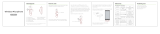Answer a call
Choose:
•
Tap the Call button
Answer a second call
First, tap the Call button to end current call, then tap the Call button again to answer new
c
all.
End a call
Tap the Call button
to end current call.
Reject a call
Choose:
• Say “ignore” after call is announced, or
•
Press Call button for 2 seconds
C
all back last call
To dial your last number you dialed, double-tap the Call button
.
V
oice dial (phone feature)
Press the Call button
for 2 seconds, wait for phone prompt and then tell the phone to dial the
n
ame of a stored contact.
You can mute the microphone during a conversation.
During a call, tap the Volume/Mute
/ until you hear “mute on” or “mute off.” While the
m
icrophone is muted, an alert repeats every 15 minutes.
Tap the Volume/Mute
/ button to cycle through preset levels.
Streaming audio is controlled using your phone, but when a call rings, the audio automatically
pauses to allow you to answer or ignore the call. Once the call is ignored or ends, the
streaming audio is resumed.
The Basics
Make/Take/End Calls
Mute
Adjust the Volume
Stream Audio
8