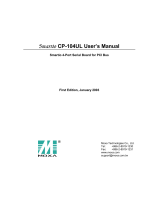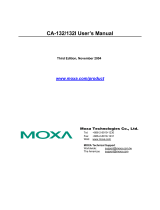Page is loading ...

CP-132U Series User’s Manual
The software described in this manual is furnished under a license agreement and may be used only in
accordance with the terms of that agreement.
Copyright Notice
Copyright © 2005 Moxa Technologies Co., Ltd.
All rights reserved.
Reproduction without permission is prohibited.
Trademarks
MOXA is a registered trademark of The Moxa Group.
All other trademarks or registered marks in this manual belong to their respective manufacturers.
Disclaimer
Information in this document is subject to change without notice and does not represent a commitment on
the part of Moxa.
Moxa provides this document “as is,” without warranty of any kind, either expressed or implied,
including, but not limited to, its particular purpose. Moxa reserves the right to make improvements and/or
changes to this manual, or to the products and/or the programs described in this manual, at any time.
Information provided in this manual is intended to be accurate and reliable. However, Moxa
Technologies assumes no responsibility for its use, or for any infringements on the rights of third parties
that may result from its use.
This product might include unintentional technical or typographical errors. Changes are periodically
made to the information herein to correct such errors, and these changes are incorporated into new
editions of the publication.

MOXA Internet Services
Customer satisfaction is our number one concern, and to ensure that customers receive the
full benefit of our products, Moxa Internet Services has been set up to provide technical
support, driver updates, product information, and user’s manual updates.
The following services are provided:
E-mail for technical support
Address…………
support@moxa.com.tw
World Wide Web (WWW) site for product information
Address………..
http://www.moxa.com

Table of Contents
Chapter 1 Introduction............................................................................................................. 1-1
Overview ...................................................................................................................1-2
Features .....................................................................................................................1-4
Package Checklist......................................................................................................1-4
Chapter 2 Hardware Installation ............................................................................................. 2-1
CP-132UL Series Block Diagram .............................................................................2-2
Installing the CP-132UL Series Board ...................................................................... 2-6
Chapter 3 Software Installation ..............................................................................................3-1
Windows 2003........................................................................................................... 3-1
Installing the Driver ....................................................................................... 3-2
How to Check the Installation........................................................................ 3-6
Windows 2000/XP................................................................................................... 3-10
Installing the Driver ..................................................................................... 3-10
How to Check the Installation...................................................................... 3-18
Removing the Driver.................................................................................... 3-22
Windows 95/98........................................................................................................ 3-24
Installing the Driver ..................................................................................... 3-25
Windows NT ...........................................................................................................3-35
Installing the Driver ..................................................................................... 3-36
Configuring the Board and Ports.................................................................. 3-40
DOS......................................................................................................................... 3-45
Installing the Driver ..................................................................................... 3-45
Setting up the Driver .................................................................................... 3-47
Legends........................................................................................................ 3-48
Loading the Driver....................................................................................... 3-49
Unloading the Driver.................................................................................... 3-50
Linux ....................................................................................................................... 3-50
Chapter 4 Serial Programming Tools..................................................................................... 4-1
RS-485 Programming................................................................................................ 4-4
ADDC™ (Automatic Data Direction Control) ..............................................4-4
Chapter 5 Connection Cables and Cable Wiring .................................................................. 5-1
RS-422/485 Pinouts and Cable Wiring...................................................................... 5-2
RS-422 Interface ............................................................................................ 5-2
RS-485 Interface ............................................................................................ 5-2
Pinouts............................................................................................................5-3
Cable Wiring ..................................................................................................5-5
Impedance Matching and Termination Resistors....................................................... 5-7
Chapter 6 Troubleshooting ..................................................................................................... 6-1

General Troubleshooting ...........................................................................................6-1
Windows NT..............................................................................................................6-3
Windows 95/98 ..........................................................................................................6-4
Appendix A Technical Reference................................................................................... A-1
Specifications............................................................................................................A-1
PCI............................................................................................................................A-2
Return Procedure ......................................................................................................A-3


1
1
Chapter 1Introduction
Welcome to the MOXA CP-132UL Series of industrial 2-port RS-422/485 serial boards for
the PCI bus. Moxa’s Universal PCI CP-132UL series meets the new slot standard for
expansion boards, and works with both 3.3V and 5V PCI slots. The CP-132UL series offers
2 independent RS-422/485 serial ports for connecting data acquisition equipment and many
other serial devices to a PC and compatible systems. It provides a reliable communication
link (RS-422/485) over a long distance (up to 4000 ft), and is suitable for industrial
environments.
The following topics are covered in this chapter:
T
Overview
T Features
T Package Checklist

CP-132U Series User’s Manual
1-2
Overview
Industio—The Industrial Multiport Async Solution
Moxa Industio products are smart, multiport serial I/O solutions for industrial applications.
The CP-132U Series boards, including CP-132UL V2, and CP-132UL-I V2 (the
previous version is CP-132U-I V1), are designed for a 32-bit PCI bus with the Plug and
Play and Universal PCI feature. They offer 2 independent RS-422/RS-485 serial ports for
connecting data acquisition equipment and many other serial devices to the PC and its
compatible systems. Industio products provide a reliable communication link over a longer
distance (up to 4000 ft), and are suitable for industrial environments. Connections with
point-to-point full-duplex or multidrop half-duplex are available to meet user’s various
needs. Each port can control up to 32 devices in a multidrop environment.
ADDC™ (Automatic Data Direction Control) for RS-485
To make it easier to manage 2-wire RS-485 half-duplex connections, ADDC™ (Automatic
Data Direction Control) intelligence is built into each CP-132UL series board, eliminating
the need for software interference. This means that Windows applications can manage
RS-485 ports, without the need to write extra code for controlling the half-duplex protocol.
With their well-designed and fine-tuned device driver, CP-132UL series boards make full
use of the 128 byte Tx/Rx FIFO and on-chip H/W and S/W flow control, so that they can
transfer data without loss even at speeds as high as 921.6 Kbps, providing a reliable, high
performance solution for serial multiport communications.
Termination Resistors Ready for RS-422/485
Termination Resistors are already installed on the CP-132UL series boards, eliminating the
headaches involved in determining the proper impedance for the resistors. For more details,
refer to the “Connection Cable and Cable Wiring” chapter.
Surge/Isolation Protection
To prevent boards from being damaged by lightning or high potential voltage, CP132UL
Series boards have built-in surge protection. An optical isolation option (2000V), and surge
protection option (max. ESD of 16 KV, max. EFT of 2 KV) are also available in this series.
Both of these features provide protection when the boards are used in critical or harsh
factory-type environments.

Introduction
CP-132U Series User’s Manual
1-3
PCI Solution
The board complies with PCI Spec. 2.1 and does not require either switches or jumpers.
The hardware configuration for the IRQ and I/O address is automatically assigned by the
PCI BIOS. This means that the board MUST be plugged into the computer first before
installing the driver software. For more PCI information, refer to the Technical Reference
Appendix.
Universal PCI
The 32/64-bit PCI local bus specification specifies both 3.3V and 5V connector types for
the PCI hardware. Moxa’s universal PCI card allows the user to plug into both a 3.3V/5V
and 32/64-bit slot.
Operating System Support
The CP-132UL series is compatible with most major industrial platforms, including
Windows 2000/XP/2003, Windows NT, Windows 95/98/Me, DOS, and Linux. MOXA
device drivers are provided for smoother installation, configuration, and performance. In
this manual, sections for MOXA Windows 2003, Windows 2000/XP, Windows NT,
Windows 95/98, DOS, Linux, and SCO are included.
MOXA Serial Comm Tools
For application development, MOXA provides an easy-to-use serial communication library
called PComm that runs under Windows NT/2000/XP/2003 and Windows 95/98. You can use
this library to develop your own applications using Microsoft C, Turbo C, Assembly,
QuickBASIC, Turbo Pascal, Clipper, Visual Basic, Visual C++, Borland Delphi, etc.
Utilities, such as Data Scope, Monitor, Terminal Emulator, Diagnostics, etc., are included
for debugging or monitoring the communication status, terminal emulation, or even file
transfer.
Broad Applications
The board is suitable for many industrial applications, including the following:
z Multipoint data acquisition
z Factory automation
z Critical industrial control
z Remote serial device control

CP-132U Series User’s Manual
1-4
Features
The CP-132UL Series includes the following products:
CP-132UL V2 2 RS-422/485 ports, Universal PCI interface with embedded Surge
Protection (16 KV ESD)
CP-132UL-I V2 2 RS-422/485 ports, Universal PCI interface with embedded Surge
Protection and Isolation Protection (16 KV ESD, 2 KV Isolation)
CP-132UL Series boards have the following outstanding features:
z Supports 2 independent RS-422 or RS-485 serial ports
z Compact board size (half-size)
z DIP Switch for RS-422/RS-485 selection
z DIP Switch for selecting 2-wire or 4-wire RS-485
z Jumper for Termination Resistor selection—eliminates impedance matching headaches
z Reliability—high speed MOXA UART (16550C compatible) Communication
Controllers with on-chip hardware and software flow control to guarantee no data loss
z PComm—a powerful serial Comm utility.
z Embedded Surge Protection (16 KV ESD) for all signal lines (CP-132UL V2,
CP-132UL-I V2)
z Supports 128 byte FIFO
z Supports drivers for most major industrial platforms—Windows 2000/XP/2003,
Windows NT, Windows 95/98/ME, DOS, and Linux
z Supports low profile bracket size (CP-132 UL V2 and CP-132UL-I V2)
z Supports both 3.3V and 5V connector types
Package Checklist
The following items are included in the CP-132UL Series package:
z
CP-132U Series 2-port serial board
z MOXA software CD-ROM, which includes:
¾ Drivers for MOXA Multiport Async Products
¾ User’s Manual (PDF)

2
2
Chapter 2Hardware Installation
You will need to install both hardware and software for CP-132UL Series boards. The
hardware installation procedure is given in this chapter, and the next chapter deals with
software installation for various operating systems. The following topics are covered in this
chapter:
T
CP-132UL Series Block Diagram
T Installing the CP-132UL Series Board

CP-132U Series User’s Manual
2-2
CP-132UL Series Block Diagram
CP-132UL Series boards’ hardware configuration for IRQ number and I/O address is
automatically assigned by the PCI BIOS. This means that the board MUST be plugged in
first before installing the driver software.
CP-132UL-I V2 (120 x 64.5 mm)
16 mm
[0.63 in]
4 WIRE RS422
MU860
120 mm [4.72 in]
121 mm
[4.7 6 in]
80.35 mm
[3.1 6 in]
64. 4 m m
[2.5 3 in]
CP-132UL- V2I
41.7 mm
[1.64 in]
2
WIRE
RS485
S1 S2
TX1 TX2
RX1 RX2
ON ON
Port1
Port2
JP2
JP1
NOTE: Use JP1/2 to activate the Termination Resistors for ports 1/2.
Open Termination Resistor is NOT active
Short Termination Resistor is ACTIVE

Hardware Installation
CP-132U Series User’s Manual
2-3
CP-132U-I V1 (120 x 100 mm)
PCI - ISA BridgeDC to DC Power Converter
TTL to Serial
Signal Zone
S1
Isolation
Modules
S2
JP1
JP2
120 mm
100 mm
121 mm
CP-132UL V2 (120 x 64.5 mm)
16 mm
[0.63 in]
MU860
120 mm [4.72 in]
121 mm
[4.7 6 in]
80.35 mm
[3.1 6 in]
64. 4 m m
[2.5 3 in]
CP-132UL V2
41.7 mm
[1.64 in]
4 WIRE RS422
ON
RS485
S1 S2
TX1 TX2
RX1 RX2
Port1
Port2
JP2
JP1
ON
NOTE: Use JP1/2 to activate the Termination Resistors for ports 1/2.
Open Termination Resistor is NOT active
Short Termination Resistor is ACTIVE

CP-132U Series User’s Manual
2-4
CP-132UL V1 (120 x 64.5 mm)
CP-132UL Series boards have four onboard DIP Switches, referred to below as S1-1, S1-2,
S2-1, and S2-2, that allow the user to choose one of three serial interfaces—RS-422,
RS-485 (2-wire), RS-485 (4-wire)—for each of the two ports. Note that S2-1 and S2-2
select between RS-422 and RS-485, and S1-1 and S1-2 select between 2-wire and 4-wire
RS-485 (S1 is only active when S2 is set to ON).
The figures on the following page show you how to use the switches to select one of the
three serial interfaces for each of the board’s two ports.

Hardware Installation
CP-132U Series User’s Manual
2-5
Port 1
Port 2
DIP Switch
Settings
S1-1 S2-1 S1-2 S2-2
RS-422 — OFF — OFF
RS-485
(2-wire)
ON ON
ON ON
RS-485
(4-wire)
OFF ON
OFF ON

CP-132U Series User’s Manual
2-6
Installing the CP-132UL Series Board
Step 1: Power off the PC.
WARNING
To avoid damaging your system and board, make sure your computer is turned off before
installing any serial board.
Step 2: Remove the PC’s cover.
Step 3: Remove the slot cover bracket if there is one.
Step 4: Plug the CP-132U Series control board firmly into a free 32-bit PCI slot or 64-bit
PCI slot.
Step 5: Fasten the holding screw to fix the control board in place.
Step 6: Replace the system cover.
Step 7: Power on the PC. The BIOS will automatically set the IRQ and I/O address.
NOTE
Moxa PCI and Universal PCI boards must be assigned unique IRQ and I/O addresses. Both
addresses are assigned automatically by the PCI BIOS.
Step 8: Proceed with the software installation discussed in the next chapter, “Software
Installation.”

3
3
Chapter 3Software Installation
In this chapter, the software driver installation, configuration, and driver update/removal
procedures are described for various operating systems, including Windows NT, Windows
95/98, Windows 2000/XP/2003, DOS, FreeBSD, and Linux. Before proceeding with the
software installation, complete the hardware installation, discussed in the previous chapter,
“Hardware Installation.”
Refer to the next chapter, “Serial Programming Tools,” for information on developing your
own serial programming applications.
Windows 2000/XP/2003, Windows NT, Windows 95/98, DOS, FreeBSD, and Linux
drivers can be downloaded from the Moxa website.
Windows 2003
This section includes information about how to install the driver for UPCI/PCI boards
under Windows 2003. The drivers conform to the Win32 COMM API standard.
The Windows 2003 driver for MOXA’s multiport serial boards supports the following
products:
y Universal PCI Boards: CP-168U, CP-104UL, CP-104JU, CP-134U, CP-134U-I,
CP-132UL, CP-132UL-I V2(CP-132U-I V1)
y PCI Boards: C168H/PCI, C104H/PCI, C104HS/PCI, CP-114, CP-114I, CP-114S,
CP-114IS, CP-132, CP-132I, CP-132S, CP-132IS
y ISA Boards: C168H, C168HS, C168P, C104H, C104HS, C104P, CI-104J, CI-104JS,
CI-134, CI-134I, CI-134IS, CI-132, CI-132I, CI-132IS
y cPCI Boards: CT-114I
The following installation steps use CP-168U as an example.

CP-132U Series User’s Manual
3-2
Installing the Driver
1. After installing the UPCI/PCI board and powering on your PC, Windows 2003 will auto
detect and find the UPCI/PCI board you just added. The Found New Hardware
window will open in the bottom right corner of the Windows desktop.
2. The Welcome to the Found New Hardware Wizard window will open automatically.
Select Install from a list or specific location (Advanced). Click on Next to continue.
3. Select Search for the best driver in these locations, check Include this location in
the search, and then click on Browse. You should be able to locate the
\Software\Win2K-XP-2003 folder on the software CD. Click on Next to continue.

Software Installation
CP-132U Series User’s Manual
3-3
4. Wait while the installation wizard searches. The next window that opens cautions you
that although this software hasn’t passed Windows Logo testing, this driver has already
been tested and been shown that it can support Windows OS. Click on Continue
Anyway to proceed.
5. Wait while the driver software is installed. The next window shows the model number
of the board, and indicates that Windows has completed the driver installation. Click on
Finish to continue with the rest of the installation procedure.

CP-132U Series User’s Manual
3-4
6. The Found New Hardware Wizard window will open to help you install the driver for
MOXA Port 0. Select Install from a list or specific location (Advanced). Click on
Next to continue.
7. Select Search for the best driver in these locations, check Include this location in
the search, and then click on Browse. You should be able to locate the
\Software\Win2K-XP-2003 folder on the software CD. Click on Next to continue.
/