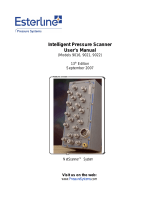Page is loading ...

Model 9046
Ethernet Intelligent Temperature Scanner
User’s Manual
2
nd
Edition
August 2008
NetScanner™ System
www.PressureSystems.com

©
This User’s Manual is a copyright product of Pressure Systems, Inc., 2008
Permission is hereby granted to make copies and distribute verbatim copies of
this manual, provided the copyright notice and this permission notice are preserved on all copies.

Pressure Systems, Inc. Model 9046 User’s Manual
Page i www.PressureSystems.com
Table of Contents
1.0 Introduction ......................................................................................................... 1
1.1 General ................................................................................................................... 1
1.1.1 Introduction.................................................................................................. 1
1.1.2 Physical Description .................................................................................... 2
1.1.3 Theory of Operation .................................................................................... 3
1.1.3.1 Thermocouple Cold Junction Compensation.................................. 3
1.1.3.2 Open Circuit Detection ................................................................... 4
2.0 Setup Instructions ............................................................................................... 4
2.1 Equipment Required ............................................................................................... 5
2.2 Computer Preparation............................................................................................. 6
2.3 Module Connection ................................................................................................. 8
2.4 IP Address Assignment........................................................................................... 10
2.5 Set Sensor Type ..................................................................................................... 14
2.6 Read Sensor Type .................................................................................................. 16
2.7 Thermocouple Reference Temperature Alarms...................................................... 16
2.8 Set Temperature Units ............................................................................................ 18
2.9 Read Temperature Units......................................................................................... 18
2.10 Write EU Filter Parameter ....................................................................................... 18
2.11 Read EU Filter Parameter....................................................................................... 20
3.0 Calibration ............................................................................................................ 21
4.0 Firmware ............................................................................................................... 23
4.1 Description of Operation ......................................................................................... 23
4.2 Updating the Firmware............................................................................................ 25
5.0 Command Set ........................................................................................................ 27
5.1 Summary Information About All Commands ........................................................... 29
5.2 No Operation (Command ‘A’).................................................................................. 32
5.3 Reset (Command ‘B’).............................................................................................. 33
5.4 Read Primary Transducer Volts (Command ‘V’) ..................................................... 34
5.5 Read Primary Transducer A/D Counts (Command ‘a’) ........................................... 36
5.6 Read Primary Transducer E.U. Data at High Speed (Command ‘b’) ...................... 38
5.7 Define/Control Autonomous Host Streams (Command ‘c’)..................................... 40
5.7.1 Sub-command Index 00: Configure a Host Delivery System ...................... 43
5.7.2 Sub-command Index 01: Start Stream(s) .................................................... 48
5.7.3 Sub-command Index 02: Stop Stream(s) .................................................... 50
5.7.4 Sub-command Index 03: Clear Stream(s) ................................................... 52
5.7.5 Sub-command Index 04: Return Stream Information .................................. 54
5.7.6 Sub-command Index 05: Select Prefix/Data Groups in a Stream ............... 56
5.7.7 Sub-command Index 06: Select Protocol for Stream Delivery .................... 59
Appendix A .................................................................................................................... 63

Pressure Systems, Inc. Model 9046 User’s Manual
Page ii www.PressureSystems.com
Our Company
Pressure Systems Incorporated, (PSI) develops, manufactures, and services level and pressure
measuring instruments where the highest level of traceable accuracy is required for aerospace,
industrial, municipal, and environmental applications. Our products have become the world
standard for electronic level and pressure measurement and scanning. We are committed to
the highest quality design, manufacture, and support of level and pressure instrumentation that
is in the best interest of our customers. PSI is an ISO-9001:2000 certified company.
Our Warranty
Pressure Systems, Inc., warrants NetScanner
™
System products to be free of defects in
material and workmanship under normal use and service for one (1) year.
Technical Support
Monday through Friday, during normal working hours, (7:30 am through 5:30 pm, Eastern time)
knowledgeable personnel are available for assistance and troubleshooting. Contact the
Applications Support Group or the Customer Services Department at Pressure Systems
(757-865-1243 or toll free 1-800-328-3665) if your scanner is not operating properly or if you
have questions concerning any of our products. E-mail assistance is available by contacting
Merchandise Return Procedures
If your scanner needs to be returned to Pressure Systems, obtain a Returned Merchandise
Authorization (RMA) from the Customer Service Department.
Be prepared to supply the following information when requesting the RMA:
• Part number
• Serial number
• Complete description of problems/symptoms
• Bill To and Ship To address
• Purchase order number (not required by PSI warranty repairs)
• Customer contact and telephone number
The above information, including the RMA number must be on the customer’s shipping
documents that accompany the equipment to be repaired. PSI also requests that the outside of
the shipping container be labeled with the RMA number to assist in tracking the repairs. All
equipment should be sent to the following address:
ATTN: PSI REPAIR DEPARTMENT (7-digit RMA number)
Pressure Systems, Inc.
34 Research Drive
Hampton, Virginia 23666

Pressure Systems, Inc. Model 9046 User’s Manual
Page iii www.PressureSystems.com
PSI will return warranty items prepaid via UPS GROUND. If the customer desires another
method of return shipment, PSI will prepay and add the shipping charges to the repair bill.
Incoming freight charges are the customer’s responsibility. The customer is also responsible for
paying shipping charges to and from PSI for any equipment not under warranty.
All products covered under the PSI warranty policy will be repaired at no charge. An analysis
fee will be charged to quote the cost of repairing any item not under warranty. If, for any
reason, the customer decides not to have the item repaired, the analysis fee will still be
charged. If the quote is approved by the customer, the analysis fee will be waived. The quote
for repair will be based on the PSI flat rate for repair, calibration, and board replacement. When
these prices do not apply, the quote will be based on an hourly labor rate plus parts. All
replaced parts are warranted for 90 days from the date of shipment. The 90-day warranty is
strictly limited to parts replaced during the repair.
Website and E-Mail
Visit our website at www.PressureSystems.com to look at our new product releases, application
notes, product certifications, and specifications. E-mail your questions and comments to us:
.
Our Firmware
This manual was prepared for various versions of module firmware as were released at
the time of this manual publication. Addenda will be distributed as deemed necessary
by PSI. Any questions regarding firmware upgrades may be addressed to the
Applications Support Group. Firmware revisions, manual addenda, and utility
software may also be obtained from the PSI web page at www.PressureSystems.com.
Our Publication Disclaimer
This document is thoroughly edited and is believed to be thoroughly reliable. Pressure
Systems, Inc., assumes no liability for inaccuracies. All computer programs supplied
with your products are written and tested on available systems at the factory. PSI
assumes no responsibility for other computers, languages, or operating systems. PSI
reserves the right to change the specifications without notice.

Pressure Systems, Inc. Model 9046 User’s Manual
Page iv www.PressureSystems.com
This page left intentionally blank.

Pressure Systems, Inc. Model 9046 User’s Manual
Page 1 www.PressureSystems.com
1.0 Introduction
1.1 General
1.1.1 Introduction
The Model 9046 Intelligent Temperature Scanner is a 16 channel modular scanning system
designed to operate in harsh environments, such as turbine engine test cells. It uses an
Ethernet TCP/IP or UDP interface and has the same mechanical footprint, power and interface
connector, and front panel LED indicators as the Model 9116 Intelligent Pressure Scanner. The
instruction set is compatible with other NetScanner™ System products.
The module is designed to remotely report temperatures from a variety of sensors. These
include thermocouples, Resistance Temperature Detectors, and thermistors. It is also capable
of returning resistance values and DC voltages.
Once configured, the Model 9046 will return Engineering Unit temperature readings in degrees
Fahrenheit, or degrees Centigrade. It incorporates an adjustable (by channel) running average
filter for use with calibrators that have electrically noisy outputs or other signal sources with
noisy outputs.
Two input styles are available; direct wired side entry units or top entry miniature thermocouple
connector style. Both styles are splash-resistant upon proper installation. The side entry version
is CE rated. Power and Ethernet connections are made via one circular connector.

Pressure Systems, Inc. Model 9046 User’s Manual
Page 2 www.PressureSystems.com
1.1.2 Physical Description
Figure 1-1: Exploded View of Module
The Model 9046 temperature scanner is housed in a rugged machined aluminum case. The
case is splash proof and finished to allow installation in a turbine engine test cell environment.
Sensors can be connected to the Model 9046 in two different wiring configurations:
• Top panel thermocouple mini-jacks, or MIL style circular connectors (RTDs, thermistors,
etc.)
• Side entry for direct connection. (Crouse Hinds CGB box style strain relief on end panel).
The direct wire connection is the most economical, and the most accurate, as it eliminates one
thermocouple junction and its attendant potential for errors.
The Model 9046 has the same mounting footprint as the PSI NetScanner family of pressure
scanners. It is approved for operation in an ambient temperature environment from –30 to +70
degrees Centigrade.

Pressure Systems, Inc. Model 9046 User’s Manual
Page 3 www.PressureSystems.com
For operation, the Model 9046 only requires 18 to 36 VDC (i=200mA), and the appropriate
Ethernet interface.
1.1.3 Theory of Operation
The Model 9046 is a 32 channel analog multiplexer, controlled by a microprocessor. It
communicates over an Ethernet TCP/IP or UDP interface. The module utilizes 16 small Signal
Conditioning Modules (SCMs), which plug into a motherboard inside the module. There are two
types:
• universal (thermocouple or resistance, set by jumper)
• thermocouple without
open circuit detection
1.1.3.1 Thermocouple Cold Junction Compensation
To accomplish cold junction compensation, the thermocouple SCMs incorporate a precision
temperature device located between the thermocouple input sockets. It is in close proximity
(1/16” or 1.5 mm) to the actual contacts. This gives very precise junction temperature
measurement, which contributes to the overall accuracy of the module.
Sixteen of the multiplexer channels are used to scan the embedded precision temperature
devices. The processor then calculates the junction temperature. The temperature this precision
temperature device reports (a voltage that will be referred to as Vb) is limit checked, and stored
for use in the Engineering Unit (EU) calculation to compensate for junction temperature.
Junction temperatures which deviate by a preset amount from the average of the other junction
temperatures will issue an alarm to the external host. An alarm will also be issued if the absolute
temperature of any junction exceeds the rated operating temperature of the 9046.
The thermocouple channels are then scanned, and the voltages used in the EU calculation. The
EU calculation uses previously defined coefficients to determine thermocouple type, engineering
unit, and calibration offset. The universal SCM incorporates the thermocouple and resistance
circuitry in the same package. A jumper can be installed to tell the SCM to operate in the
thermocouple mode. When the jumper is not installed, it will function in the resistance mode. In
this mode, the Vb channel is internally connected to measure the voltage drop (Vb) across an
internal precision resistor. The processor then solves for line current which is a result of an
internal reference voltage being passed through the unknown resistance (RTD Thermistor,
Resistor, etc.) Now that the current is known, and the Voltage (Va) is known, the resistance is
calculated. By performing a table-lookup, or polynomial calculation, the proper engineering unit
value is obtained and returned in a packet via the Ethernet connection.

Pressure Systems, Inc. Model 9046 User’s Manual
Page 4 www.PressureSystems.com
Precision
Temperature
Device
Jumper sockets for thermocouple/resistance
mode selection (jumper = thermocouple)
Sockets for temperature transducer
Sockets for
resistance
excitation
Universal SCM
Non
Nonun
Non-Universal SCM
Sockets for temperature transducer
Sockets for
resistance
excitation
Precision
Temperature
Device
Figure 1-2: Signal Conditioning Module (SCM)
1.1.3.2 Open Circuit Detection
The SCM, without the open circuit detect feature, is used where an electronic engine control
package is used which requires a high degree of isolation from ground in order to reduce offsets
in the temperature signal. This unit will handle thermocouples only and has no jumper.
2.0 Setup Instructions
Use the procedures in this section to set up a Model 9046 module.

Pressure Systems, Inc. Model 9046 User’s Manual
Page 5 www.PressureSystems.com
2.1 Equipment Required
The following items will be needed in order to set-up a Temperature Scanning Module:
• Model 9046 Temperature Scanning Module
• PSI powered network solution such as 90DB, 90DC, 98RK or 9FC. 9IFC will be used as
the example.
• PSI 9080 cable for the connection between the 9IFC and the Model 9046 module. See
Cable Connections.
• Ethernet compatible AAUI transceiver and Ethernet cables
• Personal computer (486 MHz or higher) equipped with:
- An Ethernet interface
- Windows
®
98, NT, 2000, or XP operating system
- PSI NUSS software
Note
NUSS software is included with each shipment. NUSS software
can also be downloaded from Pressure Systems’ website at
http://www.pressuresystems.com/netscanner_software.html
.

Pressure Systems, Inc. Model 9046 User’s Manual
Page 6 www.PressureSystems.com
2.2 Computer Preparation
The PC must have its IP address and subnet mask set to be compatible with the addressing
existing in the module. For a new module this will be the factory default. The IP address of the
host PC must be set to: 200.200.1.1.
Follow this procedure to set the IP address and subnet mask.
1. Click on the Network Neighborhood icon and then right-click to reveal a drop menu. Select
Properties. The screen that follows should appear.
Figure 2-1: Network Dialog Box
2. Using the scroll bar, scroll down to the TCP/IP entry for the Ethernet interface in use by
the PC. Select this item and then click the Properties box. The screen that follows should
appear.

Pressure Systems, Inc. Model 9046 User’s Manual
Page 7 www.PressureSystems.com
Figure 2-2: TCP/IP Properties Dialog Box
Note
Be sure to record the subnet mask addressing settings prior to
changing them to the values shown to facilitate restoring the
computer to its previous network configuration.
3. Move the cursor to the IP address and change it to the one shown. Do this also for the
subnet mask. Click OK.
4. In order to put the change in effect, re-boot the PC if prompted to do so.

Pressure Systems, Inc. Model 9046 User’s Manual
Page 8 www.PressureSystems.com
2.3 Module Connection
The module must now be connected to the PC via the 9IFC interface. Connect the cables as
shown in Cable Connections.
Figure 2-3: Cable Connections

Pressure Systems, Inc. Model 9046 User’s Manual
Page 9 www.PressureSystems.com
After supplying power to the module, observe the front panel for the following indications:
• PWR LED should remain ON. If this LED is not ON, all other LED’s will also likely be
OFF. Check the PSI 90DB, 9IFC or user-provided power supply to ensure the proper
voltage (18-36 VDC) is being provided. Also verify that the power pins in the module
interface cable are wired as described in this manual, Appendix A.
• COL LED should remain OFF.
• TX LED should remain OFF. Note that any activity of the TX LED during the power-up
sequence is an indication that the RARP/BOOTP protocol is enabled. This will typically
occur following the initial BSY LED cycle and continue until an appropriate RARP reply is
received.
• LNK LED should remain ON. This LED indicates proper connection to an Ethernet hub
or switch. If this LED is OFF, verify that the module is properly connected to the
communications hub or switch. Verify proper power is applied to the hub. Also try
connecting the module cable to a different port of the hub. Note that most hubs have
similar link LED’s to indicate proper connection to the hub itself. If present, verify that the
hub link LED for the scanner and the host computer are both active. If the hub is
functioning correctly, verify that the communications pins in the module interface cable
are wired as described in this manual.
• CAL LED should remain OFF.
• PRG LED should remain OFF.
• BSY LED should blink 8-16 times, and then remain on for about 5 seconds. After that it
will blink at about a 100 Hz rate, which will cause the LED to appear to be on, but
dimmer than the other LEDs that are ON.

Pressure Systems, Inc. Model 9046 User’s Manual
Page 10 www.PressureSystems.com
2.4 IP Address Assignment
The module IP address assignment can only be changed if your computer is able to
communicate with the module:
1. Use the PSI program NUSS to determine the current module IP address. Change the
module IP address to one compatible with your system host computer. Depending on your
operating system, it may be necessary to change your Host IP Address temporarily to
allow connection to the module.
2. Upon completion of addressing, change the Host computer IP address back to its previous
value, and verify that the Host can connect to the Model 9046 module using NUSS.
The module and PC are now ready to communicate. Follow this procedure to assign an IP
address:
1. From the start menu select NUSS. The Network Status Screen should appear. Note that a
"Querying Network" message briefly appears, then the Nodes On Network Box will display
the node map (the types of modules connected and the serial number of each module).
Figure 2-4: Network Status Screen
2. Note the IP address. The serial number should match the label on the unit. If the module
in question is a new unit, the IP address should be the factory default.

Pressure Systems, Inc. Model 9046 User’s Manual
Page 11 www.PressureSystems.com
3. Connect to the module. (When a connection has been established, the top of the module
icon will turn yellow.) Follow these steps:
a. Left-Click on the module’s icon in the Node Map.
b. Right-Click on the module’s icon (in either the Node Map or the Description Box).
c. Click on “Connect” in the pulldown menu that appears.
Yellow
Figure 2-5: Network Status (after connection)
Note
If the module’s icon does not turn yellow, the module did not
connect.
Possible causes for a failure to connect are:
• There is an IP address incompatibility between the host computer and the module.
• There are two modules with the same address.

Pressure Systems, Inc. Model 9046 User’s Manual
Page 12 www.PressureSystems.com
4. Open the Network Options (Single Module) Dialog Box:
a. Right-click on the module’s icon (in the Description Box).
b. Click on “Configure”.
c. Click on “Network Options”.
Figure 2-6: Configure>Network Options Pulldown Menu
Figure 2-7: Network Options Dialog Box

Pressure Systems, Inc. Model 9046 User’s Manual
Page 13 www.PressureSystems.com
5. Set the subnet mask and IP address if they are not correct:
● IP Address - use the address called for by the system.
● Set the subnet mask to
255.255.255.0
● Verify that the TCP Connect Port (Listen Port) is set to 9000.
6. Click on the
Save button. The window at the bottom of the Network Options Dialog Box
will indicate whether the operation was successful. If the information is not received, check
to see that the address was entered correctly.
Note
Clicking "Save" puts the new addresses in the module’s EEPROM,
but they will not be active until the module is re-booted or the power
is removed and re-applied.
7. Click the Exit button. Right-click on the module icon, and select Disconnect.
8. Remove power from the Model 9046, wait 5 seconds and re-apply.
Note
The computer and the module now will have incompatible IP
addresses. You will have to change the IP address to one that is
compatible. Exit the NUSS program, and change the computer IP.
Re-start NUSS. Observe the IP address when it is presented and
verify it.
9. This completes the addressing procedure. Label the module with the new IP address.

Pressure Systems, Inc. Model 9046 User’s Manual
Page 14 www.PressureSystems.com
2.5 Set Sensor Type
1. Confirm that the correct SCM is installed and jumpered correctly:
a. For Non-Universal SCMs:
Confirm that each of the 16 hardware channels contains the correct SCM for the
intended application. For isolated thermocouple applications, a SCM is required.
b. For Universal SCMs:
Confirm that each of the 16 SCMs is configured for the intended application. For thermocouple
applications, a jumper must be installed in the small sockets on the top of the SCM. (See Figure
1-2).
Signal Conditioning Module (SCM).) For all other applications, no jumper is required.
2. Using Table 1 (on the next page), determine the value for each desired sensor type.
3. Using NUSS configure each channel using a command of the format:
vxxx51 yy, where
xxx ranges from 001 through 010 HEX for channels 1 through 16, yy is the sensor type
value determined from Table 1.
Examples
:
•
v00a51 18 will set channel 10 to a type T thermocouple.
•
V00951 60 will set channel 9 to an RTD with an ANSI 385 curve.
4. Send a
w07 command to write these values to non-volatile ROM.
Note
When the ‘v’ command is issued to set the sensor type for a
channel, the zero and offset coefficients for the channel are re-
initialized to the default values of 0.0 and 1.0 respectively.
/