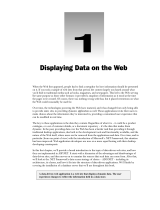Page is loading ...

HP ConvergedSystem 300 for Vertica
Getting Started Guide
Abstract
This document provides an overview of the HP ConvergedSystem 300 for Vertica appliance. It is intended to be used by system
administrators and technical professionals involved with planning, operations, and administration of the appliance or database.
HP Part Number: 5900-3765
Published: March 2014
Edition: 1

© Copyright 2014 Hewlett-Packard Development Company, L.P.
Notices
The information contained herein is subject to change without notice. The only warranties for HP products and services are set forth in the express
warranty statements accompanying such products and services. Nothing herein should be construed as constituting an additional warranty. HP shall
not be liable for technical or editorial errors or omissions contained herein.
Confidential computer software. Valid license from HP required for possession, use or copying. Consistent with FAR 12.211 and 12.212, Commercial
Computer Software, Computer Software Documentation, and Technical Data for Commercial Items are licensed to the U.S. Government under
vendor’s standard commercial license.
Microsoft®, Windows®, and Windows Server® are U.S. registered trademarks of the Microsoft group of companies.
Red Hat® Enterprise Linux and Red Hat® are trademarks of Red Hat, Inc. in the United States and other countries.

Contents
1 Overview..................................................................................................4
Who should use this guide.........................................................................................................4
2 The HP CS300 Vertica appliance.................................................................5
Appliance overview..................................................................................................................6
Installation..........................................................................................................................7
Management software..............................................................................................................9
HP Insight Cluster Management Utility....................................................................................9
HP Insight Remote Support..................................................................................................11
3 Using HP Vertica......................................................................................12
Overview..............................................................................................................................12
Learning about HP Vertica.......................................................................................................12
Accessing HP Vertica..............................................................................................................12
Database superuser (dbadmin)............................................................................................12
HP Vertica interfaces..........................................................................................................12
Connecting to HP Vertica....................................................................................................13
Running the HP Vertica Getting Started Tutorial...........................................................................16
Creating the example database...........................................................................................16
Querying tables in the example database.............................................................................17
Using Database Designer to optimize a design......................................................................17
Dropping the example database..........................................................................................17
Performing common database administrator tasks.......................................................................18
Creating a database..........................................................................................................18
Rules for database and password names...............................................................................18
Starting and stopping the database......................................................................................18
Reconnecting to the database..............................................................................................18
Implementing security.........................................................................................................18
Creating new database users..............................................................................................18
Creating tables..................................................................................................................19
Loading data into the database...........................................................................................19
Monitoring the database.....................................................................................................19
Using HP Vertica Management Console................................................................................19
Performing advanced database administrator tasks.....................................................................20
Installing HP Vertica software for third-party tool integration.....................................................20
Managing load balancing for client connections....................................................................20
Managing database resources............................................................................................20
Changing the dbadmin password........................................................................................21
Installing or upgrading an HP Vertica license key...................................................................21
More information for using HP Vertica..................................................................................21
4 Support and other resources......................................................................23
Information to collect before contacting HP.................................................................................23
How to contact HP..................................................................................................................23
Typographic conventions.........................................................................................................23
5 Documentation feedback ..........................................................................24
Contents 3

1 Overview
The HP ConvergedSystem 300 for Vertica is a purpose-built solution developed through collaborative
engineering efforts between the HP ConvergedSystems Engineering Team and HP Vertica. Designed
to simplify the implementation and management of real time analytic applications, HP CS300
Vertica provides excellent performance through Massively Parallel Processing (MPP) technology.
The HP CS300 Vertica architecture enables distributed query execution, where each query executes
on all HP Vertica clusters in parallel. This architecture gives the HP CS300 Vertica application
system the speed to provide user queries with significantly higher levels of I/O throughput than is
available on a scale-up symmetric multiprocessing (SMP) system.
Table 1 Related documentation
LocationTopic
HP ProLiant DL380p Gen8 Server User GuideHP ProLiant Gen8 Server
HP ProLiant DL360p Gen8 Server User Guide
http://h20628.www2.hp.com/km-ext/kmcsdirect/
emr_na-c04015665-2.pdf
HP Insight Cluster Management Utility
http://www.hp.com/go/insightmanagement/docsHP Insight Management
http://www.hp.com/go/ilo/docsHP iLO
http://www.hp.com/go/insightremotesupport/docsHP Insight Remote Support
http://www.hp.com/go/convergedsystem/cs300vertica/docsHP Vertica documentation
Management Console DemoHP Vertica Webinars
Semi structured data
Who should use this guide
This document is intended for system administrators and database administrators. Knowledge of
Linux and SQL commands is required.
4 Overview

2 The HP CS300 Vertica appliance
This section provides information about your servers and will help you to locate components in
your HP CS300 Vertica appliance.
The appliance arrives at your location in a default configuration with pre-loaded software as shown
in Table 2: “Appliance configuration”.
Table 2 Appliance configuration
Configuration
HP Vertica server
• HP ProLiant DL380p Gen8 server
• 2U Rack form factor
• Two Intel Xeon E5–2690v2 (CPU)
• Ethernet 10Gb 2P 561FLR-T FIO adapter
• Two 300GB 6G SAS 10K 2.5in SC ENT HDD
• Twenty-three 600GB 6G SAS 10K 2.5in SC ENT HDD
• Two 750W CS Plat PL hot plug power supply kit
• 128 GB (eight 16GB 2Rx4 PC3–14900R-13 kit)
HP Insight Cluster Management Utility – 3 year 24x7 Flex license
2 Management
servers
• HP ProLiant DL360p Gen8 server
• 1U Rack form factor
• One Intel Xeon E5–2660 v2 (CPU)
• 64 GB (four 16GB 2Rx4 PC3–14900R-13 kit) memory
• Four 600 GB 6G SAS 10K 2.5in SC ENT HDD
• Ethernet 10 Gb 2P 51FLR-T FIO adapter
• Two 460W CS Plat PL hot plug power supply kit
HP Insight Control
HP Vertica Analytics Platform
HP Insight Control Flex license
RHEL Server 2 Skt 1 Guest 24x7 3 year license
HP Insight Cluster Management Utility – 3 year 24x7 Flex license
HP Insight Remote Support Advanced
Operating System — Red Hat Enterprise Linux 6.4
Operating System — Windows server 2012
HP 5900AF-48XGT 4QSFP+ switchNetworking
• Forty-eight RJ-45 1/10GbE ports
• Four QSFP+ 40–GbE ports
• One RJ-45 serial console port
• One RJ-45 out-of-band management port
• One USB 2.0
3 year — 4 hour 24x7 Proactive CareSupport
TIP: Serial numbers are listed on the Linux management server in the /opt/hp/CS300/
CS300SN.log file and on each physical device.
5

Appliance overview
The appliance is scalable from 3 to 16 servers per rack as shown in “Hardware configuration”
(page 6). There are two management servers running Red Hat Enterprise Linux (RHEL) and Microsoft
Windows Server, respectively. The Linux server supports HP Vertica and cluster management. The
Windows server manages HP Insight Control and HP Insight Remote Support Advanced.
TIP: HP recommends configuring in multiples of 4 per rack.
Figure 1 Hardware configuration
The appliance uses a simple naming convention to distinguish servers. Each server is represented
using the rack number, server type, and server number as shown below.
• rxxx — rack number
• dd — indicates type
vn — Vertica server◦
◦ mn — Management server
◦ sw — Ethernet switch
◦ pd — Power distribution unit
• yyy — number in the rack
The example in Figure 2: “Appliance naming convention” (page 7) shows the management
servers using the naming conventions.
r001mn002 — Windows management server
r001mn001 — Linux management server
6 The HP CS300 Vertica appliance

Figure 2 Appliance naming convention
Installation
During the HP CS300 Vertica Installation & Startup Service, your appliance was connected using
either 10Gb or 1Gb Ethernet and configured for your corporate network. Your organization
supplied passwords and IP addresses to HP Technical Services. For a high-level overview of your
configuration, including IP addresses, see the file at /opt/hp/CS300/HPCS300.xml on the
Linux management server (r001mn001), as shown in “IP addresses” (page 8).
IMPORTANT: Do not edit or change the /opt/hp/CS300/HPCS300.xml file.
Appliance overview 7

Figure 3 IP addresses
NOTE: There are two HP 40GbE QSFP+ ports per switch. Each 40 GbE QSFP+ port is convertible
to 10GbE SFP+ with an adapter. Two adapters are provided with each rack.
In addition, there are thirty 1GbE/10GbE RJ45 ports per switch.
There are two Ethernet switches, each switch with fourteen available ports, for a total of fifty-six
available 10Gb/1Gb ports on both switches. There are also two 40Gb ports on each switch.
TIP: HP recommends assigning Ethernet ports beginning at port 44 and working backward,
ending at port 17.
Available ports are shown in “Ethernet ports” (page 8).
Figure 4 Ethernet ports
8 The HP CS300 Vertica appliance

Management software
Your installation includes HP Insight Control management tools. Insight Control delivers a set of
software and tools that combine with Systems Insight Manager to provide a powerful mechanism
for discovering, installing, monitoring, and managing HP ProLiant servers. Insight Control enhances
the system monitoring, management, and deployment features of Systems Insight Manager. You
can access both tools from the HP CS300 Vertica home page.
The HP CS300 Vertica home page appears after you connect to the Linux Management Server
(r001mn001) from your browser. The home page provides an interface for navigating the various
browser-based server utilities:
• Database Management
• CS300 Monitoring
• CS300 Management
• Documentation
• Resources
Figure 5 HP CS300 Vertica home page
HP Insight Cluster Management Utility
HP Insight Cluster Management Utility (HP Insight CMU ) is a collection of tools for managing and
monitoring large clusters. Access HP Insight CMU from the HP CS300 Vertica home page using
the following procedure:
Launching HP Insight CMU
1. Open your browser and connect to the IP address of the Linux Management Server
(r001mn001). For example, http://000.000.000.000.
2. The HP CS300 Vertica home page appears. Click CS300 Management on the menu bar and
select Cluster Management.
Management software 9

To monitor servers from a single window, HP Insight CMU provides a default set of sensors for
tasks such as CPU load, memory usage, I/O performance, and network performance. You can
use the sensor Information to ensure optimal server performance and to troubleshoot potential
problems.
HP Insight Remote Support
HP Insight Remote Support Advanced is a software tool that is installed based on your HP Support
Contract. This utility continuously monitors your servers, storage, network, and other devices,
alerting you to potential problems. It sends information to HP call center staff or your administration
staff, depending on your configuration and level of support. Using HP Insight Remote Support can
assess issues remotely to determine if a problem can be resolved remotely, without a site visit. For
detailed information see the HP Insight Remote Support documentation.
Management software 11

3 Using HP Vertica
Overview
The HP Vertica Analytics Platform (HP Vertica) is pre-installed on the HP ConvergedSystem 300
for Vertica (HP CS300 Vertica). This section describes how to create and run an HP Vertica database
and run queries.
View the full HP Vertica documentation set on the HP Enterprise Information Library at:
www.hp.com/go/convergedsystem/cs300vertica/docs
Learning about HP Vertica
For an overview of how to design, build, operate, and maintain an HP Vertica database, HP
recommends that you read the HP Vertica Concepts Guide.
Accessing HP Vertica
Before you create a database, this section:
• Introduces the HP Vertica superuser.
• Describes HP Vertica interfaces.
• Describes how to connect and log in to HP Vertica.
Database superuser (dbadmin)
When HP Vertica was installed on HP ConvergedSystem 300 for Vertica, an administrative account,
dbadmin, was created and configured using a password your organization supplied.
The dbadmin account is a non-root system user who is also the HP Vertica superuser. The
dbadmin account can perform all database-related tasks and others, such as upgrading license
keys and installing client drivers.
Other HP Vertica Users
Before additional users can log in to HP Vertica, the dbadmin user must first create a database.
The dbadmin user can then create database users, including other database administrator (DBA)
accounts. Database- and user-creation topics are described in later sections.
HP Vertica interfaces
Use one or any combination of the following interfaces to access HP Vertica:
Table 3 Interfaces
DescriptionInterface
Use the HP CS300 Vertica home page to navigate
browser-based management tools. This page appears when
HP CS300 Vertica Home Page
you connect to the r001mn001 Linux management server
from a browser session.
A standard shell interface that sends keyboard commands
to the operating system.
Linux command line
A native, command-line utility that interacts directly with
the HP Vertica database. From vsql, run supported
vsql client interface
statements, functions, and other operations. See Using vsql
in the HP Vertica Programmer’s Guide.
A basic user interface for the database superuser (dbadmin)
to perform operational and management tasks. Only the
HP Vertica Administration Tools
12 Using HP Vertica

Table 3 Interfaces (continued)
DescriptionInterface
dbadmin user can run the Administration Tools. See Using
the Administration Tools in the HP Vertica Programmer’s
Guide.
Use the vsql client interface, or another client of your
choice, to run database queries and analytic functions.
A graphical, browser-based interface to monitor and
manage one or more HP Vertica clusters and perform other
HP Vertica Management Console (MC)
database related tasks. See Management Console in the
HP Vertica Concepts Guide.
Industry standard drivers such as, ODBC, JDBC and
ADO.NET, let you connect your applications to HP Vertica.
Client Drivers
After you connect, your application can load and exchange
data, generate reports, and complete other database tasks.
You also use client drivers to connect with third-party
applications, such as Cognos and MicroStrategy. See the
HP Vertica Client Libraries in the HP Vertica Programmer’s
Guide.
Connecting to HP Vertica
TIP: For IP address details, see the file named /opt/hp/CS300/HPCS300.xml on the Linux
management server (r001mn001) as the example shown in “IP addresses” (page 8).
Connecting to HP Vertica using a remote terminal client
To log in to the HP Vertica server as the database user (dbadmin), use an SSH, remote-terminal
client, such as PuTTY or a Cygwin bash shell.
1. Launch the PuTTY application.
2. In the Host Name or IP dialog box, type the name of the host or IP address of the server to
which you want to connect.
3. Under Connection type, verify that SSH is selected and click Open.
4. At the PuTTY log in as prompt, type dbadmin and then enter the dbadmin password.
For more information see the Notes for Remote Terminal Users in the HP Vertica Administrator’s
Guide.
Connecting to HP Vertica using CLI-based Administration Tools
The HP Vertica CLI-based Administration Tools provide functionality that is not available in the
browser-based HP Vertica Management Console. To run CLI-based Administration Tools, you must
connect to a node that is running HP Vertica.
After you've logged in to HP Vertica as the dbadmin user, run the Administration Tools. The
Administration Tools connect to the database and transfer control to vsql.
For a comparison between Administration Tools and Management Console functionality, see
Administration Tools and Management Console in the HP Vertica Administrator’s Guide.
You can run vsql from the command line to connect to a database from any Linux host, including
hosts that are not part of the HP Vertica database cluster.
For more information, see the following topics in the HP Vertica Programmer's Guide:
• Connecting from the Administration Tools
• Connecting from the Command Line
• Connecting from a Non-Cluster Host
Accessing HP Vertica 13

NOTE: Non-dbadmin users cannot log in to the vsql client until the dbadmin user creates a
database user account for them.
1. Log on to an HP Vertica node using an SSH remote terminal client. See the section “Connecting
to HP Vertica using a remote terminal client” (page 13) to connect using PuTTY.
2. At the command line, log in as the dbadmin user and then type admintools .
3. If the License EULA Acceptance screen appears, click the box beside accept.
4. Choose a task from the Administration Tools menu options.
NOTE: The EULA (End User License Agreement) appears the first time you run Administration
Tools as the dbadmin user or after you upgrade your license.
The default location of your Enterprise Edition license key is:
/opt/hp/CS300/licenses/cust_vlicense_xxx_bytes.dat, where
cust_vlicense_xxx_bytes.dat is named specifically for your environment.
When prompted, type the location for your Enterprise Edition license key and click OK.
See Connecting From the Administration Tools in the HP Vertica Programmer's Guide for detailed
information.
Connecting to HP Vertica using the browser-based Management Console
You can use the HP CS300 Vertica home page to connect to the HP Vertica Management Console
using a browser connection.
1. Open your browser and connect to the IP address of the r00mn001 server. For example,
http://000.000.000.000.
2. If the browser displays a Certificate Error choose the option that says Continue to this website
(not recommended) to bypass this page.
3. The HP CS300 Vertica home page appears. Click Database Management, and click HP Vertica
Management to launch Management Console.
14 Using HP Vertica

4. The first time you launch Management Console you must accept the Enterprise Edition license
agreement. After reading the agreement, click the box next to I accept the above terms and
conditions and click Next.
5. The Management Console home page appears.
See Using Management Console in the HP Vertica Administrator’s Guide.
Accessing HP Vertica 15

NOTE: You can use the HP CS300 Vertica home page to link to other management tools to
perform various device-management tasks. On the HP CS300 Vertica home page, select CS300
Management from the menu bar and click Advanced Management to access:
• HP Vertica Management Console
• HP Insight Cluster Management Utility
• HP Insight Control
• HP Insight Remote Support
Connecting to HP Vertica using supported client drivers
HP Vertica provides industry-standard client drivers (ODBC, JDBC, ADO.NET) for connecting your
applications to HP Vertica. Use HP Vertica client drivers to connect with third-party applications,
such as Cognos or MicroStrategy. For more information, see HP Vertica Client Libraries in the HP
Vertica Programmer's Guide.
Running the HP Vertica Getting Started Tutorial
To help orient new users, the HP Vertica Getting Started Guide includes a short tutorial. This section
provides tips on getting started with your first database. No special knowledge is required to create
the database, although a basic knowledge of SQL commands is useful for running queries.
Creating the example database
After you connect to HP Vertica, use the tutorial to learn how to create a database and run simple
queries following these short procedures:
• Set up the example environment
16 Using HP Vertica

• Create an example database named VMart
• Connect to the database
• Define the database schema
• Load sample data
IMPORTANT: To get started, see Advanced Installation in the HP Vertica Getting Started Guide.
Querying tables in the example database
The VMart database includes sample scripts. These scripts contain SQL statements that represent
business queries. For example, the following sample query returns the values for five products in
the Dairy department with the lowest fat content:
VMart => SELECT fat_content
FROM ( SELECT DISTINCT fat_content
FROM product_dimension
WHERE department_description
IN ('Dairy') ) AS food
ORDER BY fat_content
LIMIT 5;
For more examples, see Sample Scripts in the HP Vertica Getting Started Guide. After you become
familiar with the VMart schema, you can create your own queries. See the Appendix in the HP
Vertica Getting Started Guide for more information about the VMart schema.
Using Database Designer to optimize a design
An HP Vertica database stores its data in a physical format called projections. For best performance,
optimize projections based on their data and workload characteristics.
For details, see Using Database Designer to Create a Comprehensive Design in the HP Vertica
Getting Started Guide.
HP Vertica provides three ways for you to optimize projections:
• HP Vertica Management Console
• Administration Tools
• Programmatically
Generally, you load queries on your development system that are representative of your user’s
workload and data. Then, run Database Designer using the Administration Tools. See “Learning
about Database Designer and projections” (page 17) for more resources.
Table 4 Learning about Database Designer and projections
Read:If you want to:
Physical Schema in the HP Vertica Concepts GuideUnderstand how to create projections
Database Designer in the HP Vertica Concepts GuideLearn about the Database Designer
How to create a design in the HP Vertica Administrator’s
Guide
Understand and choose from different methods to create
database designs
Dropping the example database
When you have finished exploring the VMart database, you can drop it to restore your hosts to
their original state. See Restoring the status of your host in the HP Vertica Getting Started Guide.
Running the HP Vertica Getting Started Tutorial 17

Performing common database administrator tasks
This section describes some of the common tasks the HP Vertica database administrator performs.
This section assumes that you are familiar with the basic concepts and terminology of relational
database management systems and SQL. For more information, see the HP Vertica Administrator’s
Guide.
Creating a database
HP Vertica provides two options to create a database: Management Console or the Administration
Tools. See Create an Empty Database in the HP Vertica Administrator’s Guide.
Rules for database and password names
When you create a database, one of your first tasks is to name the database and supply a secure
password. See Creating a Database Name and Password in the HP Vertica Administrator’s Guide.
Starting and stopping the database
You can start and stop your database using the Administration Tools, Management Console or
from the command line. For details, see the following topics in the HP Vertica Administrator’s
Guide:
• Starting the Database
• Stopping the Database
Reconnecting to the database
• If you close your terminal window while the database is running, you can reconnect as follows:
Open a remote session to reconnect to HP Vertica, see “Connecting to HP Vertica using
a remote terminal client” (page 13).
1.
2. Log in as the dbadmin user.
3. Type admintools at the command line.
4. Select Connect to Database from the Main Menu and click OK.
• If you close your browser window while the database is running, follow the steps in “Connecting
to HP Vertica using the browser-based Management Console” (page 14)
See Using the Administration Tools in the HP Vertica Administrator’s Guide.
Implementing security
In HP Vertica, there are three primary security concerns:
• Client authentication prevents unauthorized access to the database.
• Client authorization controls what users can access and change in the database.
• Connection encryption prevents the interception of data and authenticates the identity of the
server and the client.
See Implementing Security in the HP Vertica Administrator’s Guide.
Creating new database users
Client authentication controls which database objects users can access and change in the database.
To prevent unauthorized access, a superuser limits access by assigning privileges directly to users
or to roles through a series of GRANT statements.
A Management Console administrator can also grant MC users access to one or more HP Vertica
databases through the MC interface.
See Managing Users and Privileges in the HP Vertica Administrator’s Guide.
18 Using HP Vertica

Creating tables
You can create two types of tables in HP Vertica, columnar and flexible.
• Columnar— Columnar tables store data the way it is typically queried for performance, based
on a pre-defined data model. Column storage is ideal for read-intensive workloads because
it can reduce disk I/O.
• Flexible — Flexible tables store data in a way that is designed especially for loading and
querying unstructured and semi-structured data, such as social media files (as JSON) and
ArcSight log files.
Additionally, you can create either type of table as either persistent or temporary. You can also
create views to capture a specific set of table columns that you query frequently.
For details, see Working with Tables in the HP Vertica Administrator’s Guide and the HP Vertica
Flex Tables Guide.
Loading data into the database
If you followed the tutorial in the HP Vertica Getting Started Guide, you already loaded data into
the VMart example database. After you create a working database, you can load data in several
ways, depending on the frequency of new data and other requirements. To learn more, see the
following topics in the HP Vertica Administrator’s Guide:
• Bulk Loading Data
• Trickle Loading Data
Monitoring the database
HP Vertica provides tools that let you monitor many operational aspects of your database, and its
overall health and performance. For details about how and what to monitor, see the following
topics the HP Vertica Administrator’s Guide:
• Monitoring HP Vertica
• Using System Tables
Using HP Vertica Management Console
The Management Console (MC) interface lets you monitor and manage one or more database
clusters. You can create a new database cluster or import an existing cluster, optimize a database
design, and perform other administrative tasks on the cluster.
To learn more about Management Console, see “HP Vertica Management Console tasks” (page 19):
Table 5 HP Vertica Management Console tasks
Read:If you want to:
Management Console in the HP Vertica Concepts GuideUnderstand Management Console components and its
underlying architecture and security.
Administration Tools and Management Console in the HP
Vertica Administrator’s Guide
Understand the difference between the browser-based
Management Console versus the CLI-based Administration
Tools functionality.
Using Management Console in the HP Vertica
Administrator’s Guide
Connect to MC, manage client connections and database
clusters, manage MC settings, or change MC application
and agent ports.
Monitoring HP Vertica Using MC in the HP Vertica
Administrator’s Guide
Use MC to monitor your database cluster, query, session,
and node activity, or view MC-managed database
messages and MC user activity.
Performing common database administrator tasks 19

Table 5 HP Vertica Management Console tasks (continued)
Read:If you want to:
About MC Users and About MC Privileges and Roles in
the HP Vertica Administrator’s Guide
Understand the difference between the database users the
dbadmin user creates on the server versus MC users who
access HP Vertica through a browser.
Physical Schema in the HP Vertica Administrator’s GuideUnderstand how to create projections using Database
Designer
Performing advanced database administrator tasks
This section describes additional tasks that HP Vertica database administrators can perform. For
more information, see the HP Vertica Administrator’s Guide.
Installing HP Vertica software for third-party tool integration
Third-party products let you access your HP Vertica database using one of our supported client
drivers. You can use many third-party tools with HP Vertica. For a list of HP Vertica partners and
the tools they provide, see http://www.vertica.com/partners/.
While you can configure many third-party tools to work with HP Vertica through standard client
connections, HP provides additional software to help with integration of the following products:
• Informatica — To use HP with the plug-in for the Informatica PowerCenter, see HP Vertica
Plug-in for Informatica Guide.
• Microsoft — To integrate your HP Vertica server with an environment that includes Microsoft
components previously installed on your system (for example, Microsoft Visual Studio and
Microsoft SQL Server), see the HP Vertica Connectivity Pack Guide.
NOTE: Each third-party tool may use different drivers for connecting to HP Vertica. For details
and requirements, refer to the vendor documentation for the tool you want to use.
See “Learn about third-party integration” (page 20) to learn more:
Table 6 Learn about third-party integration
Read:If you want to:
HP Vertica Client Drivers in the HP Vertica documentation.Read about the supported client drivers that you can
download from HP Vertica, including information about
driver managers, client/server compatibility, and
client-specific requirements.
Packs, Plug-ins, and Connectors for HP Vertica Clients in
the HP Vertica documentation.
Learn about the optional modules that HP provides for HP
Vertica clients.
Managing load balancing for client connections
Each client connection to an HP Vertica host in the cluster requires a small overhead in memory
and processor time. Many client connections to a single host can affect database performance.
When you use connection load balancing, HP Vertica automatically spreads the overhead of client
connections across the cluster by having hosts redirect connections to other hosts. For details, see
Connection Load Balancing in the HP Vertica Administrator’s Guide.
Managing database resources
To maximize performance, HP Vertica uses the maximum available CPU and memory resources.
The HP CS300 Vertica is optimized to run the database on dedicated servers for large data sets
of complex workloads.
20 Using HP Vertica
/