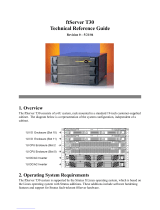Page is loading ...

Express5800/320Lb Software Notes
EXPRESSBUILDER 3.005b-G
Update Notes
Express5800/320Lb EXPRESSBUILDER 3.005b-G Update Notes Page 1 of 9

Proprietary Notice and Liability Disclaimer
The information disclosed in this document, including all designs and related materials, is
the valuable property of NEC Solutions (America), Inc. and/or its licensors. NEC
Solutions (America), Inc. and/or its licensors, as appropriate, reserve all patent, copyright
and other proprietary rights to this document, including all design, manufacturing,
reproduction, use, and sales rights thereto, except to the extent said rights are expressly
granted to others.
The NEC Solutions (America), Inc. product(s) discussed in this document are warranted
in accordance with the terms of the Warranty Statement accompanying each product.
However, actual performance of each product is dependent upon factors such as system
configuration, customer data, and operator control. Since implementation by customers of
each product may vary, the suitability of specific product configurations and applications
must be determined by the customer and is not warranted by NEC Solutions (America),
Inc.
To allow for design and specification improvements, the information in this document is
subject to change at any time, without notice. Reproduction of this document or portions
thereof without prior written approval of NEC Solutions (America), Inc. is prohibited.
Trademarks
Microsoft, Windows, and Windows 2000 are registered trademarks of Microsoft
Corporation.
VERITAS Volume Manager is a trademark of VERITAS Software Corporation.
All other trademarks and registered trademarks are the property of their respective
trademark owners.
PN: 455-01705-000 November 2003
Copyright 2003
NEC Solutions (America), Inc
10850 Gold Center Drive, Suite 200,
Rancho Cordova, CA 95670
All Rights Reserved
Express5800/320Lb EXPRESSBUILDER 3.005b-G Update Notes Page 2 of 9

Overview
This document describes the procedure to upgrade the specific drivers
and software for your 320Lb (FT Control Software) to version 2.0.1. In
addition to general code improvement and minor fixes, the FT Control
Software 2.0.1 adds support for 1GB DIMM, ExpressCluster software and
Microsoft Windows 2000 Service Pack 4. If you plan to install any of the
following: 1GB DIMM memory sticks, use NEC ExpressCluster software
or Microsoft Windows 2000 Service Pack 4, please upgrade your 320Lb
FT Control Software to version 2.0.1
FT Control Software version 2.0.1 Upgrade Procedure for 320Lb
Prerequisites for Upgrade
A. Back up the system boot disks prior to performing this upgrade
in the event of the rare occurrence that the OS fails to start
during or after the upgrade.
B. BIOS Version 3.4.1 installed.
C. The 363-01639-002 EXPRESSBUILDER CD version 3.005b-G.
D. Microsoft Windows 2000 Service Pack 4 CD or the Service Pack
4 executable saved on your local hard drive.
E. The 455-01705-000 EXPRESSBUILDER 3.005b-G Update Notes
(this document).
F. The Veritas Volume Manager 3.1 License Key.
G. The 456-01675-000 Express5800/320Lb/320Lb-R User’s Guide
(available on EXPRESSBUILDER).
H. 1 GB DIMMs are not installed.
I. Document the Network (LAN) teaming configuration in the Intel
PROSet II utility so that they can be restored after the upgrade.
J. Document the disk mirroring configuration so that it can be
restored after the upgrade, if necessary.
K. Review the documentation below.
Cautions and Restrictions
a. The 320Lb may appear to hang with a blank screen when
shutting down prior to a restart. This behavior has typically
been noted when a USB to PS2 converter is used for the mouse
and/or keyboard, with or without a KVM switch. As a
workaround for this situation, remove and replace the
keyboard/mouse USB cable in the USB port. System operation
should continue after the cable is removed.
b. As with any change in memory configuration under a Microsoft
Windows operating system, the paging size should be reviewed
and changed if required.
c. The memory dump location in Startup and Recovery section of
System properties should be reviewed after any memory
Express5800/320Lb EXPRESSBUILDER 3.005b-G Update Notes Page 3 of 9

upgrade to ensure sufficient disk space exists in the designated
location to accommodate the dump file.
d. The VERITAS Volume Manager Hot Relocation and Hot Spare
functions, which are installed by default, are not supported on
the NEC Express5800/ft series.
e. Do not read or write data on the system during the upgrade
process.
FT Control Software version 2.0.1 Upgrade Procedure
1. Confirm that the install ft control software version is prior to
2.0.1. From Windows Explorer, run FTVERCHK.EXE from the
\FTSVTOOL\VERSION directory of 363-01639-002
Express5800/320Lb EXPRESSBUILDER CD version 3.005b-G.
The installed version is displayed. If 2.0.1 or higher is
displayed, there is no need to perform this upgrade.
2. Confirm that the STATUS 2 LEDs on each PCI module are
green.
3. Document the disk mirroring configuration, if you have not
already done so.
4. Document the Network (LAN) teaming configuration in the Intel
PROSet II utility, if you have not already done so.
5. Using the Intel PROSet II utility, remove all network adapters
from all teams.
6. Using the Intel PROSet II utility, remove all teams.
7. Uninstall the Intel PROSet II utility.
8. Reboot the 320Lb.
9. Confirm that the STATUS 2 LEDs on each PCI module are
green.
10. Insert the 363-01639-002 Express5800/320Lb
EXPRESSBUILDER CD version 3.005b-G.
11. When the EXPRESSBUILDER program appears click on the
“Setup / Update Express5800 System” menu or run
\winnt\w2k\update.exe from the CD.
12. Click OK in response to the Setup message prompting the user
to apply Windows 2000 Service Pack 4.
13. Depending on the media you are using to apply Windows 2000
Service Pack 4:
a. Insert Microsoft Windows 2000 Service Pack 4 CDROM while
pressing the SHIFT key to prevent the start of the autorun
program and click Yes to continue
If the autorun program of the Service Pack CDROM stars,
simply close it.
b. If you are using a Windows 2000 Service Pack 4 executable
saved on your hard drive, Click on No, and when the next
dialog box appears, type in the directory path to the
W2KSP4.EXE file or to the update.exe file if you are using an
Express5800/320Lb EXPRESSBUILDER 3.005b-G Update Notes Page 4 of 9

extracted version of Service Pack, then Click on OK.
Note: the dialog box in this instance will display question
marks and possible random characters as it has been
designed for the localized Japanese Windows version. You
can still type the directory path in the appropriate box and
click on OK.
14. Depending on the Service Pack 4 media you used:
a. If you used the Microsoft CDROM:
The Service Pack will be applied and you will be asked to
insert the 363-01639-002 Express5800/320Lb
EXPRESSBUILDER CD version 3.005b-G again. Press the
SHIFT key to prevent the autorun to start automatically.
b. If you used a Service Pack saved on your hard drive:
The Service Pack will be applied automatically
15. Click OK in response to the Setup message prompting the user
to continue the update.
16. Follow the instructions on the screen, as appropriate.
17. When the 320Lb reboots, remove the 363-01639-002
Express5800/320Lb EXPRESSBUILDER CD version 3.005b-G.
18. IMPORTANT: If the message, ”Windows - FT Orphaning A disk
that is part of a fault-tolerant volume can no longer be accessed”
is displayed during the update process, an OS stop error may
occur when restarting the OS. If an OS stop error occurs,
perform the procedures documented below under the heading of
FT Orphaning OS Stop Recovery Procedure.
19. Confirm that the STATUS 2 LEDs on each PCI module are
green.
20. Check disk mirroring. If any disk mirrors are disabled, re-mirror
the appropriate disks.
WARNING: Do not restart the system
until disk mirroring is complete.
21. Launch Device Manager, select the Devices by connection view.
Uninstall the following entries:
a. Stratus Fault Tolerant Virtual 69000 Video.
NOTE: Do not
uninstall instances of the Stratus Fault Tolerant Virtual 69000
Video which are found as child entries in the ACPI
Multiprocessor ftServer tree.
b. (!)Unknown device.
22. As appropriate for any installed option board(s) run the
indicated batch file(s) below from the \winnt\w2k directory of
363-01639-002 Express5800/320Lb EXPRESSBUILDER CD
version 3.005b-G.
a. For the 1 channel 10/100Mbps Fast Ethernet PCI Card, run:
N8804001.BAT.
b. For the 1 channel PCI Ultra 2 SCSI card for tape drive, run:
N8803002.BAT.
Express5800/320Lb EXPRESSBUILDER 3.005b-G Update Notes Page 5 of 9

c. For the QLA2310 Qlogic fibre channel HBA, run:
N8803030.BAT.
d. For the Intel Pro1000 Fibre Ethernet NIC, run: N810484.BAT
e. For the Intel Pro1000 Copper Ethernet NIC, run:
N8104103.BAT
23. Reboot the system.
24. Confirm that the STATUS 2 LEDs on each PCI module are
green.
25. Re-establish the original LAN Teaming configuration.
26. Update Veritas Volume Manager
a. Launch VERITAS Enterprise Administrator
i. Select Help->About
ii. Record the VERITAS Volume Manager for Windows
2000 Version, for example: 5.31.45.7 or 5.31.45.8.
iii. If the VERITAS Volume Manager for Windows 2000
Version is 5.31.45.8 + Service Pack 01 (5.31.55.0),
proceed to step 27. There is no need to update
VERITAS Volume Manager.
b. If VERITAS Volume Manager for Windows 2000 Version
5.31.45.8 is installed but Veritas Service Pack 01 is not
installed, proceed as follows to install Veritas Service Pack
01:
i. From Windows Explorer, run VMW2K31SP01a.MSI
from the \VXVM\SP01a directory of 363-01639-002
Express5800/320Lb EXPRESSBUILDER CD version
3.005b-G.
ii. Follow the on screen instructions.
iii. Restart the system when prompted to do so.
iv. Confirm the update was successful:
1. Launch VERITAS Enterprise Administrator
2. Select Help->About
3. The VERITAS Volume Manager for Windows
2000 Version should be 5.31.45.8 + Service
Pack 01 (5.31.55.0).
c. If VERITAS Volume Manager for Windows 2000 Version
5.31.45.7 is installed, proceed as follows to update Volume
Manager and install Service Pack 01:
i. Uninstall the following programs in the order listed (it
is not necessary to restart the system until all
programs are uninstalled):
1. VERITAS Volume Manager 3.1.
2. VERITAS Enterprise Administrator Service.
3. VERITAS Enterprise Administrator.
ii. Restart the system.
iii. If a System Settings Change dialog appears prompting
you to restart your system, select yes.
Express5800/320Lb EXPRESSBUILDER 3.005b-G Update Notes Page 6 of 9

iv. Run FTREINST.BAT from the \VXVM directory of the
363-01639-002 Express5800/320Lb
EXPRESSBUILDER CD version 3.005b-G.
NOTE: If
you open a Command Prompt box to run the batch
file, the Windows Installer display may be hidden by
the box.
1. Follow the on screen instructions.
2. Perform the Server installation.
3. Enter the Veritas Volume Manager 3.1 License
Key, when prompted.
4. Select Next on the Custom Setup screen without
making any changes to the program features to
be installed.
5. Click OK on the DMP Un-installation warning
screen.
6. Click Install on the “ready to Install Program”
screen.
7. Click Finish on the “InstallShield Wizard
Completed” screen.
8. Cancel the VERITAS online registration process.
9. When prompted to remove the CD-ROM for the
system to reboot to apply changes, press enter,
remove the CD-ROM once the system begins to
restart.
v. Confirm the update was successful:
1. Launch VERITAS Enterprise Administrator
2. Select Help->About
3. The VERITAS Volume Manager for Windows
2000 Version should be 5.31.45.8 + Service
Pack 01 (5.31.55.0).
27. Install the NEC ESMPRO Report Service for Volume Manager.
a. In a Command Prompt box, run “NECSETUP ADD” from the
\VXVM\ALERTMAN directory of the 363-01639-002
Express5800/320Lb EXPRESSBUILDER CD version 3.005b-
G.
b. The process will complete with no intervention required.
c. Update the System Registry on ESMPRO Management
Workstations.
NOTE: This step does not apply to the 320Lb.
i. Add the key “VxVM” to
HKEY_LOCAL_MACHINE\SOFTWARE\NEC\NVBASE\
AlertViewer\AlertType, if not already present.
ii. Add the following string values under VxVM:
1. Value Name: WavDefault, Value Data:
Server.wav
2. Value Name: AniDefault, Value Data:
Default.bmp
Express5800/320Lb EXPRESSBUILDER 3.005b-G Update Notes Page 7 of 9

3. Value Name: Image, Value Data: Default.bmp
4. Value Name: SmallImage, Value Data:
Default.bmp
28. Reboot the system.
29. Check disk mirroring. If any disk mirrors are disabled, re-mirror
the appropriate disks.
WARNING: Do not restart the system
until disk mirroring is complete.
30. Confirm that ft control software 2.0.1 is installed. From
Windows Explorer, run FTVERCHK.EXE from the
\FTSVTOOL\VERSION directory of 363-01639-002
Express5800/320Lb EXPRESSBUILDER CD version 3.005b-G.
The installed version is displayed.
ESMPRO Agent Update
An ESMPRO Agent update is available on the 363-01639-002
Express5800/320Lb EXPRESSBUILDER CD version 3.005b-G. The
ESMPRO Agent Update is not required to complete the FT Control
Software version 2.0.1 Upgrade Procedure. To install the update:
a. Review and document the ESMPRO Agent settings. The update
may overwrite some or all settings.
b. From Windows Explorer, run SMASETUP.BAT from the
\ESMPRO\EN\WINNT\AGENTW2K directory of 363-01639-002
Express5800/320Lb EXPRESSBUILDER CD version 3.005b-G.
c. Follow the prompts on the screen.
d. A completion screen will appear. The new version of the ESMPRO
Agent is 4.0a.
e. The BMC tools will be updated.
f. The ESMPRO Agent Policy update will be applied
g. The system will be rebooted when the updates are complete.
h. Review the ESMPRO Agent settings and restore as needed.
FT Orphaning OS Stop Recovery Procedure
If the message, ”Windows - FT Orphaning A disk that is part of a
fault-tolerant volume can no longer be accessed” is displayed during
the update process, an OS stop error may occur when restarting the
OS. If an OS stop error occurs, perform the following procedures.
NOTE: These procedures will successfully update the system but disk
mirroring will be disabled. Check disk mirroring upon the completion of
the Recovery Procedure and re-mirror as necessary.
Recovery Procedure:
a. Power off the system by pressing and holding the POWER
switch.
b. Make sure that the
two BMC status LEDs of the PCI modules
(for Group 1/ Group 2) are turned off. IMPORTANT: While the
BMC status LED is blinking red, do not proceed to the next step.
Otherwise the BMC firmware damage may result.
Express5800/320Lb EXPRESSBUILDER 3.005b-G Update Notes Page 8 of 9

c. Remove the power cord from the AC inlet of the primary PCI
module. The primary PCI module is indicated by an illuminated
POWER LED (POWER switch). Figures 1-4 and 1-5 (pages 1-7
through 1-10) of the Express5800/320Lb/320Lb-R User’s
Guide, 456-01675-000, (available on EXPRESSBUILDER)
identify Group 1 and Group 2 PCI modules and the appropriate
AC inlet.
d. Verify that the POWER LED (POWER switch) of the remaining
PCI module connected to AC power is illuminated green.
IMPORTANT: If this is not the case, repeat steps b and c.
e. Reconnect the power cord which was unplugged in Step c.
f. Make sure that the
two BMC status LEDs of the PCI mocules
(for Group1/for Group2) are turned off. IMPORTANT: While the
BMC status LED is blinking red, do not proceed to the next step.
Otherwise the BMC firmware damage may result.
g. Press the POWER switch of the primary PCI module, which is
illuminate green, to power on the system.
Express5800/320Lb EXPRESSBUILDER 3.005b-G Update Notes Page 9 of 9
/