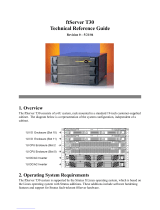Page is loading ...

System Release Notes
Express5800/320Lc
System Release Notes
PN: 455-01816-000

Proprietary Notice and Liability Disclaimer
The information disclosed in this document, including all designs and related materials, is
the valuable property of NEC Solutions (America), Inc. and/or its licensors. NEC Solutions
(America), Inc. and/or its licensors, as appropriate, reserve all patent, copyright and other
proprietary rights to this document, including all design, manufacturing, reproduction, use,
and sales rights thereto, except to the extent said rights are expressly granted to others.
The NEC Solutions (America), Inc. product(s) discussed in this document are warranted in
accordance with the terms of the Warranty Statement accompanying each product.
However, actual performance of each product is dependent upon factors such as system
configuration, customer data, and operator control. Since implementation by customers of
each product may vary, the suitability of specific product configurations and applications
must be determined by the customer and is not warranted by NEC Solutions (America), Inc.
To allow for design and specification improvements, the information in this document is
subject to change at any time, without notice. Reproduction of this document or portions
thereof without prior written approval of NEC Solutions (America), Inc. is prohibited.
Trademarks
Microsoft and Windows 2003 are registered trademarks of Microsoft Corporation.
PROSet II is a registered trademark of Intel Corporation
VERITAS is a registered trademark of VERITAS Software Corporation
All other product, brand, or trade names used in this publication are the trademarks or registered trademarks
of their respective trademark owners.
PN: 455-01816-000 February 2005
Copyright 2005
NEC Solutions (America), Inc
10850 Gold Center Drive, Suite 200,
Rancho Cordova, CA 95670
All Rights Reserved

Express5800/320Lc
System Release Notes
The Express5800/320Lc System Release Notes provide up-to-date information
on your system. These notes also provide additional valuable information about
your system that was not included in the user’s guide at the time of its release.
Please read these notes in their entirety.
CONTENTS
Introduction ............................................................................................................................................2
Operating System ...................................................................................................................................2
Advisories...............................................................................................................................................2
EXPRESSBUILDER .........................................................................................................................2
System Hardware ...............................................................................................................................2
Windows Server 2003 ........................................................................................................................4
Other System Software ......................................................................................................................4
Precautions ...................................................................................................................... 5
Notes.....................................................................................................................................................15

2 Express5800/320Lb System Release Notes
Introduction
These System Release Notes cover the following topics:
Operating System
Advisories
Precautions
Notes
Operating System
The following general comments apply to this server.
Versions of the Network Operating Systems tested and recommended are:
⎯ Microsoft Windows
®
2003 Enterprise Edition.
Microsoft Windows
®
2000, NT© 4.0, and FT Linux are not supported.
Advisories
EXPRESSBUILDER
The following advisory applies to EXPRESSBUILDER.
Install the Windows Operating System using the Ft Server Setup function on
EXPRESSBUILDER. Do not attempt to install the operating system
manually.
The version of EXPRESSBUILDER is specific to the operating system
supported. The appropriate EXPRESSBUILDER is shipped for the
configured operating system. If an operating system is not configured, use
the EXPRESSBUIDER appropriate for your installation.
EXPRESSBUILDER 3.011 versions support Windows Server 2003
Enterprise Edition.
System Hardware
The following advisories apply to system hardware.
SCSI disk LED's are green when the OS is rebooting.
When a PCI module is removed, the disk LED's for the disks in the active
PCI module are off.
After a PCI module failover, the drive letter of the USB floppy drive
changes. If the floppy drive letter is A:, it changes to B: If the floppy drive
letter is B:, it changes to A:.
OS installation must be performed with only one hard disk drive installed in
slot #1 of PCI module #1. Otherwise, the keyboard, mouse and additional
hard disk drives may not be recognized.

Express5800/320Lb System Release Notes 3
Do not perform Device Manager "Scan for Hardware Changes" while
performing a backup, otherwise the backup may fail.
The keyboard and mouse may not respond during a BIOS online update.
Once the BIOS is completely updated, keyboard/mouse functionality is
restored.
When removing the USB diskette drive from the system, use “Add/
Remove Hardware” in the Control Panel. If the USB diskette drive is not
cleanly removed, the keyboard and/or mouse may not respond. If the
keyboard and/or mouse no longer respond, remove the USB keyboard
from the system and reconnect it. Keyboard and mouse functionality
will be restored.
When the system is connected to a UPS for planned shutdowns and
reboots, it is possible that the active PCI module and the active Power
Switch LED will switch between modules. This is due to slight timing
differences in the boot sequences and may cause a different PCI module
to be considered “primary” each time the system is power cycled.
When adding a new (i.e.. no operating system signature) hard disk drive
to the system, add the hard disk drive while the operating system is up
and running. If the new hard disk drive is introduced into the system
when the system is not at the operating system level, the PCI modules
may not duplex. If such a condition occurs, remove the new disk and
re-insert it. The disk will be recognized and the PCI modules will
duplex.
Determining a defective disk (i.e.. ascertaining the physical location),
requires the following information.
⎯ Port Number: The port number can be determined from ESMPRO's
DataViewer. SCSI Enclosure (ID:10/40/120) for PCI module #1 and
SCSI Enclosure (ID:11/40/120) for PCI module #2.
⎯ Target Number: The Target Number can be determined from
VERITAS Enterprise Administrator Check each disks' Properties.
Each disk will have a Port Number and a Target Number. The Port
Number will correspond with the PCI module determined in above
under Port Number. The Target Number corresponds as follows:
Target Disk Slot
0 1
1 2
2 3

4 Express5800/320Lb System Release Notes
If you have computers that communicate with the EXPRESS5800/320Lc
Series server using TCP/IP protocols, you must make several
configuration settings to the server to allow communications without
interruptions. These TCP/IP configuration settings must also be made to
all systems connected to the EXPRESS5800/320Lc server via the
network. For other operating systems, consult your operating system
documentation to determine the equivalent procedure(s).
The selection of a PXE boot device in the BIOS Setup Utility Boot
Menu is not currently supported on Express5800/320Lc/320Lc-R.
The high availability server allows you to remove, install, and
replace the following devices while the server is in continuous
operation:
CPU Module
PCI Module
Disk Drives
A system reboot is required when the following components are
installed:
CPUs
DIMMs
PCI option cards
The Express5800/320Lc(320Lc-R) may appear to hang with a blank
screen when shutting down prior to a restart. This behavior has
typically been noted when a USB to PS2 converter is used for the
mouse and/or keyboard, with or without a KVM switch. As a
workaround for this situation, remove and replace the
keyboard/mouse USB cable in the USB port. System operation
should continue after the cable is removed.
Windows Server 2003
The following advisories apply to Windows Server 2003.
Veritas Volume Manager is not supported with the Windows Server 2003
operating system.
Other System Software
The following advisories apply to system software.
Intel PROSet
©
II must be removed then re-installed whenever all the LAN
adapter teams have been removed. The LAN adapter teams must be re-
created after Intel PROSet is re-installed.
The Windows System Event Log may show SCSI controller errors
containing "f0030015" in the last data word while backup software is
running. These errors may be ignored.

Express5800/320Lb System Release Notes 5
When backup software is installed and a PCI module needs to be serviced,
terminate the backup software service before replacing PCI modules.
Precautions
The following are precautions and limitations of the ft control software Version 3.0 for the
Express5800/320Lc/Lc-R. Please read the list of notices below carefully to ensure that they are
followed.
1. Precautions for relocating the Server
When relocating the server after setup, there is a possibility that some connectors
which connect the back panel and each module becomes broken due to shock or
vibration caused by transportation or inappropriate packing. This could cause a fatal
problem to the server. Please read the following, if you need/plan to relocate the server
after setup:
a) If you perform pre-setup to the server at a temporary place, keep the packaging box
and reuse it when relocating the server.
b) When relocating or transporting, remove all module from the main chassis and
pack each module. This does not mean that you need to prepare boxes for each
module. One box may contain one or more modules. If you plan to relocate the
server later, it is recommended that you keep the packaging box and reuse it when
relocating the server.
c) If you relocate a 320Lc-R (rack-mount model), remove all modules from the main
chassis before moving the main chassis. Even when relocating the server without
packing (e.g. by a hand cart), remove all modules from the main chassis before
moving the main chassis.
2. Precautions when adding HDD
When an unused HDD (no signature) is added, in rare instances, the redundancy of the
PCI modules will become failed. (Status LED2 of the PCI module in which the HDD
was added, will be lit amber.)
When status LED2 of the PCI module in which the HDD was added is lit amber, the
problem can be rectified using [Disk Management] from [Computer Management] (My
Computer Properties). Initialize the newly added HDD, by right clicking the HDD,
and click [Initialize Disk]. After the initialization, duplication of the PCI modules
should commence, and the status LED2 of the PCI module will become green.

6 Express5800/320Lb System Release Notes
Note: Disk signature as mentioned above, refers to the
signature that is written to the hard disk, which allows for its
use on the Windows operating system.
3. POWER switch lamp during auto-operation with UPS
When a UPS regulates the power supply of the server automatically, the POWER
switch, which becomes lit, may differ from before shutdown. This is due to the AC ON
timing of each module. This will not affect any functions or any operations of the NEC
Express5800/ft series system.
POWER switch (including POWER
lamp)

Express5800/320Lb System Release Notes 7
4. Notice when using backup application software
Do not perform "Scan for hardware changes" in the device manager while performing
backup. The backup job may fail if hardware is scanned during the backup process.
5. Connection of 8-port server switch unit (SSU)
Mouse devices and keyboards of other computers connected to the 8-port SSU may
stop responding while the NEC Express5800/ft series server boots or shuts down.
After the NEC Express5800/ft series server is powered up completely, mouse devices
and keyboards will work properly, please wait for approximately 30 sec. in such a case.
Note: This problem may occur if the FR management
number of the 8-port SSU is 1.2 or earlier. This problem will
not occur on devices where the FR management number is
1.3 or later.
The FR management number is written on the FR management label.
(See below).
Location of FR management label
Back of 8 port server switch unit
FR management label
* X.X is the FR management number.
If there is more then one set of numbers on the FR management
label, the largest number that appears will be the current FR
management number.
X.X
X.X

8 Express5800/320Lb System Release Notes
6. Cautions when running on-line update of the system BIOS
The mouse and keyboard may stop responding temporarily when running the on-
line system BIOS update from the “ft server utility”, or the “NEC ESMPRO
Manager”. They will automatically be restored after the updating of the system
BIOS is completed.
7. Cautions regarding status lamps of the PCI modules during
HDD failure
When a failure of an internal HDD of the PCI module occurs, in some instances,
the status lamps of both PCI modules will turn amber, and the duplication of the
modules will become broken.
In such an occurrence, exchanging the failed HDD, and re-mirroring the HDD can
rectify the problem. Status lamp2 of the PCI modules will change to green, and the
duplication of the modules will be enabled.
Refer to the User’s Guide for details of each process.
* Refer to the following chapters of the User’s Guide regarding how to
identify the faulty HDD.
1) [2 General Description]-[NAMES AND FUNCTIONS OF
COMPONENTS]-[LEDs]-[Hard Disk LED]
2) [3 Windows Setup and Operation]-[DISK OPERATIONS]-
[Replacing Failed Hard Disk Drives]-[How to Locate Failed Disks]
* Refer to the following chapter of the User’s Guide regarding the re-
mirroring. procedure.
1) [3 Windows Setup and Operation]-[DISK OPERATIONS]-[Replacing
Failed Hard Disk Drives]-[Procedures to Replace Failed Disks]
8. Notes during BMC FW update service
The following error event may be recorded in the system log if the system is the
amount of load is relatively high.
Source:BMC FW Update Service
Event ID:1
Description: Illegal data file.
The "bmcfg.inf" file is illegal.
(Error Code. = 81)
This event log is outputted if the update data is not specified properly when BMC
firmware update is performed from NEC ESMPRO Manager or ft server utility.
However, in rare instances, it is outputted improperly when the amount of load is
relatively high.
If this event log is outputted when BMC firmware update is not performed, ignore
it since the system has no problem.

Express5800/320Lb System Release Notes 9
9. Cautions regarding [Enable automatic module start.]
option in the ft server utility
The duplication of the PCI modules may not be performed properly if the
automatic startup is disabled by unchecking [General]-[System Settings]-[Enable
automatic module start.] option in the ft server utility. Especially when the
optional boards are installed.
Keep the automatic startup enabled.
Note: Do not uncheck this item.
If the PCI module maintenance is performed in the environment where this item is
unchecked, the PCI module may not be duplicated properly. In that case, please
follow the steps shown below.
1. Check [Enable automatic module start.] in the ft server utility and click
Apply].
2. When the HDD has been mirrored, open the ft server utility and stop the
PCI module of which status LED 2 is lit in green.
3. Remove the stopped PCI module once, and insert it back after waiting a
little.
4. After the HDD mirroring has been completed, the status LED2 on both
PCI modules will light in green, and the PCI module will be successfully
duplicated.
10. Cautions for removing the RDR setting of the HDD, which
has been mirrored with RDR
When the RDR setting is removed from one of the HDD, which has been
mirrored with RDR, and the HDD does not have any partitions, the status LED2
of the PCI module, which has the removed HDD, may light in amber, and show
the non-duplicated status.

10 Express5800/320Lb System Release Notes
When this status appears, follow the steps show below and restore the proper
status.
1) Start the [Start]-[Administrative Tools]-[Services].
2) Right-click on the Stratus ftServer Storage Manager, and execute Restart.
Note: This caution applies only to 320Lc/Lc-R with
Rapid Disk Resync.
11. Cautions for the system booted
In a very rare case, the duplications of the CPU/PCI modules stop when the
server which “ft control software Ver.3.0 Update module No.001 FD” is not
applied is started.
Usually, it is recovered automatically at stop of the duplications because the
update module for this phenomenon is applicable when the server is set up
Event logs 1,2,3 are registered.
Please recover after applying the update module referring to “Procedure to
recover” because the system becomes the following in case of un-application.
<Status of the duplications stopped>
-Status of Status LED
Module Status LEDs(1 and 2)
PCI module Group 1 Green / Red
PCI module Group 2 Green / Red
CPU module 1 off / Amber
CPU module 2 Red / off
Note: If the duplication stops when the system is
rebooted, the status LED (1 and 2) of both CPU modules will
be off / Green.
Please check the following information also, as the LED status show above may
vary depending on when the duplication stops.
-Event log
Start [Start]-[Administrative Tools]-[Event Viewer], and select the system in
the left pane, and confirm that the following logs are registered.
1. Event Source: Service Control Manager
Event ID: 7022

Express5800/320Lb System Release Notes 11
Description: The Stratus ftServer Provider Manager service hung on
starting.
2. Event Source: Service Control Manager
Event ID: 7022
Description: The Stratus ftServer Storage Manager service hung on
starting.
3. Event Source: Service Control Manager
Event ID: 7031
Description: The Stratus ftServer Maintenance and Diagnostics (MAD)
service terminated unexpectedly. It has done this 3 time(s). The
following corrective action will be taken in 0 milliseconds: Run the
configured recovery program.
4. Event Source: Service Control Manager
Event ID: 7032
Description: The Service Control Manager tried to take a corrective
action (Run the configured recovery program) after the unexpected
termination of the Stratus ftServer Maintenance and Diagnostics (MAD)
service, but this action failed with the following error:
The system cannot find the file specified.
-Services
Start [Start]-[Administrative Tools]-[Services].
Confirm the status of the following services.
Name Status
Stratus ftServer Maintenance and Diagnostics(MAD)
Stratus ftServer Provider Manager starting
Stratus ftServer Storage Manager starting
If the all status are same as above and the duplication of the modules has been
stopped, follow the steps shown below to restart the duplication.
<Procedure to recover>
1. Apply “ft control software Ver.3.0 Update module No.001 FD” referring
to “Step 7: Update Software” of User’s Guide (Setup).
2. Confirm that it has been applied normally seeing “Procedure to confirm
update module application”.
3. Perform “recovery.bat” in C:\ProgramFiles\Stratus\Utility(when a system
drive is “C”).
After the steps show above has finished, the duplication of each module
will be restarted.
<Procedure to confirm update module application>
- Confirm dependencies of services

12 Express5800/320Lb System Release Notes
1. Start [Start]-[Administrative Tools]-[Services], and right-click the
following services and display properties.
- Stratus ftServer Maintenance and Diagnostics(MAD)
- Stratus ftServer Provider Manager
- Stratus ftServer Storage Manager
2. Select “Dependencies” tab, and confirm the following components are
added on “This service depends on the following system components”.
- Plug and Play
- Remote Procedure Call (RPC)
- Windows Management Instrumentation
- Confirm recovery program of service
1. Start [Start]-[Administrative Tools]-[Services], and right-click the
following service and display properties.
- Stratus ftServer Maintenance and Diagnostics(MAD)
2. Select “Recovery” tab, and confirm that the following path is set on
“Program”.
C:\ProgramFiles\Stratus\Utility\recovery.bat
(when a system drive is “C”)
12. Cautions for using the Windows Server 2003 Recovery
Console
Windows Server 2003 Recovery Console cannot execute the copy command
to the following hard disk. “Access is denied” message will appear.
Dynamic disk
When you are executing the copy command to the disk shown above in the
Windows Server 2003 Recovery Console, you must make the following
setting.
Note: The copy command can be executed to the basic disk.
[Setting]
1) [Local Security Policy] setting
Note)
This setting should be made on the Windows Server 2003 in advance.
1. Start Windows Server 2003, and log on as a user with the administrator
authority.
2. Start [Start]-[Administrative Tools]-[Local Security Policy].
3. Select the [Local Policies]-[Security Options] from the left window of the
[Local Security Settings] screen.
4.Double-click on [Recovery console: Allow floppy copy and access to all
drives and all folders] in the right window, and enable the Security Setting.

Express5800/320Lb System Release Notes 13
2) Environment variable “AllowRemovableMedia” setting
Note)
This setting is made on the Windows Server 2003 Recovery Console when
the Windows Server 2003 Recovery Console is in use.
This should be set everytime when the Recovery Console is started.
1. Start the Windows Server 2003 Recovery Console
Regarding how to start the Recovery Console, refer to the following
chapters in the User’s Guide(Setup)
[TROUBLESHOOTING]-[System Repair] following chapters.
[Preparation]
[Starting up Recovery Console]
2. Log on to the Recovery Console, and execute the following command.
(The default is FALSE)
set AllowRemovableMedia = TRUE
Remarks)
The copy command can be executed to the dynamic disk on the Windows
Server 2003 Recovery Console after the setting shown above is made.
As the default, the Windows Server 2003 Recovery Console is not allowed to
execute the copy from the basic/dynamic disk to a floppy disk. However,
after the setting shown above is made, the copy command can be executed
to a floppy disk.

14 Express5800/320Lb System Release Notes
Default setting
Copy command
Copy From Copy To
Basic disk Dynamic disk
HDD HDD Copy available Copy not available
FD HDD Copy available Copy not available
CD HDD Copy available Copy not available
CD FD Copy not
available
Copy not available
HDD FD Copy not
available
Copy not available
After the setting
Copy command
Copy From Copy To
Basic disk Dynamic disk
HDD HDD Copy available Copy available
FD HDD Copy available Copy available
CD HDD Copy available Copy available
CD FD Copy available Copy available
HDD FD Copy available Copy available
HDD : Hard disk (SystemDrive,, SystemRoot only)
FD : Floppy disk
CD : CD-ROM
13. The abnormal status of the PCI module status LED
If BMC firmware is updated by BMC firmware update utility, the PCI module
status LED 1/2 and BMC status LED may not light correctly even if the update
has been completed properly. (The LED status may not return to the previous
status after BMC firmware update.)
Normal/Abnormal status of Status LED
Normal Abnormal
Primary PCI module
BMC status LED Green Green or Off
PCI module status LED 1 Off Red
PCI module status LED 2 Green Off
Secondary PCI module
BMC status LED Off Off
PCI module status LED 1 Off Off
PCI module status LED 2 Green Green
If the LEDs are in such abnormal status, follow the steps shown below to
restart “Stratus ftServer Maintenance and Diagnostics (MAD)” service for the
recovery.

Express5800/320Lb System Release Notes 15
1. Click on [Start]-[Administrative Tools]-[Services].
2. Right-click on [Stratus ftServer Maintenance and Diagnostics (MAD)] in the
right pane of the displayed dialog.
3. Select [Restart] from the displayed menu, and restart the service.
Also, in case that the LEDs become abnormal in the system running, follow the
above procedures and confirm that the LEDs light correctly.
Notes
The following are notes for errors during system boot. Please read the notes carefully to
ensure that they are followed, if error occurs.
If STOP error occurs
If a message “STOP:0x0000007B INACCESSIBLE_BOOT_DEVICE” is displayed
and the system cannot boot properly, the Boot Monitoring function (Boot Monitoring
Time-out Period) works and it then tries to reboot changing the boot pair (combination
of CPU module and PCI module).
This function makes it possible that the system can reboot with the other mirrored DISK
when the above “STOP error” possibly caused by temporary errors on the primary
DISK occurs.
Therefore, please wait for the boot monitoring time-out period (10 minutes as default),
if you see this error.
Note: Please refer to the Boot Pair Change Sequence
example, Figure 1, on page 16.
If an error occurs during POST
If the system stalls during POST, please wait until the Boot monitoring timer detects
time-out and changes the boot pair as well.
If the error occurs again during the reboot even with the changed boot pair, please
contact your sales representative.
Common Notices
1) Boot Monitoring setting must be enabled.
Note: Please refer to “Monitoring Configuration” in
User’s Guide for details on the Boot Monitoring function.
2) If you have the system schedule-operated, take the start time of applications and Boot
Monitoring Time-out Period into consideration.

16 Express5800/320Lb System Release Notes
PCI module 1
PCI module 2
CPU module 1
CPU module 2
Mirrored disks
PCI module 1
PCI module 2
CPU module 1
CPU module 2
Error on OS
disk
PCI module 1
PCI module 2
CPU module 1
CPU module 2
PCI module 1
PCI module 2
CPU module 1
CPU module 2
Mirror resync
10 min later
Boot pair change
OS reboot
Normal oparation OS boot
INACCESSIBLE BOOT DEVICE occurs
Mirror resynchronization
when no fatal error on DISK
Figure 1. Image of boot pair change (example)
Selected module as primary module
/