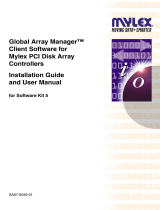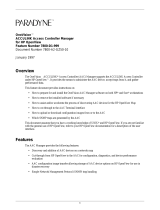ii Contents
Configuring the AlertViewer .....................................................................................................33
Setting Notification Options......................................................................................................34
Receiving SNMP Traps .............................................................................................................37
Forwarding Alert Messages .......................................................................................................38
Automatically Save Alert Log Settings .....................................................................................38
Chapter 5 ............................................................................................................................39
DataViewer..........................................................................................................................39
Setting Threshold Limits................................................................................................................41
Setting Threshold Limits................................................................................................................41
How Threshold Limits and Reset Values Work..............................................................................42
Fatal and Warning Limits ..........................................................................................................42
Local Polling..................................................................................................................................43
Mylex GAM Launcher View .........................................................................................................45
Creating Graphs .............................................................................................................................46
Automatic Data Collection ............................................................................................................47
Setting Up Automatic Data Collection ......................................................................................47
Saving Data with the ODBC Interface ......................................................................................48
Printing Statistical Data .................................................................................................................50
Chapter 6 ............................................................................................................................51
Web Component ................................................................................................................51
About the Web Component............................................................................................................51
Getting Started ...............................................................................................................................52
Setting User Authority ...............................................................................................................52
Checking the Operation of the Web Component .......................................................................53
Before You Manage Server(s) via Web Browser .......................................................................54
Re-creating the Virtual Directory for the Web Component .......................................................54
Operation Window.........................................................................................................................55
Starting the Operation Window .................................................................................................55
Registering a Server to be Managed..........................................................................................57
Monitoring the Server Status.....................................................................................................64
AlertViewer....................................................................................................................................65
Starting the AlertViewer ............................................................................................................65
Viewing Detailed Alert Information ..........................................................................................66
DataViewer ....................................................................................................................................67
Displaying Server Configuration Information...........................................................................67
Customizing the Monitoring Item Set .......................................................................................69
Agent Control Panel.......................................................................................................................70
Starting the Agent Control Panel ...............................................................................................70
Changing the Operational Settings ............................................................................................71
Remote Wake Up ...........................................................................................................................84
Remote Shutdown..........................................................................................................................85
Remotely Shutting Down a Managed Server ............................................................................85
Setting the Agent Settings..........................................................................................................86
Chapter 7 ............................................................................................................................87
HP OpenView Integration.................................................................................................. 87