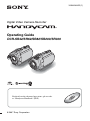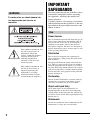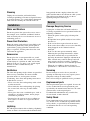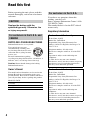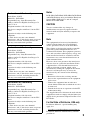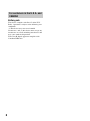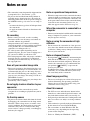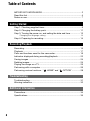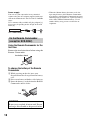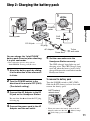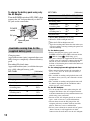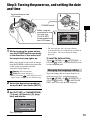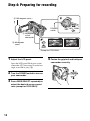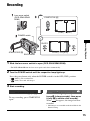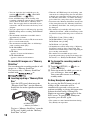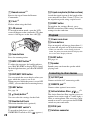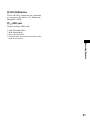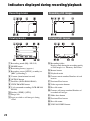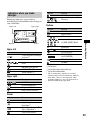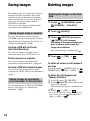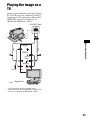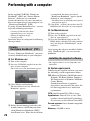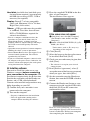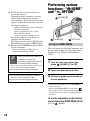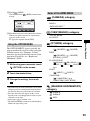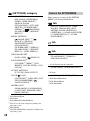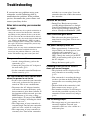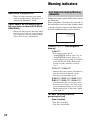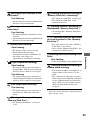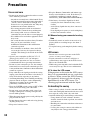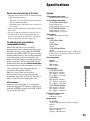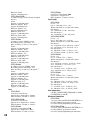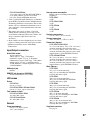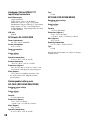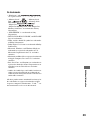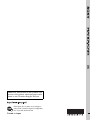3-098-548-11(1)
Digital Video Camera Recorder
Operating Guide
DCR-SR42/SR62/SR82/SR200/SR300
© 2007 Sony Corporation
For details on the advanced operations, please refer
to “Handycam Handbook” (PDF).

2
To reduce fire or shock hazard, do
not expose the unit to rain or
moisture.
This symbol is intended to alert
the user to the presence of
uninsulated “dangerous
voltage” within the product’s
enclosure that may be of
sufficient magnitude to
constitute a risk of electric
shock to persons.
This symbol is intended to alert
the user to the presence of
important operating and
maintenance (servicing)
instructions in the literature
accompanying the appliance.
WARNING
For your protection, please read these safety
instructions completely before operating
the appliance, and keep this manual for
future reference.
Carefully observe all warnings, precautions
and instructions on the appliance, or the one
described in the operating instructions and
adhere to them.
Power Sources
This set should be operated only from the type of
power source indicated on the marking label. If
you are not sure of the type of electrical power
supplied to your home, consult your dealer or
local power company. For those sets designed to
operate from battery power, or other sources, refer
to the operating instructions.
Polarization
This set may be equipped with a polarized ac
power cord plug (a plug having one blade wider
than the other).
This plug will fit into the power outlet only one
way. This is a safety feature. If you are unable to
insert the plug fully into the outlet, try reversing
the plug. If the plug should still fail to fit, contact
your electrician to have a suitable outlet installed.
Do not defeat the safety purpose of the polarized
plug by forcing it in.
Overloading
Do not overload wall outlets, extension cords or
convenience receptacles beyond their capacity,
since this can result in fire or electric shock.
Object and Liquid Entry
Never push objects of any kind into the set
through openings as they may touch dangerous
voltage points or short out parts that could result
in a fire or electric shock. Never spill liquid of any
kind on the set.
Attachments
Do not use attachments not recommended by the
manufacturer, as they may cause hazards.
IMPORTANT
SAFEGUARDS
Use

3
Cleaning
Unplug the set from the wall outlet before
cleaning or polishing it. Do not use liquid cleaners
or aerosol cleaners. Use a cloth lightly dampened
with water for cleaning the exterior of the set.
Water and Moisture
Do not use power-line operated sets near water –
for example, near a bathtub, washbowl, kitchen
sink, or laundry tub, in a wet basement, or near a
swimming pool, etc.
Power-Cord Protection
Route the power cord so that it is not likely to be
walked on or pinched by items placed upon or
against them, paying particular attention to the
plugs, receptacles, and the point where the cord
exits from the appliance.
Accessories
Do not place the set on an unstable cart, stand,
tripod, bracket, or table. The set may fall, causing
serious injury to a child or an adult, and serious
damage to the set. Use only a cart, stand, tripod,
bracket, or table recommended by the
manufacturer.
Ventilation
The slots and openings in the cabinet are provided
for necessary ventilation. To ensure reliable
operation of the set, and to protect it from
overheating, these slots and openings must never
be blocked or covered.
– Never cover the slots and openings with a cloth
or other materials.
– Never block the slots and openings by placing
the set on a bed, sofa, rug, or other similar
surface.
– Never place the set in a confined space, such as
a bookcase, or built-in cabinet, unless proper
ventilation is provided.
– Do not place the set near or over a radiator or
heat register, or where it is exposed to direct
sunlight.
Lightning
For added protection for this set during a lightning
storm, or when it is left unattended and unused for
long periods of time, unplug it from the wall
outlet and disconnect the antenna or cable system.
This will prevent damage to the set due to
lightning and power-line surges.
Damage Requiring Service
Unplug the set from the wall outlet and refer
servicing to qualified service personnel under the
following conditions:
– When the power cord or plug is damaged or
frayed.
– If liquid has been spilled or objects have fallen
into the set.
– If the set has been exposed to rain or water.
– If the set has been subject to excessive shock by
being dropped, or the cabinet has been
damaged.
– If the set does not operate normally when
following the operating instructions. Adjust
only those controls that are specified in the
operating instructions. Improper adjustment of
other controls may result in damage and will
often require extensive work by a qualified
technician to restore the set to normal operation.
– When the set exhibits a distinct change in
performance – this indicates a need for service.
Servicing
Do not attempt to service the set yourself as
opening or removing covers may expose you to
dangerous voltage or other hazards.
Refer all servicing to qualified service personnel.
Replacement parts
When replacement parts are required, be sure the
service technician has used replacement parts
specified by the manufacturer that have the same
characteristics as the original parts.
Unauthorized substitutions may result in fire,
electric shock, or other hazards.
Safety Check
Upon completion of any service or repairs to the
set, ask the service technician to perform routine
safety checks (as specified by the manufacturer)
to determine that the set is in safe operating
condition.
Installation
Service

4
Before operating the unit, please read this
manual thoroughly, and retain it for future
reference.
Replace the battery with the
specified type only. Otherwise, fire
or injury may result.
RECYCLING LITHIUM-ION BATTERIES
Lithium-Ion batteries are recyclable.
You can help preserve our
environment by returning your
used rechargeable batteries to the
collection and recycling location
nearest you.
For more information regarding
recycling of rechargeable batteries, call toll free 1-
800-822- 8837, or visit http://www.rbrc.org/
Caution: Do not handle damaged or leaking
Lithium-Ion batteries.
Owner’s Record
The model and serial numbers are located on the
bottom. Record the serial number in the space
provided below. Refer to these numbers whenever
you call your Sony dealer regarding this product.
If you have any questions about this
product, you may call:
Sony Customer Information Center 1-800-
222-SONY (7669).
The number below is for the FCC related
matters only.
Regulatory Information
Read this first
CAUTION
For customers in the U.S.A. and
CANADA
Model No. DCR-
Serial No.
Model No. AC-
Serial No.
For customers in the U.S.A.
Declaration of Conformity
Trade Name: SONY
Model No.: DCR-SR42
Responsible Party: Sony Electronics Inc.
Address: 16530 Via Esprillo, San Diego, CA
92127 U.S.A
Telephone number: 858-942-2230
This device complies with Part 15 of the FCC
Rules.
Operation is subject to the following two
conditions:
(1) This device may not cause harmful
interference, and (2) this device must accept any
interference received, including interference
that may cause undesired operation.
Declaration of Conformity
Trade Name: SONY
Model No.: DCR-SR62
Responsible Party: Sony Electronics Inc.
Address: 16530 Via Esprillo, San Diego, CA
92127 U.S.A
Telephone number: 858-942-2230
This device complies with Part 15 of the FCC
Rules.
Operation is subject to the following two
conditions:
(1) This device may not cause harmful
interference, and (2) this device must accept any
interference received, including interference
that may cause undesired operation.

5
Notes
DCR-SR42, DCR-SR62, DCR-SR82, DCR-SR200
and DCR-SR300 are to be used with the Handycam
Station Model DCRA-C171 and AC Adaptor
Model AC-L200/L200B.
CAUTION
You are cautioned that any changes or
modifications not expressly approved in this
manual could void your authority to operate this
equipment.
Note
This equipment has been tested and found to
comply with the limits for a Class B digital
device, pursuant to Part 15 of the FCC Rules.
These limits are designed to provide reasonable
protection against harmful interference in a
residential installation. This equipment generates,
uses, and can radiate radio frequency energy and,
if not installed and used in accordance with the
instructions, may cause harmful interference to
radio communications.
However, there is no guarantee that interference
will not occur in a particular installation. If this
equipment does cause harmful interference to
radio or television reception, which can be
determined by turning the equipment off and on,
the user is encouraged to try to correct the
interference by one or more of the following
measures:
– Reorient or relocate the receiving antenna.
– Increase the separation between the equipment
and receiver.
– Connect the equipment into an outlet on a
circuit different from that to which the receiver
is connected.
– Consult the dealer or an experienced radio/TV
technician for help.
The supplied interface cable must be used with the
equipment in order to comply with the limits for a
digital device pursuant to Subpart B of Part 15 of
FCC Rules.
For the State of California, USA only
Perchlorate Material - special handling may
apply, See
www.dtsc.ca.gov/hazardouswaste/perchlorate
Perchlorate Material: Lithium battery contains
perchlorate.
Declaration of Conformity
Trade Name: SONY
Model No.: DCR-SR82
Responsible Party: Sony Electronics Inc.
Address: 16530 Via Esprillo, San Diego, CA
92127 U.S.A
Telephone number: 858-942-2230
This device complies with Part 15 of the FCC
Rules.
Operation is subject to the following two
conditions:
(1) This device may not cause harmful
interference, and (2) this device must accept any
interference received, including interference
that may cause undesired operation.
Declaration of Conformity
Trade Name: SONY
Model No.: DCR-SR200
Responsible Party: Sony Electronics Inc.
Address: 16530 Via Esprillo, San Diego, CA
92127 U.S.A
Telephone number: 858-942-2230
This device complies with Part 15 of the FCC
Rules.
Operation is subject to the following two
conditions:
(1) This device may not cause harmful
interference, and (2) this device must accept any
interference received, including interference
that may cause undesired operation.
Declaration of Conformity
Trade Name: SONY
Model No.: DCR-SR300
Responsible Party: Sony Electronics Inc.
Address: 16530 Via Esprillo, San Diego, CA
92127 U.S.A
Telephone number: 858-942-2230
This device complies with Part 15 of the FCC
Rules.
Operation is subject to the following two
conditions:
(1) This device may not cause harmful
interference, and (2) this device must accept any
interference received, including interference
that may cause undesired operation.

6
Battery pack
This device complies with Part 15 of the FCC
Rules. Operation is subject to the following two
conditions:
(1) This device may not cause harmful
interference, and (2) this device must accept any
interference received, including interference that
may cause undesired operation.
This Class B digital apparatus complies with
Canadian ICES-003.
For customers in the U.S.A. and
CANADA
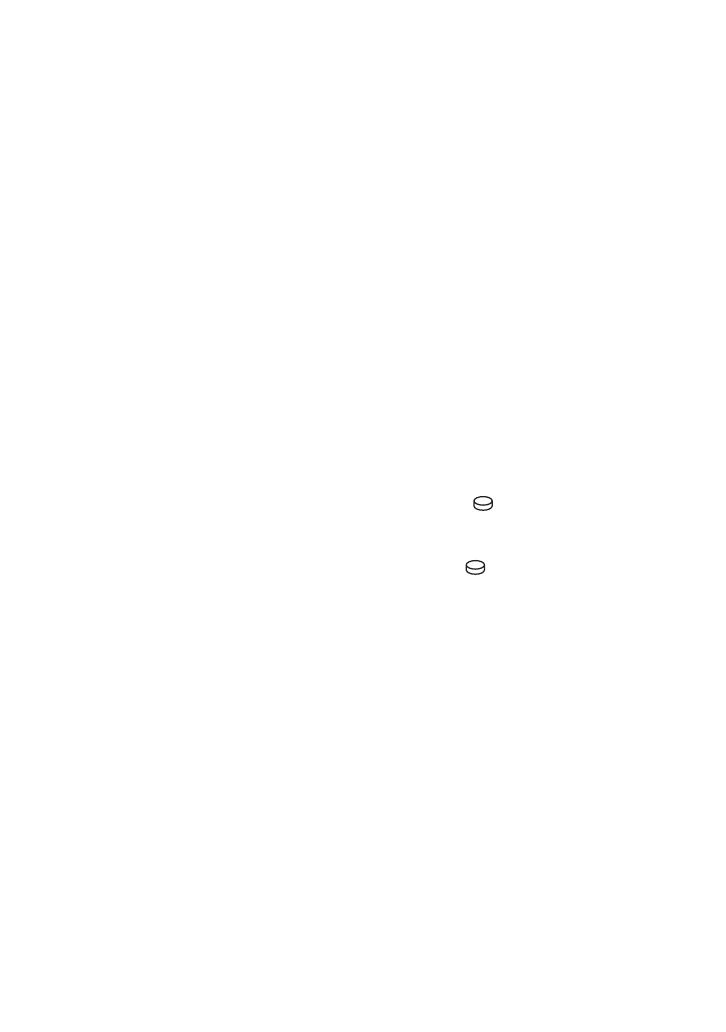
7
• The camcorder is not dustproofed, dripproofed or
waterproofed. See “Precautions” (p.34).
• To prevent the hard disk from being broken or
recorded images from being lost, do not do the
following when either of the respective lamps of
the POWER switch (p.13) or the access lamp* is
on:
–to remove the battery pack or AC Adaptor from
the camcorder.
– to apply mechanical shock or vibration to the
camcorder.
On recording
• Before starting to record, test the recording
function to make sure the image and sound are
recorded without any problems.
• Compensation for the contents of recordings
cannot be provided, even if recording or playback
is not possible due to a malfunction of the
camcorder, recording media, etc.
• TV color systems differ depending on the
countries/regions. To view your recordings on a
TV, you need a NTSC system-based TV.
• Television programs, films, video tapes, and other
materials may be copyrighted. Unauthorized
recording of such materials may be contrary to
the copyright laws.
Save all your recorded image data
• To prevent your image data from being lost, save
all your recorded images on external media. It is
recommended that you save the image data on a
disc such as DVD-R using your computer*. Also,
you can save your image data using a VCR, or a
DVD/HDD recorder*.
• It is recommended that you save your image data
periodically, after recording.
Do not apply shock or vibration to your
camcorder
• The hard disk of the camcorder may not be
recognized, or recording or playback may not be
possible.
On the drop sensor
• To protect the internal hard disk from the shock
by dropping, the camcorder has the drop sensor
function*. When a drop occurs, or under a non-
gravity condition, the block noise to protect the
camcorder may also be recorded. If the drop
sensor catches a drop repeatedly, recording/play
back may be stopped.
Note on operational temperatures
• When the temperature of the camcorder becomes
extremely high or extremely low, you may not be
able to record or play back on the camcorder, due
to the protection features of the camcorder being
activated in such situations. In this case, an
indicator appears on the LCD screen (p.32).
When the camcorder is connected to a
computer
• Do not try to format the hard disk of the camcorder
using a computer. If you do so, your camcorder
may not operate correctly.
Note on using the camcorder at high
altitudes
• Do not turn on the camcorder in a low-pressure
area, where the altitude is more than 3,000 meters
(9,800 feet). Doing so may damage the hard disk
drive of your camcorder.
Note on disposal/transfer
• If you perform [ FORMAT]* or formatting the
hard disk of the camcorder, you may not delete
data from the hard disk completely. When you
transfer the camcorder, it is recommended that
you perform [ EMPTY]* to prevent the
recovery of your data.
In addition to the above, when you dispose of the
camcorder, it is recommended that you destroy
the actual body of the camcorder.
About language setting
• The on-screen displays in each local language are
used for illustrating the operating procedures.
Change the screen language before using your
camcorder if necessary (p.13).
About this manual
• The LCD screens and indicators shown in this
manual were taken with a digital still camera, and
may look different from what you actually see.
• Design and specifications of recording media and
other accessories are subject to change without
notice.
• Unless otherwise specially indicated, illustrations
in this manual are based on DCR-SR300.
• The screenshots are from Windows XP. The
scenes may vary depending on the operating
system of the computer.
* Refer to “Handycam Handbook” (PDF).
Notes on use

8
Table of Contents
IMPORTANT SAFEGUARDS ................................................................... 2
Read this first ............................................................................................ 4
Notes on use............................................................................................. 7
Step 1: Checking supplied items............................................................... 9
Step 2: Charging the battery pack .......................................................... 11
Step 3: Turning the power on, and setting the date and time ................. 13
Changing the language setting ................................................................... 13
Step 4: Preparing for recording............................................................... 14
Recording................................................................................................ 15
Playback .................................................................................................17
Parts and functions used for the camcorder ........................................... 19
Indicators displayed during recording/playback...................................... 22
Saving images ........................................................................................ 24
Deleting images ...................................................................................... 24
Playing the image on a TV...................................................................... 25
Performing with a computer.................................................................... 26
Performing various functions - “ HOME” and “ OPTION” .............. 28
Troubleshooting ...................................................................................... 31
Warning indicators .................................................................................. 32
Precautions............................................................................................. 34
Specifications.......................................................................................... 35
Getting Started
Recording/Playback
Troubleshooting
Additional Information

9
Getting Started
Make sure that you have the following items
supplied with your camcorder.
The number in the parentheses indicates the
number of that item supplied.
AC Adaptor (1) (p.11)
Power cord (1) (p.11)
Handycam Station (1) (p.11)
A/V connecting cable (1) (p.25)
USB cable (1) (p.27)
Wireless Remote Commander (1)
(except for DCR-SR42)
A button-type lithium battery is already installed.
Rechargeable battery pack
NP-FH40 (1) (p.11) (DCR-SR42/SR62/
SR82)
NP-FH60 (1) (p.11) (DCR-SR200/SR300)
CD-ROM “Handycam Application
Software” (1) (p.26)
– Picture Motion Browser (Software)
– Handycam Handbook (PDF)
“Operating Guide” (This manual) (1)
Step 1: Checking supplied items

10
Power supply
You can use your camcorder in any countries/
regions using the AC Adaptor supplied with your
camcorder within the AC 100 V to 240 V, 50/60 Hz
range.
Use a commercially available AC plug adaptor [a],
if necessary, depending on the design of the wall
outlet [b].
Using the Remote Commander for the
first time
Remove the insulation sheet before using the
Remote Commander.
To change the battery of the Remote
Commander
1 While pressing on the tab, inset your
fingernail into the slit to pull out the battery
case.
2 Place a new battery with the + side facing up.
3 Insert the battery case back into the Remote
Commander until it clicks.
• When the lithium battery becomes weak, the
operating distance of the Remote Commander
may shorten, or the Remote Commander may not
function properly. In this case, replace the battery
with a Sony CR2025 lithium battery. Use of
another battery may present a risk of fire or
explosion.
On the Remote Commander
(except for DCR-SR42)
WARNING
Battery may explode if mistreated. Do not
recharge, disassemble or dispose of in fire.
AC-L200/L200B [a] [b]
Insulation sheet
Tab

11
Getting Started
You can charge the “InfoLITHIUM”
battery pack (H series) after attaching
it to your camcorder.
• Your camcorder operates only with an
“InfoLITHIUM” battery pack (H series).
1 Attach the battery pack by sliding
it in the direction of the arrow until
it clicks.
2 Turn the POWER switch in the
direction of the arrow to OFF (CHG)
(The default setting).
3 Connect the AC Adaptor to the DC
IN jack on the Handycam Station.
Be sure that the v mark on the DC plug
is facing up.
4 Connect the power cord to the AC
Adaptor and the wall outlet.
5 Set the camcorder onto the
Handycam Station securely.
The CHG (charge) lamp lights up and
charging starts. The CHG (charge) lamp
turns off when the battery pack is fully
charged. Remove the camcorder from the
Handycam Station.
To remove the battery pack
Turn the POWER switch to OFF (CHG).
Slide the BATT (battery) release lever and
remove the battery pack.
• When you remove the battery pack or the AC
Adaptor, make sure that the (Movie) lamp/
(Still) lamp (p.13) is turned off.
Step 2: Charging the battery pack
POWER
switch
CHG
lamp
DC IN jack
DC plug
AC Adaptor
Power cord
To t h e
wall outlet
Battery pack
BATT (battery)
release lever

12
To charge the battery pack using only
the AC Adaptor
Turn the POWER switch to OFF (CHG), then
connect the AC Adaptor directly to the DC
IN jack on the camcorder.
Charging time:
Approximate time (min.) required when you
fully charge a completely exhausted battery
pack.
Recording/Playback time:
Approximate time (min.) available when you
use a fully charged battery pack.
NP-FH40:
(Unit:min.)
NP-FH60: (Unit:min.)
*
1
When [REC MODE] is set to [SP].
*
2
When the LCD backlight turns on.
*
3
When the LCD backlight turns off.
*
4
Typical recording time shows the time when you
repeat recording start/stop, turning the power on/
off and zooming.
On the battery pack
• Before changing the battery pack, turn the
POWER switch to OFF (CHG) and turn off the
(Movie) lamp/ (Still) lamp (p.13).
• The power will not be supplied from the battery
as long as the AC Adaptor is connected to the DC
IN jack of your camcorder or the Handycam
Station, even when the power cord is disconnected
from the wall outlet.
On the charging/recording/playback time
• Times measured when using the camcorder at
25°C (77°F) (10°C to 30°C (50°F to 86°F) is
recommended).
• The available recording and playback time will
be shorter when you use your camcorder in low
temperatures.
• The available recording and playback time will
be shorter depending on the conditions under
which you use your camcorder.
On the AC Adaptor
• Use the nearby wall outlet when using the AC
Adaptor. Disconnect the AC Adaptor from the
wall outlet immediately if any malfunction occurs
while using your camcorder.
• Do not use the AC Adaptor placed in a narrow
space, such as between a wall and furniture.
• Do not short-circuit the DC plug of the AC
Adaptor or battery terminal with any metallic
objects. This may cause a malfunction.
• Even if your camcorder is turned off, AC power
(house current) is still supplied to it while
connected to the wall outlet via the AC Adaptor.
Available running time for the
supplied battery pack
DCR-SR42
DCR-SR62/
SR82
Charging time
125 125
Recording time*
1
Continuous
recording time
105
90*
2
100*
3
Typical
recording time
*
4
50
45*
2
50*
3
Playback time
120 110*
2
DC IN jack
Open the jack
cover
DC plug
POWER
switch
DCR-SR200 DCR-SR300
Charging time
135 135
Recording time*
1
Continuous
recording time
115*
2
120*
3
95*
2
100*
3
Typical
recording time
*
4
55*
2
60*
3
45*
2
50*
3
Playback time*
2
165 160

13
Getting Started
1 While pressing the green button,
turn the POWER switch repeatedly
in the direction of the arrow until
the respective lamp lights up.
When you record or play back an image,
turn the POWER switch in the direction
of the arrow repeatedly until the
respective lamp lights up.
(Movie): To record movies
(Still): To record still images
• When you turn on (Still) lamp, the screen
aspect ratio is changed to 4:3 automatically.
2 Select the desired geographical
area with
v/V, then touch [NEXT].
3 Set [DST SET] or [SUMMERTIME],
[Y] (year), [M] (month), [D] (day),
hour and minute.
The clock starts.
• The date and time does not appear during
recording, but they are automatically recorded on
the hard disc, and can be displayed during
playback.
To reset the date and time
Touch (HOME) t (SETTINGS) t
[CLOCK/ LANG] t [CLOCK SET], and
set the date and time.
You can change the on-screen displays to
show messages in a specified language.
Touch (HOME) t (SETTINGS) t
[CLOCK/ LANG] t [ LANGUAGE
SET], then select the desired language.
Step 3: Turning the power on, and setting the date
and time
When using the
camcorder for the
first time, the
[CLOCK SET]
screen appears on
the LCD screen.
Touch the button on the
LCD screen.
POWER switch
Changing the language setting

14
1 Adjust the LCD panel.
Open the LCD panel 90 degrees to the
camcorder (1), then rotate it to the best
angle to record or play (2).
2 Turn the POWER switch to turn on
your camcorder.
3 Press WIDE SELECT repeatedly to
select the desired screen aspect
ratio (except for DCR-SR42).
4 Fasten the grip belt and hold your
camcorder correctly.
Step 4: Preparing for recording
2 180 degrees (max.)
2 90 degrees
(max.)
1 90 degrees
to the
camcorder
16:9 (wide)
4:3
POWER
switch
* Except for DCR-SR42.

15
Recording/Playback
1 Slide the lens cover switch to open (DCR-SR42/SR62/SR82).
• For DCR-SR200/SR300, the lens cover opens and closes automatically.
2 Turn the POWER switch until the respective lamp lights up.
Press the green button only when the POWER switch is in the OFF (CHG) position.
• (Movie): To record movies
• (Still): To record still images
3 Start recording.
Recording
Movies Still Images
Press START/STOP A (or B).
To stop recording, press START/STOP
again.
Press PHOTO lightly to adjust the
focus A (a beep sounds), then press
it fully B (a shutter click sounds).
When disappears, the image has been
recorded.
• Still images are recorded on the hard disk in the
default setting.
START/STOP B
Lens cover switch
(DCR-SR42/SR62/
SR82)
Flashing t Lights up
POWER switch
START/STOP A
[STBY] t [REC]
EASY button
PHOTO

16
• You can check the free hard disk space by
touching (HOME) t (MANAGE
HDD/MEMORY) t [ INFO].
• If the ACCESS lamp is lit or flashing after
recording is finished, it means data is still being
written onto the hard disk or “Memory Stick
Duo.” Do not apply shock or vibration to your
camcorder, and do not remove the battery or AC
Adaptor.
• You can capture up to 3 still images by pressing
PHOTO during movie recording (DCR-SR200/
SR300).
• The maximum continuous recordable time is
approximately 13 hours.
• When a movie file exceeds 2 GB, the next movie
file is created automatically.
• The maximum recordable time are followings
(with recording mode [SP]);
DCR-SR42/SR62:
approx. 10 hours and 50 minutes
DCR-SR82:
approx. 21 hours and 40 minutes
DCR-SR200/SR300:
approx. 14 hours and 30 minutes
To record still images on a “Memory
Stick Duo”
You can change the recording media of still
images to a “Memory Stick Duo.”
You can use only a “Memory Stick Duo”
marked with or
.
x Inserting/ejecting a “Memory Stick
Duo”
Open the LCD panel, then insert the
“Memory Stick Duo” into the Memory
Stick Duo slot in the right direction until
it clicks.
To eject a “Memory Stick Duo,” open the
LCD panel, lightly push the “Memory
Stick Duo” in once.
• When the ACCESS lamp is lit or flashing, your
camcorder is reading/writing data. Do not shake
or knock your camcorder, turn the power off, eject
the “Memory Stick Duo,” or remove the battery
pack. Otherwise, image data may be damaged.
• If you insert the “Memory Stick Duo” into the slot
in the wrong direction, the “Memory Stick Duo,”
the “Memory Stick Duo” slot, or image data may
be damaged.
• The numbers of recordable still images on the
“Memory Stick Duo” (1GB) are followings (with
the default setting of the image size as shown in
( ));
DCR-SR42: 5,900 ([VGA (0.3M)])
DCR-SR62/SR82: 1,800 ([1.0M])
DCR-SR200: 480 ([4.0M])
DCR-SR300: 315 ([6.1M])
• All numbers measured when using a “Memory
Stick Duo” made by Sony Corporation. The
number of recordable images varies depending on
the recording environment.
• The number of recordable images varies
depending on the image quality or the image size.
For details, see “Handycam Handbook” (PDF).
x To change the recording media of
still images
1 Touch (OPTION) t tab t
[STILL MEDIA].
2 Select the media in which you want to
save still images, then touch .
Your camcorder returns to recording
standby mode.
On Easy Handycam operation
By pressing the EASY button, nearly all
settings on the camcorder will be
automatically operated so that you can
perform recording or playing back operation
without detailed settings. During Easy
Handycam operation, appears on the
LCD screen. To cancel Easy Handycam
operation, press EASY again.
• You cannot use some buttons/functions during
Easy Handycam operation.
ACCESS lamp
(“Memory Stick Duo”)

17
Recording/Playback
1 Turn the POWER switch to turn on your camcorder.
2 Press (VIEW IMAGES) A (or B) button.
The VISUAL INDEX screen appears on the LCD screen. (It may take some time to display
the thumbnails.)
3 Start playback.
Playback
Movies Still Images
Touch the tab, and the movie to
be played back.
Touch the , or tab, and the still
image to be played back.
1 Returns to the recording screen
2 Previous 6 images
3 Next 6 images
4 Returns to the recording screen
5 Displays movies
(VIEW IMAGES)
button B
(VIEW IMAGES) button A
6 Displays still images on the hard disk
7 Displays still images on a “Memory Stick Duo”
8 Searches for images by date
9 (OPTION)
POWER switch
Beginning of the
scene/previous
scene
Toggles Play
or Pause as you
touch
Next
scene
Stop (go to the VISUAL
INDEX screen)
Reverse/Forward
Slide show button
Previous/
Next
Go to the VISUAL
INDEX screen

18
To adjust the sound volume of movies
When playing back a movie, touch
(OPTION) t tab t [VOLUME], then
adjust the volume with / .
• When playback from the selected movie reaches
the last movie, the screen returns to the VISUAL
INDEX screen.
• Touch / during pause to play back
movie slowly.
• One touch of / makes the reverse/fast
forward approximately 5 times faster, 2 touches
makes it approximately 10 times faster, 3 touches
makes it approximately 30 times faster, and 4
touches makes it approximately 60 times faster.
• i appears with the image on each of the tab that
was lastly played back/recorded (B for the still
image) last time. When you touch a movie marked
with i, you can play it back from the point you
have stopped previously.

19
Recording/Playback
1 Power zoom lever
To use zoom, move the power zoom lever.
Move the power zoom lever slightly for a
slower zoom. Move it further for a faster
zoom.
2 NIGHTSHOT PLUS switch*
1
To record in dark places, set the
NIGHTSHOT PLUS switch to ON. (
appears.)
6 Built-in microphone
Records sound.
Sound picked up by the built-in microphone
is converted to 5.1ch surround sound and
recorded.*
2
Parts and functions used for the camcorder
Handycam
Station
DCR-SR42/SR62/SR82 DCR-SR200/SR300
DCR-SR42/SR62/SR82
DCR-SR200/SR300
Recording

20
7 Remote sensor*
3
Receive the signal from the Remote
Commander.
8 Flash*
2
Flashes when using the flash.
9 LCD screen
To record in mirror mode, open the LCD
screen 90 degrees to the camcorder (1), then
rotate it 180 degrees to the lens side (2).
q; Zoom buttons
Press for zooming in/out.
qa BACK LIGHT button*
4
To adjust the exposure for backlit subjects,
press BACK LIGHT to display .. To cancel
the back light function, press BACK LIGHT
again.
qs DISP/BATT INFO button
You can switch the screen display when you
press while the power is set to on.
When you press while the power is set to OFF
(CHG), you can check the remaining battery.
qd EASY button
See page 16.
qf (flash) button*
2
You can select the settings for the flash.
qg Shoulder belt hook
Attach the shoulder belt (optional).
qh NIGHTSHOT switch*
2
To record in dark places, set the
NIGHTSHOT switch to ON. ( appears.)
qk Tripod receptacle (Bottom surface)
Attach the tripod (optional: the length of the
screw must be less than 5.5 mm (7/32 in.)) to
the tripod receptacle using a tripod screw.
ql RESET button
To initialize the settings (Reset), press
RESET to initialize all the settings, including
settings for date and time.
1 Power zoom lever
q; Zoom buttons
You can magnify still images from about 1.1
to 5 times the original size (Playback zoom).
• When you touch the screen during playback
zoom, the point you touched will be displayed in
the center of the displayed frame.
qd EASY button
See page 16.
qj Speaker
Sound comes out from the speaker while
playing back.
3 A/V OUT jack
Connect with the A/V connecting cable.
4 REMOTE jack*
3
Connect other optional accessories.
5 Active Interface Shoe *
3
The Active Interface Shoe supplies power to
optional accessories such as a video light, a
flash, or a microphone. The accessory can be
turned on or off as you operate the POWER
switch on your camcorder.
w; DC IN jack
wa Interface connector
Playback
Connecting to other devices
Page is loading ...
Page is loading ...
Page is loading ...
Page is loading ...
Page is loading ...
Page is loading ...
Page is loading ...
Page is loading ...
Page is loading ...
Page is loading ...
Page is loading ...
Page is loading ...
Page is loading ...
Page is loading ...
Page is loading ...
Page is loading ...
Page is loading ...
Page is loading ...
Page is loading ...
Page is loading ...
-
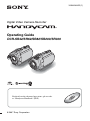 1
1
-
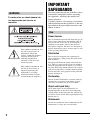 2
2
-
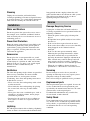 3
3
-
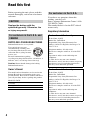 4
4
-
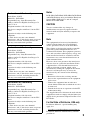 5
5
-
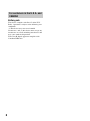 6
6
-
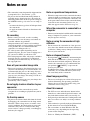 7
7
-
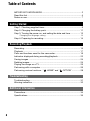 8
8
-
 9
9
-
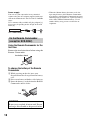 10
10
-
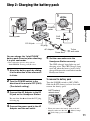 11
11
-
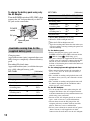 12
12
-
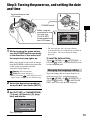 13
13
-
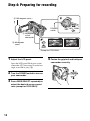 14
14
-
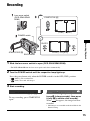 15
15
-
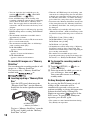 16
16
-
 17
17
-
 18
18
-
 19
19
-
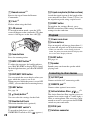 20
20
-
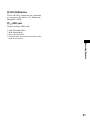 21
21
-
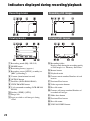 22
22
-
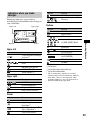 23
23
-
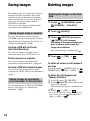 24
24
-
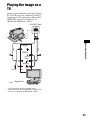 25
25
-
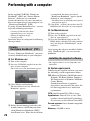 26
26
-
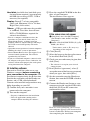 27
27
-
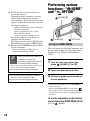 28
28
-
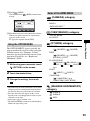 29
29
-
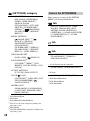 30
30
-
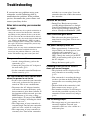 31
31
-
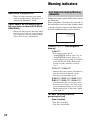 32
32
-
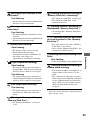 33
33
-
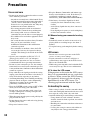 34
34
-
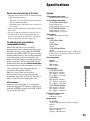 35
35
-
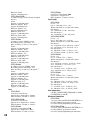 36
36
-
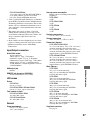 37
37
-
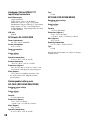 38
38
-
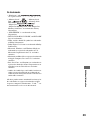 39
39
-
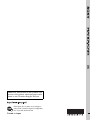 40
40
Ask a question and I''ll find the answer in the document
Finding information in a document is now easier with AI
Related papers
Other documents
-
Samsung HDR-CX7E User manual
-
Trust Widescreen HD Webcam User manual
-
Snooper RUN SR200 User manual
-
DataCard SR300 Hardware And Driver Installation Manual
-
Sirius Satellite Radio SR200 User manual
-
Sirius Satellite Radio SR200 User manual
-
ActionTec NS-100 User manual
-
DataCard SR300 User manual
-
DataCard LM300 Installation guide
-
Mace MaceView User manual