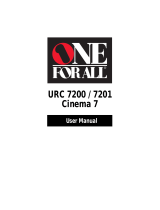Page is loading ...

URC 4080/4081
VIDEO EXPERT
User’s Guide

INTRODUCTION
The One For All® 4-Device Video Expert remote control
is our latest-generation universal remote control,
designed specifically for controlling video components.
Its sophisticated technology will allow you to finally
consolidate the clutter of the original remote controls in
your home entertainment system.Moreover,it’s packed
with easy-to-use features such as:
• Preprogrammed technology for easy setup of video
components in your home entertainment system
• Preprogrammable Master Power key for master on/off
control of all of your equipment with a single keystroke
• A unique Video Configuration key that allow you to
access home theater keys from various modes without
changing device modes
• Keymover for mapping (copying) keys from one mode
to another
• Menu function to navigate and choose on-screen menu
items for a selected component
• User-programmed macro keys to perform repetitive,
time-consuming operations for easy,convenient access
through the press of a single key
• Color-coded keys to quickly locate popular functions
• Code library for video components
• Code Search to help program control of older or
discontinued components
Before using your new remote control,you will need to
program it to operate the specific home entertainment
components you wish to control.Please follow the
instructions detailed in this manual and then enjoy your
new One For All 4-Device Video Expert remote control.
3
TABLE OF CONTENTS
Introduction. . . . . . . . . . . . . . . . . . . . . . . . . . . 3
Features And Functions. . . . . . . . . . . . . . . . . . . . . . 4
Key Charts . . . . . . . . . . . . . . . . . . . . . . . . . . . . . . . 5
Installing Batteries. . . . . . . . . . . . . . . . . . . . . . . . . . 7
Programming TV Control. . . . . . . . . . . . . . . . . . . . . 8
Setup Codes for TVs . . . . . . . . . . . . . . . . . . . . . . . . 8
Programming VCR Control . . . . . . . . . . . . . . . . . . 12
Setup Codes for VCRs. . . . . . . . . . . . . . . . . . . . . . 12
Programming TV/VCR Combo Control . . . . . . . . 16
Setup Codes for TV/VCRs . . . . . . . . . . . . . . . . . . . 17
Programming Cable Converter or
Satellite Receiver Control
. . . . . . . . . . . . . . . . . . . 18
Setup Codes for Cable Converters. . . . . . . . . . . . . 18
Setup Codes for Satellite Receivers. . . . . . . . . . . . 20
Programming DVD Player Control . . . . . . . . . . . . 21
Setup Codes for DVD Players. . . . . . . . . . . . . . . . . 22
Setup Codes for LD Players. . . . . . . . . . . . . . . . . . 22
Searching For Your Code
. . . . . . . . . . . . . . . . . . . . 23
Checking The Codes . . . . . . . . . . . . . . . . . . . . . . . 24
Programming The Power Key
. . . . . . . . . . . . . . . . 25
Re-Assigning Device Keys . . . . . . . . . . . . . . . . . . 26
Changing Volume Lock . . . . . . . . . . . . . . . . . . . . . 27
To Change Volume Lock to the CBL/SAT Mode . . . . 27
To Change Volume Lock to the VCR Mode . . . . . . . 27
To Change Volume Lock to the DVD Mode . . . . . . . 27
To Change Volume Lock Back to the TV Mode . . . . 28
To Unlock Volume Lock . . . . . . . . . . . . . . . . . . . . . 28
Using The Menu Key . . . . . . . . . . . . . . . . . . . . . . . 28
Using Keymover . . . . . . . . . . . . . . . . . . . . . . . . . . . 29
Using Macros. . . . . . . . . . . . . . . . . . . . . . . . . . . . . . 30
Programming a Favorite Channel . . . . . . . . . . . . . 30
Programming a Secondary Master Power Key . . . . 31
Clearing a Macro . . . . . . . . . . . . . . . . . . . . . . . . . 31
Using The Video Configuration Mode
. . . . . . . . . 32
An Example Video Configuration. . . . . . . . . . . . . . 33
Troubleshooting
. . . . . . . . . . . . . . . . . . . . . . . . . . . 35
Additional Information. . . . . . . . . . . . . . . . . . . . . . 36
2

Key Charts
Use SET for all programming
sequences.
The LED (red light) blinks to show that
the remote control is working and is
sending signals.
Use M.POWER to set up and turn on (or
off) all your video components with a
single key.Also see page 25.
Press POWER once to turn on (or off)
a selected home entertainment
component.
Press TV,DVD,VCR,or CBL/SAT once
to select a home entertainment video
component to control.
Use the F1, F2, F3, or F4 keys
to program macros.Also see page 30.
Use EXIT to exit out of your cable
converter’s menu and guide.
Press MENU once to display the selected
component’s screen menu.Use the VOL
+/- and CH +/- keys to navigate menus
and press the MUTE key to select items.
Press TV/VID to switch viewing between
TV and video sources.
Use VOL + (or VOL
-
) to raise (or lower)
the sound volume.
Use CH + (or CH
-
) to select the next
higher (or lower) channel.
Press MUTE/SELECT once to turn sound
off or on.Also,use MUTE/SELECT to
select items from the selected
component’s screen menu after
pressing MENU once.
After pressing MENU,use the Cursor
Keys to move the cursor in the program
guide and menu screens.
continued on next page...
5
FEATURES AND FUNCTIONS
Use the illustration below to locate One For All 4-Device
Video Expert remote control features and then study the Key
Charts(on the next two pages) to learn how they function.
4

FEATURES AND FUNCTIONS
Key Charts (Continued)
Press PIP once to view or turn off the
picture-in-picture feature.
Press SWAP once to exchange the PIP
with the main TV picture.
Use MOVE to the picture-in-picture
position on the TV screen.
Press SLEEP once to enable (or disable)
a selected component’s sleep timer
(if available).
Use DISPLAY to view a selected
component’s information on the TV.
Use the keypad (0~ 9) to directly select
channels (e.g.,09 or 31).
Press ENTER once after entering
channel numbers on some TV
models.
Press PREV.CH once to recall the
last-viewed channel.
Use V.CONFIG to custom program and
recall video configuration modes for
home theater use.Also see page 32.
In the TV,DVD,or VCR mode,use the
FWD SCAN,REW SCAN,PLAY,STOP,and
PAUSE keys to control your VCR or DVD
(or LD) player.To record a program on,
the VCR, press REC twice.
6
7
INSTALLING BATTERIES
1. On the back of the remote control, press the
recess and slide the battery cover off (see above).
2. Obtain two (2) fully-charged AA alkaline
batteries.Match the + and – marks on the
batteries to the + and – marks in the battery
case,then insert the new batteries.
3. Align the cover keys with the case openings
and slide the cover on until it locks.
4. Test the unit by pressing POWER and any mode
key (e.g.TV,DVD,VCR,or CBL/SAT).If batteries
are inserted correctly,the LED will blink once.
NOTE:When batteries need replacement,the One For All
4-Device Video Expert remote control will cease to operate.Simply
replace the batteries and the unit will be restored to its full func-
tionality,complete with your favorite settings.
❶
❷
❸

Ampro 0751
Anam 0180
Audiovox 0451,0180, 0092,0623
Baysonic 0180
Belcor 0019
Bell & Howell 0154
Bradford 0180
Brockwood 0019
Broksonic 0236,0463
CXC 0180
Candle 0030,0056
Carnivale 0030
Carver 0054
Celebrity 0000
Cineral 0451,0092
Citizen 0060,0030, 0056,0039,0092
Concerto 0056
Contec 0180
Craig 0180
Crosley 0054
Crown 0180, 0039
Curtis Mathes 0047,0054,0154,0051,0451,0093,0060,0030,0145,0056,
0039,0166, 0466,1147, 1347
Daewoo 0451,0019, 0039,0092, 0623,0624
Daytron 0019
Denon 0145
Dumont 0017,0019
Dwin 0720,0774
Electroband 0000
Emerson 0154,0236, 0463,0180, 0178,0019,0179, 0039,0177,0623,
0624
Envision 0030
Fisher 0154
Fujitsu 0179, 0683
Funai 0180,0179,0171
Futuretech 0180
GE 0047,0051, 0451,0093, 0178,0135,1147, 1347
Gibralter 0017, 0030,0019
GoldStar 0030,0178,0019, 0056
Gradiente 0053,0056
Grunpy 0180,0179
Hallmark 0178
Harley Davidson 0179
Harman/Kardon 0054
Harvard 0180
Hitachi 0145,0056, 0151
Infinity 0054
Inteq 0017
JBL 0054
JCB 0000
JVC 0053
continued on next page...
9
PROGRAMMING TV CONTROL
NOTE:If you own a TV/VCR combination,skip this section and
perform “Programming TV/VCR Combo Control”on page 16.
Locate the brand name of your TV in the Setup Codes For
TVs section below,and write it in the following space.
TV Brand: __________________________________
The brands are listed in alphabetical order with the most
popular codes listed first.To program TV control:
1. Turn on the TV.
2. On the remote control,press TV once.Press and
hold SET until the LED blinks twice,then
release SET.
NOTE: The remote control will exit programming if
more than 10 seconds elapse between key presses.
3. Enter the first four-digit code for your TV. If
you perform this procedure correctly,the LED
will blink twice.
NOTE:If the LED emits a long blink,the code is
invalid.Repeat steps 2 through 3 and try entering the
same code again.
4. Aim the remote control at your TV and press
POWER once.The TV should turn off.If it does
not respond,repeat steps 2-3,trying each code
for your brand until you find one that works.If
it still does not work,try searching for the code
(see Searching For Your Code on page 23).
5. Write your TV code in the boxes below for
future reference.
NOTE:Remember, to use the One For All 4-Device Video Expert
remote control to operate your TV, press TV first.
Setup Codes for TVs:
AOC 0030,0019, 0052
Admiral 0093,0463
Aiko 0092
Akai 0030
Alaron 0179
Ambassador 0177
America Action 0180
8

Sansei 0451
Sansui 0463
Sanyo 0154
Scimitsu 0019
Scotch 0178
Scott 0236,0180, 0178,0019, 0179
Sears 0047,0054, 0154,0156,0178, 0179,0056, 0171
Semivox 0180
Semp 0156
Sharp 0093,0165, 0039
Shogun 0019
Sony 0000
Soundesign 0180,0178, 0179
Squareview 0171
Starlite 0180
Supreme 0000
Sylvania 0054,0030
Symphonic 0171
TMK 0178, 0056,0177
Tandy 0093
Technics 0051,0250
Technol Ace 0179
Techwood 0051, 0056
Teknika 0054,0180, 0150,0060, 0019,0179,0056, 0039,0092
Telefunken 0056
Tera 0031
Toshiba 0154, 0156,0060, 1256
Totevision 0039
Vector Research 0030
Victor 0053
Vidikron 0054
Vidtech 0178,0019
Wards 0054,0165, 0030,0178, 0019,0179,0056
White Westinghouse
0463,0623, 0624
Yamaha 0030, 0019
Zenith 0017, 0463,0092, 0624
11
PROGRAMMING TV CONTROL
Setup Codes for TVs (Continued):
KEC 0180
KTV 0180,0030, 0039
Kaypani 0052
Kenwood 0030,0019
LG 0056
LXI 0047,0054, 0154,0156, 0178
Luxman 0056
MGA 0150, 0030,0178, 0019
MTC 0060,0030, 0019,0056
Magnavox 0054,0030,0179, 1254
Marantz 0054,0030
Matsushita 0250
Megatron 0178,0145
Memorex 0154,0250,0463, 0150,0178,0056
Midland 0047,0017,0051, 0039,0135
Mitsubishi 0093, 0150,0178,0019
Motorola 0093
Multitech 0180
NAD 0156,0178,0166
NEC 0030,0019,0056
NTC 0092
Nikko 0030,0178,0092
Onwa 0180
Optimus 0154,0250, 0166
Optonica 0093,0165
Orion 0236, 0463,0179
Panasonic 0051, 0250
Penney 0047, 0156,0051,0060, 0030,0178, 0019,0056,0039, 0135,
1347
Philco 0054, 0463,0030, 0145,0019
Philips 0054
Pilot 0030,0019,0039
Pioneer 0166
Portland 0019, 0039,0092
Prism 0051
Proscan 0047
Proton 0178, 0031,0052, 0466
Pulsar 0017,0019
Quasar 0051,0250, 0165
RCA 0047,0051,0093,0019,0090,0135,1047,1147,1247,1347,
1447
Radio Shack 0047,0154,0165,0180,0030,0178,0019,0056,0039
Realistic 0154,0165, 0180,0030,0178, 0019,0056, 0039
Runco 0017,0030
SSS 0180,0019
Sampo 0030,0039,0052
Samsung 0060,0030, 0178,0019, 0056
Samsux 0039
10

13
PROGRAMMING VCR CONTROL
NOTE:If you own a TV/VCR combination,skip this section and
perform “Programming TV/VCR Combo Control”on page 16.
Locate the brand name of your VCR in the Setup Codes For
VCRs section below,and write it in the following space.
VCR Brand: __________________________________
The brands are listed in alphabetical order with the most
popular codes listed first.To program VCR control:
1. Turn on your VCR and insert a video cassette.
2. On the remote control,press VCR once. Press
and hold SET until the LED blinks twice,then
release SET.
NOTE: The remote control will exit programming if
more than 10 seconds elapse between key presses.
3. Enter the first four-digit code for your VCR.If
you perform this procedure correctly,the LED
will blink twice.
NOTE:If the LED emits a long blink,the code is
invalid.Repeat steps 2 through 3 and try entering the
same code again.
4. Aim the remote control at your VCR and press
POWER once.The VCR should turn off.If your
VCR remote control does not have a POWER
key, press PLAY.If the VCR does not respond,
repeat steps 2-3,trying each code listed for your
brand until you find one that works.If the VCR
still does not work ,try searching for the code
(see Searching For Your Code on page 23).
5. Write your VCR code in the boxes below for
future reference.
NOTE:Remember, to use the One For All 4-Device Video Expert
remote control to operate your VCR, press VCR first.
Setup Codes for VCRs:
Admiral 0048,0209
Adventura 0000
Aiko 0278
Aiwa 0037,0000
Akai 0041
12
America Action 0278
American High 0035
Asha 0240
Audiovox 0037
Beaumark 0240
Bell & Howell 0104
Broksonic 0184,0121, 0209,0002, 0479
CCE 0072,0278
Calix 0037
Canon 0035
Carver 0081
Cineral 0278
Citizen 0037,0278
Colt 0072
Craig 0037,0047, 0240,0072, 0271
Curtis Mathes 0060,0035, 0041,0162
Cybernex 0240
Daewoo 0045,0278
Denon 0042
Dynatech 0000
Electrohome 0037
Electrophonic 0037
Emerex 0032
Emerson 0037,0184, 0000,0121, 0043,0209,0002, 0278,0479
Fisher 0047,0104
Fuji 0035,0033
Funai 0000
GE 0060,0035, 0048,0202, 0240
Garrard 0000
Go Video 0526
GoldStar 0037,0038
Gradiente 0000
HI-Q 0047
Harley Davidson 0000
Harman/Kardon 0081, 0038
Harwood 0072
Hitachi 0000,0042,0041
Hughes Network 0042
JVC 0067,0041
Jensen 0041
KEC 0037,0278
KLH 0072
Kenwood 0067,0041, 0038
Kodak 0035,0037
LXI 0037
Lloyd's 0000
Logik 0072
MEI 0035
MGA 0240, 0043
MGN Technology 0240
MTC 0240,0000
continued on next page...

15
PROGRAMMING VCR CONTROL
Setup Codes for VCRs (Continued):
Magnasonic 0278
Magnavox 0035, 0039,0081, 0000,0149
Magnin 0240
Marantz 0035,0081
Marta 0037
Matsushita 0035,0162, 0454
Memorex 0035,0037,0048, 0039,0047,0240, 0000,0104, 0209,0454,
1037,1162, 1262
Minolta 0042
Mitsubishi 0048,0067,0043
Motorola 0035, 0048
Multitech 0000,0072
NEC 0104,0067, 0041,0038
Nikko 0037
Noblex 0240
Olympus 0035
Optimus 0037,0048, 0104,0162,0454, 1048,1062,1162, 1262
Orion 0184, 0209,0002, 0479
Panasonic 0035,0162,0225,0454,0616,1062,1162,1262
Penney 0035, 0037,0240,0042, 0038
Pentax 0042
Philco 0035, 0209,0479
Philips 0035,0081, 0618
Pilot 0037
Pioneer 0067
Profitronic 0240
Proscan 0060,0202
Protec 0072
Pulsar 0039
Quasar 0035,0162, 0454,1162
RCA 0060, 0035,0048,0240, 0042,0149, 0202
Radio Shack 0000,1037
Radix 0037
Randex 0037
Realistic 0035,0037, 0048,0047,0000, 0104
ReplayTV 0614, 0616
Runco 0039
STS 0042
Samsung 0240,0045
Sanky 0048, 0039
Sansui 0000,0067, 0209,0041,0271, 0479
Sanyo 0047,0240, 0104
Scott 0184,0045, 0121,0043
Sears 0035,0037, 0047,0000,0042, 0104
Semp 0045
Sharp 0048
Shintom 0072
Shogun 0240
14
Singer 0072
Sony 0035,0032, 0000,0033
Sylvania 0035, 0081,0000, 0043
Symphonic 0000
TMK 0240
Tatung 0041
Teac 0000,0041
Technics 0035,0162,0202
Teknika 0035,0037, 0000
Thomas 0000
Tivo 0618
Toshiba 0045, 0043
Totevision 0037,0240
Unitech 0240
Vector 0045
Vector Research 0038
Video Concepts 0045
Videosonic 0240
Wards 0060,0035, 0048,0047, 0081,0240,0000, 0042,0072, 0149
White Westinghouse
0209,0278
XR-1000 0035,0000,0072
Yamaha 0038
Zenith 0039, 0000,0209, 0033,0479

6. Write your TV/VCR Combo code in the boxes
below for future reference.
NOTE:Remember, to use the One For All 4-Device Video Expert
to operate your TV/VCR Combo,press VCR first.
Setup Codes for TV/VCR Combos:
Brocksonic 0002,0479 (TV:0463)
Citizen 0278
Colt 0072
Curtis Mathes 0035 (TV:0051)
Daewoo 0278 (TV:0624)
Emerson 0002,0479 (TV:0463), 0278 (TV:0624)
Funai 0000
GE 0060 (TV:0047),0048 (TV:0093),0035 (TV:0051),0240
GoldStar 0037 (TV:0056)
Harley Davidson 0000
Hitachi 0000
Lloyd's 0000
Magnasonic 0278
Magnavox 0000,0081 (TV:0054)
Magnin 0240
Memorex 1162,1262,0162 (TV:0250),0037 (TV:0056),1037
MGA 0240
Mitsubishi 0048 (TV:0093)
Optimus 1162,1262,0162 (TV:0250)
Orion 0002, 0479 (TV:0463)
Panasonic 1162,1262,0162 (TV:0250), 0035 (TV:0051)
Penney 0037 (TV:0056),0035 (TV:0051),0240
Quasar 0162 (TV:0250) ,0035 (TV:0051)
Radio Shack 1037
RCA 0060 (TV:0047),0048 (TV:0093),0035 (TV:0051),0240
Sansui 0000,0479 (TV:0463)
Sanyo 0240
Sears 0000,0037 (TV:0056)
Sharp 0048 (TV:0093)
Sony 0032 (TV:0000)
Sylvania 0081 (TV:0054)
Symphonic 0000
Thomas 0000
White Westinghouse
0278 (TV:0624)
Zenith 0000, 0479 (TV:0463)
17
PROGRAMMING TV/VCR COMBO CONTROL
Locate the brand name of your TV/VCR Combo in the
Setup Codes For TV/VCR Combos section on the next page,
and write it in the following space.
TV/VCR Combo Brand: ________________________
The brands are listed in alphabetical order with the most
popular codes listed first.To program TV/VCR control:
1. Turn on your TV/VCR Combo and insert a
video cassette.
2. On the remote control,press VCR once. Press
and hold SET until the LED blinks twice,then
release SET.
NOTE: The remote control will exit programming if
more than 10 seconds elapse between key presses.
3. Enter the first four-digit code for your TV/VCR
Combo.If you perform this procedure correctly,
the LED will blink twice.
NOTE:If the LED emits a long blink,the code is
invalid.Repeat steps 2 through 3 and try entering the
same code again.
4. Aim the remote control at your TV/VCR Combo
and press POWER once.The unit should turn
off.If it does not respond,repeat steps 2-3,try-
ing each code listed for your brand until you
find one that works.If it still does not work,try
searching for the code (see Searching For Your
Codeon page 23).
5. If you’ve located a TV/VCR setup code that
works your TV/VCR Combo and a separate TV
code is also listed,you’ll need to program this
code into the remote control to access volume
control (see Programming TV Control on page 8).
If there is no separate TV code listed,you will
need to perform the following steps to access
volume control:
a. Press and hold SET until the LED blinks
twice,then release SET.
b. Enter 9 - 9 - 3.The LED will blink twice.
c. Press VCR once.The LED will blink twice.
16

Archer 0153,0022, 0797
Belcor 0056
Bell & Howell 0014
Bell South 0899
Cable Star 0056
Cabletenna 0022
Cableview 0022
Century 0153
Citizen 0153,0315
Colour Voice 0025
Comtronics 0040
Contec 0019
Digi 0637
Eastern 0002
Emerson 0797
Everquest 0015, 0040
Focus 0400
GC Electronics 0056
Garrard 0153
Gemini 0015,0797
General Instrument
0476,0276, 0011,0810
GoldStar 0144,0040
Goodmind 0797
Hamlin 0020, 0259,0009,0034
Hitachi 0011
Hytex 0007
Jasco 0015,0153, 0315
Jerrold 0003,0012,0476, 0276,0014, 0015,0011,0810
Linsay 0440
Memorex 0000
Movie Time 0063
NSC 0063
Novaplex 0618
Oak 0019,0007
Optimus 0021
Panasonic 0000,0107,0021
Panther 0637
Paragon 0000
Philips 0153,0025
Pioneer 0144, 0533,0877
Popular Mechanics
0400
Pulsar 0000
Quasar 0000
RCA 0021
Radio Shack 0015,0315,0797,0883
Recoton 0400
Regal 0020,0259
Regency 0002
Rembrandt 0011
Runco 0000
SL Marx 0040
continued on next page...
19
PROGRAMMING CABLE CONVERTER OR
SATELLITE RECEIVER CONTROL
Locate the brand name of your Cable Converter or Satellite
Receiver in the setup codes section starting below,and
write it in the appropriate space.
Cable Converter Brand: ________________________
or
Satellite Receiver Brand:________________________
The brands are listed in alphabetical order with the most
popular codes listed first.To program component control:
1. Turn on the Cable Converter or Satellite Receiver.
2. On the remote control,press CBL/SAT once.
Press and hold SET until the LED blinks twice,
then release SET.
NOTE: The remote control will exit programming if
more than 10 seconds elapse between key presses.
3. Enter the first four-digit code for your Cable
Converter or Satellite Receiver.If performed
correctly,the LED will blink twice.
NOTE:If the LED emits a long blink,the code is
invalid.Repeat steps 2 through 3 and try entering the
same code again.
4. Aim the remote control at your Cable Converter or
Satellite Receiver and press POWER once.The unit
should turn off.Ifit does not respond,repeat steps
2-3,trying each code listed for your brand until
you find one that works.If it still does not work ,
try searching for the code (see page 23).
5. Write your Cable Converter or Satellite Receiver
code in the boxes below for future reference.
NOTE:Remember, to use the One For All 4-Device Video Expert
remote control to operate your Cable Converter or Satellite
Receiver,press CBL/SAT first.
Setup Codes for Cable Converters:
ABC 0003, 0008,0014,0017, 0007,0011, 0013
Allegro 0153, 0315
Americast 0899
Antronix 0022
18

PROGRAMMING DVD PLAYER CONTROL
Locate the brand name of your DVD (or LD) player in the
Setup Codes For DVDs (or LDs) section on the next page,
and write it in the following space.
DVD (or LD) Brand: __________________________
The brands are listed in alphabetical order with the
most popular codes listed first.To program DVD (or LD)
player control:
1. Turn on your DVD (or LD) player.
2. On the remote control,press DVD once.
Press and hold SET until the LED blinks twice,
then release SET.
NOTE: The remote control will exit programming if
more than 10 seconds elapse between key presses.
3. Enter the first four-digit code for your DVD (or
LD) player.If you perform this procedure cor-
rectly,the LED will blink twice.
NOTE:If the LED emits a long blink,the code is
invalid.Repeat steps 2 through 3 and try entering the
same code again.
4. Aim the remote control at your DVD (or LD)
player and press POWER once.The unit should
turn off.If your DVD (or LD) player remote
control does not have a POWER key,press
PLAY.If the DVD (or LD) player does not
respond,repeat steps 2-3,trying each code list-
ed for your brand until you find one that works.
If the DVD (or LD) player still does not work ,
try searching for the code (see Searching For
Your Code on page 23).
5. Write your DVD (or LD) player code in the
boxes below for future reference.
NOTE:Remember, to use the One For All 4-Device Video Expert
remote control to operate your
DVD (or LD) player,press DVD first.
21
PROGRAMMING CABLE CONVERTER OR
SATELLITE RECEIVER CONTROL
Setup Codes for Cable Converters (Continued):
Samsung 0144,0040
Scientific Atlanta 0008, 0477,0017, 0877
Signal 0015,0040
Signature 0011
Sprucer 0021
Starcom 0003, 0015
Stargate 0015, 0040,0797
Starquest 0015
TV86 0063
Tandy 0258
Teleview 0040
Timeless 0418
Tocom 0012,0013
Toshiba 0000
Tusa 0015
Unika 0153,0022
United Artists 0007
Universal 0153,0022, 0056,0191
Viewstar 0063,0258
Zenith 0000,0525,0899
Zentek 0400
Setup Codes for Satellite Receivers:
AlphaStar 0772
Echostar 0775,1005
Expressvu 0775
General Instrument
0627,0361, 0869
HTS 0775
Hitachi 0819
Hughes Network 0749
JVC 0775
Jerrold 0627,0361
Magnavox 0724, 0722
Memorex 0724
Next Level 0869
Panasonic 0701
Philips 0724,0722
Primestar 0627, 0361
RCA 0566, 0143,0392,0855
Radio Shack 0869
Sony 0639
Star Choice 0869
Toshiba 0790
Uniden 0724,0722
Zenith 0856
20

23
SEARCHING FOR YOUR CODE
If your video component does not respond to the One For
All 4-Device Video Expert remote control after trying all
of the codes listed for your brand,or if your brand is not
listed at all,try searching for your code.
For example,to search for a code for your TV:
1. Turn on your TV.
2. On the remote control,press TV once.
Press and hold SET until the LED blinks twice,
then release SET.
3. Enter 9- 9 - 1.The LED will blink twice.
4. Aim the remote control at the the TV and slow-
ly alternate between pressing POWER and TV.
Stop when the TV turns off.
NOTE:In the search mode,the One For All 4-Device
Video Expert remote control will send IR codes from
its library to the selected component,starting with the
most popular code first.
5. Press SET once to lock in the code.
6. To search for the codes of your other compo-
nents,repeat steps 1 through 5,but substitute
the appropriate key (i.e.,DVD,VCR,or CBL/SAT)
for the (DVD/LD,VCR,or Cable/Satellite) com-
ponent you are searching for.
PROGRAMMING DVD PLAYER CONTROL
(Continued)
Setup Codes for DVD Players:
Denon 0490, 0634
GE 0522
Harman/Kardon 0582
JVC 0558,0623
Kenwood 0534
Magnavox 0503
Marantz 0539
Mitsubishi 0521
Onkyo 0503,0627
Optimus 0571
Panasonic 0490, 0632
Philips 0503,0539
Pioneer 0525, 0571,0632
Proscan 0522
RCA 0522
Samsung 0573
Sharp 0630
Sherwood 0633
Sony 0533
Technics 0490
Theta Digital 0571
Toshiba 0503
Yamaha 0490, 0545
Zenith 0503, 0591
Setup Codes for LD Players:
Aiwa 0203
Denon 0059, 0172
Funai 0203
Mitsubishi 0059
NAD 0059
Optimus 0059
Panasonic 0204
Pioneer 0059
Quasar 0204
Realistic 0203
Sony 0193,0201
Technics 0204
22

2524
PROGRAMMING THE MASTER POWER KEY
FOR ALL ON/OFF
With the One For All 4-Device Video Expert,you can
program the M. POWER key to turn your TV,VCR,DVD,
and Cable (or Satellite) components on and off with the
press of one button.
1. On the remote control,press and hold SET
until the LED blinks twice,then release SET.
2. Enter 9- 9 - 5.The LED will blink twice.
3. Press M.POWER once.
4. Enter the following sequence*:
a. Press TV once.
b. Press VCR once.
c. Press DVD once.
d. Press CBL/SAT once.
5.
Press and hold SET until the LED blinks twice,
then release SET.
6. Now,when you press M.POWERonce, the
remote control will direct power to your TV,
VCR,DVD (or LD) player,and Cable/Satellite
component and leave the remote control in the
TV mode.
* NOTE:If you do not want all of your equipment to power up
all of the time, you can shorten step 4 to include only those
devices you want to turn on or off. For example, to just power
up your TV and DVD (or LD) player,enter the following
sequence for step 4:
a. Press TV once.
b. Press DVD once.
Now when you press M.POWER once, the One For All 4-Device
Video Expert remote control will only direct power to your
DVD (or LD) player and TV,and still leave the remote control
in the TV mode.
CHECKING THE CODES
If you have set up the One For All 4-Device Video Expert
remote control using the Searching For Your Code proce-
dure,you may need to find out which four-digit code is
operating your equipment.For example,to find out which
code is operating your TV:
1. Turn on your TV.
2. On the remote control,press TV once.
Press and hold SET until the LED blinks twice,
then release SET.
3. Enter 9- 9 - 0.The LED will blink twice.
4. To view the code for the first digit,press 1once.
Count the number of LED blinks (e.g.,3 blinks
= 3) and write down the number in the left-
most TV Code box below.
NOTE:If a code digit is “0”,the LED will not blink.
5. Repeat step 4 three more times for remaining
digits.Use 2 for the second digit,3for the third
digit,and 4for the fourth digit.Finish writing
down the code in the TV Code boxes below.
6. To check for the codes of your other compo-
nents,repeat steps 1 through 5,but substitute
the appropriate key (i.e.,DVD,VCR,or CBL/SAT)
for the (DVD/LD,VCR,or Cable/Satellite) com-
ponent you are checking.Write down the codes
in the appropriate boxes below.
TV Code
DVD (or LD) Code
VCR Code
Cable/Satellite Code

2726
CHANGING VOLUME LOCK
The One For All 4-Device Video Expert remote control is
preset to control the volume of a component through
your TV.
If your TV is not remote controllable,or if you would like
the volume to be controlled by a different component,you
can change the Volume Lock setting to control a volume
through a non-associated mode (e.g.,through the cable in
the TV mode).
To change Volume Lock to the CBL/SAT mode:
1. On the remote control,press and hold SET until
the LED blinks twice,then release SET.
2. Enter 9- 9 - 3and then press CBL/SAT once.
The LED will blink twice.
3. Now,whenever you press VOL +,VOL –,or
MUTE on the remote control,the volume will be
controlled by your Cable Converter or Satellite
Receiver.
To change Volume Lock to the VCR mode:
1. On the remote control,press and hold SET until
the LED blinks twice,then release SET.
2. Enter 9- 9 - 3and then press VCR once.
The LED will blink twice.
3. Now,whenever you press VOL +,VOL –,or
MUTE on the remote control,volume will be
controlled by your VCR.
To change Volume Lock to the DVD mode:
1. On the remote control,press and hold SET until
the LED blinks twice,then release SET.
2. Enter 9- 9 - 3and then press DVD once.
The LED will blink twice.
3. Now,whenever you press VOL +,VOL –,or
MUTE on the remote control,volume will be
controlled by your DVD (or LD) player.
RE-ASSIGNING DEVICE KEYS
The One For All 4-Device Video Expert remote control
can be set up to control a second TV or VCR,or any com-
bination of four video components.For example,to have
the unit control a TV,a Cable Converter,and two VCRs,
you will need to re-assign the unused DVD key to operate
the second VCR as follows:
1. On the remote control,press and hold SET until
the LED blinks twice,then release SET.
2. Enter 9- 9 - 2.The LED will blink twice.
3. Press VCR once,then press DVD once.The LED
will blink twice.
4. Program the DVD key as a second VCR.See
Programming VCR Controlon page 12.
To re-assign other device keys,repeat steps 1 through 4 by
substituting the key sequence from the following chart for
a desired component:
To Re-Assign Perform Key Sequence
VCR as 2nd TV key: SET - 9 - 9 - 2- TV - VCR
VCR as 2nd DVD key: SET - 9 - 9 - 2 - DVD - VCR
VCR as 2nd Cbl/Sat key: SET- 9 - 9 - 2- CBL/SAT - VCR
VCR back to VCR: SET - 9 - 9 - 2- VCR - VCR
DVD as 2nd TV key: SET - 9 - 9 - 2- TV - DVD
DVD as 2nd VCR key: SET - 9 - 9 - 2 - VCR - DVD
DVD
as 2nd
Cbl/Sat
key:
SET - 9 - 9 - 2 - CBL/SAT - DVD
DVD
back to
DVD
:
SET - 9 - 9 - 2 - DVD - DVD
CBL/SAT as 2nd TV key: SET - 9 - 9 - 2- TV - CBL/SAT
CBL/SAT as 2nd DVD key: SET - 9 - 9 - 2- DVD - CBL/SAT
CBL/SAT as 2nd VCR key: SET - 9 - 9 - 2 - VCR - CBL/SAT
CBL/SAT back to CBL/SAT: SET- 9 - 9 - 2- CBL/SAT- CBL/SAT
Upon completion ofa re-assignment,the LED will blink
twice to confirm your selection.At that time,you will also
need to program the remote control to control the new com-
ponent (see previous sections on Programming VCR Control,
Programming Cable Converter or Satellite Receiver Control,or
Programming DVD Player Control).

2928
USING KEYMOVER
The One For All 4-Device Video Expert remote control
includes a Keymover feature that allows you to map (or
copy) keys from one mode (i.e.,source mode)to another
(i,e,destination mode).
NOTE:The following keys cannot be mapped:TV, DVD,VCR,
CBL/SAT,SET,M.POWER,V.CONFIG,and macro keys F1~F4.
For example,if your VCR does not have volume control,
you can map the volume and mute keys from the TV
mode to the VCR mode as follows:
1. On the remote control,press and hold SET until
the LED blinks twice,then release SET.
2. Enter 9- 9 - 4.
3. For the source mode,press TV once.
4. For the source key,press VOL +once.
5. For the destination mode,press VCR once.
6. For the destination key,press VOL +once.
The LED will blink twice indicating the key-
moved sequence is correct.
7. Repeat steps 1 through 6 twice more,
substituting VOL – and MUTE as source and
destination keys in steps 4 and 6.
Upon completion of the above procedure,you can now
use your One For All 4-Device Video Expert remote con-
trol to control the TV’s volume and mute in the VCR
mode,as well as in the TV mode.
CHANGING VOLUME LOCK (Continued)
To change Volume Lock back to the TV mode:
1. On the remote control,press and hold SET until
the LED blinks twice,then release SET.
2. Enter 9- 9 - 3and then press TV once.
The LED will blink twice.
3. Now,whenever you press VOL +,VOL –,or
MUTE on the remote control,volume will be
again controlled by your TV.
To Unlock Volume Lock:
1. On the remote control,press and hold SET until
the LED blinks twice,then release SET.
2. Enter 9- 9 - 3and then press VOL+ once.
The LED will blink twice.
USING THE MENU KEY
On your One For All 4-Device Video Expert remote con-
trol,the MENU key works just like the MENUkey of your
original remote control and allows you to access the on-
screen menu of the component you have selected (e.g.,TV,
VCR, DVD,or CBL/SAT).
When you press MENU,the VOL+,VOL–,CH+,and CH–
keys will allow you to navigate and adjust the on screen
menu settings just like you would with your original
remote control.Also, the MUTE key becomes the Menu
Select key.
To exit out of the Menu mode, press MENU or EXIT to
return to normal operation.

Programming A Secondary Master Power Key
With Instant Channel Selection
Just like the M.POWER key, any F key can be programmed
to turn on and off your equipment.As an example,you
want your child to be able to easily turn on the equipment
and select a favorite premium channel.You can setup a
sequence using two macros on one F key – the first
macro will turn on the TV and tune it to channel 3,and
the second macro will turn on the Cable Box and tune it
to a desired channel (e.g.,11).
1. On the remote control,press and hold SET until
the LED blinks twice,then release SET.
2. Enter 9- 9 - 5.The LED will blink twice.
3. Select an open F key (e.g.,F2) and press
it once.
4. Enter the following sequence:
TV,
POWER,and
0-3 (or 0-0-3if access is over 100 channels)
5. Press and hold SET until the LED blinks twice,
then release SET.
6. Repeat steps 1 through 5,but this time in
step4 enter the following sequence:
CBL/SAT,
POWER,and
1-1 (or 0-1-1if access is over 100 channels)
Now when you press F2 once,the TV will turn on and
tune to channel 03.When you press F2 once again,the
Cable Box will turn on and tune to channel 11.
Clearing A Macro
1. On the remote control,press and hold SET until
the LED blinks twice,then release SET.
2. Enter 9- 9 - 5.The LED will blink twice.
3. Select an F key (e.g.,F1~F4) you want to clear
and press it once.
4. Press and hold SET until the LED blinks twice,
then release SET.
3130
USING MACROS
With programming,the F1 through F4 keys on your One
For All 4-Device Video Expert remote control can be setup
to perform repetitive,time-consuming operations for easy,
convenient access through the press of a single key.
The F keys are ideal for home theater operations,setting a
favorite channel,adding to multiple component uses,
guide steps,or other multiple functions you would like to
control with one key press.
For the optimum in individual customization,you can
define and program a sequence of events,since each F
key can hold up to three macros or 12 key presses total.
Below are a few examples to get you started.
NOTE:Programming a new macro over an existing one will erase
the original macro.
Programming A Favorite Channel
With so many channels available through your cable
system or satellite provider,you can program a macro
that directly selects a favorite channel with one key press.
For example,let’s assume your favorite cable programs
are on channel 71.Use the following instructions to pro-
gram an F key for direct access of this channel:
1. On the remote control,press and hold SET until
the LED blinks twice,then release SET.
2. Enter 9- 9 - 5.The LED will blink twice.
3. Select an open Fkey (e.g.,F1) and press
it once.
4. PressTV once.
5. Enter the channel number,7 - 1.
NOTE:If you have access to over 100 channels,enter
in 071.
6. Press and hold SET until the LED blinks twice,
then release SET.
Now when you press F1,you will instantly see cable
channel 71 on your TV set.

3332
USING THE VIDEO CONFIGURATION MODE
The One For All 4-Device Video Expert remote control
includes a powerful Video Configuration feature that
allows you to combine the most used functions of your
Audio/Video equipment into one V.CONFIG mode. The
features you can combine are organized into five groups
and can be defined by specific modes as follows:
Function Groups
• Function Group 1 – Transport Keys (Play,Stop,Fast
Forward, Rewind, Pause, Record, Forward Scan,and
Rewind Scan)
• Function Group 2 – Volume Keys (Volume Up,Volume
Down,and Mute)
• Function Group 3 – Channel Keys (Channel Up,
Channel Down,Digits 0-9,Enter,Previous Channel,
Sleep,and Display)
• Function Group 4 – Menu Keys (Menu,Up,Down,Left,
Right,and Select)
• Function Group 5 – PIP Keys (Picture-In-Picture,Swap,
and Move)
Component (Mode) Groups
• Component Group 1 – VCR and DVD
• Component Group 2 – TV,VCR,and Cable/Sat
• Component Group 3 – TV,VCR,and Cable/Sat
• Component Group 4 – TV,VCR,Cable/Sat,and DVD
• Component Group 5 – TV,VCR,and Cable/Sat
To enable the Video Configuration feature,you’ll need to
perform the following programming sequence:
1. On the remote control,press V.CONFIG once.
2. Press and hold SET until the LED blinks twice,
then release SET.
3. Enter 9- 7 - 9.The LED will blink twice.
At this point, you’ll assign Component Groups to Function
Groups up to five times,depending on how many combi-
nations you need.You can perform any of the following
steps in any order,as long as you finish the sequence with
step 9.
4. Select a key from Component Group 1 (i.e.,VCR
or DVD) and press it once.Press PLAY to assign
Function Group 1 (i.e.,the transport keys).The
LED will blink twice.
5. Select a key from Component Group 2 (i.e.,TV,
VCR,or CBL/SAT) and press it once.Press VOL+
to assign Function Group 2 (i.e.,the volume
keys).The LED will blink twice.
6. Select a key from Component Group 3 (i.e.,TV,
VCR,or CBL/SAT) and press it once.Press CH+
to assign Function Group 3 (i.e.,the channel
keys).The LED will blink twice.
7. Select a key from Component Group 4 (i.e.,TV,
DVD,VCR,or CBL/SAT) and press it once.Press
MENU to assign Function Group 4 (i.e.,the
menu keys).The LED will blink twice.
8. Select a key from Component Mode Group 5
(i.e.,TV,VCR,or CBL/SAT) and press it once.
Press PIP to assign Function Group 5 (i.e.,the
PIP keys).The LED will blink twice.
9. To lock in the Video Configuration,press SET
until the LED blinks twice,then release SET.
An Example Video Configuration
From one mode,you would like to play your DVD,use the
Volume control on the TV, change channels on your Cable
Box,control the Menu on the Cable Box,and use the PIP
feature of your TV. To program this Video Configuration
you would perform the following steps:
1. On the remote control,press V.CONFIG once.
2. Press and hold SET until the LED blinks twice,
then release SET.
3. Enter 9- 7 - 9.The LED will blink twice.
4. Press DVD once and then press PLAY.The LED
will blink twice.
...continued on next page

35
USING THE VIDEO CONFIGURATION MODE
An Example Video Configuration (Continued)
5. Press TV once and then press VOL+.The LED
will blink twice.
6. Press CBL/SAT once and then press CH+.The
LED will blink twice.
7. Press CBL/SAT once and then press MENU.The
LED will blink twice.
8. Press TV once and then press PIP.The LED will
blink twice.
9. To lock in the Video Configuration,press SET
until the LED blinks twice,then release SET.
34
TROUBLESHOOTING
PROBLEM: LED does not blink when you press a key.
SOLUTION: Replace the batteries with two (2) new AA
alkaline batteries (see page 7).
PROBLEM: LED blinks when you press a key,but home
entertainment component does not respond.
SOLUTION: Make sure you are aiming the remote control at
your home entertainment component and that
you are within 15 feet of the component you are
trying to control.
PROBLEM: The remote control does not control home enter-
tainment components or commands are not per-
forming properly.
SOLUTION: Try all listed codes for the component brand
being set up. Make sure all components can be
operated with an infrared remote control.
PROBLEM: TV/VCR combo does not respond properly.
SOLUTION: Use the VCR codes for your brand. Some combo
units may require both a TV code and a VCR
code for full operation (see page 16).
PROBLEM: No volume on a second TV.
SOLUTION: Follow instructions in Changing Volume Lock
(see page 27).
PROBLEM: CH+ , CH– ,and PREV.CH do not work for your
RCA TV.
SOLUTION: Due to RCA design (1983-1987),only the original
remote control will operate these functions.
PROBLEM: Changing channels does not work properly.
SOLUTION: If original remote control required pressing
ENTER to change channels,press ENTER on the
remote control after entering a channel number.
PROBLEM: Tried “Search Method”and still could not find a
working code.
SOLUTION: For help,call our technical support group at
1-330-405-8608 on any business day,between
9 A.M.and 5 P.M.,EST.
PROBLEM: Remote control does not turn on Sony or Sharp
TV/VCR Combo.
SOLUTION: For power on,these products require program-
ming TV codes on the remote control. For Sony,
use TV code 0000 and VCR code 0032.For Sharp,
use TV code 0093 and VCR code 0048.

ADDITIONAL INFORMATION
The One For All 4-Device Video Expert remote control
does not have any user-serviceable parts.Opening the
case,except for the battery cover,may cause permanent
damage to your remote control.
©2000 by Universal Electronics Inc.No part of this publi-
cation may be reproduced,transmitted,transcribed,
stored in any retrieval system,or translated to any lan-
guage,in any form or by any means,electronic,mechani-
cal,magnetic,optical,manual,or otherwise,without the
prior written permission of Universal Electronics Inc.
One For All
®
is a registered trademark of Universal
Electronics Inc.
Part No.URC4080 7/00
/