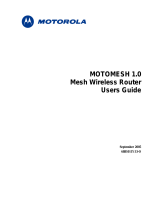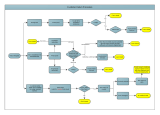Page is loading ...

MEA
3.1
Mesh Sensor Monitor
Users Guide
Document Revision 3.1.3


Mesh Enabled Architecture Mesh Sensor Monitor
i
Copyrights
The Motorola products described in this document may include copyrighted Motorola computer programs. Laws in the
United States and other countries reserve for Motorola certain exclusive rights for copyrighted computer programs.
Accordingly, any copyrighted Motorola computer programs contained in the Motorola products described in this
document may not be copied or reproduced in any manner without the express written permission of Motorola.
Furthermore, the purchase of Motorola products shall not be deemed to grant either directly or by implication,
estoppels or otherwise, any license under the copyrights, patents or patent applications of Motorola, except for the
normal nonexclusive, royalty-free license to use that arises by operation of law in the sale of a product.
Disclaimer
Please note that certain features, facilities and capabilities described in this document may not be applicable to or
licensed for use on a particular system, or may be dependent upon the characteristics of a particular mobile
subscriber unit or configuration of certain parameters. Please refer to your Motorola contact for further information.
Trademarks
Motorola, the Motorola logo, and all other trademarks identified as such herein are trademarks of Motorola, Inc. All
other product or service names are the property of their respective owners.
Copyrights
© 2005 Motorola, Inc. All rights reserved. No part of this document may be reproduced, transmitted, stored in a
retrieval system, or translated into any language or computer language, in any form or by any means, without the
prior written permission of Motorola, Inc.

Mesh Enabled Architecture Mesh Sensor Monitor
ii
Table of Contents
OVERVIEW...................................................................................................................................1
SUPPORTED OPERATING SYSTEMS.......................................................................................1
SYSTEM REQUIREMENTS .........................................................................................................1
INSTALLING MESH SENSOR MONITOR...................................................................................2
OPERATION.................................................................................................................................5
Mesh Sensor Monitor Main Window ..................................................................................5
Sensor ID Window ...............................................................................................................6
Alert Window........................................................................................................................7
Activity Window...................................................................................................................8
Node Data Summary Pane ............................................................................................... 9
Current Incoming Activity Window....................................................................................9
File Menu Options..............................................................................................................11
Open ............................................................................................................................... 11
Save As........................................................................................................................... 11
Workspace Configuration................................................................................................ 12
Open Workspace ............................................................................................................13
Save Workspace ............................................................................................................. 13
Close Workspace ............................................................................................................ 13
Recent Workspaces ........................................................................................................ 13
View Menu Options............................................................................................................14
Log Entries ......................................................................................................................14
Sensor Templates View Window......................................................................................16
Sensor Template............................................................................................................. 17

Mesh Enabled Architecture Mesh Sensor Monitor
iii
Tools Menu Option ............................................................................................................20
Toolbars Tab ................................................................................................................... 21
Button Icon.........................................................................................................................21
Command Tab ................................................................................................................23
Window Menu Options......................................................................................................24
Help Menu Options............................................................................................................24
CUSTOMER SERVICE INFORMATION ....................................................................................25
Obtaining Support .............................................................................................................25
System Information ...........................................................................................................25
Return Material Request....................................................................................................26
Radio Products and Services Division............................................................................26
Radio Products and Services Division Telephone Numbers........................................... 26
Returning System Components to Motorola...................................................................26
Returning FREs..................................................................................................................26
PRODUCT WARRANTY INFORMATION....................................................................................1
APPENDIX A................................................................................................................................4

Mesh Enabled Architecture Mesh Sensor Monitor
iv
List of Figures
Figure 1.
MeshSensor Systems Setup – Initial Installation Dialog.....................................2
Figure 2. MeshSensor Systems Setup – License Agreement Dialog.................................2
Figure 3. Ready to Install Dialog............................................................................................3
Figure 4. Mesh Sensor Monitor Notice Dialog......................................................................3
Figure 5. Performing Setup Actions Dialog..........................................................................4
Figure 6. MeshSensor Systems Installed Successfully Dialog...........................................4
Figure 7. Mesh Sensor Monitor GUI ......................................................................................5
Figure 8. Sensor ID Window...................................................................................................6
Figure 9. Alert Window ...........................................................................................................7
Figure 10. Sensor Activity Window .....................................................................................8
Figure 11. Node Data Summary Pane..................................................................................9
Figure 12. Current Incoming Activity Window....................................................................9
Figure 13. Windows File Open Dialog ...............................................................................11
Figure 14. Windows File Save As Dialog..........................................................................11
Figure 15. An Example of Workspace Configuration.......................................................12
Figure 16. Open Workspace Dialog...................................................................................13
Figure 17. Log Entries Window..........................................................................................14
Figure 18. Sensor Templates View Window......................................................................16
Figure 19. Sensor Template Display Properties Dialog...................................................17
Figure 20. User Defined Data Columns Dialog.................................................................19
Figure 21. Tools Customize Dialog Toolbars Tab............................................................20
Figure 22. New Toolbar Dialog...........................................................................................21
Figure 23. Large Button Display Option............................................................................21
Figure 24. Tools Customize Dialog Command Tab..........................................................23

Mesh Enabled Architecture Geo-Location Reference Guide
1
Overview
The Mesh Sensor Monitor (MSM) application provides an interface that allows a user/operator
to send or receive data from a remote wireless sensor node within a Mesh Enabled Architecture
(MEA™) network. Sensor devices can be connected to the MEA wireless device via an RS-232
or an RS-485 interface. Mesh Sensor Monitor is designed as a debug tool for sensor network
development, sensor/network integration, or third party development of sensor management
applications. A Mesh Sensor API is available for third party development of custom sensor
management applications.
Although MSM is used as the means for communicating directly with remote sensor devices, the
MeshManager™ suite of Element Management software applications must be used to configure
the serial interface on the MEA hardware (MWR6300/WSM6300). Configurable parameters
include baud rate, packetization parameters (time interval, sync character, number of
characters), GPIO configuration (input/output) and server IP address (the IP address of the host
executing the MSM application).
Supported Operating Systems
• Microsoft Windows 2000
• Microsoft Windows XP
System Requirements
• Motorola Device Manager version 9.x.x or higher
• Mobile Wireless Router (MWR6300) / Mesh Sensor Monitor (MSM6300)

Mesh Enabled Architecture Mesh Sensor Monitor
2
Installing Mesh Sensor Monitor
Insert the MEA Administration CD and install the Mesh Sensor Monitor application from
/Software directory. Double click on SensorSetup.exe. The MeshSensor Systems Setup dialog
will be displayed.
Figure 1. MeshSensor Systems Setup – Initial Installation Dialog
Click on the Next button to display the License Agreement dialog.
Figure 2. MeshSensor Systems Setup – License Agreement Dialog

Mesh Enabled Architecture Geo-Location Reference Guide
3
After reading the License Agreement, select the YES radio button and click on the Next button
to continue. When the Ready to Install dialog is displayed, confirm the default Install and
Shortcut folders and click on the Next button to proceed with the installation.
Figure 3. Ready to Install Dialog
If you have previously installed the Mesh Sensor Monitor application, the Notice dialog will be
displayed. Click on the Yes button to confirm you wish to overwrite the existing MSM.mdb file.
Figure 4. Mesh Sensor Monitor Notice Dialog

Mesh Enabled Architecture Mesh Sensor Monitor
4
For both initial installation and reinstallation of the Mesh Sensor Monitor application, the
Performing Setup Actions dialog will be displayed.
Figure 5. Performing Setup Actions Dialog
When all installation actions have been completed, the MeshSensor Systems Installed
Successfully dialog will be displayed. Click on the Finish button to dismiss the dialog and
complete the installation.
Figure 6. MeshSensor Systems Installed Successfully Dialog

Mesh Enabled Architecture Geo-Location Reference Guide
5
Operation
All functional operations for the MSM are performed using the Mesh Sensor Monitor Graphical
User Interface (GUI).
Mesh Sensor Monitor Main Window
The Mesh Sensor Monitor (MSM) main window is shown in Figure 7.. This is the display
configuration presented at application startup. This configuration presents four sub-windows,
which are described in detail in the following sections.
Figure 7. Mesh Sensor Monitor GUI

Mesh Enabled Architecture Mesh Sensor Monitor
6
Sensor ID Window
The Sensor ID Window displayed on the Sensors tab shows a list of all sensors that have been
discovered. Only active sensors are available to the user for communication. Active sensors are
designated by a blinking green indicator displayed to the left of the corresponding MAC address.
Devices can be sorted or identified by MAC address, IP address, name, or activity. To manage
the device display attributes, right click on the device ID.
By default, any new sensor will initially be filed in the Unconfigured Sensors folder until
additional configuration parameters are applied.
Figure 8. Sensor ID Window

Mesh Enabled Architecture Geo-Location Reference Guide
7
Alert Window
The Alert Window displays certain events that may occur while the system is operating. These
events are summarized by Event Time, MAC Address, Name, and the Status.
You can choose to either enable or disable display this window by selecting the Alert
Window option under the Window menu.
Figure 9. Alert Window
Alert Parameter Description
Event Time The date and time stamp for when the event that triggered the
alert was captured.
MAC Address The MAC address for the device being monitored.
Name The name of the network node being monitored. The name
displayed here will vary depending on the display attributes
selected. The default display parameter is the MAC address
formatted to remove hyphenation.
Status The current status of the sensor device. One of the following
Alert Status messages will be displayed:
New Sensor Detected – Additional configuration parameters
have been applied and a sensor has been detected and added
to the network configuration. The device name will migrate
from the Unconfigured Sensors folder to the appropriate
network configuration folder in the Sensor ID Window.
Sensor is On-Line – A sensor device that is currently
configured in the network is on-line.
Sensor is Off-Line – A sensor device that is currently
configured in the network is off-line.
Sensor is Dead – Communications cannot be established with
a sensor device that is currently configured in the network.

Mesh Enabled Architecture Mesh Sensor Monitor
8
Alert Parameter Description
Sensor is Resurrected – Communications have been restored
for a sensor device that is currently configured in the network
that was formerly unreachable.
Activity Window
The Activity Window displays message information, such as date and time, direction, sequence
#, message size, and message data (text & hex) for the selected sensor.
Figure 10. Sensor Activity Window
Activity Parameter Description
Data Style Using the radio buttons on the Data Style panel directly below the
Activity Window, data to be transmitted to a sensor can be formatted
to be relayed either As Text or As Hex. Text (character based), Hex,
or a combination of Text and Hexidecimal messages can be sent to a
sensor node.
Message The data string to be transmitted to a sensor is entered in the
Message field. The actual transfer of the data is initialized by clicking
on the Send button.
G
PIO The General Purpose I/O (GPIO) pin can be configured for input,
output, or transmit enable (RS-485 applications only) via
MeshManager. The G
PIO radio buttons for Off, On, and Don’t
Change. The Insert button is used to insert unprintable characters
into a normal test message. See Appendix A for the ASCII character
set.
As depicted at the bottom left of Figure 10, multiple Sensor Activity windows can be displayed
simultaneously. Each window displayed will be identified by displaying a unique MAC address
on the window tab for easy identification.

Mesh Enabled Architecture Geo-Location Reference Guide
9
Node Data Summary Pane
The Node Data Summary Panel summarizes the number of data packets and bytes received
and sent from the specified sensor node.
Figure 11. Node Data Summary Pane
Current Incoming Activity Window
The Current Incoming Activity window is used to display serial modem activity that is currently
visible to the host device executing the MSM application. The node table is populated
automatically after active nodes have been selected from the Sensor ID window.
You can choose to either hide or show this window by selecting the Activity Window
option under the Window menu.
Figure 12. Current Incoming Activity Window
Current Incoming Activity Parameter Description
Event Time The date and time stamp for when the event that
triggered the alert was captured.
MAC Address The MAC address for the device being monitored.
IP Address The IP address the message came from. Under
normal conditions, this will be the same as the
Claimed IP address. If the message passes
through any device that does network address
translation (NAT), then this address reflects the
translated address.
Claimed IP The IP address for the transceiver of the
WSM6300.
Name The name of the network node being monitored.
The default display parameter is the MAC address

Mesh Enabled Architecture Mesh Sensor Monitor
10
Current Incoming Activity Parameter Description
formatted to remove hyphenation.
The default name can be changed using the
sensor properties.
Direction Messages being transmitted are identified as
Outbound or Inbound.
Msg Type Messages will be categorized by the following
types:
Message Type # Displayed Text
350 Serial Data
351 GPIO Status
352 Serial + GPIO
353 Serial + GPIO
354 Hello
Any Other Unknown: nnn (where nnn
is the message type # that
was received)
Sequence An increasing number that is created at the
transceiver. The first message begins with zero
and every new message increments by one.
Size The size of the message in bytes. The actual
number of bytes that came in the payload from the
sensor. It does not include additional bytes added
by the transceiver for header information.
Message Message content displayed in a printable text
format. Any nonprintable character in the message
will be displayed as a period.

Mesh Enabled Architecture Geo-Location Reference Guide
11
File Menu Options
The MSM makes use of several file types. The *.msm file format is used to store sensor data
communications activity. The *.smw file format is used to store a specific workspace
configuration for future access.
Open
To open a sensor data capture file, select File → Open from the main menu bar on the MSM
GUI: Navigate to the appropriate directory and select the file to be opened.
Figure 13. Windows File Open Dialog
Save As
To save a sensor data capture file, select File → Save from the main menu bar on the MSM
GUI This will display the Windows Save As dialog. Navigate to the appropriate directory and
select an existing file specify a new file name or to be overwritten.
Figure 14. Windows File Save As Dialog

Mesh Enabled Architecture Mesh Sensor Monitor
12
Workspace Configuration
Each window within the application can be repositioned by dragging and dropping the window to
a new location. Workspace windows can also be resized by selecting and dragging the desired
corner. An example of a reconfigured workspace is shown in Figure 15.
Figure 15. An Example of Workspace Configuration
After the workspace has been configured, the entire configuration for the workspace can then
be saved as a *.smw file type.
NOTE: The Sensor Activity windows (4) shown above were configured using the Sensor
Template and are configured to display data as ASCII with Timestamp.

Mesh Enabled Architecture Geo-Location Reference Guide
13
Open Workspace
To open a workspace configuration file, select File → Open Workspace from the main menu bar
on the MSM GUI. Navigate to the appropriate directory and select the file to be opened.
Double click on the file name or click on the Open button.
Figure 16. Open Workspace Dialog
Save Workspace
To save a workspace configuration file, select File → Save Workspace from the main menu bar
on the MSM GUI. Navigate to the appropriate directory and select the file to be opened.
Close Workspace
This will close all monitor windows currently active.
Recent Workspaces
Workspaces that have recently been displayed will be listed in a drop-down menu to the right of
the recent Workspaces option on the File drop-down menu.

Mesh Enabled Architecture Mesh Sensor Monitor
14
View Menu Options
In addition to options for viewing different windows and toolbars, the View menu allows you to
modify the parameters on the Display (Sensor) Template.
Log Entries
The Log Entries Window displays the following information for all current log entries.
Figure 17. Log Entries Window
Log Entry Data Type Description
Entry ID A sequence number assigned by the system indicating the
order in which the log entry was made.
Time Time stamp for when the message was received.
Direction Indicates whether the message was received (Inbound) or
sent (Outbound).
MAC MAC address for the device being monitored.
Source IP Source IP address for the device being monitored.
Claimed IP
The IP address for the transceiver of the WSM6300.
/