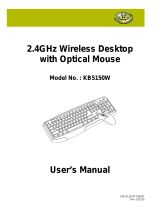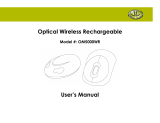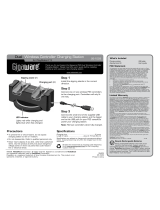Please read this user’s guide before
installing, setting up and using your new product
www.radioshack.com
Thank you for purchasing your Compaq
27 MHz RF Wireless Keyboard and Optical
Mouse from RadioShack. This combo is specially
designed for offi ces with up to 4096 ID codes for
the keyboard and 2048 ID codes for the mouse,
so you can use multiple sets in the same offi ce at
the same time. With a single USB connection you
can connect both the keyboard and the mouse to
your computer.
26-762
27 MHz RF
Wireless Keyboard
& Optical Mouse Combo
user’s guide wireless keyboard
wireless mouse charger / receiver
AC adapter CD (drivers)
2 AAA batteries (rechargeable NI-MH)
Installing the Batteries
You can power the mouse with two AAA
batteries, and the keyboard with two AA
batteries.
1 Remove the compartment cover from both
the keyboard and mouse.
2 Insert the AA batteries into the keyboard
and the AAA batteries into the mouse. Be
sure to match the polarity markings.
3 Replace the compartment covers.
Recharging the Batteries
Connect one end of the supplied adapter to
the charger/receiver’s DC port and the other
end to a standard AC outlet. Place the mouse
in the charging stand. The red LED lights when
the batteries are charging. The green LED lights
when charging is complete.
When the batteries in the mouse get low, the red
LED on the mouse fl ashes if the mouse is in use.
When the batteries in the keyboard get low, the
battery indicator turns red.
DC port
CONNECT
Installing the Windows 98 Driver
Your mouse and keyboard work with Microsoft
Windows 98/2000/Me/XP/NT. Except for
Windows 98, they should work well without
installing the driver. If you are using Windows
98, be sure to install the driver before
connecting the keyboard and mouse.
1 Exit all open Windows applications.
2 Insert the supplied CD in your computer’s
CD-ROM driver. Installation instructions
will be displayed on the computer
automatically.
3 Follow the on-screen instructions.
Setting the Channel
The keyboard and mouse offer 2 channels, CH1
and CH2. The receiver automatically detects the
mouse’s channel. If interference is caused by
the other computers, reset the channel.
To reset the channel on the keyboard, slide
CH1 / CH2 on the back of the keyboard. To
reset the channel on the mouse, remove the
battery compartment on the mouse, and use
a pointed object to slide the switch inside the
compartment to CH1 or CH2. Then replace the
cover.
If you change the channel on the mouse, you
will need to press CONNECT on the receiver
and the mouse.
If you change the channel on the keyboard, the
channel will be automatically detected.
1 Connect the charger / receiver’s USB cable
to your computer’s USB port.
2 Press CONNECT on the receiver. The
receiver’s indicator lights green.
3 Press the reset key at back of the mouse and
CONNECT on the keyboard.
4 Press CONNECT on the keyboard again. The
keyboard enters the connecting state again,
and the indicator lights green.
5 Press the reset button on the back of the
keyboard. The receiver indicator light turns
off.
When you change the channel or replace the
batteries, you will need to repeat steps 2 and 3.
Reset button
CH1 / CH2
Changing the ID Code
To avoid interference with other Windows
desktop sets, you will need to change the ID
code.
1 Use a pointed object to press the reset
button on the back of the mouse and
press CONNECT on the right top of
keyboard to change the code.
2 Press CONNECT on the receiver.
3 Press the reset key on the back of the
mouse.
CH1 / CH2
CONNECT

©2004 RadioShack Corporation.
All rights reserved. RadioShack and
RadioShack.com are trademarks
used by RadioShack Corporation.
26-762
06A04
printed in China
Keep the mouse and keyboard combo dry. If
they get wet, wipe them dry immediately. Use
and store the combo only in room temperature
environments. Handle the combo carefully.
Do not drop it. Keep the combo away from
dust and dirt, and wipe it with a damp cloth
occasionally to keep it looking new.
This equipment has been tested and found to comply with
the limits for a Class B digital device, pursuant to Part 15
of the FCC Rules. These limits are designed to provide
reasonable protection against harmful interference in
a residential installation. This equipment generates,
uses, and can radiate radio frequency energy and, if not
installed and used in accordance with the instructions,
may cause harmful interference to radio communications.
However, there is no guarantee that interference will
not occur in a particular installation. If this equipment
does cause harmful interference to radio or television
reception, which can be determined by turning the
equipment off and on, the user is encouraged to try to
correct the interference by one or more of the following
measures:
• Reorient or relocate the receiving antenna.
• Increase the separation between the equipment and
receiver.
• Connect the equipment into an outlet on a circuit
different from that to which the receiver is connected.
Consult your local RadioShack store or an experienced
radio/TV technician for help.
If you cannot eliminate the interference, the FCC requires
that you stop using your phone. Changes or modifi cations
not expressly approved by RadioShack may cause
interference and void the user’s authority to operate the
equipment.
This product is warranted by RadioShack against manufacturing
defects in material and workmanship under normal use for ninety (90)
days from the date of purchase from RadioShack company-owned
stores and authorized RadioShack franchisees and dealers. EXCEPT AS
PROVIDED HEREIN, RadioShack MAKES NO EXPRESS WARRANTIES
AND ANY IMPLIED WARRANTIES, INCLUDING THOSE OF MERCHANT-
ABILITY AND FITNESS FOR A PARTICULAR PURPOSE, ARE LIMITED IN
DURATION TO THE DURATION OF THE WRITTEN LIMITED WARRAN-
TIES CONTAINED HEREIN. EXCEPT AS PROVIDED HEREIN, RadioShack
SHALL HAVE NO LIABILITY OR RESPONSIBILITY TO CUSTOMER OR
ANY OTHER PERSON OR ENTITY WITH RESPECT TO ANY LIABILITY,
LOSS OR DAMAGE CAUSED DIRECTLY OR INDIRECTLY BY USE OR
PERFORMANCE OF THE PRODUCT OR ARISING OUT OF ANY BREACH
OF THIS WARRANTY, INCLUDING, BUT NOT LIMITED TO, ANY DAM-
AGES RESULTING FROM INCONVENIENCE, LOSS OF TIME, DATA,
PROPERTY, REVENUE, OR PROFIT OR ANY INDIRECT, SPECIAL, INCI-
DENTAL, OR CONSEQUENTIAL DAMAGES, EVEN IF RadioShack HAS
BEEN ADVISED OF THE POSSIBILITY OF SUCH DAMAGES.
Some states do not allow limitations on how long an implied warranty
lasts or the exclusion or limitation of incidental or consequential dam-
ages, so the above limitations or exclusions may not apply to you.
In the event of a product defect during the warranty period, take the
product and the RadioShack sales receipt as proof of purchase date to
any RadioShack store. RadioShack will, at its option, unless otherwise
provided by law: (a) correct the defect by product repair without
charge for parts and labor; (b) replace the product with one of the
same or similar design; or (c) refund the purchase price. All replaced
parts and products, and products on which a refund is made, become
the property of RadioShack. New or reconditioned parts and products
may be used in the performance of warranty service. Repaired or
replaced parts and products are warranted for the remainder of the
original warranty period. You will be charged for repair or replacement
of the product made after the expiration of the warranty period.
This warranty does not cover: (a) damage or failure caused by or
attributable to acts of God, abuse, accident, misuse, improper or
abnormal usage, failure to follow instructions, improper installation or
maintenance, alteration, lightning or other incidence of excess voltage
or current; (b) any repairs other than those provided by a RadioShack
Authorized Service Facility; (c) consumables such as fuses or batteries;
(d) cosmetic damage; (e) transportation, shipping or insurance costs;
or (f) costs of product removal, installation, set-up service adjustment
or reinstallation.
This warranty gives you specifi c legal rights, and you may also have
other rights which vary from state to state.
RadioShack Customer Relations
200 Taylor Street, 6th Floor, Fort Worth, TX 76102
04/04
My computer does not detect the
mouse or keyboard.
• Make sure you have installed the batteries
correctly and the batteries have enough
power.
• Make sure the receiver is correctly
connected.
• Make sure the channel is set correctly
• Change the ID code
My mouse is not detected and not
every key I hit on the keyboard
registers.
• Make sure the batteries have enough power.
Recharge the mouse if needed.
• For optimal performance, place the receiver
at least eight inches away from other
electronic devices, such as monitor or
external storage drives.
• Shorten the distance between the mouse
and receiver.
• Change the channel.
• Keep the mouse at least eight inches away
from the keyboard to avoid interference.
My mouse and keyboard perform
erratically.
• Shorten the distance between the receiver
and desktop.
• Set different channels for different sets of
desktops.
•The keyboard uses the latest power saving
technology, so that power consumption
only occurs when the key is pressed. Try
pressing the keyboard key again.
Product:
27 MHz RF
Wireless Keyboard and
Mouse Combo
Model: 26-762
Responsible Party:
RadioShack
100 Throckmorton
Fort Worth,
TX 76102
Phone: 817-415-3200
If your combo is not performing as it should,
take it to your local RadioShack store for
assistance. To locate your nearest RadioShack,
use the store locator feature on RadioShack’s
website (www.radioshack.com), or call
1-800-The Shack (843-7422) and follow the
menu options. Modifying or tampering with
the combo’s internal components can cause a
malfunction and might invalidate its warranty
and void your FCC authorization to operate it.
Resolution 800 dpi
USB Version 1.1
(1.5 M bits/dps)
FSK / RF
(mouse - TX)
27.095 MHz
27.145 MHz
FSK / RF
(keyboard - TX)
27.045 MHz
27.195 MHz
Mouse dimensions 5.13 x 2.82 x 1.71 inches
Charger / Reciever
dimensions
3.27 x 3.27 x 3.43 inches
Keyboard dimensions 19.1 x 8.02 x 1.28 inches
Specifi cations are typical; individual units
might vary. Specifi cations are subject to
change and improvement without notice.
Actual product may vary from the product
images in this document.
This device complies with Part 15 of the FCC Rules.
Operation is subject to the following two conditions:
(1) this device may not cause harmful interference,
and
(2) this device must accept any interference received,
including interference that may cause undesired
operation.
/