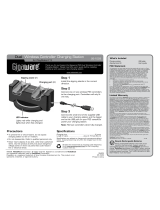Page is loading ...

Windows is a registered trademark and Windows Vista is a trademark of Microsoft Corporation in the United States and/or other countries.
Mac is a trademark of Apple, Inc., registered in the U.S. and other countries.
©2007. RadioShack Corporation. All rights reserved. Gigaware is a trademark and RadioShack is a registered trademark used by RadioShack Corporation.
11A07
26-339
Printed in China
Thank you for purchasing your Wireless Optical Mouse from
RadioShack. Please read this user’s guide before installing,
setting up and using your new mouse.
Optical Mouse
26-339
What’s Included
Wireless Optical Mouse USB Receiver
User’s Guide
System Requirements
• Operating Systems: Windows Vista
TM
Windows
®
XP
Windows Me Windows
2000
Windows 98SE
Macintosh OS 9.0 to 10.3
• Connection: USB 1.1 or 2.0
Specifications
Resolution ..................................................1000 DPI
Mouse Frequency ................................... 27.045 MHz
Receiver Frequency .................................. 26.59 MHz
Mouse Operating Current .................................28 mA
Receiver Operating Current ...............................25 mA
Operating Distance ........... 3.3 - 3.9 FT (1.0 M - 1.2 M)
Mouse Dimension .................117mm x 38mm x 55mm
Receiver Dimension .......... 70mm x 24.2mm x 13.9mm
Weight ....................................................75g +/- 5g
Specifications are subject to change and improvement
without notice. Actual product may vary from the images
found in this document.
RF Emissions Information
This equipment has been tested and found to comply with the limits for
a Class B digital device, pursuant to Part 15 of the FCC Rules. These
limits are designed to provide reasonable protection against harmful
interference in a residential installation. This equipment generates, uses,
and can radiate radio frequency energy and, if not installed and used in
accordance with the instructions, may cause harmful interference to radio
communications. However, there is no guarantee that interference will
not occur in a particular installation. If this equipment does cause harmful
interference to radio or television reception, which can be determined by
turning the equipment off and on, the user is encouraged to try to correct
the interference by one or more of the following measures:
• Reorient or relocate the receiving antenna.
• Increase the separation between the equipment and receiver.
• Connect the equipment into an outlet on a circuit different from that to
which the receiver is connected.
Consult your local RadioShack store or an experienced radio/TV technician
for help.
If you cannot eliminate the interference, the FCC requires that you stop
using your mouse. Changes or modications not expressly approved by
RadioShack may cause interference and void the user’s authority to
operate the equipment.
FCC Declaration of Conformity
This device complies with Part 15 of the FCC Rules. Operation is subject
to the following two conditions: (1) This device may not cause harmful
interference, and (2) This device must accept any interference received,
including interference that may cause undesired operation.
Limited 90-day Warranty
This product is warranted by RadioShack against manufacturing defects
in material and workmanship under normal use for ninety (90) days from
the date of purchase from RadioShack company-owned stores and
authorized RadioShack franchisees and dealers. For complete warranty
details and exclusions, check with your local RadioShack store.
RadioShack Customer Relations
300 RadioShack Circle, Fort Worth, TX 76102 04/04
Product Wireless Optical Mouse
Model 26-339
Responsible Party RadioShack
300 RadioShack Circle
Fort Worth, TX 76102
Phone 817-415-3200
W I R E L E S S
USB Receiver
Plug into an availabe USB
port on your computer.
ON / OFF
• Do not mix batteries of different sizes or chemistries.
• Dispose of old batteries properly. Do not burn or bury
batteries.
• Slide ON/OFF switch to OFF when you finish using
your mouse to save battery power.
• If you do not plan to use your mouse for a week
or more, remove the batteries. Batteries can leak
chemicals that can damage electronic parts.
• Use and store your mouse only in room temperature
environments.
• Handle the mouse carefully; do not drop it.
• Keep the mouse away from dust and dirt, and wipe it
with a damp cloth occasionally to keep it looking new.
• Keep the mouse dry; if it gets wet, wipe it dry
immediately.
• The mouse’s optical sensor will not work correctly on
a mirror, glass or other reflective surface.
• Keep a distance of more than 2.6 feet (0.8M)
between your mouse and other wireless mice.
• Do not place the mouse and the receiver on a metal
surface. Metal may impair the RF communication.
• If nearby RF devices cause interference, re-connect
between your mouse and receiver.
• Do not modify or tamper with your mouse’s internal
components. It may cause a malfunction and
invalidate its warranty.
• See your operating system’s online help for additional
information about mouse configuration and use.
Setup
Connect the mouse and receiver when you use the mouse for the first time and
when replacing batteries.
1. Remove the battery compartment cover and install two AA alkaline batteries
as indicated by the polarity symbols (+/-), then replace the cover.
2. Turn on the mouse.
3. Plug the receiver into an available USB port.
4. Press the USB receiver Connect button.
5. Press the mouse Connect button.
Right Button
Left Button
Scroll Wheel
Note: Press any
mouse button or
the scroll wheel
to wake up your
computer from
screen saver and
sleep modes.
Connect
/