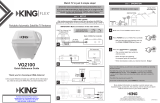Page is loading ...

Automatic Satellite TV Antenna
KD1500
Owner’s Manual
11200 Hampshire Avenue South, Bloomington, MN 55438
PH 952.922.6889 || FAX 952.922.8424 || kingcontrols.com


Page 1
TABLE OF CONTENTS
Section Contents Page
1. INTRODUCTION ........................................................2
2. INSTALLATION ....................................................... 3-9
3. ANTENNA CONFIGURATION ...........................................10-11
4. RECEIVER CONFIGURATION - DISH AND BELL
TM
TV ...................... 12-14
5. OPERATION........................................................ 16-17
6. SECOND RECEIVER OPERATION - DISH AND BELL TV .................... 18-19
7. TAILGATER MODE .................................................. 20-29
8. TROUBLESHOOTING ...................................................30
9. MAINTENANCE ........................................................31
10. LIMITED WARRANTY ...................................................32
Bell TV is an ofcial trademark of Bell Canada.
DIRECTV is a registered trademark of DIRECTV, Inc.
DISH and Tailgater are registered trademarks of DISH Network L.L.C.
Rover is a registered trademark of Electronic Controlled Systems, Inc.
KING and KING Rover are trademarks of Electronic Controlled Systems, Inc.
IMPORTANT!
The satellite TV market is expanding and changing. The information in this manual was accurate at the time of
printing. If your KING Rover
™
Satellite Antenna does not operate as outlined in this manual, please call KING
at (952) 922-6889 or visit our website at www.kingcontrols.com. KING is not responsible for changes outside
of its control.
Please read this entire manual before installing and using your new antenna.
IMPORTANT! DISH
®
CUSTOMERS WITH HD SOLO RECEIVERS ONLY!
If you have a DISH model ViP211z, ViP211k, ViP211 or 411 single tuner HD receiver, you can use the DISH
Tailgater
®
user interface on your receiver (see Sections 3 and 7).
PRODUCT REGISTRATION
To provide on-going technical support and to better facilitate warranty processing,
please register your product at www.kingcontrols.com/products/productregistration/.

Page 2
Section 1 INTRODUCTION
The KING Rover Satellite System includes 3 main components (Fig. 1).
Antenna Unit Located on the roof of the vehicle. The satellite dish and electronics are
covered by a protective dome that keeps operational components free from
the elements.
Controller Located in the vehicle. Activates the search mode and provides limited
diagnostic functions using the controller’s lights.
Power Supply Located in the vehicle. Supplies proper operating voltage to the KING
Rover Controller. (The antenna unit draws power thru the coax from
the receiver.)
FIG. 1
NOTE: Overview only. See connection
diagram in INSTALLATION
section for detailed information.
NOTE: The KING Rover will not work with DIRECTV
®
SWM only
receivers. It will not receive channels broadcast from
DIRECTV’s Ka band satellites at 99° and 103°.
Do not use dual tuner receivers or receivers with built-in
recorders if your programming is broadcast from more than
one satellite.
Bell TV: You may experience difculty receiving your
programming more than approximately 100 miles south of
the Canadian/US border.
NOTE: A TV, satellite receiver, and program subscription are also required for satellite TV viewing (sold separately).
NOTE: If your receiver supports
an over-the-air antenna, you can
use a KING JACK antenna for
free over-the-air broadcasts.

Page 3
TOOLS AND MATERIALS REQUIRED
• drill and drill bit set
• tape measure
• 7/16” open end wrench (coax connections)
• adhesive sealant (compatible with roof material)
• appropriate fasteners to install all components and wiring
KIT CONTENTS
1. Unpack and identify all components (Fig. 2).
FIG. 2
Section 2 INSTALLATION

Page 4
HEIGHT OF
OBSTRUCTION
APPROXIMATE
MINIMUM DISTANCE TO
EDGE OF ANTENNA UNIT
10” 8”
11” 10”
12” 12”
13” 14”
14” 16”
15” 18”
16” 20”
ANTENNA UNIT LOCATION
2. Select an area on the roof for the antenna unit and the location where the wiring will enter the
vehicle through the roof to the satellite receiver inside using the following criteria:
a) A shorter distance between the antenna unit and the satellite receiver is most desirable.
b) The antenna unit requires a 28 inch diameter mounting area.
c) The antenna unit should be mounted on the centerline of the vehicle.
d) There must be no “line of sight” obstructions. Air conditioning units, other antennas, and
storage areas that are too close to the antenna unit may prevent the satellite signal from
reaching the antenna unit (Fig. 3).
FIG. 3
NOTE: Many RVs are pre-wired for satellite with RG-6 coax cable. Contact the manufacturer of your RV or your local
dealer to verify where this cable is located.
If pre-wired, run the existing coax cable from the pre-wire location in the roof to the antenna unit. When
choosing the antenna unit location, make sure the pre-wiring will reach the antenna unit.
Make all connections, properly route and fasten wiring to roof, and completely waterproof entry hole with the
cable entry cover as shown in this section. You may still run a second coax to the rear of the vehicle for an
optional second receiver.

Page 5
ANTENNA UNIT INSTALLATION
IMPORTANT! Cable connections must ALWAYS be positioned facing the rear of vehicle.
3. Place antenna unit on installation location chosen using the criteria discussed on the previous
page. Cable connections must be positioned facing rear of vehicle.
4. The antenna unit must be positioned so that both mounting feet on each side of the vehicle are
equal distances from the roof edge. This should be checked by measuring the distance from
each foot to the roof edge. Conrm that these measurements are equal (Fig. 4).
5. Mount the antenna unit. Use the pre-drilled holes in the mounting feet as a guide to install the
fasteners into the roof. Use additional fasteners whenever necessary.
6. Test that the antenna unit is secure by pulling upward from each foot location.
NOTE: The installer is responsible for determining the most appropriate fastener to secure the antenna unit to the roof.
Depending on the roof material, fasteners such as lag screws, well nuts, sheet metal screws, toggle bolts and T
anchors may be used, and should always be used in combination with a roof compatible sealant.
IMPORTANT! The installer is responsible for weatherproong all holes with sealant.
IMPORTANT! The antenna unit should never be mounted so that it is tilted
more than two degrees in any direction.
FIG. 4
IMPORTANT!
Cable connections
must always face
REAR of vehicle.

Page 6
EXTERNAL WIRING
7. Fill end of coax cable that will connect to the MAIN port on the antenna unit with supplied
dielectric grease. Connect this end of the coax cable to the MAIN port and tighten connection
(Fig. 5). DO NOT OVER TIGHTEN.
If using a second receiver, ll end of second coax cable with supplied dielectric grease and
connect it to the AUX port. Tighten connection. DO NOT OVER TIGHTEN.
8. Run coax from the back of the antenna unit to the roof edge, then along edge to location where
coax will be fed into the vehicle. If installing an optional second receiver, run second coax to
location where it will enter the vehicle. Secure (both) coax to roof every 12-18 inches (Fig. 6).
NOTE: There are two coax ports on the back of the antenna unit. The one labeled “MAIN” MUST be connected to the
main receiver in vehicle. This is the receiver that will control automatic satellite switching if applicable. The
one labeled “AUX” can be used for an additional receiver, or connected to the second input on a DIRECTV
DVR.
FIG. 5
IMPORTANT! Coax connections should be snug. DO NOT OVER TIGHTEN!
IMPORTANT!
FILL ENDS OF BOTH EXTERNAL
COAX CABLES WITH GREASE.
Failure to do so will void product warranty.

Page 7
9. Drill 3/4” hole through the roof and into the cabinet where receiver is stored. Feed coax down
through hole. Seal opening with roof compatible sealant so that it is completely waterproof
(inside and outside of the 3/4” hole). Repeat for second coax if present.
10. Fasten cable entry cover to roof. Seal mounting holes, perimeter of cover and cable opening
so they are completely waterproof.
11. Remove blue protective sheet and red “position to rear” sticker from the antenna unit.
IMPORTANT! Installer is responsible for determining proper roof compatible fasteners for cable entry cover.
Roof hole for wiring must be sealed so it is completely waterproof. Mounting holes, perimeter of
cable entry cover and cable opening of cable entry cover must be sealed so they are completely
waterproof. SEALANT MUST BE ROOF COMPATIBLE.
IMPORTANT!
Sealant must be roof compatible.
FIG. 6

Page 8
INTERNAL WIRING
12. Make the connections IN THE ORDER SHOWN on the next page.
13. After internal connections are made, go to ANTENNA CONFIGURATION on page 10.
NOTE: Do not use dual tuner receivers or receivers with built-in recorders when satellite service is broadcast from
more than one satellite.
NOTE FOR DISH SERVICES: For automatic satellite switching, KING recommends using a DISH model 311 receiver
for DISH SD.

Page 9
IMPORTANT! DISH and Bell TV Subscribers:
Do not connect 2nd receiver at this time.
IMPORTANT! DISH and Bell TV Subscribers:
Do not connect 2nd receiver at this time.
A
B
C
D
E

Page 10
Section 3 ANTENNA CONFIGURATION
The KING Rover is factory pre-set for DIRECTV standard digital programming broadcast from the
101° W satellite (DIRECTV SD). If you also receive your local channels from DIRECTV’s 119 satellite
or if you subscribe to DISH or Bell TV programming, you must congure the antenna to work with
your satellite service. Doing this will allow the KING Rover to lock on the correct satellites to receive
your programming and also enable automatic satellite switching via the receiver’s remote control for
multi-satellite service.
Antenna conguration is a one time procedure that MUST BE COMPLETED before using your
KING Rover antenna. To congure your antenna, do the following:
1. Press POWER to turn on KING Rover controller. The COAX CONNECTION light will ash
10 times and then turn on, and the SCAN PROGRESS lights will ash 3 times to indicate the
selected service conguration.
2. Simultaneously press and hold POWER and SCAN for ve seconds.
The COAX CONNECTION light and the SCAN PROGRESS lights that indicate the currently
selected service will begin ashing.
NOTE: If you have DIRECTV SD service you do not need to congure your antenna. Go to step 5 on next page.
NOTE: If you have a DISH receiver ViP211z, ViP211k, ViP211 or 411, FIRST choose the TAILGATER
MODE setting as instructed on these two pages, and then continue with Tailgater Mode
(Section 7, page 20).
To verify the current service conguration without changing it, perform steps 1, 2 and 4.

Page 11
3. Press SCAN repeatedly to scroll thru the available service provider options.
4. When the correct lights turn on to show your desired satellite conguration, simultaneously
press and hold POWER and SCAN for ve seconds.
All lights will turn off except for the COAX CONNECTION light.
5. Locate your service below and follow the instructions:
DIRECTV subscribers:
DIRECTV SD
If you have a newer receiver or current software, choose the following dish
conguration settings (do this through the receiver’s satellite set-up menu screens):
Switch Type: 02:Multiswitch Dish Type: 01: 18” Round
(If you have an older receiver, choose: round dish-1 satellite.)
DIRECTV SD with Locals
If you have a newer receiver or current software, choose the following dish
conguration settings (do this through the receiver’s satellite set-up menu screens):
Switch Type: 02:Multiswitch Dish Type: 02: 3-LNB (18 x 20”)
(If you have an older receiver, choose: oval dish-2 satellites.)
After setting your dish for either service as described above..............go to page 16.
DISH subscribers with the following receivers:
ViP211z • ViP211k • ViP211 • 411
and who chose TAILGATER MODE on the previous page ...............go to page 20.
All other DISH and Bell TV subscribers:
After you have successfully congured your antenna, you must
congure your receiver for mobile use by running a check switch test ......go to page 12.
NOTE: The KING Rover will not work with SWM only receivers. Your local channels may not be available when
traveling outside your home area.
NOTE: Your local channels may not be available when traveling outside your home area.
NOTE: Dual tuner receivers or receivers with built-in recorders are not recommended and will not have full functionality
when used with the KING Rover antenna. Your local channels may not be available when traveling outside
your home area.

Page 12
Section 4 RECEIVER CONFIGURATION - DISH AND BELL TV
1. Turn on the TV and satellite receiver.
2. Your KING Rover controller should be on from the conguration process on pages 10-11.
If not, press POWER and wait for the COAX CONNECTION light to remain on.
Press and hold SCAN for 3 seconds.
The antenna will locate all of the appropriate satellites before completing the search process.
After the antenna acquisition process is complete, specic SCAN PROGRESS lights will
turn on to indicate which satellites have been found (see chart on page 17).
If you congured the antenna for DISH SD and HD and the antenna cannot acquire the
110, 119, and 129 satellites, you may need to congure the antenna for DISH SD and
HD Alternate (pages 10-11).
IMPORTANT! YOU MUST HAVE COMPLETED THE ANTENNA CONFIGURATION ON PAGES 10-11 BEFORE
CONTINUING BELOW.
NOTE: For automatic satellite switching, KING recommends using a DISH model 311 receiver for DISH SD.
If you do not have a clear view of the satellites, the switch will not load correctly.
The SW21 and SW64 switches are a receiver software conguration that is loaded into the receiver after
successfully running a check switch test with the dish locked on and congured for the appropriate service.
This one time procedure will not need to be repeated after successful installation, unless:
a) check switch test is run again while the receiver is connected to a home dish system.
b) check switch test is run when the receiver is not connected.
c) you travel outside the coverage area of either DISH SD and HD or DISH SD and HD Alternate and switch
to the other.
d) you are parked in an area where the selected satellites are blocked, but are able to select alternate
satellites and get signal.
IMPORTANT!
The antenna unit requires a
“direct line of sight” to the
satellites for signal reception.
Any tall objects can block the
signal from reaching the antenna.

Page 13
3. On the receiver remote, press MENU, 6, 1, 1.
4. Highlight “Check Switch.”
Press SELECT on your remote.
NOTE: Some receivers may prompt you to select
“Check Switch” a second time to initiate
the test.
Screen graphics may vary.
5. Make sure “SuperDISH” and “Alternate” boxes
are NOT selected.
NOTE: Not all receivers will display a screen with
options that include “SuperDISH” and
“Alternate” boxes.
6. Highlight “Test.”
Press SELECT on your remote.
The receiver will perform a check switch test, during which time the antenna will periodically
move back and forth between satellites. This process will take several minutes.
7. When test is complete, a screen similar to one below or on the next page should appear.
After screen verication, continue with check switch test procedure on next page.
Because receivers are always changing, screen graphics may vary.
DISH SD
MUST SHOW
“SW21”
NO “X”s

Page 14
Bell TV SD Bell TV SD and HD
MUST SHOW
“SW21”
NO “X”s
“NO SWITCH
DETECTED”
or
“INSTALLED
DEVICE
UNKNOWN”
or
similar
If the indicated results are not obtained, go back to Step 3 and run test again. Contact KING if
the check switch fails to load after 4 attempts.
8. When the installation summary shows the successful check switch test results, save the
settings, exit to the main menu screen and wait for programming to download.
9. DISH SD and HD and DISH SD and HD Alternate only: Verify that your saved settings show
your desired satellite trio: 61.5, 110, 119 or 110, 119, 129. To switch trios, see pages 10-11.
Conguration is complete. Go to page 16, OPERATION.
DISH SD and HD AlternateDISH SD and HD
NO “X”s
MUST SHOW
“SW64”

Page 15
This page intentionally left blank.

Page 16
Section 5 OPERATION
POWER UP
1. Make sure all connections are made as shown on page 9.
2. Press POWER to turn on KING Rover controller.
• All lights will turn on briey.
• The COAX CONNECTION light will ash 10 times and the SCAN PROGRESS lights will
ash 3 times to indicate the currently selected service conguration and then turn off.
• If the unit is operating properly, the COAX CONNECTION light will remain on and all other
lights will turn off.
3. Turn the TV and satellite receiver on.
• Antenna is now ready to scan for satellites. Go to next page.
IMPORTANT!
The antenna unit requires a “direct
line of sight” to the satellites for
signal reception.
Any tall objects can block the
signal from reaching the antenna.
IMPORTANT: If you chose Tailgater Mode in the antenna conguration section, DO NOT use the instructions
on this page. Go to the Tailgater Mode instructions on page 20.
Your local channels may not be available when traveling outside your home area.
The KING Rover will not receive channels broadcast from DIRECTV’s Ka band satellites at 99°
and 103°.
If you chose TAILGATER MODE, do not use these instructions.
Go to page 20 instead.

Page 17
SCAN FOR SATELLITES
1. Press and hold SCAN for 3 seconds.
• The antenna will scan for the selected satellites. The four SCAN PROGRESS lights will
cycle on and off to indicate a scan is in progress.
• As satellites are located, the corresponding SCAN PROGRESS lights will turn on (see
below).
• When scan is complete, the appropriate lights will turn on to show which satellites were
found.
• Wait for the program guide to download and then select your desired channel.
NOTE: If you move the vehicle, you will have to re-acquire the satellites by repeating the scan process. The KING
Rover will go into “sleep mode” after 15 minutes and the COAX CONNECTION light will dim. Press POWER to
wake unit up if necessary, i. e. the unit is in sleep mode, you move the vehicle, and wish to rescan for satellites.
To turn the unit off at any time, press POWER for 3 seconds.
DISH AND BELL TV SUBSCRIBERS: If you are using a second receiver, see SECOND RECEIVER OPERATION -
DISH AND BELL TV on page 18.
Use this chart to determine which satellites have been found.
NOTE: The order of the lights corresponds to the order of the satellites listed.
Example for DISH SD: The 110 satellite corresponds to Light 1, and the 119
satellite corresponds to light 2.

Page 18
Section 6 SECOND RECEIVER OPERATION - DISH AND BELL TV
INITIAL SETUP FOR SECOND RECEIVER
1. With the antenna locked on the satellite
and the second receiver connected to the
antenna unit’s AUX port coax, use your
DISH remote control and press MENU, 6, 1, 1
to display the Point Dish screen.
2. Use the arrow buttons on the remote
to highlight “Check Switch.”
Press SELECT on your remote.
See the next page for downloading programming to the second receiver.
3. Verify “SuperDISH” and “Alternate”
are not selected.
Verify “Test” is highlighted.
Press SELECT on your remote.
4. When test is complete, highlight “Save.”
Press SELECT on your remote.
Antenna locked on
and
receiver connected!
/