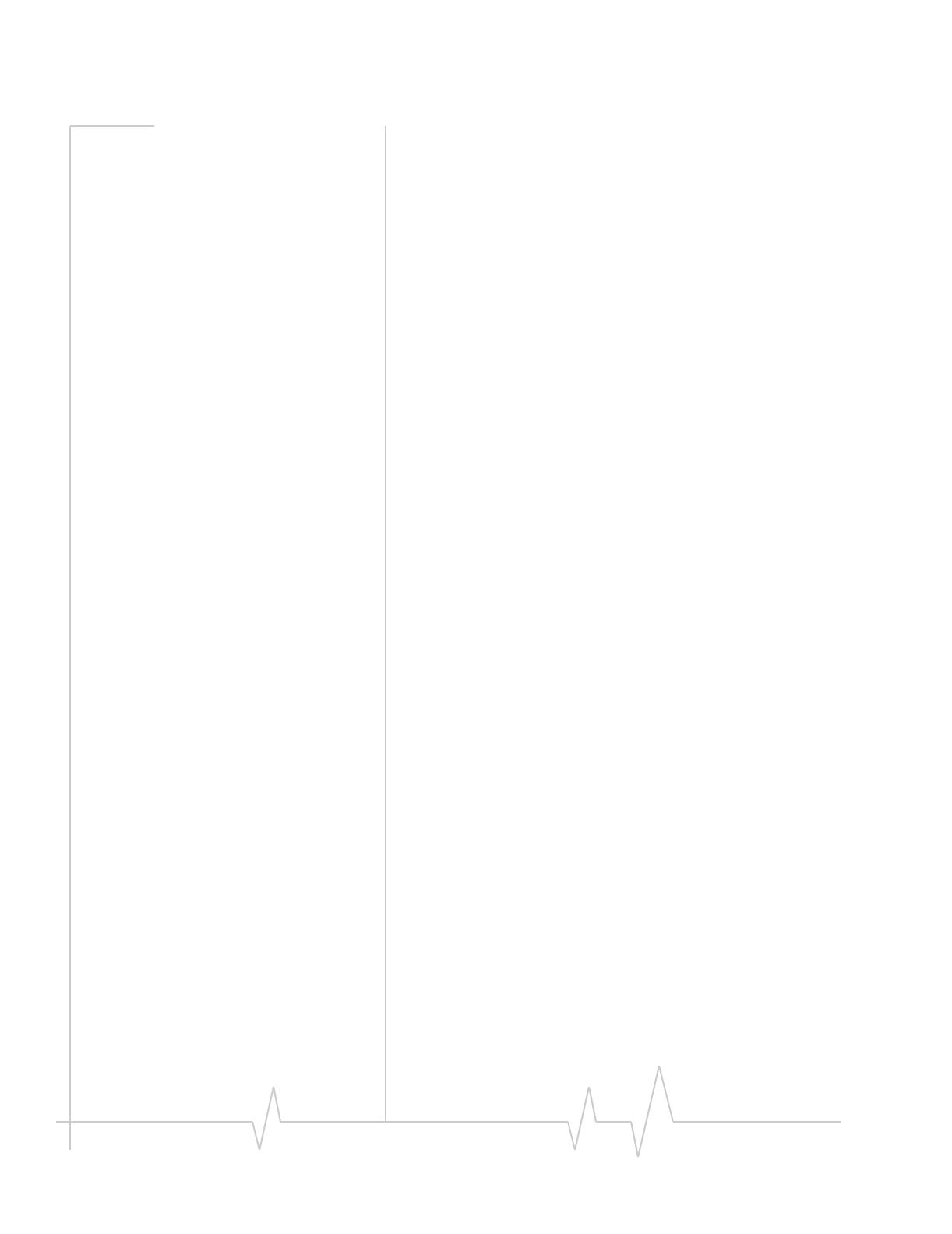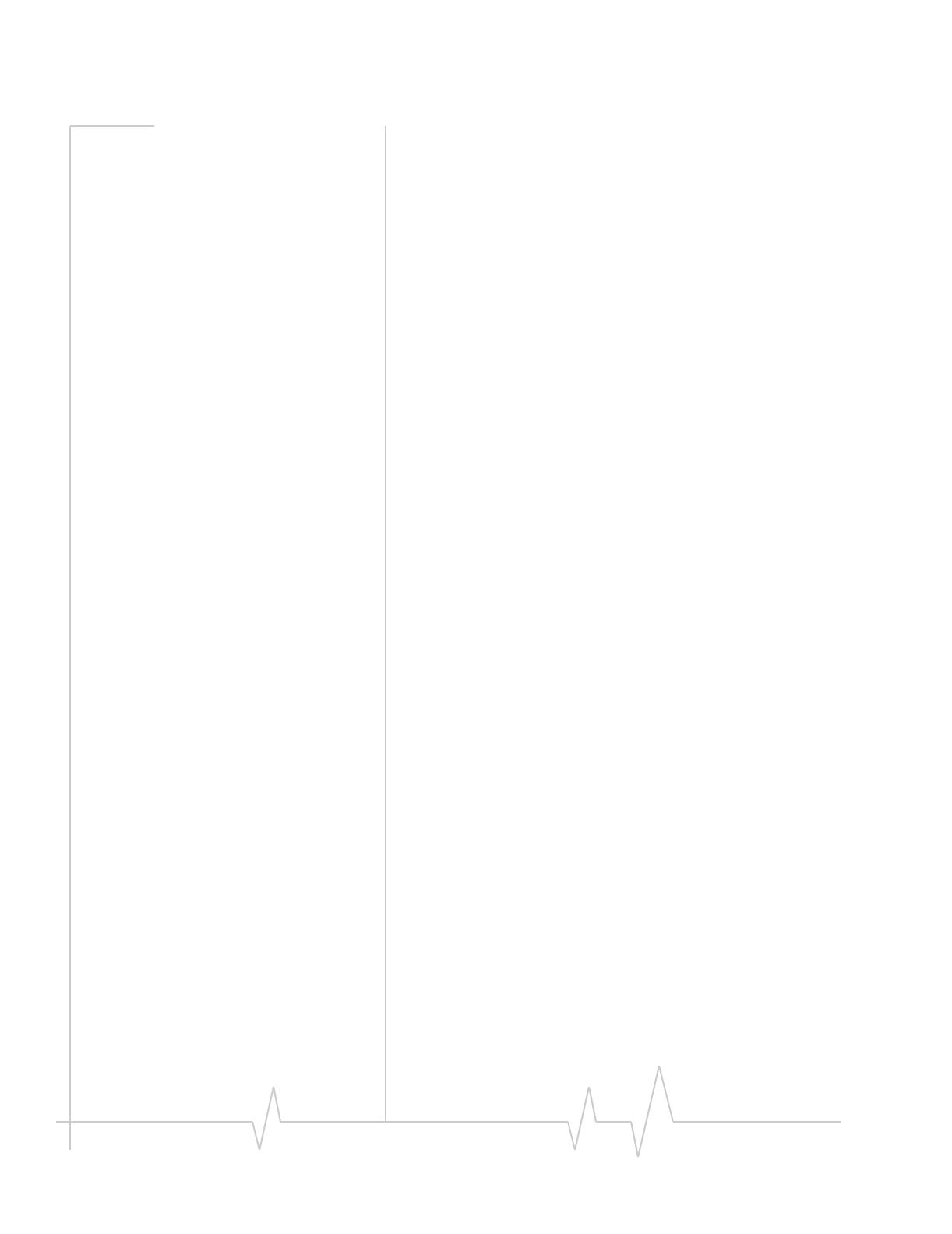
AirCard 800 Series Installation Guide
Patents
Copyright
Trademarks
REVENUE OR ANTICIPATED PROFITS OR REVENUE
ARISING OUT OF THE USE OR INABILITY TO USE ANY
SIERRA WIRELESS PRODUCT, EVEN IF SIERRA WIRELESS
AND/OR ITS AFFILIATES HAS BEEN ADVISED OF THE
POSSIBILITY OF SUCH DAMAGES OR THEY ARE
FORESEEABLE OR FOR CLAIMS BY ANY THIRD PARTY.
Notwithstanding the foregoing, in no event shall Sierra
Wireless and/or its affiliates aggregate liability arising under or
in connection with the Sierra Wireless product, regardless of
the number of events, occurrences, or claims giving rise to
liability, be in excess of the price paid by the purchaser for the
Sierra Wireless product.
Portions of this product may be covered by some or all of the
following US patents:
5,515,013 5,629,960 5,845,216 5,847,553 5,878,234
5,890,057 5,929,815 6,169,884 6,191,741 6,199,168
6,339,405 6,359,591 6,400,336 6,516,204 6,561,851
6,643,501 6,653,979 6,697,030 6,785,830 6,845,249
6,847,830 6,876,697 6,879,585 6,886,049 6,968,171
6,985,757 7,023,878 7,053,843 7,106,569 7,145,267
7,200,512 D442,170 D459,303
and other patents pending.
This product includes
technology licensed from:
Licensed by QUALCOMM Incorporated under one or more of
the following United States patents and/or their counterparts
in other nations:
4,901,307 5,056,109 5,101,501 5,109,390 5,228,054
5,267,261 5,267,262 5,337,338 5,414,796 5,416,797
5,490,165 5,504,773 5,506,865 5,511,073 5,535,239
5,544,196 5,568,483 5,600,754 5,657,420 5,659,569
5,710,784 5,778,338
Manufactured or sold by Sierra Wireless or its licensees under
one or more patents licensed from InterDigital Group.
© 2007 Sierra Wireless. All rights reserved.
AirCard
®
and “Heart of the Wireless Machine
®
” are registered
trademarks of Sierra Wireless. Watcher
®
is a trademark of
Sierra Wireless, registered in the European Community.
Sierra Wireless, the Sierra Wireless logo, the red wave design,
the red-tipped antenna, and TRU-Install are trademarks of
Sierra Wireless.
4 2130893