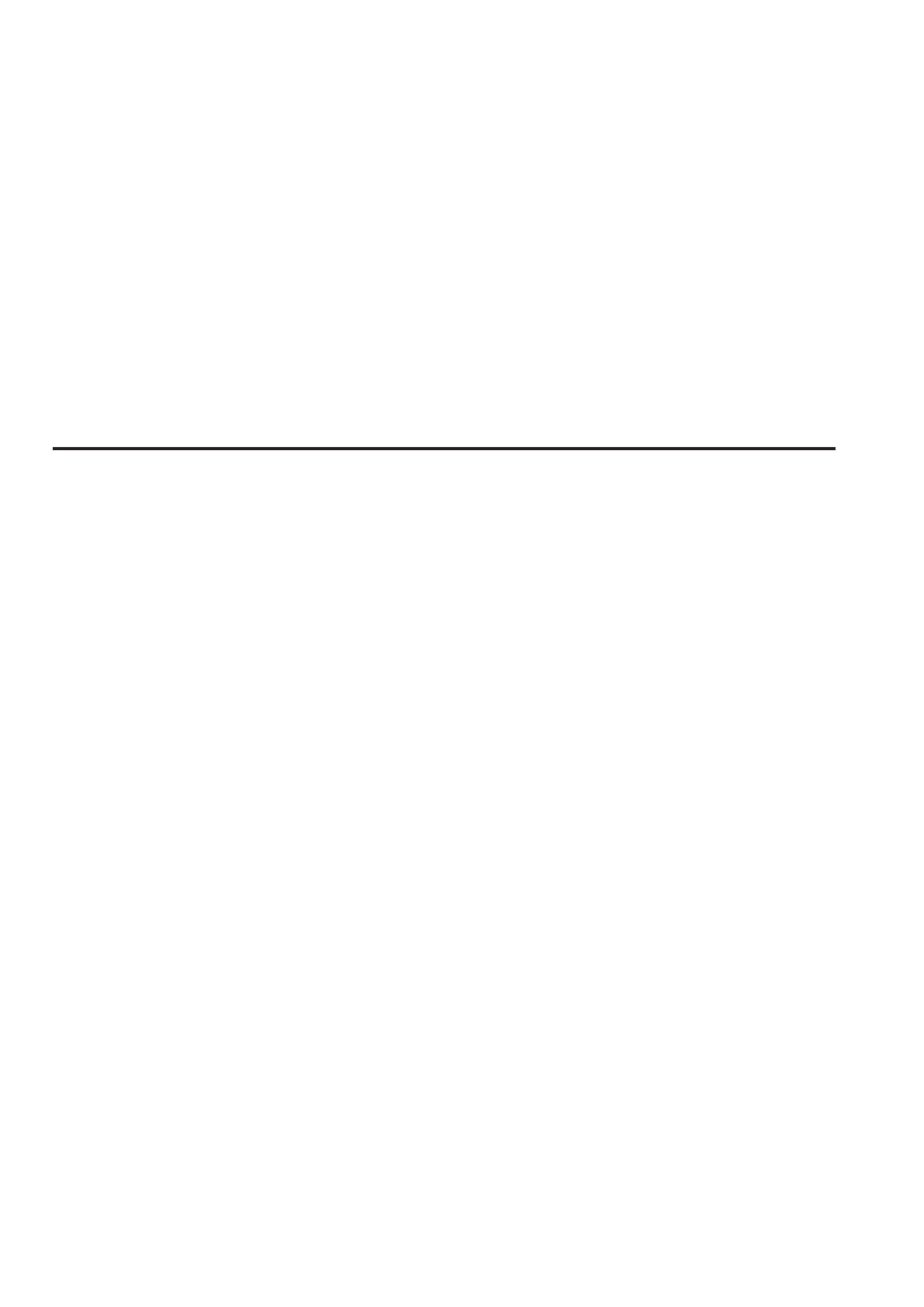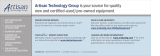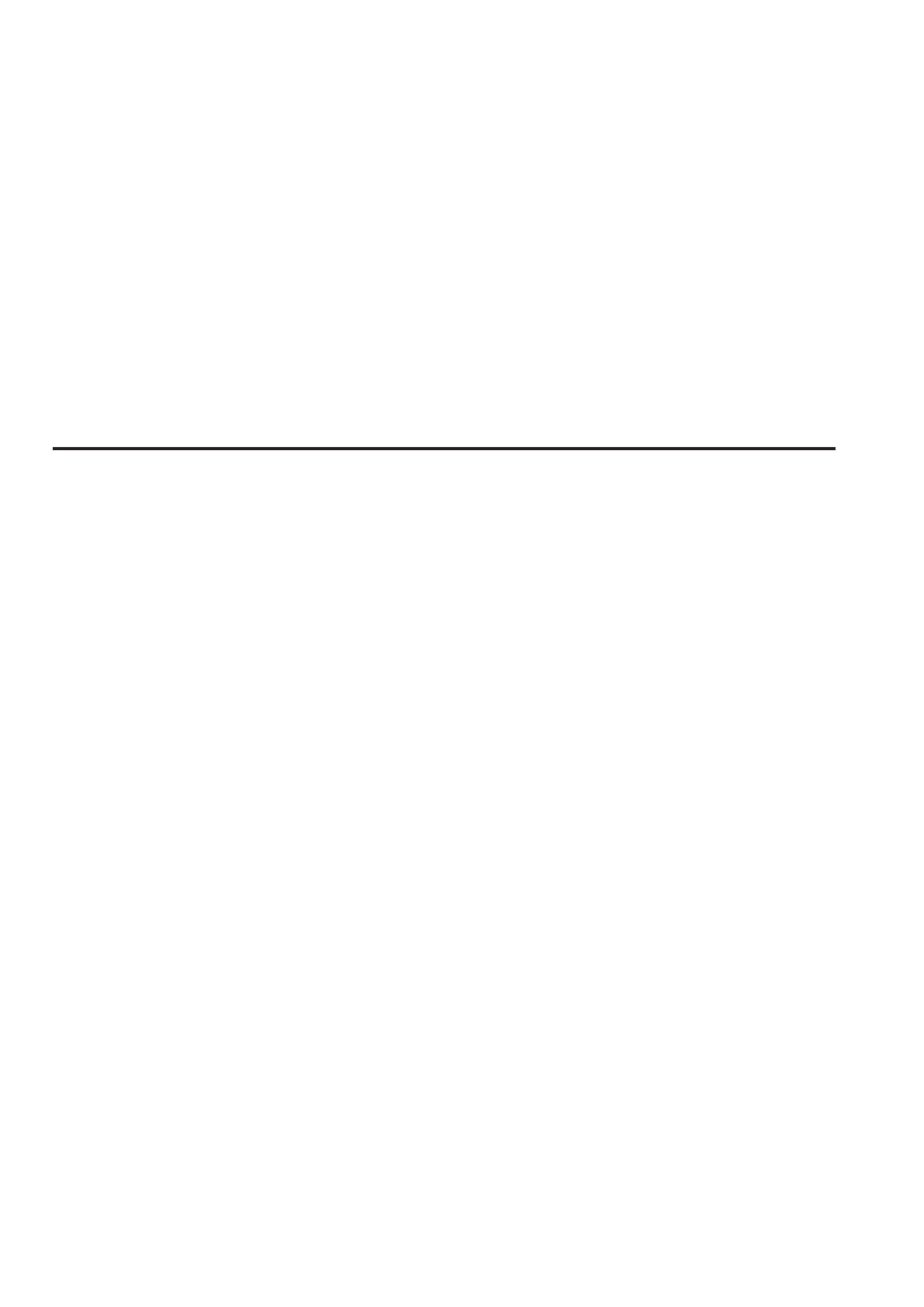
2 3
Setup mode.......................................................................................... 4
1. Set camera number ......................................................................... 7
2. Save scene file to/load scene file from memory card ...................... 7
3 Saving user files to/loading user files from memory card ................. 8
4 Save lens file to/load lens file from memory card ............................. 9
5 Save ROP configuration file to/load ROP configuration file from
memory card .................................................................................... 9
6 Format memory card....................................................................... 10
7 Select/set flare and pedestal........................................................... 10
8. Set buzzer (beep/call tone) ............................................................ 11
9 Display brightness setting (LED/7-segment display) ...................... 11
16 Initialize settings............................................................................ 11
17 Confirm version ............................................................................. 12
18 Save unit data to memory card ..................................................... 12
19 Software upgrade.......................................................................... 12
Error messages in setup mode .......................................................... 13
ROP menus that can be operated on the unit.................................... 14
Operating ROP menus....................................................................... 14
SHADING(WHITE) ............................................................................. 16
PEDESTAL/FLARE/GAIN .................................................................. 16
GAMMA/BLACK GAMMA .................................................................. 17
CINEMA GAMMA .............................................................................. 17
KNEE/WHITE CLIP ............................................................................ 18
MATRIX (1/2) ..................................................................................... 18
MATRIX (2/2) ..................................................................................... 19
HD DTL/SKIN DTL (1/2) .................................................................... 19
HD DTL/SKIN DTL (2/2) .................................................................... 20
SD DETAIL ........................................................................................ 20
SYSTEM (1/2) .................................................................................... 21
SYSTEM (2/2) .................................................................................... 22
FUNCTION ........................................................................................ 22
LENS FILE/EDIT (1/2) ....................................................................... 23
LENS FILE/EDIT (2/2) ....................................................................... 23
• SDHC logo is a trademark of SD-3C, LLC.
• Other company names and product names appearing in this manual are the registered trademarks or trademarks of their respective companies.
It is prohibited to transfer, copy, disassemble, decompile, and reverse engineer the software included with the unit, as well as export it in violation of
the export laws.
The following abbreviations are used in this manual.
• SD memory cards and SDHC memory cards are both referred to as “memory cards”. They are referred to individually in descriptions in which each
of them is discussed separately.
• Personal computers are referred to as "computers."
• Studio handy camera is referred to as “camera”.
• Camera control unit is referred to as "CCU".
• Remote operation panel is referred to as “ROP”.
• Illustrations of the unit and screens may appear different from the actual unit and screens.