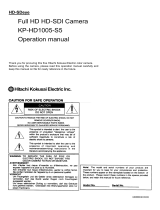Page is loading ...

Hitachi Kokusai Electric Inc.
Hitachi Kokusai Electric Inc.Hitachi Kokusai Electric Inc.
Hitachi Kokusai Electric Inc.
CCD Color Camera
KP-D5000
KP-D5001
KP-D5010
Operation manual
(page 1~
~~
~)
Thank you for procuring this fine Hitachi Kokusai
Electric color CCD camera.
Before using the camera, please read this operation
manual carefully and keep this manual on file for ready
reference in the future.
CCD
CCDCCD
CCD カラーカメラ
カラーカメラカラーカメラ
カラーカメラ
KP-D5000
KP-D5001
KP-D5010
取 扱 説 明 書
取 扱 説 明 書取 扱 説 明 書
取 扱 説 明 書
(英語版説明書 47 ページの次ページ~)
このたびは日立 CCD カラーカメラをお買い上げいただき、
ありがとうございます。
ご使用の前にこの取扱説明書をよくお読みの上、正しくお使
いください。
お読みになった後は、いつでも見られるところに必ず保管し
てください。

Hitachi’s KP-D5000 series is a high sensitivity and high
resolution CCD color camera utilizing a newly developed
digital signal processor (DSP) possessing a wide
dynamic range.
High sensitivity, high resolution
The high density interline type CCD sensor with on-chip
micro lenses and low noise circuit design enables low-light
pickup down to 0.03lx (with F1.2 lens, AGC maximum).
Horizontal resolution of 560 TV lines were achieved by
adopting digital signal processing technology of 380,000
(440,000 PAL) pixel CCD.
High resolution
・Digital signal processing LSI.
・Contour compensation by digital technology and 2H
vertical enhancer.
Various functions
・Auto tracking white balance (ATW)
・Color/monochrome switch
・Digital noise reduction (DNR)
・Fog adjustment
・Backlight compensation (BLC)
・Electric shutter
・Electric sensitivity enhance
・Digital zoom
・Text display
・Dial type flange back adjustment mechanism
Operating considerations
Power supply
1) Note that it will take few seconds after power on
until a
picture is displayed on the monitor.
2)
Switching regulator is used in power circuit of this camera.
Therefore, when power supply (AC 100V) is raised slowly,
camera may not
operate normally. In this case, turn off the
power and turn on it after few seconds.
Handling
1) Do not attempt to remove cover.
2)
Before plugging or unplugging a connector, be sure to turn off
power.
3) When installing or removing a lens, take care th
at water or
dust does not enter inside of the camera
Installing and storage
Avoid installing or storing the camera in the following
environments.
・Environments exposed to direct sunlight, rain or snow
・Where combustible or corrosive gas exists.
・Excessively warm or cold environment (Operating
temperature : 0 to 40℃).
・Humid or dusty environment.
・Place subjected to excessive vibration or shock.
・Environment exposed to strong electric or magnetic field.
・Do not aim the camera lens at the sun.
・Do not shoot strong light or a scene including strong light.
To obtain stable performance for long time
When the camera is used continuously for long t
ime under
high ambient temperature, the internal electrical parts become
deteriorated, resulting in short life. To use the camera
continuously for long time, the highest temperature must be
below 40℃.
Cleaning
・
Use a blower or a lens brush to remove dusts on the
lens or the
optical filter.
・
To remove dirt on the cover, use dry soft cloth. lf dirt is
hardened, wipe with a moist cloth of neutral detergent liquid.
・Do not use benzine, thinner, alcohol,liquid cleaner or
spray-type cleaner.
・In event dust or
other debris is lodged between the CCD and
optical filter, consult dealer for cleaning it.
1
2
Introduction Features

Name and function of each section
The following phenomenons are not defects but might be
occoured due to characteristics of CCD.
Smear and blooming
This phenomenon occurs when strong light object (fluorescent
lamp, car head light, strong reflection of the sun light etc) is
captured. Thin band at monitor screen is displayed above and
below of the st
rong light object. In this case, please change
the camera angle in the position where strong light does not
enter in the camera.
Fixed pattern noise
Fixed pattern (vertical strip, white pixel spots, rough sprinkling)
might be appear on the monitor screen,
when camera is
operated at high temperature.
It becomes easy to see at high
sensitivity setting (AGC, electronic sensitivity improvement) of
camera.
Moire
When group of fine strips or stripped pattern is captured,
additional stripped pattern (interference inducted strips)
which is not real might be seen on the monitor screen.
●It is necessary to note the following phenomenom specially.
Burning
When sun light or extremely strong light enteres for a long
time, the characteristics of the spectral filter(color filter) of
CCD image sensor might be deteriorated and the color of the
corresponding portion may change.
Do not set or keep lens or CCD towards sun or extremely
strong light direction in either power on or off state.
White spot
Imperceptible white spots may rarely come up on the screen
due to cosmic rays and so on. It becomes easy to appear
when the sensitivity of the camera is raised in the operation
at the high temperature.
3
4
CCD characteristics
Tripode adaptor installation
screw hole
Refer to page 13 (Camera
installation).
LENS connector [LENS]
Connect the lens cable, when
using auto iris lens. Refer to
page 10 (Lens connectors).
Flange back adjustment dial
Adjust the flange back
Refer to page 11 (Flange
back adjustment)
Camera installation screw
KP-D5000/KP-D5001
KP-D5010

VIDEO
U
D
REMOTE
SET
STATUS
REMOTE connector [REMOTE]
Used to remote control the
camera setting
Refer to page 42 (Remote
operation of setting menu).
Power supply input terminal
Refer to page 8 (Power supply connection).
Camera menu setting operation switch [SETUP]
Various setting and adjustment values are
confirmed and changed with these 3 switches.
Refer to page 15 (Setting menu operations).
Status lamp
・Normal startup status:Green
・External synchronous mode:Orange
5
6
VIDEO
U
D
REMOTE
SET
-
AC
~
24V
12V
+
GND
DC
STATUS
Name and function of each section
KP-D5000
KP-D5001
AC power cable
Video output connector [VIDEO]
Refer to page 8 (Video output
connection).
②
②②
②
③
③③
③
①
①①
①
REMOTE connector [REMOTE]
Used to remote control the camera
setting
Refer to page 42(Remote operation
of setting menu).
Camera menu setting operation switch [SETUP]
Various setting and adjustment values are
confirmed and changed with these 3 switches.
Refer to page 15 (Setting menu operations).
Status lamp
・Normal startup status:Green
・External synchronous mode:Orange
Video output connector [VIDEO]
Refer to page 8 (Video output
connection).

7
Connections
Vide
o output connection
Video output is connected from the camera back panel to the
video imput of the monitor via coaxial cable. If two or more
monitors are connected in a loop, set the 75Ω switch of only
the final monitor to ON.
The type of coaxial cable (75Ω) is decided according to the
distance with the connected device. The standard maximum
cable lengths without any unmarkable deterioration of image
are as follows.
3C-2V ・・・・ 150m
5C-2V ・・・・ 200m
7C-2V ・・・・ 300m
10C-2V ・・・・ 400m
Set the 75Ω switch of only the final monitor to on.
75Ω coaxial
cable
75Ω coaxial
cable
75Ω coaxial
cable
Color monitor
No.1
Color monitor
No.2
Color monitor
No.3
Power cable connection
Any special power supply is not required. Be sure to use the
power source specified in the specification.
(Please use the power supply of current capacity of 1A or
more, though it depends on the connected devices.)
Morever, please note that there is polarity in the 12V DC
power supply.
KP-D5000
Power supply input ratings
AC24V
AC24VAC24V
AC24V
DC12V
DC12VDC12V
DC12V
①
①①
①
1-L
○
+
②
②②
②
2-N
○- (GND)
③
③③
③
GND
Not used
Power supply input specification
VIDEO
U
D
REMOTE
SET
STATUS
12V
DC
PLATE RATED
SER.NO.
②
②②
②
①
①①
①
KP-D5010
Camera menu setting operation switch [SETUP]
Various setting and adjustment values are
confirmed and changed with these 3 switches.
Refer to page 15 (Setting menu operations).
Status lamp
・Normal startup status:Green
・External synchronous mode:Orange
Video output connector [VIDEO]
Refer to page 8 (Video output
connection).
REMOTE connector [REMOTE]
Used to remote control the camera
setting
Refer to page 42(Remote operation
of setting menu).
Power supply input terminal
Refer to page 8 (Power supply connection).
8
KP-D5010
Power supply input ratings
DC12V
DC12VDC12V
DC12V
①
①①
①
○
+
②
②②
②
○- (GND)
Power supply input specification
:16~28AWG :16~28AWG
KP-D5000 / KP-D5001
/ KP
-
D5010

The plug pin arrangement should be according to the JEITC (Japan Electronics and Information Technology Industries Association)
specification for auto iris lens.
Please select the lens from the following list of recommended lens according to the using conditions.
Category Lens type name Specification Mount Lens SW
HS316E(FQ ) 3.7 mm
F1.6~300 CS-mount
HS614E(FQ ) 6
mm
F1.4~300 CS-mount
HS1214E ( F Q ) 12 mm
F1.4~300 CS-mount
HS2V616 E D
※
6~12 mm F1.6~300 CS-mount
Auto iris 1/2
HG3Z45 12F C S - I R
※
4.5~12.5 mm F1.2~360 CS-mount
DC
HS316E(FN ) 3.7 mm
F1.6~300 CS-mount
HS614E(FN ) 6 mm
F1.4~300 CS-mount
HS1214E ( F N ) 12 mm
F1.4~300 CS-mount
H416E 4.2 mm
F1.6~360 C-mount
H612E 6 mm
F1.2~360 C-mount
Auto iris
( with iris amp )
1/2
H1212E 12 mm
F1.2~360 C-mount
VIDEO
※ RBSS compatible lens
Note
If another type of lens is used, it may create inconvenience in attaching the lens and the original camera performance may not
be obtained.
When purchasing, be sure to specify the JEITA compatible plug.
1) Dimension
A) of lens installation part should be according to
the figure below. When the lens with dimention more than the
following size is installed, the int
ernal damage of camera may
occur.
2)
Please do not install a lens which is heavier than the camera
body. In case of using such lens, please fix the lens to the
installation stand.
Lens selection
Caution
Use of heavy lens may damage the camera because of
unbalance.
C mount lens:less than 4.1mm
CS mount lens:less than 4.1mm
A
Lens
Flange surface of lens
When auto iris lens is used, lens cable is installed in the lens
plug as follows.
Please refer the manual for signal and color combination of
camera cable.
DC(Direct current)control voltage input type lens
Video signal input type lens
Install the head of lens cable to plug and then insert the plug in
the lens connector [LENS] of camera.
Lens connectors
+12V
Video input
GND
Damping coil -
Damping coil + Driving coil -
Driving coil +
9
10
Lens
Recommended lens
RBSS : Recognition of Better Security System by JAPAN SECURITY SYSTEMS ASSOCIATION

Flange
back adjustment is needed after installation of lens or in
cases where focus cannot be obtained by normal lens focus
operation and focus is lost at the wide ang
le settings of a zoom
lens.
In such cases, open the lens iris (refer to page 39)
and adjust as
follows.
1) Fixed focus lens
① Set the lens focus ring to infinity
② Aim towards an object at least 20 meters distant.
③ Turn the flange back adjustment dial to adjust the focus.
Please take care not to disturb the lens focus ring.
2) Zoom lens
① Aim towards an object at least 20 meters distant.
② Focus is adjusted by turning the focus ring. Loose
the lens mount screws. Set the lens to wide angle and
turn the flange
back adjustment dial to adjust the focus.
Please take care not to disturb the lens focus ring.
③ Again set to telephoto and adjust the focus by
turning the flange back adjustment dial.
④ Repeat these steps until the focus is not suitable
for telephoto and wide angle.
⑤ Finally, tighten the lens mount screws.
Flange back adjustment
11
※ The flange back adjustment can adjust C~CS mount range.
※ The angle of view is adjusted by turning the lens zoom ring.
Note
If an auto iris lens is used and the object distance is less
than few meters, due to focus length of lens, slight blurring
can occur at certain iris positions.
In such case, please refer to page 39[Lens open setting]
and set the lens to full open. At this time, AES is operated.
Auto Electric Shutter (AES)
AES is a function to automatically adjust the electronic
shutter speed according to the amount of incident light
and keeps the image level constant.
12

The camera setting and adjustments can be changed to meet the using conditions. Use the setting menu displayed on the monitor
screen to check and change the settings and adjustments. The setting menu is comprised as follows.
If the camera is to be suspended to the ceiling, change the position of the tripod adaptor from the bottom to the top of the camera, as
indicated in the figure.
Caution
Use the following type of camera mounting screw.
Type :U 1/4-20
Length:L=7mm
If length of screw is longer than 7 mm, there is risk of
internal damage to the camera. Conversely, if too short,
the camera will not be firmly secured and there is risk of
dropping.
Tripod adaptor
Binding head screws M3 x 8
13
14
Sett
ing menu composition
・Display character setting
・
Display position setting
White balance mode setting
・Auto tracking white balance (ATW)
・Preset white balance (AWC)
・Manual white balance (MANUAL)
・R/B gain adjustment etc
Color level adjustment, detail, black
level and digital zoom setting etc
Sub menu (page 38)
・BLC on/off and area setting
・Video level adjustment
AGC setting (page 22)
Shutter speed setting
(page 23)
Sensitivity enhancement setting (page 24)
Co
lor
-
B/W selection
(page 26)
・
AGC mode setting
Enhancement menu (page 33)
White balance setting (page 28)
・Burst setting
・Lens setting etc
Scene file setting (page 17)
Light control menu
(page 18)
Camera title setting (page 31)
Main menu
(page 16)
Camera mounting
Setting menu description
Lifting lug installation hole
Tripod installation hole
Camera angle

16
Three rear panel setup buttons are used to shift the cursor and
select items from the menus.
①
Up button:
Shift the cursor in the upward direction or increase an
adjustment value
②
Down button:
Shift the cursor in the downward direction or decrease an
adjustment value
③
Set button:
Press to display the main menu or to change a setting
Note
If any button is not pressed, the menu display disapears
automatically after about 5 minutes.
15
Setting menu operations
U
D
SET
①
②
③
Main menu
1) Press the Set button for at least 2 seconds to display
the Main
menu on the monitor screen.
2) Check the current settings at the main menu.
3) Shift the cursor vertically by pushing the Up and Down
buttons, then press the Set button to change the setting of
the selected item.
4) To return to the normal screen, shift the cursor to END
and
press the Set button.
5) Changed settings are stored in the camera memory
(EEPROM) and restored at the power on.
Main menu
>
>>
>
◆
◆◆
◆
MAIN
MAINMAIN
MAIN
MENU
MENUMENU
MENU
◆
◆◆
◆(FILE1)
(FILE1)(FILE1)
(FILE1)
LIGHT
LIGHTLIGHT
LIGHT
CONTROL:
CONTROL:CONTROL:
CONTROL:AVE
AVEAVE
AVE
↵
↵↵
↵
AGC
AGCAGC
AGC
:ON
:ON:ON
:ON
↵
↵↵
↵
SHUTTER
SHUTTERSHUTTER
SHUTTER
SPEED:
SPEED:SPEED:
SPEED:1
11
1/
//
/60
6060
60
SENS
SENSSENS
SENS
UP
UPUP
UP
:OFF
:OFF:OFF
:OFF
B/W
B/WB/W
B/W
MODE
MODEMODE
MODE
:OFF
:OFF:OFF
:OFF
↵
↵↵
↵
WHITE
WHITEWHITE
WHITE
BALANCE:ATW
BALANCE:ATWBALANCE:ATW
BALANCE:ATW
↵
↵↵
↵
CAMERA
CAMERACAMERA
CAMERA
TITLE
TITLETITLE
TITLE
:OFF
:OFF:OFF
:OFF
↵
↵↵
↵
ENHANCE
ENHANCEENHANCE
ENHANCE
↵
↵↵
↵
SUB
SUBSUB
SUB
MENU
MENUMENU
MENU
↵
↵↵
↵
END
ENDEND
END
……Scene file setting
……Light control menu
……AGC setting menu
……Shutter speed setting
……Sensitivity enhancement Setting
……Color-B/W mode setting
……White balance setting
……Camera title menu
……Enhance setting menu
……Sub menu
……End (Menu display off)
When an item indicated by a ↵ mark is selected, pressing
the Set button shifts to the next menu.
。

17
Scene file setting
Light control mode setting
1) Press the Set button for longer than 2 seconds to
display the Main menu.
2) Use the Up and Down buttons to move the cursor to
LIGHT CONTROL. [AVE]/[BLC]/[PK/AVE] flashes.
3) In this state, push the Set button to display LIGHT
CONTROL MENU.
4) When the cursor is at MODE, push the Set button to change
control modes.
Set button:
::
:AVERAGE→BLC→PEAK/AVE
AVE (Average mode)
This mode measures the average luminance of the entire
screen and controls the exposure level. This is default mode.
BLC (Back Light Control mode)
This mode controls the exposure level at the luminance level
of the specified area. (It can be selected from 9 areas).
PK/AVE (Peak/Average mode)
This mode uses the peak luminance together with average
and controls the exposure level. (The ratio of peak level and
average level can be changed.)
Light control menu
◆
◆◆
◆
LIGHT
LIGHTLIGHT
LIGHT
CONTROL
CONTROLCONTROL
CONTROL
MENU
MENUMENU
MENU
◆
◆◆
◆
>
>>
>
MODE
MODEMODE
MODE
:AVERAGE
:AVERAGE:AVERAGE
:AVERAGE
LEVEL
LEVELLEVEL
LEVEL
:
::
:
000
000000
000
AIE
AIEAIE
AIE :
: :
: O
OO
OFF
FFFF
FF
↑
↑↑
↑
RET
RETRET
RET
END
ENDEND
END
……Light control mode display
……Video level adjustment(-128~000~+127)
……AIE mode
……Return to Main menu
……End (Menu display off)
Light control menu [AVERAGE]
The Scene file is a function to record various mode settings and the
adjusted values of the camera at file.
1)
Press the Set button for at least 2 seconds to display the
main menu on the monitor screen.
2) Use UP and Down buttons to move the cursor to
MAIN
MENU. The scene file setting data blinks. In this state, push
the Set button to change the scene file.
Set button:
::
:FILE1→FILE2→FILE3
→FILE4→FILE5
Factory setting is FILE1.
Scene file factory setting
Note
In case of using a video signal type lens, follow the
manual to change setting of sensitivity of the lens.
Main menu
>
>>
>
◆
◆◆
◆
MAIN
MAINMAIN
MAIN
MENU
MENUMENU
MENU
◆
◆◆
◆(FILE1)
(FILE1)(FILE1)
(FILE1)
LIGHT
LIGHTLIGHT
LIGHT
CONTROL:
CONTROL:CONTROL:
CONTROL:AVE
AVEAVE
AVE
↵
↵↵
↵
AGC
AGCAGC
AGC
:ON
:ON:ON
:ON
↵
↵↵
↵
SHUTTER
SHUTTERSHUTTER
SHUTTER
SPEED:
SPEED:SPEED:
SPEED:1
11
1/
//
/60
6060
60
SENS
SENSSENS
SENS
UP
UPUP
UP
:OFF
:OFF:OFF
:OFF
B/W
B/WB/W
B/W
MODE
MODEMODE
MODE
:OFF
:OFF:OFF
:OFF
↵
↵↵
↵
WHITE
WHITEWHITE
WHITE
BALANCE:ATW
BALANCE:ATWBALANCE:ATW
BALANCE:ATW
↵
↵↵
↵
CAMERA
CAMERACAMERA
CAMERA
TITLE
TITLETITLE
TITLE
:OFF
:OFF:OFF
:OFF
↵
↵↵
↵
ENHANCE
ENHANCEENHANCE
ENHANCE
↵
↵↵
↵
SUB
SUBSUB
SUB
MENU
MENUMENU
MENU
↵
↵↵
↵
END
ENDEND
END
……Scene file setting
……Light control menu
……AGC setting menu
……Shutter speed setting
……Sensitivity enhancement Setting
……Color-B/W mode setting
……White balance setting
……Camera title menu
……Enhance setting menu
……Sub menu
……End (Menu display off)
Video level adjustment
The optimum video level is to factory setting(000).
If necessary, the level can be changed as foIIows.
1) Use the Up and Down buttons to shift the cursor to LEVEL
and press the Set button. The adjustment value at the right
of LEVEL flashes.
2) Change the video level by pressing the Up and Down
buttons.
Adjustment value range : -128~000~+127
For factory setting(000), hold down both the Up and Down
buttons simultaneously for 2 seconds.
When the cursor is blinking, pressing Set button will stop
blinking and setting value will be fixed. In this case, the
cursor moves to AIE.
18
Scene file No.
1 2 3 4 5
High sensitivity
setting
Fog
adjustment(color)
setting
Fog
adjustment(B/W)
setting
Back light
correction setting
Stored high
sensitivity setting
LIGHT CONTROL
MODE AVERAGE AVERAGE AVERAGE BLC AVERAGE
AREA
--- --- ---
NO.1
---
AIE OFF OFF OFF MID OFF
AGC 51 31 31 31 51
DNR
HI HI HI HI HI
SHUTTER SPEED
1/60 1/60 1/60 1/60 1/60
SENS UP OFF OFF OFF OFF AUTOx16
B/W MODE OFF OFF ON OFF OFF
ENHANCE
FOG ADJUST OFF AUTO AUTO OFF OFF
*The other settings besides this table will be same as factory setting of file1.

.
19
Back light control mode setting
The lens iris closes in response to brightness when strong
light or sun light is hitting the spot besides the place to be
observed, and the subject of interest becomes dark. This
mode is used to avoid darkening of subject of interest in such
condition.
1) Press the Set button for longer than 2 seconds to display
the Main menu.
2) Use the Up and Down buttons to move the cursor to
LIGHT CONTROL. [AVE]/[BLC]/[PK/AVE] flashes.
3) In this state, push the Set button to display LIGHT
CONTROL MENU.
4) When the cursor is at MODE, push the Set button and
select BLC. The following menu is displayed.
◆
◆◆
◆
LIGHT
LIGHTLIGHT
LIGHT
CONTROL
CONTROLCONTROL
CONTROL
MENU
MENUMENU
MENU
◆
◆◆
◆
>
>>
>
MODE
MODEMODE
MODE
:BLC
:BLC:BLC
:BLC
AREA
AREAAREA
AREA
SELECT:NO.
SELECT:NO.SELECT:NO.
SELECT:NO.1
11
1
↵
↵↵
↵
LEVEL
LEVELLEVEL
LEVEL
:
::
:
00
0000
000
00
0
AIE
AIEAIE
AIE :
: :
: O
OO
OFF
FFFF
FF
↑
↑↑
↑
RET
RETRET
RET
END
ENDEND
END
……Light control mode display
……Photomatric Area select : No.1~9
……Video level adjustment(-128~000~+127)
……AIE mode
……Return to Main menu
……End(Menu display off)
Light control menu [BLC]
5) Move the cursor to AREA SELECT and push Set
button to
display the detection area select menu.
6) There are 9
light detection areas that can be selected by the
Up and Down buttons. Select the areas from No. 1 to 9 such
that subject of interest enters in the selected area.
It is set to No.1 in factory setting.
Up button : 1→2→3→4→5→6→7→8→9
(ascending order)
Down button: 9→8→7→6→5→4→3→2→1
(descending order)
7)
After deciding the detection area, press the Set button to
return to the LIGHT CONTROL MENU.
AREA(BLC)
AREA(BLC)AREA(BLC)
AREA(BLC)
NO.
NO.NO.
NO.1
11
1
┏━━━━━━┓
┏━━━━━━┓┏━━━━━━┓
┏━━━━━━┓
┃
┃┃
┃
┃
┃┃
┃
┃
┃┃
┃
┃
┃┃
┃
┗━━━━━━┛
┗━━━━━━┛┗━━━━━━┛
┗━━━━━━┛
Detection area setting menu
Area position and number
6
66
6
5
55
5
4
44
4
2
22
2
1
11
1
3
33
3
7
77
7
8
88
8
9
99
9
Peak/Average mode setting
When there is strong light spot within the
image, the near by
area of spot may have overexposure and the subject might not
be confirmed. This mode is used when taking picture under
such condition. It can control overexposure in such conditions.
1) Press the Set button for longer than 2 seconds to
display the Main menu.
2) Use the Up and Down buttons to move the cursor to
LIGHT CONTROL. [AVE]/[BLC]/[PK/AVE] flashes.
3) In this state, push the Set button to display LIGHT
CONTROL MENU.
4) When the cursor is at MODE, push the Set button
and select PEAK/AVE. The following menu is displayed.
Note
1) The backlighting compensation of a central emphasis is
set at the time of electronic zoom operation.
2) The back light control mode does not operate in case of
using video signal input type auto iris lens.
Note
In case of using video signal input type auto iris lens
1) Lens iris operates by the sensitivity setting of lens
regardless light control mode setting.
2) When the LENS TYPE setting of the camera is
set to VIDEO, the lens sensitivity setting adjustment
gauge (Lev/Ref) is displayed on LIGHT CONTROL
MENU.
。
3) Set the sensitivity on the lens such that the Video
output level setting [Lev] should not fall less than the
standard level of the exposure control [Ref].
4) If it is adjusted lower than the value of [Ref], the
repetition phenomenon of the lens iris control and the
AGC control (Hunting) might be generated.
◆
◆◆
◆
LIGHT
LIGHTLIGHT
LIGHT
CONTROL
CONTROLCONTROL
CONTROL
MENU
MENUMENU
MENU
◆
◆◆
◆
>
>>
>
MODE
MODEMODE
MODE
:AVERAGE
:AVERAGE:AVERAGE
:AVERAGE
Lev
LevLev
Lev
|||||||||||||||||||||||||||||||||||||||||||||||・・・・・・・・・・・・・・・・・・・・・・・
・・・・・・・・・・・・・・・・・・・・・・・・・・・・・・・・・・・・・・・・・・・・・・
・・・・・・・・・・・・・・・・・・・・・・・
Ref
RefRef
Ref
||||||||||||||||||||||||||||||||||||||||||||||・・・・・・・・・・・・・・・・・・・・・・・
・・・・・・・・・・・・・・・・・・・・・・・・・・・・・・・・・・・・・・・・・・・・・・
・・・・・・・・・・・・・・・・・・・・・・・
LEVEL
LEVELLEVEL
LEVEL
:
::
:
000
000000
000
AIE
AIEAIE
AIE
:OF
:OF:OF
:OFF
FF
F
RET
RETRET
RET
END
ENDEND
END
……Light control mode display
……Video output level gauge
……Light control standard level gauge
……Video level adjustment(-128~000~+127)
……AIE mode
……Return to Main menu
……End (Menu display off)
Light control menu [AVERAGE]
◆
◆◆
◆
LIGHT
LIGHTLIGHT
LIGHT
CONTROL
CONTROLCONTROL
CONTROL
MENU
MENUMENU
MENU
◆
◆◆
◆
MODE
MODEMODE
MODE
:PEAK/AVE
:PEAK/AVE:PEAK/AVE
:PEAK/AVE
>
>>
>
PK/AV
PK/AVPK/AV
PK/AV
:
::
:
15
1515
15/
//
/
85
8585
85
LEVEL
LEVELLEVEL
LEVEL
:
::
:
000
000000
000
AIE
AIEAIE
AIE :
: :
: O
OO
OFF
FFFF
FF
↑
↑↑
↑
RET
RETRET
RET
END
ENDEND
END
……Light control mode display
……Peak level/Average
……Video level adjustment(-128~000~+127)
……AIE mode
……Return to Main menu
……End (Menu display off)
Light control menu [PEAK/AVE]
20

21
AGC setting
AGC
mode setting
1) Press the Set button for longer than 2 se
conds to display the
Main menu.
2) Use the Up and Down buttons to move the cursor to
AGC.
AGC setting data blinks.
3) In this state, push the Set button to display AGC MENU.
4) When the cursor is at MODE, push the Set button
to change
the AGC modes as follows.
Set button : ON→OFF
ON : Automatically changes the video level within
a range of the AGC limit as appropriate according to
the brightness of subject. AGC is set to ON in
factory setting.
OFF : Always sets a fixed video level from the [FIX. GAIN].
◆
◆◆
◆
AGC
AGCAGC
AGC
MENU
MENUMENU
MENU
◆
◆◆
◆
>
>>
>
MODE
MODEMODE
MODE
:ON
:ON:ON
:ON
AGC
AGCAGC
AGC
LIMIT
LIMITLIMIT
LIMIT
:+
:+:+
:+31
3131
31
0
00
0・・・・・・・・
・・・・・・・・・・・・・・・・
・・・・・・・・●
●●
●・・・・・・
・・・・・・・・・・・・
・・・・・・51
5151
51
DNR
DNRDNR
DNR
:
::
:OFF
OFFOFF
OFF
RET
RETRET
RET
END
ENDEND
END
……AGC mode display
……AGC lmit (0~+51)
……AGC limit gauge
……Digital Noise Reduction(DNR)display
……Return to Main menu
……End (Menu display off)
AGC setting menu (ON)
メイン設定メニュー
<
<
<
MAIN MENU
>
>
>
TITLE :OFF
↵
LIGHT CONTROL:OFF
↵
>
AGC :ON(31dB)
SHUTTER SPEED:OFF
SENS UP :OFF
B/W MODE :AUTO(MID)
WHITE BALANCE:ATW
↵
DIGITAL ZOOM :OFF
↵
SUB MENU
↵
END
AGC limit setting (AGC ON)
1) When the cursor is at AGC LIMIT, push the Set button.
A mark[●] at the AGC limit gauge flashes.
2) In this state, use the Up and Down buttons to change
the AGC limit.( 0~+51). For factory setting by the Scene file
(page 17), hold down both the Up and Down buttons
simultaneously for 2 seconds.
3) In this state, pressing Set button will stop blinking and setting
value will be fixed. The the cursor moves to RET.
AGC limit setting (AGC OFF)
1) When the cursor is at FIX GAIN, push the Set button.
A mark[●] at the FIX GAIN gauge flashes.
◆
◆◆
◆
AGC
AGCAGC
AGC
MENU
MENUMENU
MENU
◆
◆◆
◆
>
>>
>
MODE
MODEMODE
MODE
:O
:O:O
:OFF
FFFF
FF
FIX
FIXFIX
FIX
GAIN
GAINGAIN
GAIN
:+
:+:+
:+31
3131
31
-
--
-6
66
6・・・・・・・・
・・・・・・・・・・・・・・・・
・・・・・・・・●
●●
●・・・・・・
・・・・・・・・・・・・
・・・・・・51
5151
51
DNR
DNRDNR
DNR
:
::
:OFF
OFFOFF
OFF
RET
RETRET
RET
E
EE
END
NDND
ND
……AGC mode display
……AGC lmit (-6~+51)
……AGC limit gauge
……Digital Noise Reduction(DNR)display
……Return to Main menu
……End (Menu display off)
AGC setting menu (OFF)
22
AIE mode
AIE is a function to correct brightness of the part that has
darkened as a result of over exposure control by BLC and
PEAK/AVE.
When the cursor is at AIE, push the Set button to change the
AIE modes as follows.
Set button : OFF→LOW→MID→HIGH
OFF : AIE is inactive.
It is set for AIE in factory setting.
LOW, MID, HIGH : AIE is effective.
The enhancement level of the part that
has darkened is changed to
LOW, MID, HIGH.
5) Move the cursor to PK/AV and push Set button to
display the ratio of peak and average.
Set button : 0/100→ 15/ 85→ 30/ 70→ 50/ 50
→ 75/ 25→ 100/0
The response to spot light increases with increment
in peak value. Factory setting is 15/85.
Note
The part that has darkened is corrected brightness by
the enhancement level increment, but the picture might
be noisy. Therefore, set the enhance level with taking
picture conditions.

23
2) In this state, use the Up and Down buttons to change
the FIX GAIN ( -6~+51).
For factory setting(+0), hold down
both the Up and Down buttons simultaneously for 2 seconds.
3) In this state, pressing Set button will stop blinking and
setting value will be fixed. The the cursor moves to RET.
Digital Noise Reduction(
((
(DNR)
))
)setting
It is a function to reduce the noise element generated
by AGC
gain increment. Use the Up and Down buttons to move the cu
rsor
to DNR
and push the Set button to change the DNR modes as
follows.
Set button:
::
:OFF→HIGH→LOW
OFF : DNR is inactive.
HIGH : Image quality priority mode
LOW : Movement priority mode
DNR is set to HIGH in factory setting.
Note
At high AGC LIMIT/FIX. GAIN, sensitivity increases,
but noise becomes more apparent.
Note
1) When using a DC type/VIDEO type auto iris lens, fix
the iris to fully open.
2) When the following phenomenon occurs while
AES is operating, change to different shutter speed.
The following are not defects.
Strong smear or blooming occurs in the scene.
Screen flicker or coloration occurs.
SENS UP is
a sensitivity enhancement function that increases the
CCD exposure time (shutter speed) greater than 1/60 or 1/50
seconds of the standard time.
1) Press the Set button for longer than 2 seconds to display
the Main menu.
2) Use the Up and Down buttons to move the cursor
to SENS UP. Sensitivity enhancement setting data flashes.
3) In this state, push the Set button to change the sensitivity
enhancement setting as follows.
Set button :
OFF→AUTOx2→AUTOx4→AUTOx6→AUTOx8
→AUTOx10→AUTOx12→AUTOx16→AUTOx32
→AUTOx64→AUTOx128→OFF→MANU x2
→MANUx4→MANUx6→MANx8→MANUx10
→MANUx12→MANUx16→MANUx32→MANUx64
→MANUx128→MANUx192→MANUx256
→MANUx320→MANUx384→MANUx448→MANUx512
Sensitivity enhancement setting (SENS UP)
))
)
24
1) Press the Set button for longer than 2 seconds to
display the Main menu.
2) Use the Up and Down buttons to move the cursor
to SHUTTER SPEED. Shutter speed setting data flashes.
In this state, push the Set button to change the shutter
speed as follows.
Set button : 1/60(1/50 PAL)→1/100(1/120 PAL)
→1/250→1/500→1/1000→1/2000→1/5000
→1/10000→1/20000→1/50000
→1/100000→AES→AES&LENS(1/1000)
→AES&LENS(1/2000)
→AES&LENS(1/5000)
Factory setting : 1/60 (1/50)
Shutter speed setting
Main menu
◆
◆◆
◆
MAIN
MAINMAIN
MAIN
MENU
MENUMENU
MENU
◆
◆◆
◆(FILE1)
(FILE1)(FILE1)
(FILE1)
LIGHT
LIGHTLIGHT
LIGHT
CONTR
CONTRCONTR
CONTROL:
OL:OL:
OL:AVE
AVEAVE
AVE
↵
↵↵
↵
AGC
AGCAGC
AGC
:ON
:ON:ON
:ON
↵
↵↵
↵
>
>>
>
SHUTTER
SHUTTERSHUTTER
SHUTTER
SPEED:
SPEED:SPEED:
SPEED:1
11
1/
//
/60
6060
60
SENS
SENSSENS
SENS
UP
UPUP
UP
:OFF
:OFF:OFF
:OFF
B/W
B/WB/W
B/W
MODE
MODEMODE
MODE
:OFF
:OFF:OFF
:OFF
↵
↵↵
↵
WHITE
WHITEWHITE
WHITE
BALANCE:ATW
BALANCE:ATWBALANCE:ATW
BALANCE:ATW
↵
↵↵
↵
CAMERA
CAMERACAMERA
CAMERA
TITLE
TITLETITLE
TITLE
:OFF
:OFF:OFF
:OFF
↵
↵↵
↵
ENHANCE
ENHANCEENHANCE
ENHANCE
↵
↵↵
↵
SUB
SUBSUB
SUB
MENU
MENUMENU
MENU
↵
↵↵
↵
END
ENDEND
END
……Scene file setting
……Light control menu
……AGC setting menu
……Shutter speed setting
……Sensitivity enhancement Setting
……Color-B/W mode setting
……White balance setting
……Camera title menu
……Enhance setting menu
……Sub menu
……End (Menu display off)
Note
When DNR is effective, the after image might be
occurred, in case of taking picture of fast moving object.
Main menu
◆
◆◆
◆
MAIN
MAINMAIN
MAIN
MENU
MENUMENU
MENU
◆
◆◆
◆(FILE1)
(FILE1)(FILE1)
(FILE1)
LIGHT
LIGHTLIGHT
LIGHT
CONTROL:
CONTROL:CONTROL:
CONTROL:AVE
AVEAVE
AVE
↵
↵↵
↵
AGC
AGCAGC
AGC
:ON
:ON:ON
:ON
↵
↵↵
↵
SHUTTER
SHUTTERSHUTTER
SHUTTER
SPEED:
SPEED:SPEED:
SPEED:1
11
1/
//
/60
6060
60
>
>>
>
SENS
SENSSENS
SENS
UP
UPUP
UP
:OFF
:OFF:OFF
:OFF
B/W
B/WB/W
B/W
MODE
MODEMODE
MODE
:OFF
:OFF:OFF
:OFF
↵
↵↵
↵
WHITE
WHITEWHITE
WHITE
BALANCE:ATW
BALANCE:ATWBALANCE:ATW
BALANCE:ATW
↵
↵↵
↵
CAMERA
CAMERACAMERA
CAMERA
TITLE
TITLETITLE
TITLE
:OFF
:OFF:OFF
:OFF
↵
↵↵
↵
ENHANCE
ENHANCEENHANCE
ENHANCE
↵
↵↵
↵
SUB
SUBSUB
SUB
MENU
MENUMENU
MENU
↵
↵↵
↵
END
ENDEND
END
……Scene file setting
……Light control menu
……AGC setting menu
……Shutter speed setting
……Sensitivity enhancement Setting
……Color-B/W mode setting
……White balance setting
……Camera title menu
……Enhance setting menu
……Sub menu
……End (Menu display off)
Auto Electric Shutter (AES)
AES is a function to automatically adjust the electronic
shutter speed according to the amount of incident light
and keep the image level constant.

25
26
Sensitivity enhancement by Color-B/W selection (B/W mode)
1) Press the Set button for longer than 2 seconds to
display the
Main menu.
上に表示させます。
2) Use the Up and Down buttons to move the cursor to
B/W MODE. B/W MODE setting data flashes.
3) In this state, push the Set button to display B/W
MODE MENU.
4) In this state, push the Set button to change the
color/BW
mode setting as follows.
Set button:
::
: OFF→ON→AUTO(
((
(H)
))
)→AUTO(
((
(M)
))
)
→AUTO(
((
(L)
))
)
Note
1) Sensitivity goes up when the sensitivity enhancement
is increased, but when taking picture of subject with a
fast movement, the blur of the image (after image)
grows too.
2) Sensitivity goes up when the sensitivity enhancement
is increased, but the noise of image is also increases.
Morever, if the surrounding temperature is high,
amount of the noise might increase.
3) White pixel might be there at the time of sensitivity
enhancement operation. This is not a defect.
4) Turn ON the DNR when the noise stands out with
sensitivity improvement. The afterimage might stand
out when taking picture of subject with a fast
movement. At that time, switch the DNR setting to
OFF.
Color-B/W selection (B/W mode)
OFF : Sensitivity enhancement function is not used.
It is factory setting.
AUTO : As the scene darks, this mode changes the sensitivity
enhancement automatically with in the range that is
set. In case of insufficient sensitivity with only AGC,
this mode is used for day and night continous
surveillance.
MANU : Mode for fixed sensitivity enhancement. It is fixed at
maximum gain, when AGC is ON.
Relation of SENS UP setting and SHUTTER SPEED
SENS UP
SENS UPSENS UP
SENS UP Setting
Setting Setting
Setting
OFF
OFFOFF
OFF
AUTO
AUTOAUTO
AUTO
MAN
MANMAN
MANU
UU
U
1/60
1/601/60
1/60 (1/50)
(1/50) (1/50)
(1/50)
1/60(1/50)
1/60(1/50)1/60(1/50)
1/60(1/50)
1/60(1/50)
1/60(1/50)1/60(1/50)
1/60(1/50)
1/60(1/50)
1/60(1/50)1/60(1/50)
1/60(1/50)
1/100
1/1001/100
1/100(1/120)
(1/120)(1/120)
(1/120)
1/100
1/1001/100
1/100(1/120)
(1/120)(1/120)
(1/120)
1/100(1/120)
1/100(1/120)1/100(1/120)
1/100(1/120)
1/
1/1/
1/60(1/50)
60(1/50)60(1/50)
60(1/50)
1/
1/1/
1/250
250250
250
|
||
|
1/100000
1/1000001/100000
1/100000
1/
1/1/
1/250
250250
250
|
||
|
1/100000
1/1000001/100000
1/100000
1/
1/1/
1/60(1/50)
60(1/50)60(1/50)
60(1/50)
1/
1/1/
1/60(1/50)
60(1/50)60(1/50)
60(1/50)
SHUTTER
SHUTTERSHUTTER
SHUTTER
SPEED
SPEEDSPEED
SPEED
AES
AESAES
AES
AES
AESAES
AES
AES
AESAES
AES
1/
1/1/
1/60(1/50)
60(1/50)60(1/50)
60(1/50)
OFF : This mode is of color picture. (factory setting)
ON : This mode is of black and white picture.
AUTO : In this mode, color image ⇔ black and white
image is changed automatically according to
the brightness of subject.
It is the brightness (picture level)
that displayed
inside ( )
when color image is changed to black and
white image.
AUTO(H):About 70% or less of proper value
AUTO(M):About 50% or less of proper value
AUTO(L) :About 35% or less of proper value
When switching from black and white picture to color picture,
AGC gain or SENS UP refers to magnification. Therefore,
when AGC setting is OFF and furthermore, SENS UP setting
is OFF/MANU, AUTO setting of BW MODE can not be used.
◆
◆◆
◆
B/W
B/WB/W
B/W
MENU
MENU MENU
MENU
◆
◆◆
◆
>
>>
>
M O D E
M O D EM O D E
M O D E
:
::
:O F F
O F FO F F
O F F
BURST
BURSTBURST
BURST
:
::
:ON
ONON
ON
MONO
MONOMONO
MONO→
→→
→COLOR
COLORCOLOR
COLOR
:
::
: 010
010 010
010
COLORR
COLORRCOLORR
COLORR→
→→
→MONO
MONO MONO
MONO :
::
: 005
005 005
005
RET
RETRET
RET
END
ENDEND
END
……B/W mode
……Burst setting
……
B/W to color mode change time setting
……
Color to B/W mode change time setting
……Return to Main menu
……End (Menu display off)
Main menu
◆
◆◆
◆
MAIN
MAINMAIN
MAIN
MENU
MENUMENU
MENU
◆
◆◆
◆(FILE1)
(FILE1)(FILE1)
(FILE1)
LIGHT
LIGHTLIGHT
LIGHT
CONTROL:
CONTROL:CONTROL:
CONTROL:AVE
AVEAVE
AVE
↵
↵↵
↵
AGC
AGCAGC
AGC
:ON
:ON:ON
:ON
↵
↵↵
↵
SHUTTER
SHUTTERSHUTTER
SHUTTER
SPEED:
SPEED:SPEED:
SPEED:1
11
1/
//
/60
6060
60
SENS
SENSSENS
SENS
UP
UPUP
UP
:OFF
:OFF:OFF
:OFF
>
>>
>
B/W
B/WB/W
B/W
MODE
MODEMODE
MODE
:OFF
:OFF:OFF
:OFF
↵
↵↵
↵
WHITE
WHITEWHITE
WHITE
BALANCE:ATW
BALANCE:ATWBALANCE:ATW
BALANCE:ATW
↵
↵↵
↵
CAMERA
CAMERACAMERA
CAMERA
TITLE
TITLETITLE
TITLE
:OFF
:OFF:OFF
:OFF
↵
↵↵
↵
ENHANCE
ENHANCEENHANCE
ENHANCE
↵
↵↵
↵
SUB
SUBSUB
SUB
MENU
MENUMENU
MENU
↵
↵↵
↵
END
ENDEND
END
……Scene file setting
……Light control menu
……AGC setting menu
……Shutter speed setting
……Sensitivity enhancement Setting
……Color-B/W mode setting
……White balance setting
……Camera title menu
……Enhance setting menu
……Sub menu
……End (Menu display off)
B/W setting menu
1) SHUTTER SPEED can not be changed
to be other than
1/60 or 1/100 when SENS UP is AUTO and MANU.
2) If SHUTTER SPEED setting is other than 1/60, 1/100
or
AES, it is changed to 1/60 when the SENS UP
setting is
changed to AUTO.
3) If SHUTTER SPEED setting is other than 1/60
, it is changed
to 1/60 when the SENS UP setting is changed to MANU.

Color/BW switching
The camera CCD responds to infrared light(700 ~
~~
~
1000nm) that is invisible to the human eye. Normal color
camera uses an IR cut filter to remove the infrared
components in order to bring it close to human eye. This
condition is used for color image. In case of black and
white image, the IR cut filter is removed in order to making
it more sensitive for infrared light.
Note
1) When using infrared light, the switching of color
picture ⇔ black and white picture might occur
according to the picture shooting conditions such as
strong light or the distance from the subject is short. In
this case, decrease the brightness of the illumination.
2) Under the picture shooting condition without the
infrared light, sensitivity is not increased even if it
switches to a monochrome image.
3) Focal plane of the lans is different for visible light(color
picture) and black and white picture. Therefore,
adjusted focus for color picture shifts when mode
switches to black and white picture. Use the lens
sensitive to infrared light, in case of BW MODE.
White balance setting
1)
Press the Set button for longer than 2 seconds to display the
Main menu.
2) Use the Up and Down buttons to move the cursor to
WHITE
BALANCE. WHITE BALANCE setting data flashes.
3) In this state, push the Set button to display
WHITE BALANCE MENU. However
, when BW MODE
setting is in black and white state, it does not switch
to
WHITE BALANCE MENU.
4)
When the cursor is at MODE, push the Set button to change
the white balance modes as follows.
Set button : ATW→AWC→MANUAL
The factory setting is ATW.
White balance setting [WHITE BALANCE]
ATW:
::
:Auto tracking white balance mode
This mode automatically adjusts white balance according to the
color temperature of the subject. Generally, this mode is used.
Setting of color temperature range
1) Use the Up and Down buttons to move the cursor
to ATW RANGE.
2)Use Set button to change the color temperature
range. Adjust according to the ambient conditions.
Set button:
::
:NORMAL→SPECIAL
NORMAL : 2500K~
~~
~8000K(factory setting)
SPECIAL : 2500K~
~~
~8000K and special illuminance
(sodium light and mercury lamp)
White balance setting menu(ATW)
◆
◆◆
◆
WHITE
WHITEWHITE
WHITE
BALANCE
BALANCEBALANCE
BALANCE
MENU
MENUMENU
MENU
◆
◆◆
◆
>
>>
>
MODE
MODEMODE
MODE
:ATW
:ATW:ATW
:ATW
ATW
ATWATW
ATW
RANGE
RANGERANGE
RANGE
:NORMAL
:NORMAL:NORMAL
:NORMAL
WB
WBWB
WB
AREA
AREAAREA
AREA
:OFF
:OFF:OFF
:OFF
RET
RETRET
RET
END
ENDEND
END
……White balance mode display
……Color temperature range setting
……White detection area mode setting
……Return to Main menu
……End (Menu display off)
Note
1) Set to SPECIAL MODE, when picture is taken under
the sodium light or mercury lamp. It is not possible to
adjust white balance completely, but color distinction
is possible.
2) Under the following conditions, the white balance is
not adjustable. It is not a defect.
・Same color occupies the major portion of
the screen.
・White or achromatic color is extremely low.
・Background is red and blue.
27
Black and White burst signal (BURST) setting
Burst signal is set to ON/OFF, when BW MODE is ON or
AUTO.
ON : Add the burst signal.
OFF : Add no burst signal.
The factory setting is ON.
Note
When the burst signal is off, there might be errors
depending on the connected monitor or VTR. Therefore,
please check the specification of connected video device
before making any change.
28
5) Use the Up and Down buttons to move the cursor to
MONO→COLOR and push the Set button.
MONO→COLOR setting data flashes.
In this state, push the Set button to set the time for change of
black and white to color.
Adjustment value range:001~030 (unit:second)
6) Use the Up and Down buttons to move the cursor to
COLOR→MONO. COLOR→MONO setting data flashes.
In this state, push the Set button to set the time for change of
black and white to color.
Adjustment value range:001~030 (unit:second)

White detection area setting
1) Use the Up and Down buttons to move the cursor to
WB AREA.
2) Use the Set button to change the white detection
area. Set according to the using conditions.
Set button:OFF→ON(NO.*)
* 1~
~~
~9
OFF :White detection from whole screen.
ON(NO.*) :White detection from specified area.
3) When display is ON(NO.*), AREA SELECT is
displayed under one line.
4) When cursor is at AREA SELECT, push Set button
to display the white detection area position setting menu.
AREA(WB)
AREA(WB)AREA(WB)
AREA(WB)
NO.
NO.NO.
NO.1
11
1
┏━━━━━━┓
┏━━━━━━┓┏━━━━━━┓
┏━━━━━━┓
┃
┃┃
┃
┃
┃┃
┃
┃
┃┃
┃
┃
┃┃
┃
┗━━━━━━┛
┗━━━━━━┛┗━━━━━━┛
┗━━━━━━┛
White detection area setting menu
Area position and number
6
66
6
5
55
5
4
44
4
2
22
2
1
11
1
3
33
3
7
77
7
8
88
8
9
99
9
1) Use the Up and Down buttons to move the cursor
to PRESET START.
2) Enter things such as white or the achromatic color
into the screen.
3) Push Set button to start adjustment of white balance.
PUSH SET blinks.
4) Cursor moves to R-GAIN OFFSET, after completion
of automatic adjustment. Time required for automatic
adjustment changes according to the conditions. In the
case, when white balance is not adjusted a
fter more than 15
seconds, rearrange the scene so that white occupies more
of the screen area and repeat the steps from 1).
White Balance adjustment
After completion of automatic adjustment, it is possible to
adjust white balance precisely by adjusting R/B gain.
Use the Up and Down buttons to move the cursor to
R GAIN
OFFSET or B GAIN OFFSET
and push Set button. Right side
adjustment value blinks. In this state, push the Set button to
adjust white balance by changing adjustment value.
Adjustment value range:
::
:-128~
~~
~000~
~~
~+127
Simultaneously press the Up and Down buttons for 2 seconds
to return to the factory setting(000).
In this state, pressing Set button will stop blinking and setting
value will be fixed.
MANUAL: Manual white balance mode
This mode adjusts the white balance by manually adjusting R, B
gain. It is used, when white balance can not be adjusted by
ATW and AWC.
White balance adjustment
Use the Up and Down buttons to move the cursor to R GAIN
OFFSET or B GAIN OFFSET and push Set button. Right side
adjustment value blinks. In this state, push the Set button to
adjust white balance by changing adjustment value.
Adjustment value range:
::
:-128~
~~
~000~
~~
~+127
Simultaneously press the Up and Down buttons for 2 seconds
to return to the factory setting(000).
In this state, pressing Set button will stop blinking and setting
value will be fixed.
White balance setting menu (MANUAL)
◆
◆◆
◆
WHITE
WHITEWHITE
WHITE
BALANCE
BALANCEBALANCE
BALANCE
MENU
MENUMENU
MENU
◆
◆◆
◆
>
>>
>
MODE
MODEMODE
MODE
:MANUAL
:MANUAL:MANUAL
:MANUAL
R-GAIN
R-GAINR-GAIN
R-GAIN
:
::
:
0
00
000
0000
00
B-GAIN
B-GAINB-GAIN
B-GAIN
:
::
:
000
000000
000
RET
RETRET
RET
END
ENDEND
END
……White balance mode display
……R gain control
……B gain control
……Return to Main menu
……End (Menu display off)
30
29
5) There are
9
light detection areas that can be selec
ted by the
Up and Down buttons.
Select the areas from No.1 to 9 such that subject of interest
enters in the selected area. It is set to No.1 in factory setting.
Up button : 1→2→3→4→5→6→7→8→9
(ascending order)
Down button: 9→8→7→6→5→4→3→2→1
(descending order)
6)
After deciding the detection area, press the Set button to
return to the WHITE BALANCE MENU.
AWC:
::
:Preset White Balance mode
This mode automatically adjusts the white balance.
Color temperature range for AWC is 2300K~10000K.
White balance setting menu (AWC)
◆
◆◆
◆
WHITE
WHITEWHITE
WHITE
BALANCE
BALANCEBALANCE
BALANCE
MENU
MENUMENU
MENU
◆
◆◆
◆
>
>>
>
MODE
MODEMODE
MODE
:ATW
:ATW:ATW
:ATW
PRESET
PRESETPRESET
PRESET
START
STARTSTART
START
:PUSH
:PUSH:PUSH
:PUSH
SET
SETSET
SET
R-GAIN
R-GAINR-GAIN
R-GAIN
OFFSET:
OFFSET:OFFSET:
OFFSET:
000
000000
000
B-GAIN
B-GAINB-GAIN
B-GAIN
OFFSET:
OFFSET:OFFSET:
OFFSET:
000
000000
000
RET
RETRET
RET
END
ENDEND
END
……White balance mode display
……Preset start
……R gain control
……B gain control
……Return to Main menu
……End (Menu display off)

31
Camera title setting
Maximum of 22 characters can be displayed at either top or
bottom of the screen. Selection of display ON/OFF and title
setting is done in CAMERA TITLE MENU.
1) Press the Set button for longer than 2 seconds to display
the Main menu.
2) Use the Up and Down buttons to move the cursor to
CAMERA TITLE. Push the Set button to display
the CAMERA TITLE MENU.
3) When the cursor is at MODE, push the Set button to
change the display position as follows.
Set button:
::
:OFF→TOP→BOTTOM
OFF: Characters are not displayed.(factory setting)
TOP: Characters are displayed at top of screen.
BOTTOM:
::
:Characters are displayed at bottom of screen.
Camera title setting [ CAMERA TITLE ]
]]
]
◆
◆◆
◆
CAMERA
CAMERACAMERA
CAMERA
TITLE
TITLETITLE
TITLE
MENU
MENUMENU
MENU
◆
◆◆
◆
>
>>
>
MODE
MODEMODE
MODE
:OFF
:OFF:OFF
:OFF
RET
RETRET
RET
END
ENDEND
END
……Display on/off and position
(OFF/ TOP/ BOTTOM)
……Return to Main menu
……End (Menu display off)
Camera title menu (OFF)
Display characters setting
1) When the mode is Top or Bottom, the characters indicated
in the figure is displayed as camera title.
2) Push the Down button to move the blinking cursor to
character input selection table (ALPHA or JP).
Alphanumeric characters and symbols for ALPHA,
katakana characters for JP(kana) and kanji characters for
Jp(kanji) will be displayed in input character selection
table.
3) Push the Set button to change the ALPHA, JP(kana) and
JP(kanji) display.
4) Use the Up and Down buttons to move the blinking cursor
to the desired character.
5) When Set button is pressed, character to be set is
displayed in sequence beginning with the left-most of 22
characters input display for camera title.
◆
◆◆
◆
CAMERA
CAMERACAMERA
CAMERA
TITLE
TITLETITLE
TITLE
MENU
MENUMENU
MENU
◆
◆◆
◆
>
>>
>
MODE
MODEMODE
MODE
:
::
:BOTTOM
BOTTOMBOTTOM
BOTTOM
ALPHA
ALPHAALPHA
ALPHA
0123456789
01234567890123456789
0123456789
ABCDEFGHIJKLM
ABCDEFGHIJKLMABCDEFGHIJKLM
ABCDEFGHIJKLM
NOPQRSTUVWXYZ
NOPQRSTUVWXYZNOPQRSTUVWXYZ
NOPQRSTUVWXYZ
!?#&(
!?#&(!?#&(
!?#&(
)、
)、)、
)、
.:;~
.:;~.:;~
.:;~*%
*%*%
*%
+-x/=
+-x/=+-x/=
+-x/=“‘
“‘“‘
“‘
SPACE
SPACESPACE
SPACE
←
←←
←
→
→→
→
RESET
RESETRESET
RESET
POSITION
POSITIONPOSITION
POSITION
RET
RETRET
RET
END
ENDEND
END
□□□□□□□□□□□□□□□□□□□□□
□□□□□□□□□□□□□□□□□□□□□□□□□□□□□□□□□□□□□□□□□□
□□□□□□□□□□□□□□□□□□□□□
……Display on/off and position
(OFF/ TOP/ BOTTOM)
Input character select table
……Blank, cursor shift (left,right),character delete
……Display position (left,right),return, end
……Input charactet display
Camera title menu (TOP/BOTTOM)
Afterwards, each newly selected character is
automatically
moved sequentially toward the right.
Additional commands of the title input menu are as follows.
SPACE :T
o add a blank space, move the blinking cursor to
SPACE and press the Set button.
←・
・・
・→ :The input characters can be edited by using
the
arrow symbols.
1)
Set the blinking cursor to either of the arrow symbols and
press Set button. The blinking cursor moves
in the arrow
direction. Press the Set button repeatedly until
the blinking
cursor overlaps the character to be changed.
2) Select the character to be inserted with the Up and
Down
buttons, then press Set button to replace the character
selected in step 1) with this new character.
RESET:
To delete all characters from the display, move the
blinking cursor to RESET
, then press Set button.
After deleting the characters, the blinking cursor
returns to the start of the input character selection
table.
RET: To
exit the title setting menu and return to the
main menu, move the blinking cursor to RET
and
press Set button.
END: To close the menu display and return to the
normal picture screen, move the cursor to END
and press the Set button.
Note
There are limited types of kanji, which can be displayed in
camera title. Refer to the type of kanji, which is descried
later. (page 40)
Title position setti
ng
POSITION:It is used to decide the display position of the
camera title on screen.
1) Shift the blinking cursor to POSITION and press the Set
button to open the title position screen indicated in the
figure. Screen top and bottom positions are determined
respectively by TOP and BOTTOM MODE settings.
2) Press the Up and Down buttons to shift the characters left
and right repectively. Afterwards, press the Set button to
confirm the display position and return to the main menu.
CAMERA
CAMERACAMERA
CAMERA
NO.
NO.NO.
NO.1
11
1
……Character display position (Top)
……Character display position (Bottom)
Title position screen (TOP)
Up button
Down button
32

34
Enhancement menu is used to modify the picture quality of
camera output.
1) Press the Set button for longer than 2 seconds to display the
Main menu.
2) Use the Up and Down buttons to move the cursor to
ENHANCE. Push the Set button to display the ENHANCE
MENU.
Color level adjustment (CHROMA)
The optimum color level has been set at the factory. If necessary,
this can be changed as follows.
Use the Up and Down buttons to move the cursor toCHROMA
and push the Set button. Right side setting value blinks. In this
state, push the Set button to adjust color level.
Adjustment value range:
::
:-128~
~~
~000~
~~
~+50
Enhancement menu [ENHANCE]
ENHANCE menu
◆
◆◆
◆
ENHANCE
ENHANCEENHANCE
ENHANCE
MENU
MENUMENU
MENU
◆
◆◆
◆
>
>>
>
CHROMA
CHROMACHROMA
CHROMA
:
::
:
000
000000
000
DETAIL
DETAILDETAIL
DETAIL
:
::
:
000
000000
000
↑
↑↑
↑
PEDESTAL
PEDESTALPEDESTAL
PEDESTAL
:
::
:
000
000000
000
↑
↑↑
↑
GAMMA
GAMMAGAMMA
GAMMA
:ON
:ON:ON
:ON
↑
↑↑
↑
POLARITY
POLARITYPOLARITY
POLARITY
:POSITIVE
:POSITIVE:POSITIVE
:POSITIVE
MIRROR
MIRRORMIRROR
MIRROR
:ON
:ON:ON
:ON
FOG
FOGFOG
FOG
ADJUST
ADJUSTADJUST
ADJUST
:OFF
:OFF:OFF
:OFF
↵
↵↵
↵
D
DD
D-
--
-ZOOM
ZOOMZOOM
ZOOM
:OFF
:OFF:OFF
:OFF
↵
↵↵
↵
RET
RETRET
RET
END
ENDEND
END
……Color level adjustemnt
……Detail adjustment
……Black level adjustment
……Gamma setting
……Picture polarity(negative positive)
……Left and right reverse display
……Fog adjustment
……Digital zoom menu
……Return to Main menu
……End(Menu display off)
DETAIL fine setting
1) Use the Up and Down buttons to move the cursor to
DETAIL.
2) Simultaneously press the Up and Down buttons for 2
seconds to display the resolution setting menu
[RESOLUTION MENU].
RESOLUTION setting
Use the Up and Down buttons to move the cursor to
RESOLUTION and push the Set button. Right side setting
value blinks. In this state, push the Set button to change
resolution setting.
Set button : NORMAL→HIGH
NORMAL : Standard resolution setting
HIGH : Resolution is set higher than standard.
(Factory setting)
Black level setting
(
PEDESTAL
)
The optimum black level has been set at the factory.
If necessary, this can be changed as follows.
Use the Up and Down buttons to move the cursor to
PEDESTAL and push the Set button. Right side setting value
blinks. In this state, push the Set button to adjust black level.
Adjustment value range:
::
:-28~
~~
~000~
~~
~+100
Simultaneously press the Up and Down buttons for 2 seconds
to return to the factory setting(000).
33
◆
◆◆
◆
DETAIL
DETAILDETAIL
DETAIL
MENU
MENU MENU
MENU
◆
◆◆
◆
>
>>
>
R E S O L U T I O N
R E S O L U T I O NR E S O L U T I O N
R E S O L U T I O N
:
::
:N O R M A L
N O R M A LN O R M A L
N O R M A L
RET
RETRET
RET
END
ENDEND
END
……Resolution mode
……Return to Sub menu
……End(Menu display off)
DETAIL menu
Note
There might be ringing effect in counter depending on the
subject, in case of high resolution.
Simultaneously press the Up and Down buttons for 2 seconds
to return to the factory setting(000).
In this state, pressing Set button will stop blinking and setting
value will be fixed.
Note
1) Color noise might be there, when color level is
increased too much.
2) In case of black and white picture mode of BW
MODE, the CHROMA level can not be fixed to -128.
Detail setting (DETAIL)
The optimum detail level has been set at the factory.
If necessary, this can be changed as follows.
Use the Up and Down buttons to move the cursor to DETAIL
and push the Set button. Right side setting value blinks. In this
state, push the Set button to adjust detail level.
Adjustment value range:
::
:-128~
~~
~000~
~~
~+127
Note
Noise might be there, when detail level is increased too
much.

35
Gamma correction settin
g
(
GAMMA
)
Use the Up and Down buttons to move the cursor to GAMMA
and push the Set button to set gamma correction to
ON/OFF/HIGH. Factory setting is ON.
Set button: ON→HIGH→OFF
ON : Gamma ON
HIGH : Gamma ON (High)
OFF : Gamma OFF
Picture polarity setting (POLARITY)
Use the Up and Down buttons to move the cursor to
POLARITY and push
the Set button to toggle between
POSITIVE and NEGATIVE. The NEGATIVE
polarity is
convenient when using subject of negative polarity such as
negative film. The factory setting is POSITIVE.
Image mirror setting (MIRROR)
Use the Up and Down buttons to move the cursor to MIRROR
and push the Set button to toggle between ON and OFF.
The factory setting is OFF.
Fog
adjustment
(FOG
ADJUST)
Fog adjustment is function to correct image using image
processing, when mist is introduced in the image depending on
picture shooting conditions.
The factory setting is OFF. Move the cursor to FOG ADJUST
and push the Set button to change setting as follows.
Set button:OFF→AUTO→MANUAL
OFF :Fog adjustment is inactive.
AUTO
:The correction strength is changed
automatically with picture conditions.
In AUTO operation, effect is high, when mist
is subjected to the whole screen and effect
is low, when mist is subjected to a part of
the subject.Fog adjustment is done
automatically.
MANUAL :Set the correction strength with the picture
shooting conditions.
1) Use the Up and Down buttons to move the cursor to FOG.
2) Set the fog adjustment to MANUAL and
simultaneously press
the Up and Down buttons for 2 seconds to display
the fog
adjustment menu [FOG SETTING MENU].
Correction strength adjustment (S
CRVADJ
)
The optimum setting has been set at the factory.
If necessary, this can be changed as follows.
Use the Up and Down buttons to move the cursor to
SCRVADJ and push the Set button. Right side setting value
blinks. In this state, push the Set button to change setting.
Adjustment value range:
::
:000~
~~
~015
36
……STRENGTH adjustmennt
……Return to Sub menu
……End(Menu display off)
◆
◆◆
◆
FOG
FOGFOG
FOG
SETTING
SETTINGSETTING
SETTING
MENU
MENUMENU
MENU
◆
◆◆
◆
>
>>
>
S
SS
SCRVADJ
CRVADJCRVADJ
CRVADJ
:
::
: 015
015 015
015
RET
RETRET
RET
END
ENDEND
END
FOG SETTING menu
Note
1) When uniform subject is being captured, correction is
done even if there is no mist.
2) There might be noise with this function, depending on
the picture shooting conditions.
3) Block noise might be seen due to automatic
processing of this function.

Digital zoom setting menu
1) Use the Up and Down buttons to move the cursor to
DIGITAL ZOOM
and push the Set button. DIGITAL ZOOM
setting value blinks.
2) In this state, push the Set button to display
DIGITAL ZOOM
MENU.
3) When the cursor is at MODE, push the Set button to
change the mode setting as follows.
Set button: OFF →ON
OFF :Digital zoom is not operated.
ON :Digital zoom is operated.
・
・・
・
Digital zoom magnification adjustment
Set the digital zoom to ON, to display ZOOM ADV
setting item.
Move the cursor with the Up and Down buttons to ZOOM ADV
and push the Set button. WIDE TELE blinks. In this state,
Change the zoom magnification with the Up and Down buttons.
Sub menu [SUB MENU]
Sub menu is used to modify the picture quality of camera
output.
1) Press the Set button for longer than 2 seconds to display
the Main menu.
2) Use the Up and Down buttons to move the cursor to
SUB MENU and push the Set button to display SUB MENU.
37
38
◆
◆◆
◆
DIGITAL
DIGITALDIGITAL
DIGITAL
ZOOM
ZOOMZOOM
ZOOM
MENU
MENU MENU
MENU
◆
◆◆
◆
>
>>
>
M O D E
M O D EM O D E
M O D E
:
::
:
O N
O NO N
O N
ZOOM
ZOOMZOOM
ZOOM
ADJ
ADJADJ
ADJ
:
::
: WIDE TELE
WIDE TELE WIDE TELE
WIDE TELE
RET
RETRET
RET
END
ENDEND
END
……Digital zoom mode
… … Digital zoom magnification
setting
……Return to Main menu
……End(Menu display off)
DEGITAL ZOOM menu
◆
◆◆
◆
SUB
SUBSUB
SUB
MENU
MENUMENU
MENU
◆
◆◆
◆
>
>>
>
LENS
LENSLENS
LENS
TYPE
TYPETYPE
TYPE
:DC
:DC:DC
:DC
↵
↵↵
↵
SYNC
SYNCSYNC
SYNC
MODE
MODEMODE
MODE
:INT
:INT:INT
:INT
H-PHASE
H-PHASEH-PHASE
H-PHASE
:+
:+:+
:+000
000000
000
CAM-RESET
CAM-RESETCAM-RESET
CAM-RESET
:PUSH
:PUSH:PUSH
:PUSH
SET
SETSET
SET
RET
RETRET
RET
END
ENDEND
END
NTSC
NTSCNTSC
NTSC
Ver : XX . XX . XX
Ver : XX . XX . XXVer : XX . XX . XX
Ver : XX . XX . XX
……Lens type setting
……SYNC MODE display
……H-PHASE setting
……Return to camera factry setting
……Return to Main menu
……End(Menu display off)
SUB menu
Lens type selection
Use the Up and Down buttons to move the cursor to
LENS TYPE and push the Set button to change the setting as
follows.
Set button:DC→VIDEO
◆
◆◆
◆
LENS
LENSLENS
LENS
TYPE
TYPETYPE
TYPE
MENU
MENUMENU
MENU
◆
◆◆
◆
>
>>
>
LENS
LENSLENS
LENS
TYPE
TYPETYPE
TYPE
:DC
:DC:DC
:DC
LENS
LENSLENS
LENS
OPEN
OPENOPEN
OPEN
:ON
:ON:ON
:ON
RET
RETRET
RET
END
ENDEND
END
……Lens type setting
……Lens open setting
……Return to Main menu
……End(Menu display off)
LENS TYPE menu
Note
1) Resolution decreses from usual image, when
using digital zoom.
2) When digital zoom is used, the light intensity
control(LIGHT CONTROL) is fixed to area near the
center of the picture(same as BLC NO.1). In addition,
white detection area is also fixed to area near the center
of the picture(same as WB NO.1). Light intensity control
and white detection area of ATW is retured to the
previous setting, when digital zoom is set to OFF.
Digital zoom
The digital zoom function uses the picture memory to
enlarge the image without using zoom lens.
Lens type setting
1) Use the Up and Down buttons to move the cursor to
LENS TYPE. LENS TYPE setting blinks.
2) In this state, push the Set button to display LENS
TYPE MENU.
/