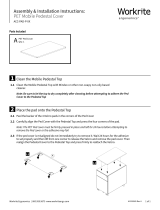Page is loading ...

Panasonic Broadcast
AK-HC910
Menu Information

18
USER MENU
1.MAINTENANCE
2.SETTING
3.CAM ID
4.FILE MENU
MAINTENANCE
1.BLACK SHADING
2.PED,GAMMA,FLARE
3.KNEE,WHITE CLIP
4.R/B GAIN
5.DTL
6.GAIN,AUTO IRIS
7.S.GAIN 1
8.S.GAIN 2
9.S.GAIN 3
10.MATRIX
11.COLOR CORRECTION1
12.COLOR CORRECTION2
°°
SETTING
1.MODE
2.SHUTTER
3.H.PHASE
°° °°
°°
CAM ID
ID:AKHC900
°°
H FILE MENU
FILE :USER1
(DATA REF :PRESET)
SAVE FILE? :USER1
SAVE :
°°
File managing & renewing menu
USER MENU
Maintenance menu
Using condition setting menu
Camera ID setting menu
Setting of Menu Items
_ Configuration of menu display screen

19
USER MENU
1.MAINTENANCE
2.SETTING
3.CAM ID
4.FILE MENU
Setting of Menu Items
_ USER menu (Initial screen)
The readout data at start of power supply
is the data just before cutting off the power
supply, and the operation is started with
the data.
1. MAINTENANCE
It sets various adjusting data.
2. SETTING
It sets various modes.
3. CAM ID
It sets the camera ID.
4. FILE MENU
It executes file loading and saving, and
makes the basic setting of data display.
Menu operation is executed by the HD Controller AK-HRP900.

20
MAINTENANCE
1.BLACK SHADING
2.PED,GAMMA,FLARE
3.KNEE,WHITE CLIP
4.R/B GAIN
5.DTL
6.GAIN,AUTO IRIS
7.S.GAIN 1
8.S.GAIN 2
9.S.GAIN 3
10.MATRIX
11.COLOR CORRECTION1
12.COLOR CORRECTION2
°°
°
BLACK SHADING
°
DETECTION
CORRECT(DIG) :ON
CORRECT(ANA) :ON
Setting of Menu Items
! Maintenance menu
• Move the cursor (arrow mark) to the item
to be adjusted and press the MENU key,
then it enters the adjustment menu
thereunder.
• Move the cursor to MAINTENANCE and
press the MENU key, then it returns to
USER MENU.
1 Black shading correction menu
• When MENU key is pressed at
DETECTION, (BLK-SHD:ACTIVE)
appears, then the lens is automatically
stopped down and ABB operation is
executed.
• When CORRECT (DIG) is turned ON,
horizontal and vertical shading
correction is automatically executed.
When it is turned OFF, the current
value is maintained.
• Move the cursor to “BLACK
SHADING” and press the MENU key,
then it returns to MAINTENANCE
MENU.
• When CORRECT (ANA) is set to ON,
vertical shading correction (SAW tooth)
is automatically corrected.
Note:
It takes about 90 sec. until completion
of black shading correction.

21
PED,GAMMA,FLARE
M PED :+027
R PED :+000
B PED :+000
M GAMMA :0.45
R GAMMA :+00
B GAMMA :+00
R FLARE :010
G FLARE :000
B FLARE :017
GAMMA :ON
FLARE :ON
°° °°
Setting of Menu Items
! Maintenance menu
2 Pedestal, gamma, flare adjustment
menu
M PED: Master pedestal can be
adjusted only by turning the control
panel VR.
The R, G, B pedestal can be totally
adjusted.
R, B PED: R, B pedestal adjustment.
Besides the master pedestal
adjustment, R, B pedestal can be
independently adjusted. It is not related
to DATA REF. The numeral display
after normal ending of ABB is “0” for
both of R, B.
M GAMMA: Master gamma adjustment.
The R, G, B gamma can be totally
adjusted.
R, B GAMMA: R, B gamma adjustment.
Besides the master gamma adjustment,
R, B gamma can be independently
adjusted.
R FLARE: R flare adjustment
G FLARE: G flare adjustment
B FLARE: B flare adjustment
GAMMA: Gamma ON/OFF setting
FLARE: Flare ON/OFF setting

22
KNEE,WHITE CLIP
M KNEE POINT :95.00%
R KNEE POINT :+00.00%
B KNEE POINT :+00.00%
M KNEE SLOPE :95.00%
R KNEE SLOPE :+000
B KNEE SLOPE :+000
A.KNEE POINT :95.00%
A.KNEE LVL :108
WHITE CLIP LVL :109%
KNEE :MANU
WHITE CLIP :ON
°° °°
Setting of Menu Items
! Maintenance menu
3 Knee&white clip adjustment menu
M KNEE POINT: Master knee point
adjustment.
G, B, R knee point can be totally
adjusted.
R, B KNEE POINT: R, B knee point
adjustment.
Besides the master knee point
adjustment, R, B knee point can be
independently adjusted.
M KNEE SLOPE: Master knee slope
adjustment.
G, B, R knee slope can be totally
adjusted.
R, B KNEE SLOPE: R, B knee slope
adjustment.
Besides the master knee slope
adjustment, R, B knee slope can be
independently adjusted.
A. KNEE POINT: Auto knee point
setting. Knee point in auto knee mode is
set.
A. KNEE LVL: Auto knee level.
WHITE CLIP LVL: White clip level
adjustment.
Video level with white clipped is set.
KNEE: KNEE mode
(OFF/MANU/AUTO)
OFF: Knee function is turned OFF.
MANU: Knee function is adjustable with
menu.
AUTO: Auto knee function is executed.
WHITE CLIP: White clip operation
setting.
With it ON, white clip is effective.

23
R/B GAIN
R GAIN :+000
B GAIN :+000
°° °°
DTL
DTL :ON
TOTAL DTL LVL :+00
H DTL LVL :11
CRISP :02
LVL DEPENDENT :2
PEEK FREQUENCY :10
KNEE APERTURE :ON
KNEE APA.LVL :10
SLIM DTL :OFF
DTL(+) :+00
DTL(-) :+00
DTL CLIP :0
DTL SOURCE :(B+G)/2
°° °°
Setting of Menu Items
! Maintenance menu
4 Gain adjustment menu
The gain of R, B GAIN is adjusted.
The difference from the state of being
white-balanced can be adjusted.
• The numeral value displayed after
normal ending of AWB is “0” for both
of R, B.
5 Detail adjustment menu
DTL: Setting of valid/invalid of detail
function.
TOTAL DTL LVL: Horizontal and
vertical detail level adjustment.
H DTL LVL: Horizontal DTL component
is adjusted independently of DTL
adjusted by TOTAL DTL.
CRISP: It functions to eliminate slight
detail component and to reduce the
noise level.
LVL DEPENDENT: It suppresses the
detail of low brightness level. The
brightness level to be suppressed is
adjusted here.
PEAK FREQUENCY: It lifts up the
detail component, and selects the
central frequency.
KNEE APERTURE: It functions to
emphasizes the detail component of the
portion with knee applied.
KNEE APA.LVL: It sets the degree of
knee aperture.
SLIM DTL: It validates the function of
slimming the portion where the detail is
thick and emphasized.

24
DTL
DTL :ON
TOTAL DTL LVL :+00
H DTL LVL :11
CRISP :02
LVL DEPENDENT :2
PEEK FREQUENCY :10
KNEE APERTURE :ON
KNEE APA.LVL :10
SLIM DTL :OFF
DTL(+) :+00
DTL(-) :+00
DTL CLIP :0
DTL SOURCE :(B+G)/2
°° °°
GAIN,AUTO IRIS
LOW GAIN :0dB
MID GAIN :9dB
HIGH GAIN :18dB
A.IRIS LVL :082
A.IRIS PEAK/AVG :075
A.IRIS WINDOW :NORM1
IRIS MODE :LENS
IRIS GAIN :06
°° °°
Setting of Menu Items
! Maintenance menu
5 Detail adjustment menu
(continued from previous page)
DTL (+): Setting of DTL at the edge in
positive direction.
DTL (–): Setting of DTL at the edge in
negative direction.
DTL CLIP: Setting of clip level of DTL
edge.
DTL SOURCE: Setting of video source
[G, R, (3G+R) /4, (2G+R+B) /4,
(G+B/2)] to create the detail.
6 Master gain, auto iris setting menu
LOW GAIN: LOW setting of master
gain.
MID GAIN: MID setting of master gain.
HIGH GAIN: HIGH setting of master
gain.
• The above GAIN setting is able to set
–6 to +18 dB in 3 dB step.
A.IRIS LVL: Setting of the intended
convergence level of auto iris.
A.IRIS PEAK/AVG: Setting of the
detection ratio of peak value and
average value of the quantity of light
when auto iris is operated.
A.IRIS WINDOW: Setting of the
detecting position of auto iris.
IRIS MODE: Auto iris mode setting:
(LENS/CAM).
IRIS GAIN: Iris loop gain adjustment.

25
S GAIN 1
TOTAL GAIN :42dB
ANLG GAIN :36dB
PIX MIX :06dB
H DTL LVL :00
CRISP :0
LEVEL DEPENDENT :5
PEAK FREQUENCY :2
M GAMMA :0.45
MASTER PED OFFSET :-043
R PED OFFSET :-046
B PED OFFSET :-045
°° °°
°
Setting of Menu Items
7 Super gain, Detail, Pedestal-offset
level setting menu
TOTAL GAIN: Total gain in analog,
pixel addition, and memory addition is
displayed.
ANLG GAIN: Gain setting in analog.
PIX MIX: Gain setting in horizontal pixel
addition. Capable of setting 0/6 dB.
H DTL LVL: DTL level setting of super
gain.
CRISP: Setting the function of reducing
noise level of super gain. It is invalid
when DTL level is “0”.
LEVEL DEPENDENT: Setting of DTL
suppression at low lighting intensity of
super gain.
PEAK FREQUENCY: Setting of DTL
boost frequency of super gain.
M GAMMA: Gain setting in super gain.
Capable of setting 0/6 dB.
MASTER PED OFFSET: Setting of
master pedestal offset of super gain 1.
R PED OFFSET: Setting of R pedestal
offset of super gain.
B PED OFFSET: Setting of B pedestal
offset of super gain.
! Maintenance menu
(Super gain 1, 2, 3 are same menu.)

26
Setting of Menu Items
! Maintenance menu
8 Matrix menu
Selection of table A, B or OFF.
Adjustment of gain of each color.
< MATRIX >
MATRIX TABLE :A
MATRIX R-G :+00
MATRIX R-B :+00
MATRIX G-R :+00
MATRIX G-B :+00
MATRIX B-R :+00
MATRIX B-G :+00
< COLOR CORRECTION1 >
SAT PHASE
R +00 +00
Mg +00 +00
B +00 +00
Cy +00 +00
G +00 +00
Y1 +00 +00
qZ Color correction 2 menu
Adjustment of gain and phase of matrix.
9 Color correction 1 menu
Adjustment of gain (saturation) and
phase of each color.
< COLOR CORRECTION2 >
SAT PHASE
R - Mg +00 +00
Mg - B +00 +00
B - Cy +00 +00
Cy - G +00 +00
G - Y1 +00 +00
Y1 - R +00 +00

27
SETTING
1.MODE
2.SHUTTER
3.H.PHASE
°° °°
MODE
BLACK STRETCH :OFF
D5600K :OFF
CABLE COMPE :0m
SUP GAIN :OFF
CAM ID :BAR
CAM ID POSI :0
MATRIX TABLE :OFF
COLOR CORRECTION :OFF
STATUS :ON
°° °°
Setting of Menu Items
@ Setting menu
- Menu for various settings.
1 Camera mode setting menu
BLACK STRETCH: Setting of the
function of expanding low-brightness
analog video level.
It is set by ON/OFF.
D5600K: It is able to make color
temperature correction of about 5600
degrees of electric color temperature
correcting file.
It is set by ON/OFF.
CABLE COMPE: Setting of video cable
compensation. It is able to set
0/25/50m.
SUP GAIN: It sets OFF/1/2/3 of MAX
GAIN.
CAM ID: Setting of camera ID display.
It is set by OFF/BAR/ON.
In BAR setting, CAM ID is displayed
only in BAR mode.

28
Setting of Menu Items
SHUTTER
SHUTTER MODE :OFF
SHUTTER SPEED :1/100
SYNCHRO SCAN :75.1
°° °°
H.PHASE
H.PHASE-COARSE :09
H.PHASE-FINE :40
°° °°
@ Setting menu
3 Horizontal phase adjustment menu
for external reference signal
H.PHASE-COARSE: It is able to set the
horizontal phase in 15µ step.
H.PHASE-FINE: Setting of 1-step fine
adjustment in the above phase
adjustment.
2 Electronic shutter setting menu
SHUTTER MODE: It selects the shutter
operation. ON/SYNCHRO/OFF can be
selected.
ON Setting of normal discrete shutter
speed.
SYNCHRO Setting of synchro scan
mode.
SHUTTER SPEED: Setting of normal
shutter speed.
SYNCHRO SCAN: Setting of synchro
scan mode.
Shutter speeds of 60 Hz to 120 Hz can
be continuously changed.
MODE
BLACK STRETCH :OFF
D5600K :OFF
CABLE COMPE :0m
SUP GAIN :OFF
CAM ID :BAR
CAM ID POSI :0
MATRIX TABLE :OFF
COLOR CORRECTION :OFF
STATUS :ON
°° °°
1 Camera mode setting menu
(continued from previous page)
CAM ID POSI: It sets the display
position of camera ID.
0: top left, 1: top right, 2: down left,
3: down right.
MATRIX TABLE: It sets A, B or OFF of
Matrix table.
COLOR CORRECTION: Setting of
matrix ON/OFF.
STATUS: It sets displaying/not
displaying the status when AWB/ABB is
executed.

29
°°
CAM ID
ID:AKHC900
°°
H FILE MENU
FILE :USER1
SAVE FILE? :USER1
SAVE :
°°
H FILE MENU
FILE :USER1
SAVE FILE? :USER1
SAVE :
°°
Setting of Menu Items
# Camera ID setting menu
$ File managing and renewing menu
- File operation menu
: blinking display.
1 The file selected by FILE is loaded.
It can be selected from
[PRESET/USER1 / USER2
/CURRENT].
When desired to return to the
previous data after loading other file,
select “CURRENT”.

30
H FILE MENU
FILE :USER1
SAVE FILE? :USER1
SAVE :
°
FILE MENU
FILE :USER1
SAVE FILE? :USER1
SAVE IN USER1.OK?
YES
NO
°°
FILE MENU
FILE :USER1
SAVE FILE? :USER1
SAVE IN USER1.OK?
SAVE COMPLETE
°°
Setting of Menu Items
$ File managing and renewing menu
- File operation menu
(continued from previous page)
2 When saving the current data, two
files (USER1 /USER2) can be saved.
Select the file by “SAVE FILE?”
Select “USER1” and move the cursor
to SAVE and press the MENU key,
then the item menu is displayed.
3 SAVE IN USER1. OK?
“YES” and “NO” are displayed.
Move the cursor from “NO” to “YES”
and check that “YES” blinks.
4 When the menu key is pressed,
“SAVE COMPLETE” appears, then
“SAVE” of the file is completed.
/