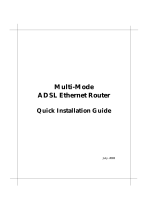Page is loading ...

WIRELESS ROUTER
ADSL
A02-RA240-W54
A02-RA210-W54
MULTILANGUAGE
QUICK START GUIDE
A02-RA24(1)0-W54_GX01

MULTILANGUAGE QUICK START GUIDE
2
ITALIANO
1.1 Contenuto della confezione..................................... 5
1.2 I LED frontali.......................................................... 5
1.3 Le porte posteriori................................................... 6
1.4 Cablaggio ................................................................ 7
1.5 Settaggi di Default .................................................. 8
1.6 Configurazione di IE............................................... 8
1.7 Configurazione del PC............................................ 8
Configurazione del PC in Windows 95/98/ME ........ 8
Configurazione del PC in Windows NT4.0 .............. 9
Configurazione del PC in Windows 2000.............. 10
Configurazione del PC in Windows XP ................ 10
1.8 Configurazione Router.......................................... 13
PPPoE routed/PPPoA routed ..................................15
RFC1483 routed / IpoA routed ............................... 17
ENGLISH
1.1 Package contents................................................... 20
1.2 The Front Panel LEDs........................................... 21
1.3 The Rear Ports....................................................... 22
1.4 Cabling.................................................................. 23
1.5 Default Settings..................................................... 23
1.6 IE Configuration ................................................... 24
1.7 TCP/IP Configuration ........................................... 25
Configuring PC (Windows 95/98/ME)................... 25
Configuring PC (Windows NT4.0)....................... 25
Configuring PC (Windows 2000) .......................... 26
Configuring PC (WindowsXP) ............................. 26
1.8 Browser configuration........................................... 29

MULTILANGUAGE QUICK START GUIDE
3
PPPoE routed/PPPoA routed ..................................31
RFC1483 routed / IpoA routed ............................... 33
FRANCAIS
1.1 Contenu de la boîte ............................................... 36
1.2 Face avant ............................................................. 37
1.3 Face arrière............................................................ 38
1.4 Câblage.................................................................. 39
1.5 Configuration initiale ............................................ 39
1.6 Configuration du TCP/IP ...................................... 40
Configuration sous Windows 95/98/ME................. 40
Configuration sous Windows NT4.0 ...................... 40
Configuration sous Windows 2000....................... 41
Configuration sous Windows XP.......................... 41
1.7 Vérification ........................................................... 44
1.8 Configuration avec le Browser ............................. 45
PPPoE Routed /PPPoA Routed............................... 47
RFC1483 routed / IpoA routed ............................... 49
DEUTSCH
1.1 Inhalt der Verpackung........................................... 51
1.2 Die frontalen LED................................................. 51
1.3 Die Hinterturen ..................................................... 52
1.4 Verdrahtung .......................................................... 53
1.5 Einstellung des Default ......................................... 53
1.6 Die IE Konfiguration ............................................ 54
1.7 Konfiguration des PC............................................ 54
Konfiguration des PC in Windows 95/98/ME ........ 54
Konfiguration des PC in Windows NT4.0.............. 55
Konfiguration des PC in Windows 2000 ............... 55

MULTILANGUAGE QUICK START GUIDE
4
Konfiguration des PC in Windows XP ................... 56
1.8 Konfiguration des Router...................................... 59
PPPoE routed/PPPoA routed ..................................61
RFC1483 routed / IpoA routed ............................... 63
A02-RA24(1)0-W54_GX01(V1.0 July2004)

ITALIANO
10
Configurazione del PC in Windows 2000
1. Andare su Start/Settings/Control Panel. Cliccare due volte
su Network and Dial-up Connections.
2. Cliccare due volte su Local Area Connection.
3. In Local Area Connection Status cliccare Properties.
4. Selezionare Internet Protocol (TCP/IP) e cliccare su
Properties.
5. Selezionare l’opzione Obtain an IP address automatically e
successivamente Obtain DNS server address automatically.
6. Premere su OK per terminare la configurazione.
Configurazione del PC in Windows XP
1. Andare su Start e poi Control Panel. Cliccare due volte su
Network (in Classic View) Connections.
2. Cliccare due volte su Local Area Connection.

ITALIANO
11
3. In Local Area Connection Status cliccare Properties.
4. Selezionare Internet Protocol (TCP/IP) e cliccare su
Properties.

ITALIANO
13
1.8 Configurazione Router
Accedere col browser web al seguente indirizzo IP che di default
è: 192.168.1.254, e premere il tasto invio.
Utilizzare admin (come nome utente) e atlantis (come password).
Premere OK per continuare.
Apparirà a questo punto il Menù Principale, nella cui parte sinistra
è possibile accedere (come se si stessero vedendo i links in una
homepage) a tutte le sezioni disponibili:
• Status (ADSL, LAN, PPP, VPN connect Status, Learned
MAC Table, Routing Table, System Log, Security Log)
• Quick Start
• Configuration (WAN, LAN, Wireless, System, Firewall,
VPN, Virtual Server, Advanced)
•
Save Config

ENGLISH
19
For more detailed instructions on configuring and using the
Wireless Router ADSL, please refer to the online manual.
Before beginning the configuration of the Router you have to
know the parameters of your subscription ADSL.
There are five ways ─ PPPoE, PPPoA, RFC1483 routed, IPoA,
RFC1483 Bridge─ for the device to have a public IP address and
then to access Internet. You have to check with your ISP about
which way is adopted.
VPI/VCI: Consult the telephone company to get the Virtual Path
Identifier (VPI) and Virtual Channel Identifier (VCI) numbers.
The valid range for the VPI is 0 to 255 and for the VCI is 32 to
65535. The default value VPI is 0 and VCI is 32.
For BT (VPI=0, VCI=38) and for KC (VPI=1, VCI=50).
NAT: The NAT feature allows multiple-user Internet access for
the cost of a single IP account. If you need to have a public server
or a public network, NAT has to be disabled.
Encapsulation Method: Be sure to use the encapsulation method
(LLC/SNAP or VC MUX) required b
y
y
our ISP.
Gather the information as illustrated in the following table and
keep it for reference.
PPPoE
VPI and VCI
VC-based / LLC-based multiplexing
Username and Password
Service Name
PPPoA
VPI and VCI
VC-based / LLC-based multiplexing
Username and Password
RFC1483
Bridged
VPI/VCI
VC-based / LLC-based multiplexing

ENGLISH
20
RFC1483
Routed
VPI/VCI
VC-based / LLC-based multiplexing
IP address
Subnet mask
Default Gateway (IP address)
IP address (DNS)
IPoA
VPI/VCI
IP address
Subnet mask
Default Gateway (IP address)
IP address (DNS)
1.1 Package contents
Atlantis Land Wireless Router ADSL, CD-ROM with manual,
Quick Start Guide, cable RJ-11 ADSL, cable CAT-5 LAN,
Power Adapter AC-DC (12V, 1A).

ENGLISH
21
1.2 The Front Panel LEDs
LED MEANING
Power
Lit when power ON
Sys
Blinking when system is ready
WLan
Lit green when the wireless connection is
established. Flashes when sending/receiving
data.
Lan
Lit when connected to Ethernet device
Green for 100Mbps; Orange for 10Mbps
Blinking when data transmit/received
ADSL
Lit when successfully connected to an
ADSL DSLAM

ENGLISH
22
1.3 The Rear Ports
PORT MEANING
Line (RJ11)
Connect the supplied RJ-11 cable to this
port when connecting to the
ADSL/telephone network.
LAN
(1/4 * RJ-45)
Connect an UTP Ethernet cable to one
of the four LAN ports when connecting
to a PC or an office/home network of
10Mbps or 100Mbps.
Reset
After the device has turned on, press it
to reset the device or restore to factory
default settings. The operation is as
below:
0-3 seconds: reset the device
3-6 seconds: no action
10 seconds or above: restore to factory
default settings (this is used when you
can not login to the router, e.g. forgot
the password)
POWER (jack)
Connect the supplied power adapter to
this jack.
POWER Switch
A Power ON/OFF switch

ENGLISH
23
1.4 Cabling
First you must connect the product to the ADSL line through the
RJ11 cable you have in equipment (in the port LINE), then
connect to the RJ45 ports the PCs of your Lan or others Switch.
You can get to the Router through the different client wireless
compatible with the IEEE802.11b & IEEE802.11g standard. In the
end connect the feeder to the Wireless Router ADSL and then to
the socket. Once you’ve checked all the connections and you’ve
turned on the Wireless Router ADSL the product will carry on
immediately a diagnosis (20 seconds). Finished this the Led
POWER and WLAN (eventually even the Led LAN, if connected
to PCs) will be fixed green (SYS is blinking when system os
ready) . The Led ADSL, if suitably connected, at first will be
flashing , during the ranging process and then it will remain fixed
(necessary condition for using the Internet).
1.5 Default Settings
The Wireless ADSL Router can be configured with your Web
browser. The web browser is included as a standard application in
following operation systems, UNIX, Linux, Mac OS, Windows
95/98/NT/2000/Me, etc. The product provides a very easy and
user-friendly interface for configuration.
Before Configuration
This section describes the configuration required by LAN-attached
PCs that communicate with the Wireless ADSL Router, either to
configure the device, or for network access. These PCs must have
an Ethernet interface installed properly, be connected to the
Wireless Router ADSL either directly or through an external
repeater hub, and have TCP/IP installed and configured to obtain
an IP address through a DHCP server or a fixed IP address that
must be in the same subnet of the Wireless ADSL Router. The
default IP address of the Wireless ADSL Router is 192.168.1.254
and subnet mask is 255.255.255.0. The best and easy way is to

ENGLISH
24
configure the PC to get an IP address from the Wireless ADSL
Router ADSL.
Please follow the steps below for PC’s network environment
installation. First of all, please check your PC’s network
components. The TCP/IP protocol stack and Ethernet network
adapter must be installed. If not, please refer to MS Windows
relative manuals.
Before you configure this Wireless ADSL Router, you need to
know the following default settings:
•
Username:admin
• Password:atlantis
•
IP address (192.168.1.254), Subnet Mask (255.255.255.0)
• DHCP Server: enable
• SSSID= wlan-ap, Channel=6, WEP=disable
1.6 IE Configuration
Now open IE, go to Instruments menu, select the Connections
tab and select one of the following options:
• Never use remote connection
•
Use remote connection if another network connection
isn’t available

ENGLISH
25
1.7 TCP/IP Configuration
Configuring PC (Windows 95/98/ME)
1. Go to Start / Settings / Control Panel. In the Control
Panel, double-click on Network and choose the
Configuration tab.
2. Select TCP / IP -> NIC Compatible, or the name of any
Network Interface Card (NIC) in your PC.
3. Click Properties.
4. Select the IP Address tab. In this page, click the Obtain an
IP address automatically radio button.
5. Then select the DNS Configuration tab.
6. Select the Disable DNS radio button and click “OK” to
finish the configuration.
Configuring PC (Windows NT4.0)
1. Go to Start / Settings / Control Panel. In the Control
Panel, double-click on Network and choose the Protocols
tab.
2. Select TCP/IP Protocol and click Properties.
3. Select the Obtain an IP address from a DHCP server
radio button and click OK.

ENGLISH
26
Configuring PC (Windows 2000)
1. Go to Start / Settings / Control Panel. In the Control
Panel, double-click on Network and Dial-up Connections.
2. Double-click LAN Area Connection.
3. In the LAN Area Connection Status window, click
Properties.
4. Select Internet Protocol (TCP/IP) and click Properties.
5. Select the Obtain an IP address automatically and the
Obtain DNS server address automatically radio buttons.
6. Click OK to finish the configuration.
Configuring PC (WindowsXP)
1. Go to Start / Control Panel (in Classic View). In the
Control Panel, double-click on Network Connections.
2. Double-click Local Area Connection.

ENGLISH
27
3. In the LAN Area Connection Status window, click
Properties.
4. Select Internet Protocol (TCP/IP) and click Properties.
5. Select the Obtain an IP address automatically and the
Obtain DNS server address automatically radio buttons.

ENGLISH
28
6. Click OK to finish the configuration

ENGLISH
29
1.8 Browser configuration
Open the web browser, enter the local port IP address of this
Wireless Router ADSL, which default at 192.168.1.254, and click
“Go” to get the login page.
The default username is admin, password atlantis and click
“OK” to continue.
At the configuration homepage, the left navigation pane where
bookmarks are provided links you directly to the desired setup
page, including:
• Status (ADSL, LAN, PPP, VPN connect Status, Learned
MAC Table, Routing Table, System Log, Security Log)
• Quick Start
•
Configuration (WAN, LAN, Wireless, System, Firewall,
VPN, Virtual Server, Advanced)
•
Save Config

ENGLISH
30
Click on the desired item to expand the page with all settings in
the main navigation pane.
Following next steps you can make operating Wireless Router
ADSL in short time using PCs in DHCP mode. Refer to manual
on Installation CD if you need personalized configuration.
Click on Quick Start to perform an automatic protocol selection.

ENGLISH
31
PPPoE routed/PPPoA routed
PPPoA/PPPoE is known as a dial-up DSL or cable service. It is
designed to integrate the broadband services into the current
widely deployed, easy-to-use, and low-cost dial-up-access
networking infrastructure. Therefore, users can get greater access
speed without changing the operation concept, sharing the same
ISP account and paying for one access account
.
These are configuration parameters:
•
Virtual Circuit:Enable
/