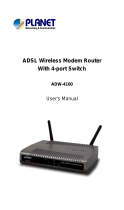Page is loading ...

I-Fly Wireless Router ADSL
Manual (V1.00)


COPYRIGHT
The Atlantis Land logo is a registered trademark of Atlants Land SpA. All other names mentioned mat be
trademarks or registered trademarks of their respective owners. Subject to change without notice. No
liability for technical errors and/or omissions. Copyright 2002 by this company.
DISCLAIMER
This company makes no representations or warranties, either expressed or implied, with respect to the
contents hereof and specifically disclaims any warranties, merchantability or fitness for any particular
purpose. Any software described in this manual is sold or licensed "as is". Should the programs prove
defective following their purchase, the buyer (and not this company, its distributor, or its dealer) assumes
the entire cost of all necessary servicing, repair, and any incidental or consequential damages resulting
from any defect in the software. Further, this company reserves the right to revise this publication and to
make changes from time to time in the contents hereof without obligation to notify any person of such
revision or changes.


i
Table of Contents
CHAPTER 1........................................................................................................................... 1
1.1 AN OVERVIEW OF ADSL MODEM/ROUTER ................................................................................................. 1
1.2 PACKAGE CONTENTS.................................................................................................................................... 2
1.3 ADSL MODEM/ROUTER FEATURES ............................................................................................................. 2
1.4 HARDWARE INDICATORS.............................................................................................................................. 3
Front Panel..................................................................................................................................................... 3
LED Indicators ............................................................................................................................................... 3
Rear Panel...................................................................................................................................................... 4
1.5 HARDWARE INSTALLATION......................................................................................................................... 6
CHAPTER 2........................................................................................................................... 7
2.1 CAUTIONS FOR USING ADSL MODEM/ROUTER........................................................................................... 7
2.2 CABLING ....................................................................................................................................................... 7
CHAPTER 3........................................................................................................................... 9
3.1 INSTALLING THE USB DRIVER ..................................................................................................................... 9
3.1.1 For Windows XP.................................................................................................................................... 9
3.1.2 For Windows 2000 .............................................................................................................................. 13
3.1.3 For Windows Me ................................................................................................................................. 15
3.1.4 For Windows 98 .................................................................................................................................. 17
3.2 CONFIGURING THE NETWORK PROPERTIES................................................................................................ 19
3.2.1 For Windows XP.................................................................................................................................. 20
3.2.2 For Windows 2000 .............................................................................................................................. 22
3.2.3 For Windows 95/98/Me ....................................................................................................................... 24
3.2.4 For Windows NT4.0............................................................................................................................. 26
3.3 FACTORY DEFAULT SETTINGS.................................................................................................................... 27
3.2.1 Password ............................................................................................................................................. 27
3.2.2 LAN and WAN Port Addresses ............................................................................................................ 27
3.4 INFORMATION FROM ISP ............................................................................................................................ 28
3.5 CONFIGURING WITH WEB BROWSER .......................................................................................................... 29
3.5.1 Status – Home Page............................................................................................................................. 31
3.5.2 Status – ADSL Status........................................................................................................................... 31
3.5.3 Status – LAN........................................................................................................................................ 32
3.5.4 Configuration – WAN Configuration .................................................................................................. 32
3.5.5 Configuration – LAN Configuration ................................................................................................... 35
3.5.6 Configuration – NAT Configuration ................................................................................................... 37
3.5.7 Configuration – Virtual Server Configuration .................................................................................... 39
3.5.8 Configuration – Bridge Filtering Configuration................................................................................. 40
3.5.9 Configuration – DNS Configuration ................................................................................................... 43
3.5.10 Configuration – Save Settings ........................................................................................................... 44
3.5.11 Admin Privilege – WAN Status.......................................................................................................... 44
3.5.12 Admin Privilege – PPP Status........................................................................................................... 45
3.5.13 Admin Privilege – TCP Status........................................................................................................... 46
3.5.14 Admin Privilege – Route Table.......................................................................................................... 47
3.5.15 Admin Privilege – Learned ( Bridge ) MAC Table............................................................................ 48
3.5.16 Admin Privilege – ADSL Configuration............................................................................................ 48
3.5.17 Admin Privilege – RIP Configuration ............................................................................................... 49
3.5.18 Admin Privilege – Password Configuration...................................................................................... 50

I-Fly Wireless Router ADSL
ii
3.5.19 Admin Privilege – Miscellaneous Configuration .............................................................................. 50
3.5.20 Admin Privilege – Reset to Factory Default...................................................................................... 52
3.5.21 Admin Privilege – Diagnostic Test.................................................................................................... 52
3.5.22 Admin Privilege – Code Image Update............................................................................................. 55
3.5.23 Admin Privilege – Network Code Image Update ..............................................................................55
3.5.24 Admin Privilege – System Log........................................................................................................... 56
CHAPTER 4......................................................................................................................... 57
PROBLEMS STARTING UP THE ADSL ROUTER................................................................................................. 57
PROBLEMS WITH THE WAN INTERFACE .......................................................................................................... 57
PROBLEMS WITH THE LAN INTERFACE............................................................................................................ 57
PROBLEMS CONNECTING TO A REMOTE NODE OR ISP .................................................................................... 58
APPENDIX............................................................................................................................. 59
APPENDIX............................................................................................................................. 60
APPENDIX............................................................................................................................. 64
A02-WRA-11B/M2 (June 2003) V1.00

1
Chapter 1
Introduction
1.1 An Overview of I-Fly Wireless Router ADSL
ADSL Modem/Router provides a high-speed Ethernet port and an USB (Universal Serial Bus) port for
high-speed Internet browsing. It can support downstream transmission rates of up to 8Mbps and upstream
transmission rates of up to 1024Kbps. It is compliant with Multi-Mode standard (ANSI T1.413, Issue 2;
G.dmt (G.992.1); G.lite (G992.2); G.hs (G994.1)).
The product supports PPPoA (RFC 2364 – PPP (Point-to-Point Protocol) over ATM Adaptation Layer 5),
RFC 1483 encapsulation over ATM (bridged or routed), PPP over Ethernet (RFC 2516), and IPoA
(RFC1577) to establish a connection with ISP. The product also supports VC-based and LLC-based
multiplexing.
It is the perfect solution to connect a small group of PCs to a high-speed broadband Internet connection.
Multi-users can have high-speed Internet access simultaneously.
This product also serves as an Internet firewall, protecting your network from being accessed by outside
users. Not only provide the natural firewall function (Network Address Translation, NAT), it also
provides rich firewall features to secure user’s network. All incoming data packets are monitored and
filtered. Besides, it can also be configured to block internal users from accessing to the Internet.
The product provides two levels of security support. First, it masks LAN users’ IP addresses which are
invisible to outside users on the Internet, making it much more difficult for a hacker to target a machine
on your network. Secondly, it can block and redirect certain ports to limit the services that outside users
can access. For example, to ensure that games and other Internet applications will run properly, user can
open some specific ports for outside users to access internal services in network.
Integrated DHCP (Dynamic Host Control Protocol) services, client and server, allow multiple users to get
their IP addresses automatically on boot up from the product. Simply set local machines as a DHCP
client to accept a dynamically assigned IP address from DHCP server and reboot. Each time local
machine is powered up; the router will recognize it and assign an IP address to instantly connect it to the
LAN.
For advanced users, Virtual Service function allows the product to provide limited visibility to local
machines with specific services for outside users. An ISP (Internet Service Providers) provided IP
address can be set to the product and then specific services can be rerouted to specific computers on the
local network. For instance, a dedicated web server can be connected to the Internet via the product and
then incoming requests for HTML that are received by the product can be rerouted to the dedicated local
web server, even though the server now has a different IP address. In this example, the product is on the
Internet and vulnerable to attacks, but the server is protected.
Virtual Server can also be used to re-task services to multiple servers. For instance, the product can be set
to allow separated FTP, Web, and Multiplayer game servers to share the same Internet-visible IP address
while still protecting the servers and LAN users from hackers.

I-Fly Wireless Router ADSL
2
1.2 Package Contents
1. I-Fly Wireless Router ADSL
2. One CD-ROM containing the driver and online manual
3. One Quick Start Guide
4. One RJ-11 ADSL/telephone cable
5. One CAT-5 LAN cable
6. One USB cable
7. One power adapter
1.3 ADSL Modem/Router Features
ADSL Modem/Router provides the following features:
ADSL Multi-Mode Standard: Supports downstream transmission rates of up to 8Mbps and upstream
transmission rates of up to 1024Kbps. It is compliant with Multi-Mode standard (ANSI T1.413, Issue 2;
G.dmt (G.992.1); G.lite (G992.2); G.hs (G994.1)).
Multi-Protocol to Establish A Connection: Supports PPPoA (RFC 2364 - PPP over ATM Adaptation
Layer 5), RFC 1483 encapsulation over ATM (bridged or routed), PPP over Ethernet (RFC 2516) and
IPoA (RFC1577) to establish a connection with ISP. The product also supports VC-based and LLC-based
multiplexing.
Wireless (IEEE802.11b):This is the device for a total freedom of movement without losing the
connection.
Network Address Translation (NAT): Allows multi-users to access outside resource such as Internet
simultaneously with one IP address/one Internet access account. Besides, many application layer gateway
(ALG) are supported such as web browser, ICQ, FTP, Telnet, E-mail, News, Ping and others.
Domain Name System (DNS) relay: Provides an easy way to map the domain name (a friendly name for
user such as www.yahoo.com) and IP address. When local machine sets its DNS server with this router’s
IP address. Then every DNS conversion request packet from the PC to this router will be forwarded to the
real DNS in outside network. After the router gets the reply, then forwards it back to the PC.
PPP over Ethernet (PPPoE): Provides embedded PPPoE client function to establish a connection. Users
can get greater access speed without changing the operation concept, sharing the same ISP account and
paying for one access account. No PPPoE client software is required for local computer. The Automatic
Reconnect and Disconnect Timeout (Idle Timer) functions are provided, too.
Virtual Server: User can specify some services to be visible from outside users. The router can detect
incoming service request and forward it to the specific local computer to handle it. For example, user can
assign a PC in LAN acting as WEB server inside and expose it to the outside network. Outside user can
browse inside web server directly while it is protected by NAT. A DMZ host setting is also provided to a
local computer exposed to the outside network, Internet.
Bridge Filtering: Filters the packet based on MAC address. It will increase the performance in LAN and
WAN, also provide a higher-level security control.
Dynamic Host Control Protocol (DHCP) client and server: In the WAN site, the DHCP client can get
an IP address from the Internet Server Provider (ISP) automatically. In the LAN site, the DHCP server

Chapter 1 Introduction
3
can allocate multiple clients IP addresses and distribute them including IP address, subnet mask as well as
DNS IP address to local computers. It provides an easy way to manage the local IP network.
Web based GUI: Supports user-friendly web based GUI for configuration and management.
1.4 Hardware Indicators
Front Panel
Place the Router in a location that permits an easy view of the LED indicators shown in the front panel
diagram below.
LED Indicators
The LED Indicators read as follows:
Port Information
1 POWER
Lit green when power adapter is
connected.
2 WLAN
Check wireless device the
WLAN Indicator flash green.
3 READY
System status indicators when
blinking indicate system is alive.
4 ADSL
When lit, it indicates that the
ADSL (Line) port is connected to
the DSLAM and working
properly.

I-Fly Wireless Router ADSL
4
5 RxD
The RXD Indicator light green
when data traffic is receiving
from the WAN port, the LED
will rapidly flash green during
data transfer
6 10/100
The 10/100 Indicator lights green
when data traffic is data
transfer.[On =100Mbps,Off
=10Mbps]
7 Link/Act
The LAN LINK Indicator lights
green when your ROUTER is
connected to your
PC or Ethernet LAN.
The LAN ACT Indicator lights
green when data traffic is passing
through the
Ethernet port, the LED will
rapidly flash green during data
transfer
Rear Panel
The rear panel of the Router provides access to the DC power adapter, one USB connection, four LAN
connections, one WAN connection and power on/off switch.

Chapter 1 Introduction
5
Port Meaning
1 Line(RJ11) Connect the supplied RJ-11
cable to this port when
connecting to the
ADSL/telephone network.
2 USB Connect the USB cable to this
port when Upgrading Firmware
or connecting to PC
3 LAN
Connect a straight or crossover
Ethernet cable to this port when
connecting to PCs or Switch in
the network
4 Reset Press it (10 sec) to restore the
factory default setting back
5 POWER
(jack)
Connect the supplied power
adapter to this jack
6 POWER
Switch
Switch On/Off the device

I-Fly Wireless Router ADSL
6
1.5 Hardware Installation
Power on
Connect the Adapter to power inlet and turn the power switch on, this product will enter a self-test phase.
When it is in the self-test phase, the indicators READY LED will be lighted ON for about 8 seconds, and
the READY LED will be flashed to indicate that the self-test phase has finished. Finally, the READY
LED will be flashed to indicate that router is in normal operation.
ADSL connection
Simply plug one end of the cable into the ADSL port (RJ-11 receptacle) on the rear panel of the
Router and insert the other end into splitter .
Connect Router to LAN
Prepare an Ethernet cable to connect Router to Hub or Switch of your LAN. You can connect
Router to your PC directly by crossover Ethernet cable.

7
Chapter 2
Using ADSL Modem/Router
2.1 Cautions for Using ADSL Modem/Router
Do not place the router under high humidity and high temperature.
Do not use the same power source for the device with other equipment.
Do not open or repair the case yourself. If the device is too hot, turn off the power
immediately and have a qualified serviceman repair it.
Place the product on the stable surface.
Only use the power adapter that comes with the package.
2.2 Cabling
Through USB Port
The product can be used as a Network Adapter on your PC. That means you do not have to install a
network adapter first on your PC before connecting the ADSL Modem/Router. Just connect the supplied
USB cable to the USB port of the ADSL Modem/Router and connect the other end to the PC.
Make sure that your ADSL Modem/Router and PC are turned on. On the front of the product is a bank of
LEDs. As a first check, please verify that the PWR, WLAN and ADSL LEDs are lit and READY
blinking.
So long as the cables are connected and the LEDs are lit normally, follow section “3.1 Installing the
USB Driver” below to setup this device.
Through Ethernet Port
The product’s LAN port is wired just like a Network Adapter’s port. From the product directly to a PC,
the cable should be an Ethernet crossover cable. From the product to a hub or switch, the cable should be
an Ethernet straight through cable to a normal hub/switch port, or an Ethernet crossover cable to an
uplink port.
The most common problem associated with Ethernet is bad cabling or ADSL line. Make sure that all
connected devices are turned on. On the front of the product is a bank of LEDs. As a first check, please
verify that the PWR, WAN, LAN and ADSL SYN LEDs are lit. If they are not, verify that you are using
the proper cables.
So long as the cables are connected and the LEDs are lit normally, follow section “3.2 Configuring the
Network Properties” below to modify the network settings.

I-Fly Wireless Router ADSL
8
Since the product cannot auto-detect whether your cable is correct or not, please make sure
you are using the right cable to a PC or a Hub.

9
Chapter 3
Installation and Configuration
3.1 Installing the USB Driver
If you connect the ADSL Modem/Router through USB port, for the first time the USB cable is connected
to the PC, Windows will automatically detect the device. Follow the steps to install the USB driver.
3.1.1 For Windows XP
1. When Windows tells you that the new device has been detected, select “Install from a list or specific
location” and click “Next >”.
2. Insert the installation CD into the CD-ROM drive. Check “Include this location for the search” and
click “Browse”. (the folder CD:\A02-WRA-11B\Driver). Then, it takes seconds to search and install
the software.

I-Fly Wireless Router ADSL
10
3. When windows titled “Hardware Installation” or “Software Installation” appears, press “Continue
Anyway” to go on.
4. Then, click “Finish”.

Chapter 3 Installation and Configuration
11
5. After a few moments, Windows will show the new device, USB ADSL Adapter, has been detected.
Select “Install from a list or specific location”. Click “Next >”.
6. Click “Next >” when the following figure appears. Check “Include this location for the search” and click
“Browse”. (the folder CD:\A02-WRA-11B\Driver). Then, it takes seconds to search and install the
software.

I-Fly Wireless Router ADSL
12
7. When windows titled “Hardware Installation” appears, press “Continue Anyway”.
8. Then, click “Finish” to end the installation.

Chapter 3 Installation and Configuration
13
9. After installing the driver, follow the section “3.2 Configuring the Network Properties” below to
modify the network settings on your PC.
3.1.2 For Windows 2000
1. When Windows tells you that the new device has been detected, click “Next >” to continue.
2. Select “Search for a suitable driver for my device”. Click “Next>”. Then, insert the installation CD into
the CD-ROM drive.
3. In next window, check “Specify a location” and click “Next>”. Click “ Browse “ and specify the folder
CD:\A02-WRA-11B\Driver\.

I-Fly Wireless Router ADSL
14
4. Continuing through the Wizard, click the “Next >” button.
5. When window titled “Digital Signature Not Found” appears, press “Yes” to continue the installation.
6. Press “Finish”.
/