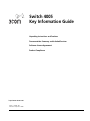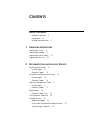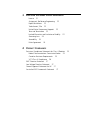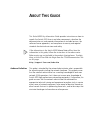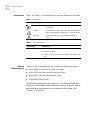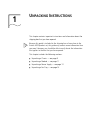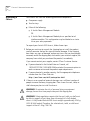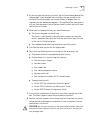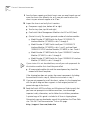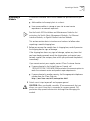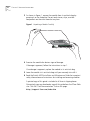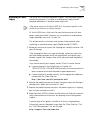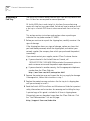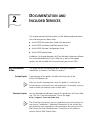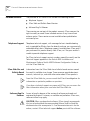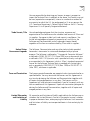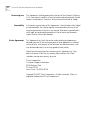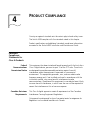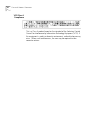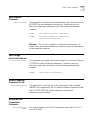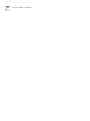3Com 4005 is a high-performance networking equipment that has various modules and components to customize and optimize your network. It can be used in various business environments that need a robust and flexible networking solution. Some of its key features include:
-
Modular design: The 3Com 4005 has a modular design that allows you to add or remove modules as needed. This flexibility makes it easy to customize the switch to meet your specific network requirements.
-
High performance: The 3Com 4005 is a high-performance switch that can handle a large amount of traffic. It is ideal for use in mission-critical applications where reliability and performance are essential.
3Com 4005 is a high-performance networking equipment that has various modules and components to customize and optimize your network. It can be used in various business environments that need a robust and flexible networking solution. Some of its key features include:
-
Modular design: The 3Com 4005 has a modular design that allows you to add or remove modules as needed. This flexibility makes it easy to customize the switch to meet your specific network requirements.
-
High performance: The 3Com 4005 is a high-performance switch that can handle a large amount of traffic. It is ideal for use in mission-critical applications where reliability and performance are essential.




















-
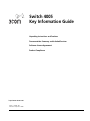 1
1
-
 2
2
-
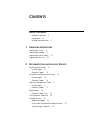 3
3
-
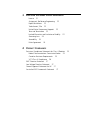 4
4
-
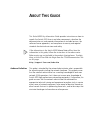 5
5
-
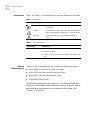 6
6
-
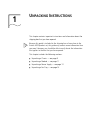 7
7
-
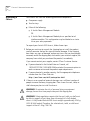 8
8
-
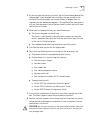 9
9
-
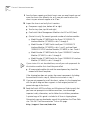 10
10
-
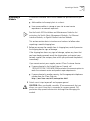 11
11
-
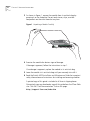 12
12
-
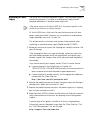 13
13
-
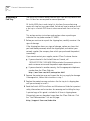 14
14
-
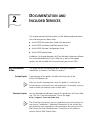 15
15
-
 16
16
-
 17
17
-
 18
18
-
 19
19
-
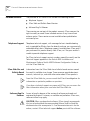 20
20
-
 21
21
-
 22
22
-
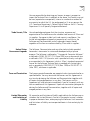 23
23
-
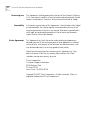 24
24
-
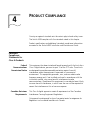 25
25
-
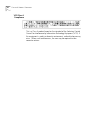 26
26
-
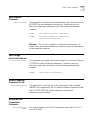 27
27
-
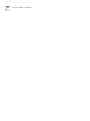 28
28
3Com 4005 is a high-performance networking equipment that has various modules and components to customize and optimize your network. It can be used in various business environments that need a robust and flexible networking solution. Some of its key features include:
-
Modular design: The 3Com 4005 has a modular design that allows you to add or remove modules as needed. This flexibility makes it easy to customize the switch to meet your specific network requirements.
-
High performance: The 3Com 4005 is a high-performance switch that can handle a large amount of traffic. It is ideal for use in mission-critical applications where reliability and performance are essential.
Ask a question and I''ll find the answer in the document
Finding information in a document is now easier with AI
Related papers
-
3com 3C460B User manual
-
3com AirConnect 3CRWE73796B Quick start guide
-
3com SUPERSTACK II HUB 10 MANAGEMENT MODULE User manual
-
3com Network Administrator f/ HP OpenView (Win) User guide
-
3com 3C15500 - Network Director - PC User manual
-
3com 4005 Installation and Maintenance Manual
-
3com 4007R - Switch Getting Started Manual
-
3com Version 8.1.2 User manual
-
3com NBX 100 900-0155-01 Installation guide
-
3com EtherLink 3C900B User manual