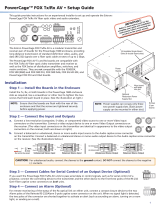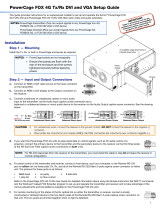This guide provides instructions for an experienced installer to set up and operate an Extron®
PowerCage™ FOX Tx/Rx DVI Plus ber optic video and audio extenders (transmitter and receiver).
NOTES: • The ber optic output signal from a PowerCage FOX Tx DVI Plus transmitter
can be received only by a PowerCage FOX or FOXBOX DVI Plus receiver.
•
The PowerCage FOX DVI Plus r
eceiver can accept signals from any
PowerCage FOX, FOXBOX, or FOX 500 transmitter, including VGA models.
Installation
Step 1 — Mounting
Install the Tx, Rx, or both in PowerCage enclosures as required.
NOTES: • PowerCage boards are hot-swappable.
•
Ensur
e the boards are ush with the rear of the
enclosure and the screws securely tightened
with a screwdriver before applying power.
Step 2 — Input and Output Connections
a. Connect a DVI video source to the Input connector on the
transmitter and a DVI display to the Output connector on the
receiver.
b. Connect a balanced or unbalanced, stereo or mono audio input to
the transmitter via the Audio Input captive screw connector and
a balanced or unbalanced stereo or mono audio device to the receiver via
the Audio Output captive screw connector. See the drawing below.
Unbalanced Stereo Output Balanced Stereo Output
LR
Ring
Sleeve(s)
Tip
Tip
Ring
LR
Sleeve(s)
LR
LR
Tip
Tip
NO GROUND HERE.
NO GROUND HERE.
Unbalanced Stereo Input
Balanced Stereo Input
Ring
Sleeve (s)
Tip
Sleeve
Tip
Sleeve
Tip
Tip
Ring
Do not tin the wires!
CAUTION: For unbalanced audio, connect the sleeves to the ground contact. DO NOT connect the sleeves to the negative (-)
contacts).
c. If you want the PowerCage FOX units to pass serial data or control signals, such as for serial control of a
RS-232
O
VER FIBER
Tx Rx
projector, connect the primary device to the transmitter and the secondary device to the receiver via the rst three poles
of the RS-232 Over Fiber captive screw connectors on both units.
NOTE: For RS-232 responses (from the receiver to the transmitter), you must install the cable in step 2c and leave the receiver in
normal conguration.
d. For serial control of the transmitter and receiver, connect a host device, such as a computer, to the Remote RS-232
1 2
REMOTE
RS-232
Tx Rx
ALARM
port on either unit via three poles (Tx, Rx, and
_) of the Remote RS-232/Alarm 5-pole captive screw connector on either
unit. The protocol for these ports is as follows:
• 9600 baud • no parity • 8 data bits
• 1 stop bit • no ow control
Refer to the PowerCage FOX Tx/Rx User Guide for detailed information about using the Simple Instruction Set (SIS™) commands and
the Windows
®
-based FOX Extender program to set up and operate the transmitter and receiver and to take advantage of the various
adjustments and test patterns available on the PowerCage FOX units.
e. For remote monitoring of the status of the Rx optical link on either the transmitter or receiver, connect a locally
1 2
REMOTE
RS-232
Tx Rx
ALARM
constructed or obtained device to the two Alarm poles of the Remote RS-232/Alarm 5-pole captive screw connector on
that unit. The two poles are shorted together when no light is detected. The shorted pins complete a circuit, allowing the
monitoring device to sense the alarm.
MONO
AUDIO OUTPUT
12
SHARP
GAIN
Y/VID
C
INPUT
PowerCage
MTP R AV
Tx Rx
HD/SDI INPUTHD/SDI OUTPUTS
MODE
PowerCage
FOX 3G HD-SDI
1 2
REMOTE
RS-232
RS-232
OVER FIBER
Tx Rx
Tx
ALARM
Rx
VIDEO
1
2
3
4
PowerCage
FOX Rx AV
Tx Rx
LR
AUDIO
5A MAX.
100-240V 50/60Hz
1 2
REMOTE
RS-232
RS-232
OVER FIBER
Tx Rx
Tx
ALARM
Rx
OUTPUT
RGB
PowerCage
FOX TX DVI Plus
Tx Rx
LR
AUDIO
16 slots fit either:
16 single slot boards,
8 double slot boards,
or a mix of board sizes.
Power
Supply
Scre
ws
DVI
1
PowerCage FOX Tx/Rx DVI Plus Setup Guide

Step 3 — Throughput Connections
NOTE: See the two ber cable connection drawings below. You can connect the transmitter and one or more receivers in one
of three ways:
• One way (transmitter to receiver) only, perform step 3a.
• Two way (transmitter to receiver and return), perform steps 3a and 3b.
• One way (transmitter to receiver) with daisy chain (receiver to receiver), perform steps 3a and 3c.
a. Connect the ber between the Tx port on the transmitter and the Rx port on the receiver.
b. If you want the receiver to send return serial data (such as responses from a controlled device) to the
transmitter, connect a cable between the Tx port on the receiver and Rx port on the transmitter.
c. If you want a receiver to daisy chain the optical signal to another receiver (up to 10 receivers in a daisy
chain):
• Connect the Tx ber cable on the receiver to Rx on another receiver.
• Set each receiver to daisy chain mode. See Normal and Daisy Chain Modes, below.
Fr
om Transmitter
or Daisy-Chained
Receiver
Receiver
Receiver
Tx Rx
Tx Rx
3a
3c
Step 4 — PowerCage Configuration Port
If desired, connect a host device to PowerCage enclosure Conguration connector via
the 9-pin D to 2.5 mm mini jack TRS RS-232 cable that is included with the PowerCage
enclosure or available separately using part #70-335-01. Repeatedly press the Comm Select
button until the Comm LED lights for the slot where the transmitter or receiver is installed.
The protocol for this port is as follows:
• 9600 baud • no parity • 8 data bits
• 1 stop bit • no ow control
Refer to the PowerCage FOX Tx/Rx User Guide for detailed information about using the
SIS commands and the Windows
®
-based FOX Extender program to set up and operate the
transmitter and receiver and to take advantage of the various adjustments and test patterns
available on the PowerCage FOX units.
Operation
After all receivers, the transmitter, and their connected devices are powered up, the system
is fully operational. If any problems are encountered, verify that the cables are routed and connected properly and that all display
devices have identical resolutions and refresh rates. If your problems persist, call the Extron S3 Sales & Technical Support Hotline
at the number shown below that is closest to you.
Normal and Daisy Chain Modes
The receiver operates on one of two modes:
• Normal mode — The receiver outputs RS-232 and SIS commands and responses on its Tx LC connector.
• Daisy chain mode — The receiver daisy chains its Rx connector input through to its Tx connector output.
Use SIS commands issued to the connected unit to toggle between normal and daisy chain modes. Connect a PC to the
Remote RS-232 port of either unit or to the Conguration port on the PowerCage enclosure and issue the following command:
66*0*n#
where:
n = 2 = enable daisy chain mode
n = 1 or 0 = disable daisy chain mode
NOTE: Up to 10 receivers, each in daisy chain mode, can be connected in a daisy chain to a single transmitter.
Receiver
Tr
ansmitter
Tx Rx
Tx Rx
and
3a
3b
COMM
1
POWER
ALARM
COMM
SELECT
CONFIG
Comm
Select
Button
Configuration
Port
Comm
LED
68-1911-51
Rev B
10 20
Extron USA - West
Headquarters
+800.633.9876
Inside USA / Canada Only
+1.714.491.1500
+1.714.491.1517 FAX
Extron USA - East
+800.633.9876
Inside USA / Canada Only
+1.919.863.1794
+1.919.863.1797 FAX
Extron Europe
+800.3987.6673
Inside Europe Only
+31.33.453.4040
+31.33.453.4050 FAX
Extron Asia
+800.7339.8766
Inside Asia Only
+65.6383.4400
+65.6383.4664 FAX
Extron Japan
+81.3.3511.7655
+81.3.3511.7656 FAX
Extron China
+400.883.1568
Inside China Only
+86.21.3760.1568
+86.21.3760.1566 FAX
Extron Middle East
+971.4.2991800
+971.4.2991880 FAX
© 2010 — 2020 Extron Electronics. All rights reserved. www.extron.com
2
PowerCage FOX Tx/Rx DVI Plus Setup Guide (Continued)
/