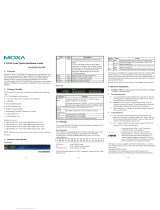- 5 -
Grounding the CN2650I-HV:
Grounding and wire routing help limit the effects of
noise due to electromagnetic interference (EMI). Run
the ground connection from the ground screw to the
grounding surface prior to connecting devices. The
Shielded Ground
(sometimes called Protected
contact is the second contact from the right of the 5-pin power terminal
block connector located on the rear panel of the CN2650I
-8-HV-T.
Connect the SG wire to the Earth ground.
Connecting to the Network
Use an Ethernet cable to connect the CN2600 to the Ethernet network.
There are 2 LED indicators located on the top left and right corners of
the Ethernet connector. If the cable is properly connected, the CN2600
will indicate a valid connection to the Ethernet in the following ways:
The top right corner LED indicator maintains a solid green
color when the cable is properly connected to a 100 Mbps
Ethernet network.
The top left corner LED indicator maintains a solid orange
color when the cable is properly connected to a 10 Mbps
Ethernet network.
Connecting to a Serial Device
Connect the serial data cable between the CN2600 and the serial
device.
Connecting to a Console
A console is a combination of keyboard and monitor, and is used to
configure settings and to monitor the status of your system. If you do
not have a network environment, use a terminal, a PC running UNIX, or
a PC with terminal emulation software (e.g., HyperTerminal in
Windows; PComm by Moxa). Use an RJ45-to-DB25 or RJ45-to-DB9
cable to connect the terminal to the console socket. Refer to the
CN2600 User’s Manual for more details.
Software Installation
For the NPort’s configuration, the default IP address of the NPort
is:LAN: Static; IP = 192.168.127.254; netmask = 255.255.255.0
If you have forgotten the NPort's IP address, use the Device
Search Utility (DSU) from your PC to locate the NPort. After
searching the LAN for NPort units, the DSU will display the IP
address of each unit.
You may log in to change any setting to meet your network topology
(e.g., IP address) or serial device (e.g., serial parameters). For first-
time use, click the Wizard in the left navigation panel. The wizard will
prompt you to configure the IP address, SSID, and security mode. For
other settings, use the factory defaults or modify the settings for your
application.