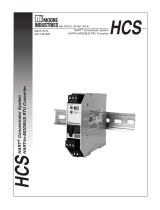Page is loading ...

—
ENERGY IN D USTRIE S
ABB Wireless Industrial Network
AWIN GW100
User Manual


—
ENERGY INDUSTRIES
AWIN GW100 ABB Wireless Industrial
Network - User Manual
AWIN GW100
User Manual

NOTICE
This document contains information about one or more ABB products and may include a description of or a
reference to one or more standards that may be generally relevant to the ABB products. The presence of any
such description of a standard or reference to a standard is not a representation that all of the ABB products
referenced in this document support all of the features of the described or referenced standard. In order to
determine the specific features supported by a particular ABB product, the reader should consult the product
specifications for the particular ABB product.
ABB may have one or more patents or pending patent applications protecting the intellectual property in the
ABB products described in this document.
The information in this document is subject to change without notice and should not be construed as a com-
mitment by ABB. ABB assumes no responsibility for any errors that may appear in this document.
In no event shall ABB be liable for direct, indirect, special, incidental or consequential damages of any nature or
kind arising from the use of this document, nor shall ABB be liable for incidental or consequential damages
arising from use of any software or hardware described in this document.
This document and parts thereof must not be reproduced or copied without written permission from ABB, and
the contents thereof must not be imparted to a third party nor used for any unauthorized purpose.
This product is designed to be connected to and to communicate information and data via a network interface.
It is the User’s sole responsibility to provide and continuously ensure a secure connection between the product
and the User’s network or any other network (as the case may be). The User is expected to establish and main-
tain any appropriate measures (such as but not limited to the installation of firewalls, application of authenti-
cation measures, encryption of data, installation of anti-virus programs, etc.) to protect the product, the net-
work, its system and the interface against any kind of security breaches, unauthorized access, interference,
intrusion, leakage and/or theft of data or information. ABB is not liable for damages and/or losses related to
such security breaches, any unauthorized access, interference, intrusion, leakage and/or theft of data or infor-
mation.
The software or hardware described in this document is furnished under a license and may be used, copied, or
disclosed only in accordance with the terms of such license.
This product meets the requirements specified in EMC Directive 2004/108/EC and in Low Voltage Directive
2006/95/EC.
TRADEMARKS
Ability is a trademark of ABB.
All rights to copyrights, registered trademarks, and trademarks reside with their respective owners.
Copyright © 2018 ABB.
All rights reserved.
Release: June 2020
Document Number: 3BNP102912
Document Revision: C

TABL E OF CO NT EN TS
Table of Contents
1 About This User Manual .................................................................................................................. 9
1.1 Purpose and Scope................................................................................................................ 9
1.2 Document Conventions ........................................................................................................ 9
1.3 Terminology............................................................................................................................ 9
1.4 Related Documentation ...................................................................................................... 10
1.5 Related Tools ........................................................................................................................ 10
1.6 General Terms and Conditions of Use of Technical Documentation ........................... 10
1.7 Warning, Caution, Information, and Tip Icons.................................................................. 11
1.8 Target Audience .................................................................................................................... 11
1.9 Compatibility......................................................................................................................... 11
2 Technology Overview .................................................................................................................... 12
2.1 WirelessHART Network ....................................................................................................... 12
2.2 Host ....................................................................................................................................... 12
2.3 WirelessHART Gateway ....................................................................................................... 12
2.4 WirelessHART Client ............................................................................................................ 12
2.5 Network Manager ................................................................................................................ 13
2.5.1 Network ID and Join Key ....................................................................................... 13
2.5.2 Message Hops ........................................................................................................ 13
2.6 WirelessHART Field Device ................................................................................................. 14
2.6.1 Sensors .................................................................................................................... 14
2.6.2 Transducers ............................................................................................................ 14
2.6.3 Transceivers ............................................................................................................ 14
2.7 HART Field Devices and Wired 4… 20 mA Field Devices ................................................ 14
2.8 WirelessHART Adapter ........................................................................................................ 14
2.8.1 Connecting to a HART device ............................................................................... 14
2.9 WirelessHART Commands .................................................................................................. 15
2.9.1 Universal commands ............................................................................................. 15
2.9.2 Common practice commands .............................................................................. 15
2.9.3 Wireless commands ............................................................................................... 15
2.9.4 Device-specific commands ................................................................................... 15
2.10 FieldComm Group ............................................................................................................... 15
3 Basic Features of AWIN GW100 Gateway ................................................................................... 16
3.1 Get Familiar with AWIN GW100 .......................................................................................... 16
3.2 DHCP Server .......................................................................................................................... 17
3.3 Webserver .............................................................................................................................. 17
3.4 Operator Authentication for Webserver Access .............................................................. 17
3.5 Modbus TCP Mapping ......................................................................................................... 18
3.6 Network Topology View ...................................................................................................... 18
3.7 Ethernet Network Connectivity ......................................................................................... 18
3.8 Hard Reset ............................................................................................................................ 18
3.9 Certificates ........................................................................................................................... 19
3.9.1 ATEX Certificate...................................................................................................... 19
3.9.2 IECEx Certificate .................................................................................................... 19
3.9.3 CSA Certificate ....................................................................................................... 19
4 WirelessHART System Planning ................................................................................................... 20
4.1 Accessing the Site ............................................................................................................... 20
4.2 Path Quality Analysis ........................................................................................................... 20
4.3 Signal Strength .................................................................................................................... 20
4.4 Antennas and Cabling ..........................................................................................................21

TABL E OF CO NT EN TS
II
4.4.1 Coaxial cable considerations................................................................................ 22
4.4.2 Antenna mounting considerations ...................................................................... 22
4.5 Maintaining System Performance ..................................................................................... 23
4.5.1 Antennas and coaxial cable .................................................................................. 23
4.5.2 Cable connections.................................................................................................. 23
4.5.3 Power supply........................................................................................................... 23
4.6 Recommendations for Establishing a Robust WirelessHART Network ....................... 23
5 Installation ...................................................................................................................................... 24
5.1 Mounting the Gateway ........................................................................................................ 25
5.1.1 Mounting the AWIN GW100 ................................................................................... 25
5.2 Making connections and powering up ............................................................................. 26
5.2.1 Power connections................................................................................................. 26
5.2.2 Ethernet connections ............................................................................................ 27
5.2.3 Antenna connections ............................................................................................. 27
6 Configuration.................................................................................................................................. 28
6.1 Configuring a PC to communicate with AWIN GW100 WirelessHART
Gateway................................................................................................................................. 28
6.2 Log onto AWIN GW100 WirelessHART Gateway .............................................................. 29
6.3 View Gateway Information ................................................................................................. 29
6.4 General AWIN GW100 Gateway Information .................................................................... 31
6.5 WirelessHART Profile Configuration ................................................................................. 32
6.6 Configuration of WirelessHART Network......................................................................... 33
6.6.1 Security .................................................................................................................... 35
6.6.2 Channel Blacklist .................................................................................................... 36
6.7 View Devices ......................................................................................................................... 36
6.7.1 Delete a Device ....................................................................................................... 38
6.7.2 Edit Slave Device .................................................................................................... 38
6.7.3 Device Configuration ............................................................................................. 39
6.8 Instrument Table ................................................................................................................. 39
6.9 Network Statistics ............................................................................................................... 39
6.10 IP Configuration................................................................................................................... 40
6.11 Modbus Configuration........................................................................................................ 41
6.12 Modbus Map......................................................................................................................... 42
6.13 Passwords............................................................................................................................. 42
6.14 Store and Retrieve Settings ............................................................................................... 43
6.15 Maintenance ......................................................................................................................... 44
6.15.1 Firmware Update ................................................................................................... 44
6.15.2 Utilities .................................................................................................................... 45
6.15.3 Reboot ..................................................................................................................... 45
6.16 System Logs ......................................................................................................................... 46
7 Monitoring ....................................................................................................................................... 47
7.1 View Gateway Status........................................................................................................... 47
7.2 View Devices Data and Status ........................................................................................... 47
7.3 View WirelessHART Network Topology ............................................................................ 48
7.4 Log File, Alarm & Warnings ................................................................................................. 48
7.5 System Information............................................................................................................. 49
8 Troubleshooting ............................................................................................................................. 50
8.1 LED Indicators ...................................................................................................................... 50
8.2 General Troubleshooting .................................................................................................... 50
8.3 Modbus Exception Codes................................................................................................... 52
9 Good to Know ................................................................................................................................. 54

TABL E OF CO NT EN TS
9.1 How to Create a Gateway Backup? ................................................................................... 54
9.2 How to Replace a Gateway by Restoring a Previous Backup? ....................................... 54
9.3 How to Replace a Malfunctioned Device? ........................................................................ 54
9.4 How to Change Device Tag Name? ................................................................................... 55
9.5 How to Use Remote Antenna? ........................................................................................... 55
9.6 How is Battery Life Cached in the Gateway? ................................................................... 55
9.7 What Value is Displayed on the Gateway Webpage when a Device Goes
Offline? .................................................................................................................................. 56
9.8 What Value is Displayed on Modbus Registers when a Device Goes
Offline? .................................................................................................................................. 56
9.9 What Happens When Multiple Devices Have Same Tag Name? .................................... 56
9.10 How to Check that WirelessHART Network is Operating as Normal? ......................... 56
9.11 How to Check that you have a Strong WirelessHART Mesh Network? ........................ 57
9.12 How to Dispose this Product – End of Lifecycle? ........................................................... 57
10 Appendix .......................................................................................................................................... 58
10.1 WirelessHART Field Device Data Available for Modbus Mapping ................................. 58
10.2 WirelessHART Network Statistics Data Available for Modbus Mapping ..................... 59
10.3 Automatic Modbus Mapping Structure ........................................................................... 60
10.3.1 Mapping for Field Devices .................................................................................... 60
10.3.2 Mapping for Gateway Parameters’ Itself. ........................................................... 61
10.4 Modbus Import File Structure ........................................................................................... 62
10.5 Device Configuration File Structure ................................................................................. 63


LIS T OF FIG U RE S
List of Figures
Figure 1: AWIN GW100 gateway and its interfaces ..............................................................................................17
Figure 2: Reset button location ................................................................................................................................ 19
Figure 3: Omnidirectional and directional antenna performance characteristics .................................. 21
Figure 4: Installation showing end clamps and ground terminal block ...................................................... 25
Figure 5: Installing AWIN GW100 on the DIN rail ................................................................................................. 25
Figure 6: Removing AWIN GW100 from the DIN rail ........................................................................................... 26
Figure 7: AWIN GW100 power connections ........................................................................................................... 27
Figure 8: Properties window to change IP address of a PC ............................................................................ 28
Figure 9: Login screen ................................................................................................................................................. 29
Figure 10: Home screen showing AWIN GW100 data. .......................................................................................30
Figure 11: General Configuration screen showing configuration data........................................................ 31
Figure 12: General AWIN GW100 Information screen ......................................................................................... 31
Figure 13: Gateway Profile Configuration screen ............................................................................................... 32
Figure 14: Network Configuration screen .............................................................................................................34
Figure 15: Device Information screen ..................................................................................................................... 36
Figure 16: Instruments table screen ....................................................................................................................... 39
Figure 17: Network Statistics screen ..................................................................................................................... 40
Figure 18: IP Configuration screen ......................................................................................................................... 40
Figure 19: Protocol Configuration screen ............................................................................................................. 41
Figure 20: Modbus Mapping screen .......................................................................................................................42
Figure 21: Configuration - Username/Password Modification screen ........................................................43
Figure 22: Configuration - Store Retrieve Settings screen ............................................................................. 44
Figure 23: Firmware Update screen ....................................................................................................................... 44
Figure 24: Maintenance- Utilities screen ...............................................................................................................45
Figure 25: Maintenance- Reboot Screen ............................................................................................................... 46
Figure 26: Home screen with monitoring/report options in the left navigation column .................... 46
Figure 27: Monitor user Home screen. ................................................................................................................... 47
Figure 28: Monitor user Field Devices screen. .................................................................................................... 48
Figure 29: Monitor user Network Information screen. .................................................................................... 48
Figure 30: Monitor user Logs screen. .................................................................................................................... 49
Figure 31: Monitor user -System Information screen ....................................................................................... 49
Figure 32: AWIN GW100 LED locations .................................................................................................................. 50
Figure 33. Example of remote antenna assembly............................................................................................... 55


LIS T OF TAB L ES
List of Tables
Table 1: Terminology ...................................................................................................................................................... 9
Table 2: Related Documentation .............................................................................................................................. 10
Table 3: Supported Tools............................................................................................................................................ 10
Table 4: LEDs Information.......................................................................................................................................... 16
Table 5: Cable types and signal loss (dB) .............................................................................................................. 22
Table 6: Home screen fields ......................................................................................................................................30
Table 7: Information screen fields ........................................................................................................................... 32
Table 8: Gateway Profiles ........................................................................................................................................... 33
Table 9: WirelessHART gateway profile settings ................................................................................................ 33
Table 10: WirelessHART Network Parameters .....................................................................................................34
Table 11: Frequency of each channel of Network................................................................................................ 36
Table 12: Color code ..................................................................................................................................................... 37
Table 13: Device Information ..................................................................................................................................... 37
Table 14: Color code .................................................................................................................................................... 50
Table 15: Troubleshooting procedures .................................................................................................................. 51
Table 16: Exception codes .......................................................................................................................................... 52
Table 17: WirelessHART devices data available for Modbus mapping ......................................................... 59
Table 18: WirelessHART gateway parameters available for Modbus mapping ........................................ 60
Table 19: Mapping for Field Devices ...................................................................................................................... 60
Table 20: Mapping for Gateway Parameters ........................................................................................................ 61


ABOU T T H IS US ER MA NU AL PUR PO SE A ND SCO PE
3BN P102 9 12 C 9
1 About This User Manual
1.1 Purpose and Scope
This manual is intended to provide the users an overview of practical aspects related to Wire-
lessHART technology. It provides detailed description of factors to consider when designing
WirelessHART networks, along with features offered by the AWIN GW100 gateway to assist in
evaluating network design. Moreover, the gateway provides information on the functionali-
ties offered by the gateway through its web interface which can be used to configure a Wire-
lessHART network. Towards the end, some tips are provided to assist in network and device
troubleshooting.
Note. For detailed description of the new functionalities, the fixed problems, and the known
problems in a firmware release of AWIN GW100, refer to Release Notes (3BNP102932).
1.2 Document Conventions
Microsoft Windows conventions are normally used for the standard presentation of material
when entering text, key sequences, prompts, messages, menu items, screen elements, and so
on.
1.3 Terminology
Table 1 lists terms used in this document and associated with the ABB Wireless Industrial
Network. The reader should be familiar with these terms before proceeding further in this
User Manual.
Table 1: Terminology
Term
Description
TCP
Transmission Control Protocol
RTU
Remote Terminal Unit
Static IP Address
A fixed Internet Protocol (IP) address assigned to a computer or device
Epoch time
The number of seconds that have elapsed since January 1, 1970
MAC
Unique address that a manufacturer assigns to each network device
Mesh Network
Mesh networking is a type of network topology in which a device
transmits its own data as well as serves as a relay for other nodes
Passphrase
Used much like a password
LED
Light Emitting Diode
AWIN GW100
WirelessHART Gateway
XML
Extensible Markup Language

REL ATED DOCU ME NTATIO N ABOU T T H IS US ER MA NU AL
10 3BN P102 9 12 C
ModbusTCP
Communication protocol
WirelessHART
It is IEC 62591 specified wireless communication protocol designed
for HART protocol
1.4 Related Documentation
Table 2 lists the documents relevant to AWIN GW100 WirelessHART Gateway.
Table 2: Related Documentation
Document ID
Title
3BNP102906
AWIN GW100 Product Datasheet
3BNP102932
AWIN GW100 ABB Wireless Industrial Network Release Notes
3BNP102683
Quick Setup Guide
3BNP102910
Quick Start Guide
3BNP102911
Bulk Configuration Guide
3BNP102912
AWIN GW100 User Manual
3BNP102683D3
AWIN GW100 - Specific Conditions of Use
1.5 Related Tools
Table 3 lists the tool relevant to AWIN GW100 WirelessHART Gateway.
Table 3: Supported Tools
Document ID
Title
3BNP102928
AWIN WirelessHART Gateways Configurator
1.6 General Terms and Conditions of Use of Technical
Documentation
ABB reserves the right to alter, correct, and/or improve the technical documentation and the
products described in the technical documentation at its own discretion and without giving
prior notice, insofar as this is reasonable for the user. The same applies to any technical
changes that serve the purpose of technical progress.
The receipt of technical documentation (in particular user documentation) does not consti-
tute any further duty on the part of ABB to furnish information on modifications to products
and/or technical documentation. You are responsible to verify the suitability and intended
use of the products in your specific application, in particular with regard to observing the ap-
plicable standards and regulations. All information made available in the technical data is

ABOU T T H IS US ER MA NU AL WARN ING, C AU TIO N, INFOR M ATIO N, AND TI P ICO NS
3BN P102 9 12 C 11
supplied without any accompanying guarantee, whether expressly mentioned, implied or tac-
itly assumed.
In general, the provisions of the current standard Terms and Conditions of ABB apply exclu-
sively, in particular as concerns any warranty liability.
This manual, including all illustrations contained herein, is copyright protected. Any changes
to the contents or the publication of extracts of this document is prohibited.
1.7 Warning, Caution, Information, and Tip Icons
This document includes Warning, Caution, and Information if/where appropriate to point
out safety related or other important information. It also includes Tip to point out useful
hints to the reader. The corresponding symbols should be interpreted as follows:
Electrical warning icon indicates the presence of a hazard, which could result in
electrical shock
.
Warning icon indicates the presence of a hazard, which could result in
personal in-
jury
.
Caution icon indicates important information or warning related to the concept
discussed in the text. It might indicate the presence of a hazard, which could re-
sult in
corruption of software or damage to equipment/property
.
Information icon alerts the reader to pertinent facts and conditions.
Tip icon indicates advice on, for example, how to design your project or how to
use a certain function.
Although Warning hazards are related to personal injury, and Caution hazards are associated
with equipment or property damage, it should be understood that operation of damaged
equipment could, under certain operational conditions, result in degraded process perfor-
mance leading to personal injury or death. Therefore, comply fully with all Warning and Cau-
tion notices.
1.8 Target Audience
This user manual is primarily intended for all users.
This user manual does not contain last-minute product information and updates
which might affect functionality and/or performance. For information on last revi-
sions, late changes and restrictions, the user shall refer to the relevant release
notes.
1.9 Compatibility
To check compatibility of the revisions of the AWIN GW100 gateway, refer to the relevant Re-
lease Notes (3BNP102932).

WIRE L ES SH ART N E T WOR K TE CH NOL OGY OVE RV IE W
12 3BN P102 9 12 C
2 Technology Overview
2.1 WirelessHART Network
A WirelessHART network consists of a host; a WirelessHART gateway, network manager, and
access point; and one or more WirelessHART field devices and/or adapters. The Wire-
lessHART network is described in the HART specifications published by the HART Communi-
cation Foundation.
2.2 Host
A host provides control or aggregates data in a network. It often incorporates a Human Ma-
chine Interface (HMI) between the operator and the process. In the context of WirelessHART
networks, a host usually communicates to a WirelessHART gateway using a protocol such as
ModbusTCP or similar.
2.3 WirelessHART Gateway
The WirelessHART gateway provides protocol conversion between the protocol used by the
WirelessHART network and that of the host.
The WirelessHART access point and network manager are often implemented in the same de-
vice or physical piece of hardware as the WirelessHART gateway. When this is the case, it is
common to refer to the combination of all three entities as a WirelessHART gateway or simply
a gateway. Although the term gateway only refers to the protocol-converting portion of the
device, the assumption is made that most gateways contain the network management and
access point capabilities.
2.4 WirelessHART Client
The WirelessHART client provides a connection between the wireless network and the gate-
way. Wireless devices connect to the gateway using a process called “joining.” During this
process, wireless devices detect and respond to a network advertisement, request to join the
network, authenticate to the network, and are allocated bandwidth for communication of
HART message traffic. When devices have fully joined a network access point, they are
termed “operational” and are able to communicate data via a request/response method
known as client/server; or are able to “burst” data on a pre-determined interval using a pub-
lisher/subscriber method. Although both methods allow for data to be passed to the host,
the burst method is preferred because of its efficient use of the bandwidth.
Consider the following example:
Request/response:
Message 1: Host sends request message with request for data to a field device.
Message 2: Field device sends response message with response data to host.
Burst:
Message 1: Field device publishes pre-configured message data such as a primary variable or
loop current to the Host on a fixed interval.

TE CH NOL OGY OVE RV IE W NET WOR K MA NAG ER
3BN P102 9 12 C 13
From this example it is obvious that, the Burst method results in about half the network traf-
fic, freeing the network to take care of other tasks such as keeping track of device configura-
tion changes, communicating with joining devices, searching for lost devices, or gathering
statistics on the health and stability of the network. In most cases, an efficient network will
use a mixture of both communication methods.
The WirelessHART access point can send messages over the WirelessHART network using its
IEEE 802.15.4-compliant radio transceiver. WirelessHART uses the first 15 channels of the
IEEE 802.15.4 standard for communication and efficiently avoids interference and maximizes
the bandwidth in the 2.4 GHz spectrum by continuously frequency hopping between chan-
nels according to a frequency hop sequence. This should not be confused with message
hops, which refer to the paths that messages take between devices in a mesh network.
2.5 Network Manager
The WirelessHART network bandwidth is allocated by the network manager. The network
manager assigns Absolute Slot Numbers (ASN), or message slots, to field devices wishing to
publish burst messages over the network. Devices that have not been allocated bandwidth
on the network are not able to communicate with the gateway and are not able to publish
messages on the network. The network manager is responsible for the “joining” of field de-
vices, allocation of network bandwidth, managing network security, maintaining a list of net-
work devices, and providing communication paths through the mesh network.
The network manager is responsible for broadcasting the existence of the network to pro-
spective field devices and instructs devices already joined to the network to broadcast on its
behalf. Devices may discover the network via an advertisement from any other device already
on the network. This advertisement contains a network ID that can be used to provide a
unique distinction between otherwise overlapping networks. Only devices that have been
programmed to join the network will respond to advertisements of the network ID.
Once an advertisement is received, the device may request to join the network by responding
with the correct join key of the network. The join key is a 32-character, hexadecimal string
that prevents unauthorized devices from joining the network. The network manager rejects
device join attempts by any devices not providing the correct join key.
2.5.1 Network ID and Join Key
After the network manager validates the network ID and join key of the requesting device,
the device is allocated with a session key to use it for communicating with the network man-
ager. The session key may be a static key or it may be periodically changed or “rotated” by the
network manager as an increased security measure. Only devices which have been allocated
communication bandwidth and have valid session keys can communicate on the network. To
further increase security, each field device is given a unique session key such that only the
network manager can understand and decrypt the data from the field device.
2.5.2 Message Hops
The network forms around the access point, and all devices which can communicate directly
with the access point are described as being one “hop” from the access point. Other devices
may join the network as long as they can communicate with at least one other device that is
connected to the network. Given this logic, devices could be one or more hops from the ac-
cess point as long as they have neighbors (or their neighbors have neighbors) which can
communicate directly with the access point. Messages may be passed along from device to
device in the wireless mesh until they reach their destination, either the host or a remote field

WIRE L ES SH ART F IE LD D EV IC E TE CH NOL OGY OVE RV IE W
14 3BN P 10 29 12 C
device. In this way, the messages follow paths from the source device to the host and vice
versa.
2.6 WirelessHART Field Device
The WirelessHART field device can connect into a plant process and can send and receive
data over the mesh network. The WirelessHART field device typically consists of a sensor, a
transducer, and a transceiver.
2.6.1 Sensors
The sensor connects into the plant process and measures (or controls) some aspect of the
analog process, such as temperature, pressure, level, flow, position, etc. The sensor may also
provide a discrete connection to the process as is the case with remote I/O field devices.
2.6.2 Transducers
The transducer converts or scales the measurement, so it may be used by a host system in
the context of the process. Proportional-Integral-Derivative scaling or conversion takes place
in the transducer portion of the field device.
2.6.3 Transceivers
The WirelessHART field device transmits or “hops” HART messages wirelessly to other de-
vices or directly to the access point using an IEEE 802.15.4 compliant radio transceiver.
2.7 HART Field Devices and Wired 4… 20 mA Field Devices
Traditional HART capable “smart” 4… 20 mA devices are similar to WirelessHART field devices
except that they use a Frequency Shift Keyed (FSK) HART modem to communicate over a
wired loop instead of communicating via a radio transceiver.
2.8 WirelessHART Adapter
In many cases, it is desirable to use existing HART field devices as part of a WirelessHART
network. This is possible through the use of a WirelessHART adapter, which bridges the con-
nection between the wired and wireless transmission mediums. WirelessHART adapters con-
tain a WirelessHART transceiver for connection to the WirelessHART network, as well as a 4…
20 mA FSK HART modem, which is used to communicate directly with a HART device via a
wired loop.
2.8.1 Connecting to a HART device
A WirelessHART adapter may be used with a HART field device to collect messages received
over the HART 4… 20 mA loop and retransmit these messages via its WirelessHART trans-
ceiver. In the case of HART devices that transmit their Primary Variables (PVs) digitally, multi-
ple HART devices may be connected in the same wired loop as a single WirelessHART adapter,
and the WirelessHART adapter may be capable of adapting or bridging the communication
between the WirelessHART network and multiple wired devices.

TE CH NOL OGY OVE RV IE W WIRE L ES SH ART C OM MA ND S
3BN P102 9 12 C 15
2.9 WirelessHART Commands
The WirelessHART capable host, gateway, network manager, access point, adapters and Wire-
lessHART field devices all communicate using a set of both standard and device specific
HART commands. These commands comprise the Highway Addressable Remote Transducer
(HART), protocol and form the backbone of both HART and WirelessHART communication
standards. These commands are classified into several groups and may or may not be sup-
ported by a given network entity.
2.9.1 Universal commands
The commands must be supported by gateways, adapters, WirelessHART and wired 4… 20
mA HART devices. These commands are used to read the process variables and device status
from the field devices.
2.9.2 Common practice commands
The commands are strongly recommended for implementation by gateways, adapters, and
field devices as they provide additional functionality for communicating and configuring with
field devices.
2.9.3 Wireless commands
The commands are divided into several sub-categories which are required to be implemented
and supported by network manager and access point entities, gateways, adapters, and Wire-
lessHART field devices. These commands handle network formation, maintenance, and secu-
rity as well as other background functions required by the network.
2.9.4 Device-specific commands
These commands provide device-specific functionality to a field device. Additionally, device-
specific commands may also be vendor-specific such that they provide unique features or ad-
ditional capabilities to a vendor’s WirelessHART field devices.
2.10 FieldComm Group
The FieldComm Group provides technical guidance on the development and deployment of
HART devices and networks. This guidance is provided through the HART specifications, test
specifications, white papers, educational seminars, consulting services, and HART training
courses. For further information about the FieldComm Group, visit: www.field-
commgroup.org/

GET FA MI LI AR W I TH AW I N GW 100 BAS IC FE ATUR ES OF AWI N GW 100 G AT EWAY
16 3BN P102 9 12 C
3 Basic Features of AWIN GW100 Gateway
The AWIN GW100 is a WirelessHART gateway. It can connect with up to 24 WirelessHART field
devices and convert the HART data to Modbus TCP data for easy integration into almost any
ModbusTCP based host system. The connection can be established via the onboard Ethernet
port. HART to Modbus TCP mapping is available in both automatic and manual modes. In au-
tomatic mode, gateway automatically assigns registers to available parameters. Whereas, in
case of manual mode the user has to supply a custom Modbus list in the form of an XML file.
Important notice (RF exposure)
Installation of this gateway’s antenna must be performed in a manner that will pro-
vide at least a 3 cm (1.2 in.) clearance from the front radiating aperture to any user
or member of the public.
This product is intended for fixed installation applications.
FCC Part 15 compliance
This device complies with Part 15 of the FCC Rules. Operation is subject to the following two
conditions: (1) This device may not cause harmful interference, and (2) this device must ac-
cept any interference received, including interference that may cause undesired operation.
Changes or modifications not expressly approved by ABB will void the user’s authority to op-
erate the equipment.
– FCC Part 15.247
– ISC RSS 2101
3.1 Get Familiar with AWIN GW100
The AWIN GW100 is a DIN rail-mount wireless device with a protection rating of IP20 (see Fig-
ure 1). The gateway has an RJ45 connector for connection of Ethernet devices. The Wire-
lessHART antenna connector allows remote mounting of the antenna. The gateway comes
with built-in LEDs, there description is provided in Table 4.
Table 4: LEDs Information
LEDs Information
ST
Shows power and device status
MESH
Reports if WirelessHART devices connected
LINK
Shows LAN connection status
DATA
Indicates traffic on LAN port
ERR
Reports the device error
/