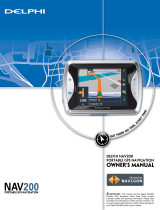Page is loading ...

Dangerfield June 2009 V3.0
Delphi PSS
1
User Guide for DS350E, withMotion
LE1700 tablet

Dangerfield June 2009 V3.0
Delphi PSS
2
CONTENTS
Main components………………………….3 Write to ECU………………………….………..87
Bluetooth configuration ………………7 Scan………………..........................................90
Main Menu…………………………………19 History………………………………………….95
Diagnostic Program…………………….. 40 EOBD Communication……………….............98
File …………………………………………42 Read fault Codes (EOBD)…………………..101
Settings…………………….......................44 Erase Fault Codes (EOBD)…………………104
Documents…………………………………52 Real Time Data (EOBD)………………………107
Help…………………………………………54 Freeze Frame Data (EOBD)………………..111
OBD Communication………………….....57 Oxygen Sensor (EOBD)……………………..114
Print & Save………………………………..67 Non-continuous tests (EOBD)……………...117
Real Time Data……………......................74 Control of System (EOBD)………………….120
Adjust Parameters…………………… ..81 Vehicle Information (EOBD)………………..123
Component Activation…………………..84

Dangerfield June 2009 V3.0
Delphi PSS
3
MAIN COMPONENTS

Dangerfield June 2009 V3.0
Delphi PSS
4
Main Components
The Tablet
Vehicle Communication Interface (V.C.I.)

Dangerfield June 2009 V3.0
Delphi PSS
5
Motion LE 1700 Tablet
Power switch and USB ports
Power/charging port
Escape
Function button
Directional pad
Dashboard
Rotate display

Dangerfield June 2009 V3.0
Delphi PSS
6
VehicleCommunication Interface (V.C.I.)
Protocols
J1850 PWM (SCP)
J1850 VPW
ISO 9141
J1939 (CAN)
ISO 11898, 11519 (CAN)
ISO 14230 (KWP2000)
ISO 15765 (DiagOnCAN)
RS422, J1708 (Ford DCL)
RS485
5 Volt Comms(Range Rover),
Flash code, etc
Connection to the tablet via:
Bluetooth
USB
Operating Voltage:
1–10V

Dangerfield June 2009 V3.0
Delphi PSS
7
BLUETOOTH CONFIGURATION

Dangerfield June 2009 V3.0
Delphi PSS
8
Bluetooth Configuration 1
Select Utilities then IT Tools

Dangerfield June 2009 V3.0
Delphi PSS
9
Bluetooth Configuration 2
Click

Dangerfield June 2009 V3.0
Delphi PSS
10
Bluetooth Configuration 3
Click add

Dangerfield June 2009 V3.0
Delphi PSS
11
Bluetooth Configuration 4
Click the box

Dangerfield June 2009 V3.0
Delphi PSS
12
Bluetooth Configuration 5
Click Next

Dangerfield June 2009 V3.0
Delphi PSS
13
Bluetooth Configuration 6
Select the VCI

Dangerfield June 2009 V3.0
Delphi PSS
14
Bluetooth Configuration 7
Select “Use the product key…”enter 0, click “Next”

Dangerfield June 2009 V3.0
Delphi PSS
15
Bluetooth Configuration 8
Make a note of the OUTGOING comport, click finish

Dangerfield June 2009 V3.0
Delphi PSS
16
Bluetooth Configuration 9
Your VCI is now ready for use
after com port check

Dangerfield June 2009 V3.0
Delphi PSS
17
Bluetooth Configuration 10
1 Click on toolbox icon
2 Click on gearwheel icon
Ifauto search fails, select manual

Dangerfield June 2009 V3.0
Delphi PSS
18
Bluetooth Configuration 11
Ensure that com port is identical to
the port quoted in page 15,
if not select the correct port from
the drop down menu.
Bluetooth configuration is then complete.
Click “OK”, or update to update firmware .

Dangerfield June 2009 V3.0
Delphi PSS
19
MAIN MENU

Dangerfield June 2009 V3.0
Delphi PSS
20
The Main Menu
The Main menu isautomaticallyactivatedatstart-up
Each Icon represents an access to a precise function of the tool.
Click with the touch sensitive pen to activate the function.
NOTE: The functions available depend upon the options ordered
at the time of purchase.
/