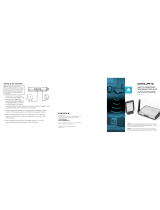Page is loading ...


Delphi NAV200
2
Welcome
Thank you for purchasing the Delphi NAV200 Portable GPS Navigation System.
This system will direct you to virtually any destination without the need for map
books or second-hand instructions.
The Global Positioning System (GPS) is available free of charge at any time, and
is accurate within 16.5 feet. The maps in the Delphi NAV200 package provide
street-level detail, allowing door-to-door navigation. They even include points of
interest, such as hotels, parks, and airports.
In addition, the Delphi NAV200 can play audio (mp3 or wav) files and video (avi)
files as well as display pictures
(
jpg, gif, png),
enhancing the entertainment
options in your vehicle.
Delphi NAV200 features:
• 400 MHz CPU for fast navigation calculations and map rendering
• Bright, colorful, non-reflective touch screen LCD display
• Fast-start, high-speed GPS with high gain antenna
• Easy to use Software based on Microsoft
®
Windows
®
CE
• Navigation map files information pre-installed on SD memory card
(included)
Use this manual to help install Delphi NAV200 in your vehicle, learn how to
operate it effectively and safely, and find out about the different features.
Contacting Technical Service Support
For additional information in solving problems with Delphi NAV200, contact
Delphi at 1.877.667.8700 Monday - Friday, 8:00 am - 8:00 pm, Saturday, 10:00
am – 5:00 pm, and Sundays, 10:00 am – 4:00pm, Eastern Standard Time, or visit
www.nav200.delphi.com.
This is the safety alert symbol. It is used to alert you to potential injury
hazards. Obey all safety messages that follow this symbol to avoid
possible injury or death.

Delphi NAV200
3
Warning:
DANGER OF ACCIDENT
When using your Delphi NAV200 in a vehicle, it is your sole responsibility to
install, secure, and use the device in a manner that will not cause accidents,
personal injury, or property damage, or in any manner obstruct your view or
interfere with the operation of vehicle safety equipment.
The user of this product is solely responsible for observing safe driving
practices. Do not operate your Delphi NAV200 while driving. Park the vehicle
first. Do not use the navigation system or entertainment features if it presents
a risk to you or any other person or if it is a distraction.
OBEY ALL TRAFFIC LAWS
The user is solely responsible for obeying the local traffic laws and observing
all road signs. Local traffic laws and actual traffic signs always have priority
over the information and directions received from the navigation system. The
navigation instructions might be inaccurate or incorrect due to detours and
construction.
DELPHI DISCLAIMS ALL LIABILITY FOR ANY USE OF THIS PRODUCT
IN A WAY THAT MAY CAUSE ACCIDENTS, DAMAGE, OR THAT MAY
VIOLATE THE LAW.
Caution: To avoid overheating of the unit, do not leave Delphi NAV200
on the dash or windshield while your vehicle is unattended, especially in
strong sunlight. Do not use or handle Delphi NAV200 while it is hot. Let it cool
away from heat sources before handling it.
* Microsoft and Windows are trademarks of Microsoft Corporation.

Delphi NAV200
4
Table of Contents
Section 1 About GPS / Introduction …………………………………. 6
Section 2 Unpacking Delphi NAV200 ………………………………... 8
Memory Cards ………………………………………… 10
Accessories and Replacement Parts …………………10
Section 3 Installing NAV200 in Your Vehicle……………………….11
Section 4 Features and Controls …………………………………….13
Delphi NAV200 Receiver Controls …………………..13
Section 5 Getting Started………………………………………………14
Powering Up ……………………………………………..14
Inserting a SD Card …………………………………….15
Home Screen …………………………………………….16
Section 6 Navigation ……………………………………………………17
Driver Protection ………………………………………..17
Using the Keyboard …………………………………….18
Character Keyboard …………………………………..18
Command Buttons ………………………………………20
Lists ……………………………………………………….22
Adjusting the Volume …………………………………22
Initializing Delphi NAV200 ……………………………23
Selecting User Mode ……………………………………23
Standard Mode ………………………………………..25
Extended Mode ………………………………………..26
Selecting a Destination …………………………………27
Entering an Address …………………………………..27
Selecting a Point of Interest …………………………28
Point of Interest Nearby …………………………28
Point of Interest in a Certain City ………………30
Point of Interest Nationwide ……………………32
Selecting Destinations on the Map ………………..34
Favorites ………………………………………………36
Recent Destinations …………………………………..38
Using Your Home Address ………………………….39
Destination Management ………………………………40
Saving a Destination ………………………………….40
Renaming a Destination ………………………………40
Deleting a Destination ………………………………41
Route Planning (Itineraries) …………………………… 42
Indicating Route Points ………………………………42
Editing, Saving, and Managing Itineraries ………..44
Calculating the Route …………………………………48
Displaying the Route on the Map ………………….49

Delphi NAV200
5
Simulating the Route …………………………………50
Starting Navigation in Extended Mode ………………51
Section 7 Working With the Map ……………………………………..53
Selecting a Map …………………………………………53
Operating the Map ………………………………………53
Representation of the Map in Navigation Mode ……56
Displaying Additional Information on the Map …….57
Configuring Delphi NAV200 ………………………… 59
Section 8 Useful Functions for Navigation …………………………61
Adding a Route Point During Navigation ……………61
Next Destination ………………………………………..61
Blocking a Route Section ………………………………61
Section 9 Traffic Message Channel (TMC) …………………………63
Must have external TMC antenna (optional accessory) and software upgrade.
For further information please contact Delphi Customer Service.
Initializing the TMC Receiver and TMC Status ……63
Using TMC ……………………………………………….64
TMC Traffic Information Symbols …………………65
Factoring TMC Into Navigation ……………………65
Tuning TMC …………………………………………67
Section 10 Music Mode ………………………………………………….68
Playing an Audio File ……………………………………69
Section 11 Movie Mode ………………………………………………….72
Playing a Video File …………………………………….73
Section 12 Picture Mode ………………………………………………...74
Viewing an Image File ………………………………….75
Section 13 Game Mode …………………………………………………76
Section 14 Calculator Mode …………………………………………….77
Section 15 World Clock Mode ………………………………………….78
Section 16 Settings ……………………………………………………… 78
Screen Settings ………………………………………….78
Configure Settings ………………………………………79
Section 17 Troubleshooting ……………………………………………80
Contacting Technical Service Support ………………80
Technical Information ………………………………… 81
FCC Statement …………………………………………82
Section 18 Warranty ……………………………………………………..83

Delphi NAV200
6
Section 1 About GPS / NAV 200 Introduction
The Global Positioning System (GPS) is a network of satellites launched by the
U.S. military beginning in the1970s. The satellites continuously transmit accurate
time and position information, which is freely used by commercial and military
applications worldwide. GPS receivers, such as Delphi NAV200, are designed to
pick up the high-frequency radio signals from these satellites and use the
information to help determine your exact location. Today, there are many
applications that use GPS—from marine to automotive, aviation, and military.
There are 24 satellites in total, orbiting approximately 12,000 miles above the
Earth. While a GPS receiver can detect signals from up to 12 satellites at any
one time, only three are needed to provide the two-dimensional position (latitude
and longitude), or “fix,” that is required for vehicle and marine navigation
systems. Aviation applications also need altitude, and therefore need information
from at least four satellites.
The Delphi NAV200 is designed specifically to use the continuous stream of GPS
information to help find your current position and to calculate the best route to
your desired destination using the road maps stored in its memory. With voice
and visual commands, the Delphi NAV200 helps guide you to your destination.
For best results when using Delphi NAV200:
• When the Delphi NAV200 is connected to power for the first time, leave it
connected for about two hours to charge the battery.
• Plan your route before your journey. If you need to set up a new itinerary
en route, safely park your vehicle before making changes.
• GPS signals cannot pass through solid materials other than glass. So
when you are inside a building or tunnel, GPS may not be available.
Likewise, signal reception can be affected by overhead cover such as
trees. Wireless devices may also interfere with signals, causing variable
reception.
• While the Delphi NAV200 can be operated by finger touch, more precise
control can be achieved by using the stylus. Do not use other sharp
objects, which can damage the LCD screen.
• Never clean the Delphi NAV200 with the power on. Use a soft, lint-free
cloth moistened with water to wipe the screen and the exterior. Do not use
paper towels to clean the screen. Do not place anything on top of the
Delphi NAV200. Do not drop the Delphi NAV200 or subject it to severe
shock.

Delphi NAV200
7
• Keep the Delphi NAV200 away from excessive moisture and extreme
temperatures. Do not subject the Delphi NAV200 to sudden and severe
temperature changes that could cause condensation inside. In the event
of moisture condensation, allow the Delphi NAV200 to dry out completely
before use.
• Always disconnect the receiver from the power supply when leaving the
car parked for a long period or when not using the system during travel.
Failure to do so could drain the vehicle’s battery as the Delphi NAV200
continuously draws power, even when the power is off.
Warning: Never attempt to disassemble, repair, or make any modification to
the Delphi NAV200. Doing so could result in personal injury, death, and/or
damage to the Delphi NAV200 and/or to your vehicle.
Warning: This device contains a non-replaceable lithium-ion internal battery
that can burst or explode, releasing hazardous chemicals.
To avoid risk of fire or explosion, do not attempt to replace the Delphi NAV200
battery. The Delphi NAV200 battery is not user-replaceable.
To reduce risk of fire or injury, never disassemble, crush, puncture, or dispose of
the Delphi NAV200 in fire or water.
Warning: Never use the power adapter in a high-moisture environment, or
touch it when your hands or feet are wet. Make sure there is adequate ventilation
around the adapter when in use, and do not cover it with paper, vinyl, cloth
(including the carrying case) or any other material. The adapter must be
connected to the correct power source. Do not attempt to service the unit if its
power lead or body becomes damaged or exposed to excess moisture.
Caution: Keep SD cards in a well-protected case to avoid dust and
humidity. Make sure no foreign objects can enter the SD slot.

Delphi NAV200
8
Section 2 Unpacking The Delphi NAV200
Here’s what you should find in the Delphi NAV200 package:
1. The Delphi NAV200 unit with integrated GPS receiver
2. United States and Canada maps on SD card
3. Windshield mount with suction cup and dashboard mount.
4. In-vehicle charging cable

Delphi NAV200
9
5. Stylus Pen
6. NAV200 Owners Kit:
• Quick Reference Guide
• DVD Containing:
- User manual in Adobe Acrobat PDF format
- Adobe Acrobat Reader software
- Copy of United States and Canada map files, that can be
preloaded to an SD card if original becomes lost or damaged.
• Customer Service Card – “Your Direct Line to Delphi for NAV200
Support.”

Delphi NAV200
10
Memory Cards
The Delphi NAV200 has 32 megabytes of internal memory available for
the
operational system (Microsoft Wince Net Core version 4.2). SD (secure digital)
Memory cards are available for purchase and should be used to store other
media files such as video (avi), images (jpg, gif, png) and/or audio (mp3, wav)
files.
An SD card can be plugged into the slot in the Delphi NAV200 and can be
purchased with various memory capacities. An SD card with 256 megabytes of
memory or more can be used in the Delphi NAV200. Delphi recommends the use
of following SD card brands: Kingston, Kingmax, Transcend, and SanDisk..
Caution: Do Not ADD or DELETE files from the SD card containing the map
data.
Accessories and Replacement Parts
You will be able to purchase the following items from the Delphi Website.
• External GPS antenna: 15-foot cable with MMCX connector;
required if your vehicle is fitted with a heat-reflective or
heated windshield, or for extra GPS performance in weak
signal areas
• External Traffic Message Channel adaptor (not yet available)
• SD card reader: an external device that connects to your
computer so that you can download maps, audio files, movie
files, and photos directly onto an SD memory card
• Vehicle mount kit: includes suction mount so you can
transfer the Delphi NAV200 to another vehicle easily
• Protective carrying case
• 12 V vehicle power adapter: ideal when using Delphi
NAV200 in more than one vehicle
• Updated maps
• Motorcycle mount holder
For further information on replacement parts and accessories, visit
www.nav200.delphi.com

Delphi NAV200
11
Section 3 Installing Delphi NAV200 in Your Vehicle
Warning: To avoid personal injury, follow the safety guidelines and
installation instructions provided so that the Delphi NAV200 does not obstruct the
view of the driver, interfere with the operation of any airbags and safety features
in the vehicle, or become airborne in the case of an accident. Do not attempt to
install Delphi NAV200 while driving.
Before installing the Delphi NAV200, check whether your vehicle is fitted with a
heat-reflecting or heated windshield. If so, you will need to purchase an external
antenna from your retailer to allow your unit to pick up the GPS signals.
Note: Alternative-mounting options may be available for your vehicle make and
model. Contact your retailer or Delphi for more information.
Note: In the state of California and Minnesota, it is necessary to use the
dashboard mount, according to state law.
To mount the suction mount to the windshield, follow these steps:
1. Flip up the GPS Antenna
2. Using the two tabs on the bottom of the cradle, locate
the Delphi NAV200 and rotate rearward. While
pushing in the two grey release buttons, continue
rotation until unit is firmly seated in the cradle
3. Release the two grey buttons. Reverse operation for
unit removal.
4. Position suction cup firmly against windshield at
desired location.
5. Flip the lever towards suction cup. Unit is now secure
for operation.
To remove the suction cup, pull the lever up. Pull the release tab to release
the suction.

Delphi NAV200
12
If the suction cup does not adhere, clean the mounting area of the windshield
with a cloth dampened with isopropyl alcohol. Let the area dry, then reapply
the suction cup.

Delphi NAV200
13
Section 4 Features and Controls
Warning: For your safety, program the Delphi NAV200 and enter
information about your destination BEFORE you start your journey. Do not
operate Delphi NAV200 while driving.
NAV200 Receiver Controls

Delphi NAV200
14
Section 5 Getting Started
Warning: For your safety, program the Delphi NAV200 and enter
information about your destination BEFORE you start your journey. Do not
operate Delphi NAV200 while driving.
Powering Up
Power on Press the Power button located on the
lower left side for at least one second.
Power off Press the Power button located on the
lower left side for at least one second.
Note: The Delphi NAV200 will continue to charge if connected to a 12V power
jack even when powered down.
Enter screen saving mode Press Screen Saver Mode button. The
device continues to operate, but the
screen will appear blank.

Delphi NAV200
15
Inserting a SD Card
Delphi NAV200 has a slot for Secure Digital (SD) cards located in the bottom.
Delphi NAV200 will accept SD cards containing digital maps or other data, such
as audio (mp3) files, movie (avi) files, or image (jpg) files.
The Delphi NAV200 comes equipped with an SD card preloaded with USA and
Canada maps. The card will already be in position in the SD card slot, and ready
to use for navigation.
If you choose to use a second SD card (separate purchase required) for music,
movie or picture viewing, remove the navigation system SD card by slightly
pushing the top of the card to release it, then pull it out of the slot.
Make sure the card is not in use before removing it.
Power off the unit, insert the new SD card with the label facing the front of the
device, and power the unit on.

Delphi NAV200
16
Home Screen
The main menu offers eight options, each of which are detailed in the sections
that follow:
At any time you can return to this menu by pushing the Main Menu button or by
closing the current mode (accomplished by tapping the “x” in the upper right
corner of the screen).

Delphi NAV200
17
Section 6 Navigation Mode
Warning: For your safety, program the Delphi NAV200 and enter
information about your destination BEFORE you start your journey. Do not
operate Delphi NAV200 while driving. Park the vehicle first.
DELPHI DISCLAIMS ALL LIABILITY FOR ANY USE OF THIS PRODUCT IN A
WAY THAT MAY CAUSE ACCIDENTS, DAMAGE, OR THAT MAY VIOLATE
THE LAW.
Driver Protection
The driver must not operate this unit while the vehicle is moving. When the
Delphi NAV200 is powered on, a protection screen is displayed:
I accept must be selected to continue. Selecting I decline causes the program to
terminate.

Delphi NAV200
18
Using the Keyboard
The Delphi NAV200 lets you enter addressee information with the character
keyboard.
Character Keyboard
Use your finger or the stylus to enter letters by tapping the appropriate letter. All
letters are upper case in the Delphi NAV200.
Tap the icon to enter a space.
Tap the icon to delete the previous character.
Tap the icon to enter numbers, e.g. when entering a ZIP code.
Tap the icon to return to character entry mode.
Tap the icon to enter a special character. The special characters
keyboard appears:

Delphi NAV200
19
As soon as you have entered a special character, the standard letter keyboard
reappears.
Note: It is not necessary to enter special characters, but it may be helpful in
entering names for saved destinations and itineraries.
Note: You can also move the cursor anywhere on the screen by simply tapping
on the place where you want it.

Delphi NAV200
20
Command Buttons
The following buttons appear at the bottom of every navigation screen:
Back: Tap this icon to return to the previous screen. (This icon is
not available on the Main Screen.)
Main Screen: Tap this icon to open the Main Screen.
In addition, you will see one of three GPS symbols in the upper right corner:
No GPS: A GPS receiver is not connected or the power supply is
interrupted.
No Signal: A GPS receiver is connected, but no signal is being
received
.
GPS Ready: Signal received
.
Tapping the icon displays the current GPS status screen:
/