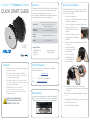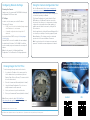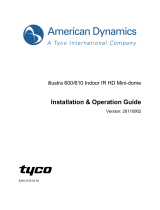Pelco Evolution 05 Recessed Camera Quick start guide
- Type
- Quick start guide
Pelco Evolution 05 Recessed Camera provides a 360-degree field of view with its recessed mounting, making it suitable for indoor environments with drop ceilings or walls. It can be powered via Power over Ethernet (PoE) or a 12 VDC, 1.0 A (min) LPS, NEC Class 2 power supply. The camera's rugged construction, with an aluminum housing and polymer trim cover, ensures durability. It also features an adjustable casing that simplifies installation.
The camera can be configured and operated using a standard internet browser, providing remote access and control. It supports DHCP for automatic IP address assignment or allows for manual configuration of static IP addresses. Additionally, the camera offers advanced features like motion detection, privacy masking, and event recording.
Pelco Evolution 05 Recessed Camera provides a 360-degree field of view with its recessed mounting, making it suitable for indoor environments with drop ceilings or walls. It can be powered via Power over Ethernet (PoE) or a 12 VDC, 1.0 A (min) LPS, NEC Class 2 power supply. The camera's rugged construction, with an aluminum housing and polymer trim cover, ensures durability. It also features an adjustable casing that simplifies installation.
The camera can be configured and operated using a standard internet browser, providing remote access and control. It supports DHCP for automatic IP address assignment or allows for manual configuration of static IP addresses. Additionally, the camera offers advanced features like motion detection, privacy masking, and event recording.


-
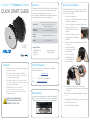 1
1
-
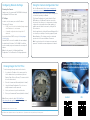 2
2
Pelco Evolution 05 Recessed Camera Quick start guide
- Type
- Quick start guide
Pelco Evolution 05 Recessed Camera provides a 360-degree field of view with its recessed mounting, making it suitable for indoor environments with drop ceilings or walls. It can be powered via Power over Ethernet (PoE) or a 12 VDC, 1.0 A (min) LPS, NEC Class 2 power supply. The camera's rugged construction, with an aluminum housing and polymer trim cover, ensures durability. It also features an adjustable casing that simplifies installation.
The camera can be configured and operated using a standard internet browser, providing remote access and control. It supports DHCP for automatic IP address assignment or allows for manual configuration of static IP addresses. Additionally, the camera offers advanced features like motion detection, privacy masking, and event recording.
Ask a question and I''ll find the answer in the document
Finding information in a document is now easier with AI
Related papers
-
Pelco Evolution 12 Recessed Camera Quick start guide
-
Pelco Evolution 05 Mini Recessed Quick start guide
-
Pelco Evolution 05 Mini Recessed Quick start guide
-
Pelco Evolution 05 Mini Camera Range User manual
-
Pelco Evolution 180 Camera Installation guide
-
Pelco Evolution 12 Indoor Camera Quick start guide
-
Pelco Evolution 05 Indoor Camera Quick start guide
-
Pelco Evolution 12 Outdoor Camera Quick start guide
-
Pelco Evolution 05 Mini Outdoor Quick start guide
-
Pelco Evolution 05 Indoor Mini Camera Quick start guide
Other documents
-
ICP DAS USA EPR-25-24-B: With bracket Operating instructions
-
 Oncam EVO-180-WID User guide
Oncam EVO-180-WID User guide
-
 Oncam EVO-180-WID Installation & User Manual
Oncam EVO-180-WID Installation & User Manual
-
Lorex SG600B Owner's manual
-
Lorex Technology SG600B User manual
-
Oncam EVO-180-WED User guide
-
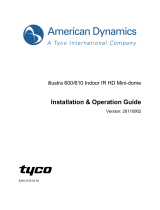 American Dynamics illustra 600 Installation & Operation Manual
American Dynamics illustra 600 Installation & Operation Manual
-
i3 International Ax47DC User manual
-
DSE RN-600C User manual
-
Moxa VPort P06-1MP-M12 Series User manual