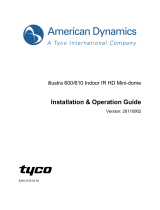Page is loading ...

Evolution 05 Indoor Camera
QUICK START GUIDE
Important
• Read these instructions carefully before
installing or operating this camera.
• This camera should be installed by a qualified
service person and the installation should
conform to local and national regulations.
• This camera is not suitable for installation in a
ceiling void also used as an air handling space.
• Certified as FCC Class A. In a domestic
environment this camera may cause radio
interference in which case the user should take
adequate measures.
DANGER: RISK OF EXPLOSION IF
REPLACING A BATTERY WITH AN
INCORRECT BATTERY TYPE.
Welcome
The Oncam Evolution 05 Indoor 360° camera is designed to
be connected to an IP network. Configure and operate the
camera using a standard internet browser.
Described are the installation and configuration procedures
for a standard surface mount camera application.
Power Input
12 VDC, 1.0 A (min) LPS, NEC Class 2
power supply or Power over Ethernet (PoE),
IEEE standard 802.3af
Operating
Temperature
0 to +40°C (-32 to +104°F)
Enclosure Polymer
Weight 0.56 kg (1.23 lbs)
EVO-05NJD
EVO-05NID
MAC Address
Document the camera’s installation location and unique
MAC address. Find the MAC address printed on the camera
label. This information may be needed during the camera
configuration.
Supplied Parts
• EVO-05 Camera • Quick Start Guide
• Surface Mounting Plate • Drilling Template
• Trim Cover
Installation & Mounting
The Evolution Indoor camera is intended for surface
and pendant mount applications. Route cables in the
enclosure from either the back or side.
Using the optional Pendant Mount, attach the camera
directly to any length of pipe (1
1
/
2
-inch NPT diameter).
Preparation
1. Using the Torx driver (provided), unscrew the side
Torx screw then carefully unclip the plastic trim
cover.
2. Carefully remove the dome cover removing the
camera module.
Installation
1. Using the drilling template, drill mounting holes.
2. Pull wires through the center hole.
3. Attach the Mounting Plate with appropriate
fasteners.
NOTICE: Ensure the fasteners are appropriate
for the surface material and support at least
four times the weight of the camera and
assembled enclosure.
4. Secure the Mounting Plate to the surface.
Note: Considering the orientation of the fisheye
image, consider the thumbscrew equal to the
fisheye image top.
5. Connect the Ethernet cable and wiring. Remove the
alarm connector (if used) to facilitate connection.
6. Install the Camera Module
by rotating the camera into
the clip in the Mounting
Plate.
7. Fasten the Camera
module with the thumb
screw.
8. Attach the Trim Cover over
the Mounting Plate by
aligning the two section
guides. Ensure wires travel
around the lens.
9. Install the Torx screw.
10. Apply power.
11. Remove the protection film from the camera lens.
Technical Support
For the A&E, Specification, Installation and User Manual,
Software and Firmware visit:
www.pelco.com
Tel: +1 559-292-1981 (International)
Email: techsupport@pelco.com

Viewing Images the First Time
To view live images from any camera on the network:
1. If you know the IP address of the camera, enter this
into the address bar of your web browser (Internet
Explorer, Firefox or Chrome). The camera should be on
the same network.
2. Enter the Username and Password (default is “admin”).
3. Using the Camera Configuration Tool, select one or
multiple cameras from the camera list.
4. Select your browser to open the web interface.
5. Enter your Username and Password (default is “admin”).
Note: Ensure you have the latest VLC Media Player
(http://www.videolan.org/vlc/index.html) for viewing camera
images on the web interface.
Copyright 2014-2017 by Oncam Global Group AG. Oncam is a trading name of Oncam Global Group AG. All rights reserved. All screen images are simulated.
Specifications and configurations subject to change without notice. Legal Notice: Parts of this product are protected by patents.
Android iOS
C3972M-B | Indoor | 5/2017
Using the Camera Configuration Tool
Go to the Oncam website (https://www.oncamgrandeye.
com/security-systems/camera-configuration-tool.html) for
downloading the latest version of the Camera Configuration
tool and corresponding User Manual.
The Camera Configuration tool quickly finds the IP and MAC
addresses of all Oncam IP cameras connected to the network.
It also allows you to change network settings, configure the
system and perform software updates on multiple cameras.
Initiate a new scan by clicking the Full Discover button.
Start the application by clicking the CameraConfigurationTool
icon found on your desktop or from the program list (under
Oncam Grandeye). The software scans the network and
provides a list of all connected Oncam IP cameras.
Note: Some functions in this tool require a username and
password. The default username and password is ‘admin’.
Download our FREE OnVu360 mobile application and
put the 360° real time monitoring experience right at
your fingertips.
Scan the QR Code to get it now.
Configuring Network Settings
Powering the Camera
Supply power to the camera with PoE IEEE802.3af through
the integrated RJ45 Ethernet cable.
IP Settings
In order to use the camera you need the IP address.
There are two IP Settings.
• DHCP server or router to automatically assign unique
valid IP addresses to each camera.
• A manually configured network using static IP
addresses.
If your network has a DHCP server, go to Viewing Images
for First Time.
Should a DHCP server not be available, the camera adopts
the default static IP address 192.168.0.200. You will then
need to manually assign each camera with a new unique IP
address.
Note: See the camera’s User Manual and Camera
Configuration Tool User Manual for IP Setting adjustments.
1/2